why can’t i change my time on my phone
Why Can’t I Change the Time on My Phone?
Introduction:
In today’s fast-paced digital world, smartphones have become an integral part of our lives. We rely on them for various tasks, including communication, entertainment, and even timekeeping. However, there may be instances where you encounter difficulties changing the time on your phone. This can be frustrating, especially when you are traveling or trying to synchronize your device with other devices or systems. In this article, we will explore some of the common reasons why you may not be able to change the time on your phone and provide potential solutions to resolve the issue.
Outdated Software:
One of the reasons why you might be unable to change the time on your phone is outdated software. Manufacturers often release software updates to enhance the performance of their devices and fix bugs or glitches. If your smartphone is running on an outdated operating system, it may not have the necessary features or settings to change the time manually. To resolve this issue, you should check for any available software updates and install them on your device. This can usually be done by navigating to the settings menu and selecting the “Software Update” or similar option.
Automatic Time Synchronization:
Most modern smartphones are designed to automatically synchronize the time with network providers or global time servers. This feature ensures that your device always displays the correct time, regardless of your location. However, enabling this feature can prevent you from manually changing the time on your phone. If you wish to change the time manually, you will need to disable the automatic time synchronization feature in your device settings. Look for the “Date & Time” or similar option in the settings menu and disable the automatic time setting.
Restricted Access:
Some smartphones, particularly those issued by employers or educational institutions, may have restricted access to certain settings, including the ability to change the time. This restriction is often implemented to maintain consistency and prevent users from tampering with important device settings. If you are using a phone provided by your workplace or school, it is possible that the time change feature has been disabled. In such cases, you should reach out to the IT department or system administrator for assistance. They may be able to provide you with the necessary permissions or make the changes on your behalf.
Time Zone and location services :
Another common reason why you might be unable to change the time on your phone is due to the time zone and location services settings. When you enable location services on your device, it uses GPS, Wi-Fi, and cellular data to determine your current location accurately. This information is then used to automatically adjust the time zone and display the correct time on your phone. However, if the location services are not functioning correctly or are disabled on your device, it may prevent you from changing the time manually. To resolve this issue, you should ensure that the location services are enabled in your device settings.
Network Provider Restrictions:
In some cases, your network provider may impose restrictions on changing the time on your phone. This is particularly common with prepaid or locked devices that are tied to a specific carrier’s network. These restrictions are typically in place to prevent unauthorized changes that may affect the device’s functionality or compatibility with the network. If you are unable to change the time on your phone, you should contact your network provider for assistance. They may provide you with the necessary instructions or unlock the feature for you.
Hardware or Software Glitches:
Occasionally, hardware or software glitches can cause issues with changing the time on your phone. These glitches can be temporary and resolved through simple troubleshooting steps. To troubleshoot software glitches, you can try restarting your device or performing a soft reset. This can help clear any temporary files or processes that may be causing the issue. If the problem persists, you may need to perform a factory reset, which will restore your device to its original settings. However, it is important to note that a factory reset will erase all data on your phone, so it is essential to backup your files before proceeding.
Incompatibility with Third-Party Apps:
Certain third-party apps or system modifications may interfere with the time-changing functionality on your phone. If you recently installed a new app or modified your device’s operating system, it is possible that these changes are preventing you from changing the time manually. To identify the problematic app or modification, you can try uninstalling recently installed apps or reverting any system modifications. If the issue persists, you may need to consult with the app developer or seek assistance from an IT professional.
Device-Specific Limitations:
Different smartphone models and manufacturers may have specific limitations or quirks when it comes to changing the time. Some devices may require specific steps or settings to change the time, which may not be immediately apparent. In such cases, it is recommended to consult the device’s user manual or visit the manufacturer’s support website for detailed instructions. These resources often provide step-by-step guides tailored to your specific device model, which can help you overcome any limitations and change the time successfully.
Conclusion:
In conclusion, there can be several reasons why you may be unable to change the time on your phone. Outdated software, automatic time synchronization, restricted access, time zone and location services, network provider restrictions, hardware or software glitches, incompatibility with third-party apps, and device-specific limitations can all contribute to this issue. By understanding these potential causes and following the suggested solutions, you should be able to overcome any difficulties and change the time on your phone successfully. If the problem persists, it is advisable to seek professional assistance from an authorized service center or contact the manufacturer’s customer support for further guidance.
how to read snaps without opening
Title: How to Read Snaps Without Opening: A Comprehensive Guide
Introduction:
Snapchat has become one of the most popular social media platforms, allowing users to share photos and videos that disappear after being viewed. However, users are often curious about how to read snaps without opening them, either to maintain privacy or simply out of curiosity. In this article, we will explore different methods and techniques to help you read snaps without opening them, ensuring you stay up-to-date while maintaining your anonymity.
1. Third-Party Apps:
One method to read snaps without opening them is by using third-party apps. These apps allow you to save received snaps without the sender being notified. However, it is important to note that using third-party apps violates Snapchat ‘s terms of service and can lead to your account being permanently banned.
2. Airplane Mode:
Another technique to read snaps without opening them is by using the airplane mode on your device. By enabling airplane mode before opening the snap, you can view the content without the app registering that it has been opened. However, this method only works for snaps that do not require an internet connection.
3. Clearing Cache:
Snapchat stores received snaps in the cache folder of your device. By accessing this folder and locating the snap, you can view its content without opening it officially. However, this method requires technical knowledge and can be time-consuming.
4. Screen Recording:
One popular method to read snaps without opening them is by using screen recording software. By recording your screen while viewing a snap, you can watch it later without opening the app. However, it is crucial to respect the privacy of others and only use this method for personal use.
5. Snap Map:
Snap Map is a feature on Snapchat that allows users to share their location with friends. By using the Snap Map feature, you can view snaps from specific locations without opening them individually. However, this method depends on users sharing their snaps publicly on the map.
6. Screenshot Notifications:
Snapchat notifies users when someone takes a screenshot of their snap. However, if you take a screenshot while in airplane mode, the app will not register the action, allowing you to view the snap without the sender being notified. Nonetheless, this method is not foolproof, as the sender may still detect the screenshot later.
7. Temporary File Access:
Snapchat stores temporary files on your device, including received snaps. By accessing these temporary files, you can view the snaps without opening them officially. However, this method requires technical expertise and can be challenging for the average user.
8. Saving Snaps in Chat:
Snapchat allows users to save snaps in chat conversations without opening them. By long-pressing on the snap and selecting the “Save” option, you can revisit the snap later without triggering the sender’s notification. However, this method only works for snaps that are sent directly to you.
9. Using Multiple Devices:
If you have access to multiple devices, you can open snaps on one device while viewing their content on another. This allows you to maintain the appearance of not opening the snap while still being able to see its content. However, this method requires the coordination of multiple devices.
10. Respect Privacy:
While it can be tempting to find ways to read snaps without opening them, it is crucial to respect the privacy of others. Snapchat’s disappearing feature was designed to ensure privacy, and attempting to bypass it can violate the trust of your friends and acquaintances. Always consider the consequences before using any of the methods mentioned in this article.
Conclusion:
Reading snaps without opening them can be intriguing, but it is important to remember the ethical implications and potential consequences of attempting to bypass Snapchat’s functionality. This article has explored various methods and techniques to read snaps without opening them, but it is essential to use them responsibly and respect the privacy of others. Ultimately, it is crucial to strike a balance between satisfying curiosity and maintaining the trust of your Snapchat connections.
how to get free wifi anywhere on ipod touch
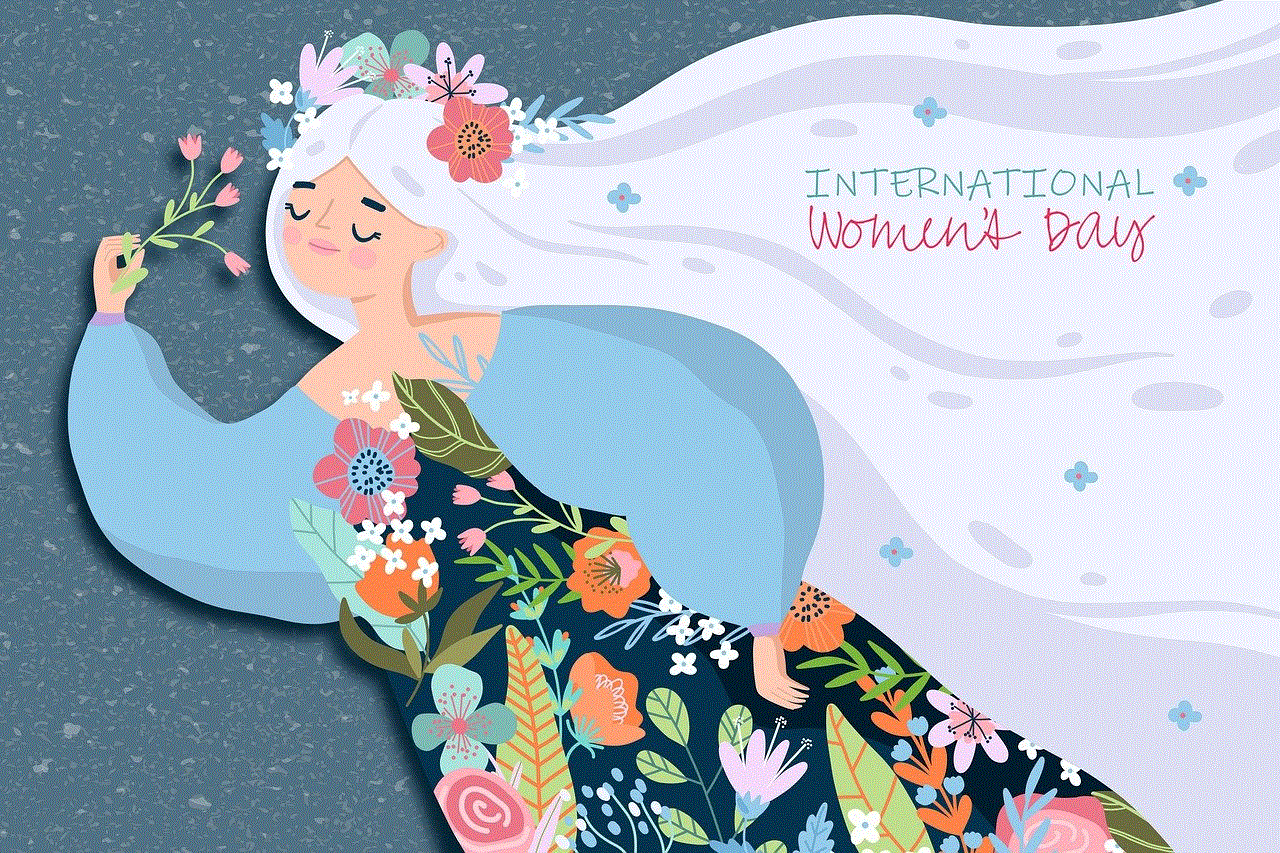
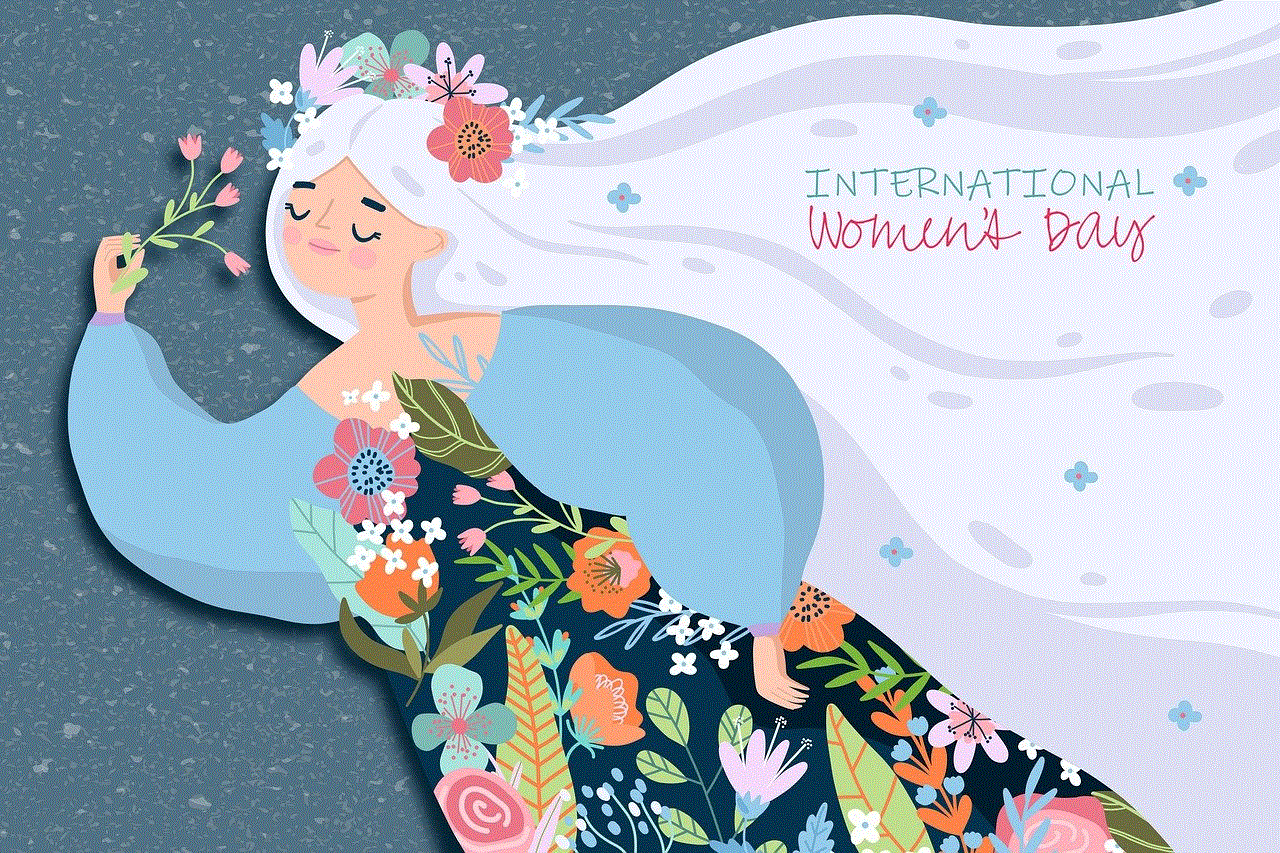
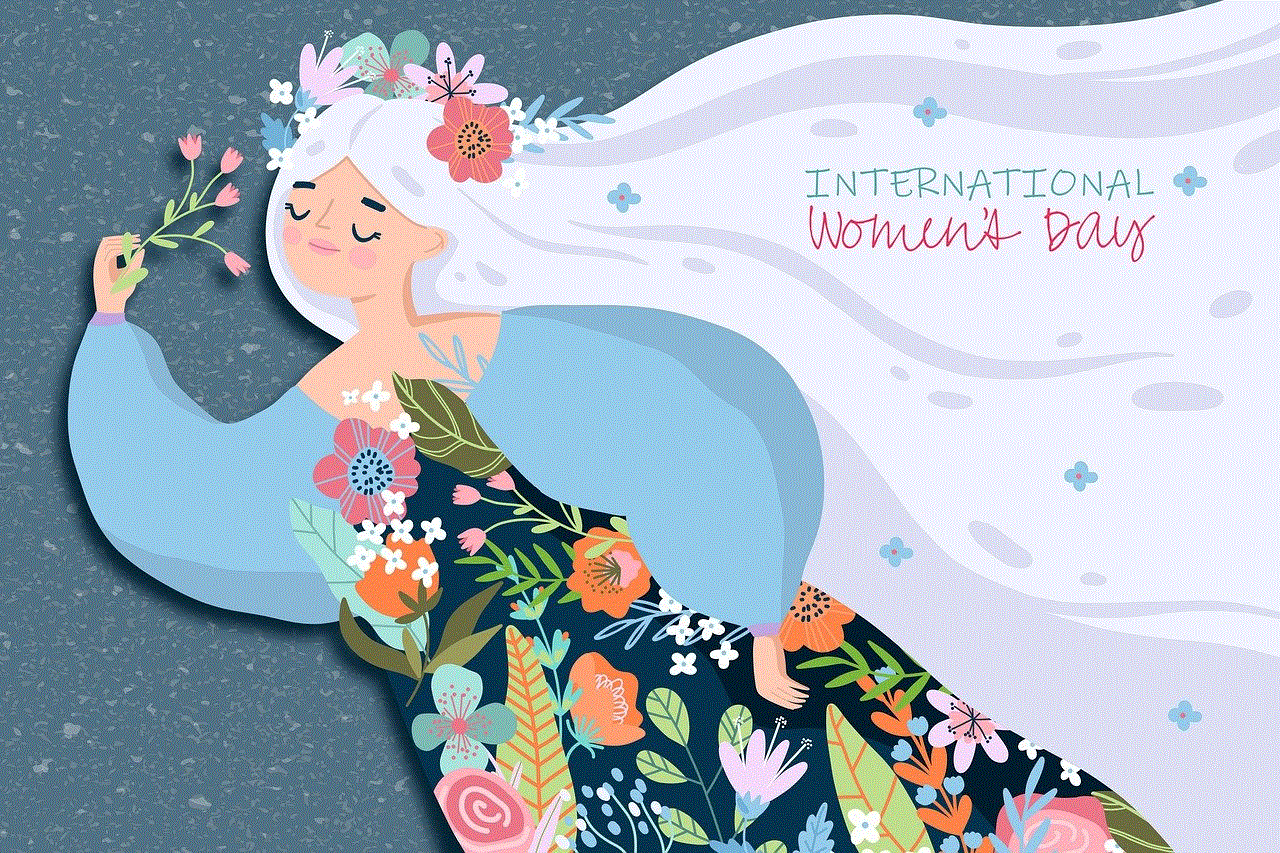
Title: Unlocking the World of Free Wi-Fi Anywhere on Your iPod Touch
Introduction:
With the increasing reliance on the internet for various tasks, having access to free Wi-Fi has become a necessity. For iPod Touch users, the ability to connect to Wi-Fi networks without incurring additional costs is a valuable advantage. In this article, we will explore various methods and strategies to help you get free Wi-Fi anywhere on your iPod Touch.
1. Utilize Public Wi-Fi Networks:
One of the easiest ways to access free Wi-Fi on your iPod Touch is by connecting to public networks. Numerous establishments, such as cafes, restaurants, libraries, and airports, offer free Wi-Fi access to their customers. Take advantage of these networks by scanning for available connections using your iPod Touch’s Wi-Fi settings. Ensure to follow any required login procedures or accept terms and conditions before accessing the network.
2. Wi-Fi Mapping Apps:
To increase your chances of finding free Wi-Fi, consider using Wi-Fi mapping apps like WiFi Map or Wi-Fi Finder. These apps crowdsource information about Wi-Fi networks worldwide, allowing you to locate and connect to nearby free networks. They often include information on network names, passwords, and user reviews to help you choose the most reliable and secure connections.
3. Tethering or Hotspot Sharing:
If you have a smartphone with a data plan, you can use it to create a personal hotspot and share its internet connection with your iPod Touch. This method, known as tethering or hotspot sharing, allows your iPod Touch to connect to the internet through your smartphone’s cellular data. Ensure that your cellular plan includes tethering capabilities and be mindful of potential data usage limitations.
4. Wi-Fi Sharing Apps:
Another option to explore is using Wi-Fi sharing apps like Instabridge or Wi-Fi Master Key. These apps allow users to share their Wi-Fi network credentials with others, helping you gain access to free Wi-Fi networks shared by generous individuals in your vicinity. These apps often have a large user base and provide a wide range of shared networks, increasing the likelihood of finding a reliable connection.
5. Network-Specific Free Wi-Fi:
Certain companies and organizations provide free Wi-Fi networks in specific locations. For example, Google offers free Wi-Fi in select areas through their Google Station initiative. Additionally, some cities provide free Wi-Fi coverage in public spaces. Stay updated with news and announcements to learn about such opportunities and take advantage of them when available.
6. Wi-Fi Password Hacking:
Disclaimer: Hacking Wi-Fi networks without permission is illegal and unethical. This section is purely for informational purposes. Engaging in any illegal activities may result in severe consequences.
While hacking Wi-Fi networks is strongly discouraged, understanding the concept can help you protect your own network. It is crucial to secure your Wi-Fi network by using strong passwords and encryption protocols. By doing so, you can prevent unauthorized access to your network and ensure your own privacy and security.
7. Wi-Fi Extenders or Boosters:
To expand your chances of accessing free Wi-Fi networks, consider investing in a Wi-Fi extender or booster. These devices help amplify existing Wi-Fi signals, allowing you to reach networks that were previously out of range. By increasing the range of your iPod Touch’s Wi-Fi reception, you can potentially connect to networks that are just beyond your reach.
8. Ask for Wi-Fi Access:
While it may seem straightforward, sometimes all you have to do is ask. When visiting a friend’s house, a café, or even a hotel, politely inquire if they offer free Wi-Fi access. Often, establishments may have a guest network or be willing to share their Wi-Fi password, granting you free access during your visit.
9. Community Wi-Fi:
Some neighborhoods or communities provide free Wi-Fi to residents. This initiative aims to bridge the digital divide and offer internet access to those who cannot afford it. Research if your local area has established similar community Wi-Fi projects. If available, you can connect to these networks and enjoy free Wi-Fi on your iPod Touch.
10. Wi-Fi Trials and Promotions:
Keep an eye out for Wi-Fi trials and promotions offered by internet service providers or businesses. These trials often provide free access to Wi-Fi networks for a limited time, allowing you to enjoy free internet on your iPod Touch. Stay updated by following relevant websites, social media pages, or signing up for newsletters that announce such offers.
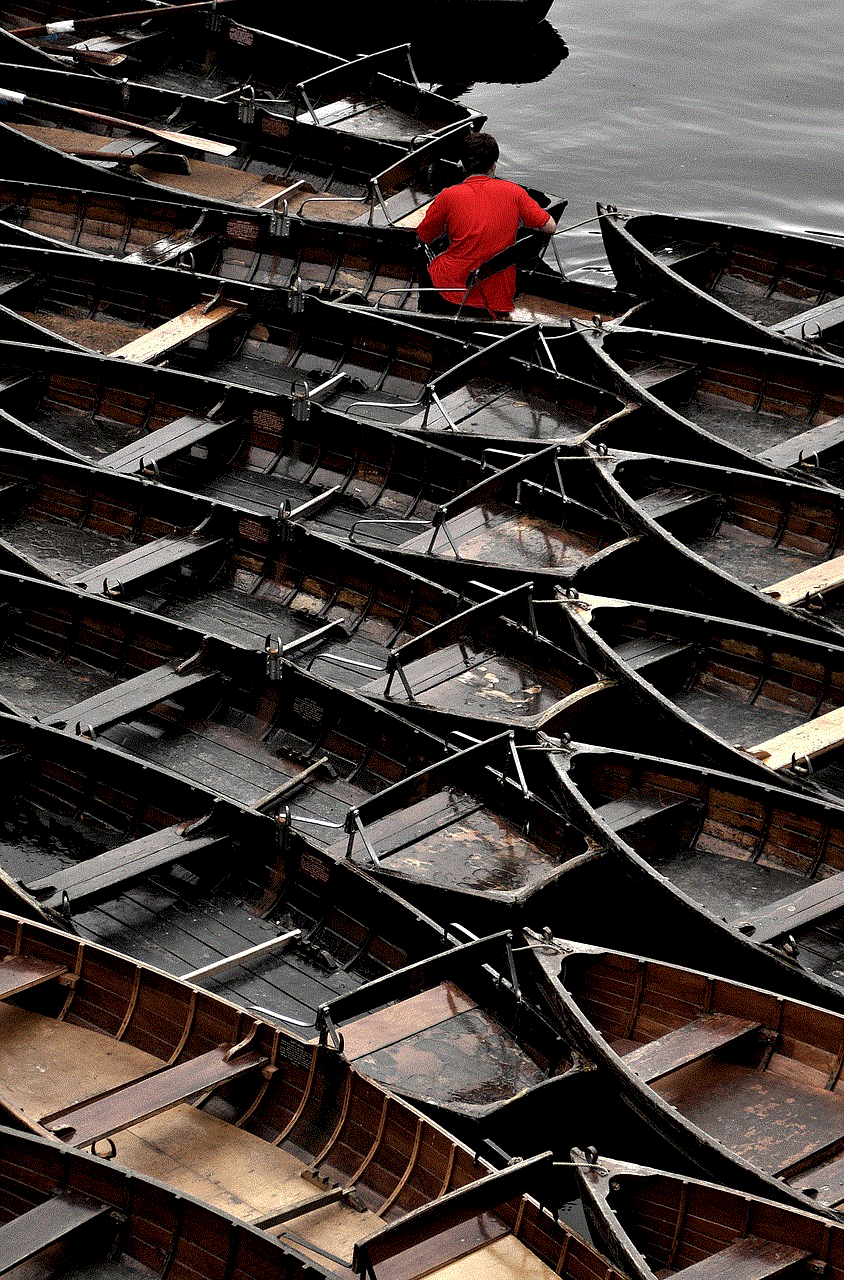
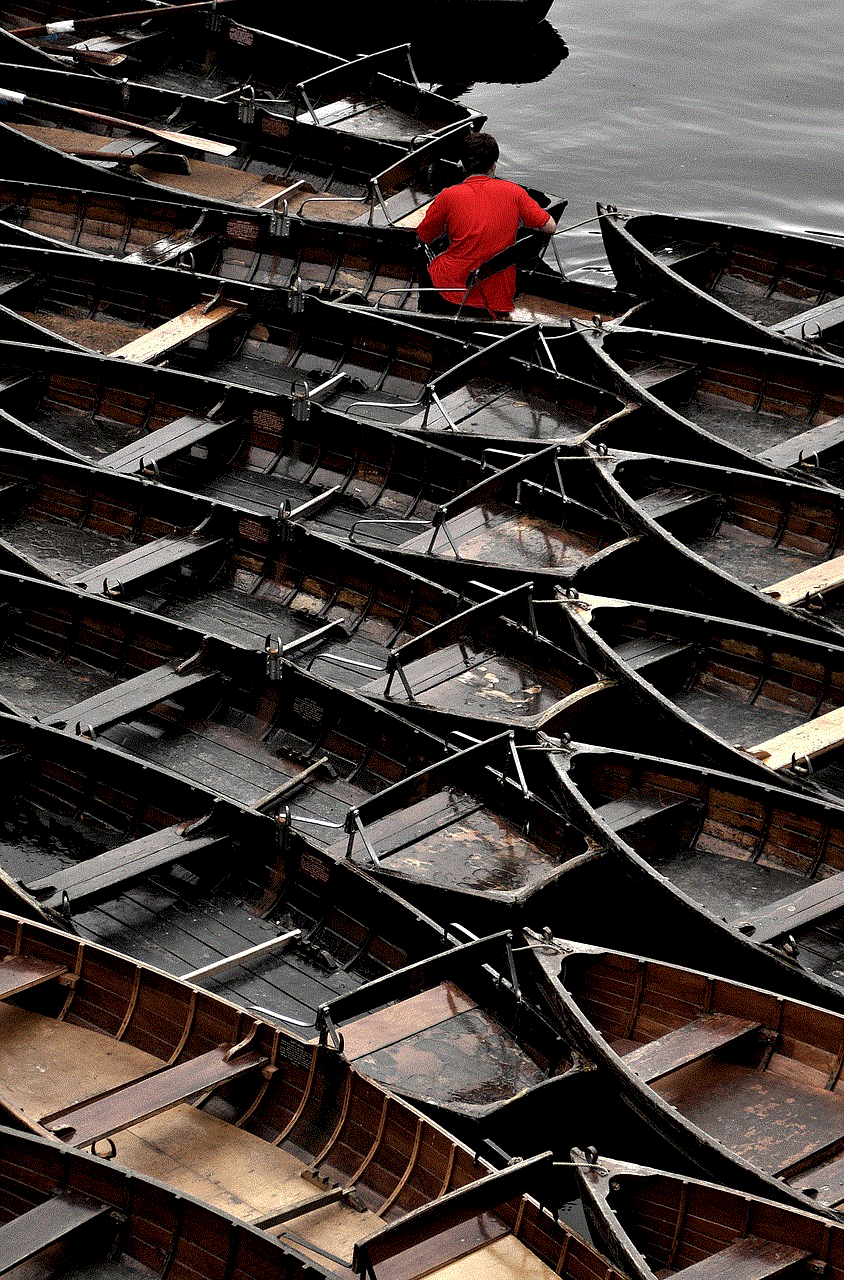
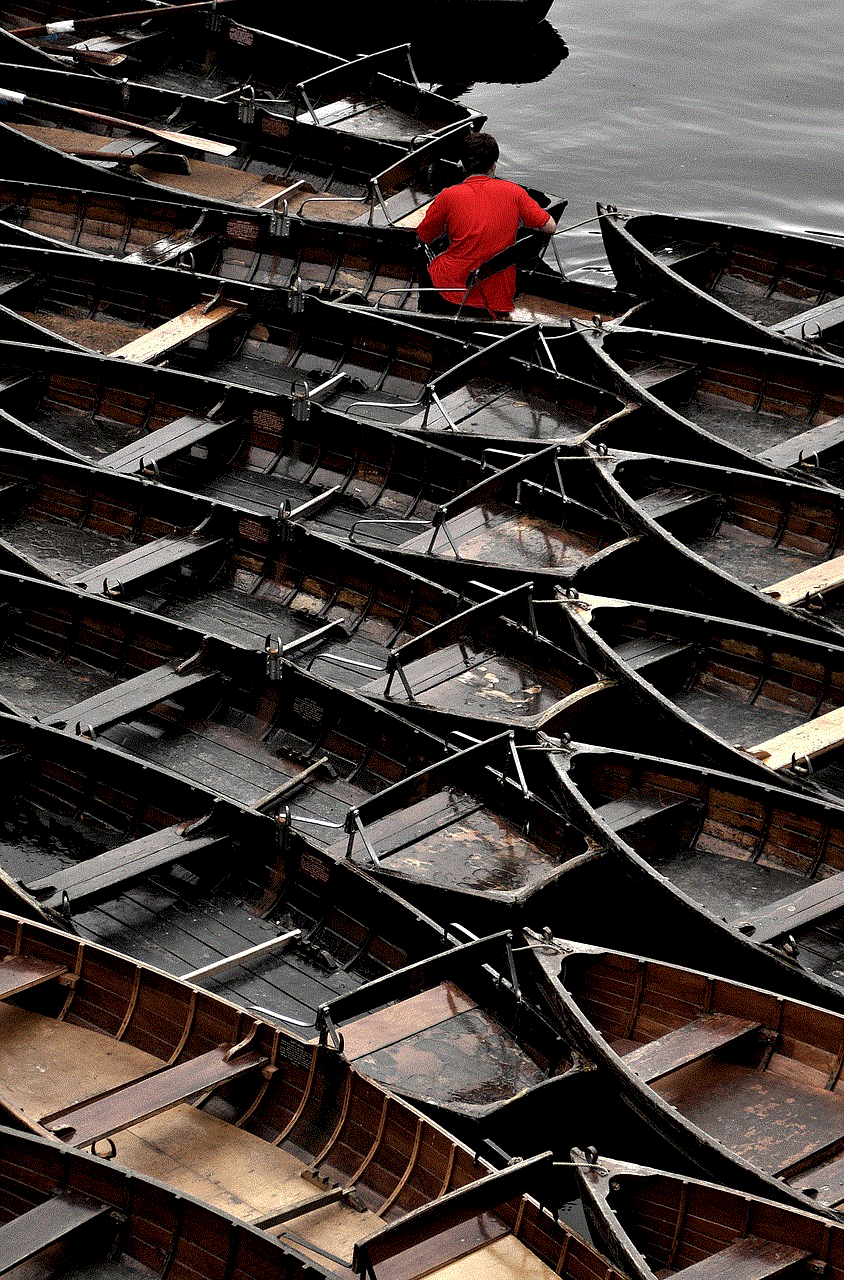
Conclusion:
With the methods outlined in this article, you can now explore the world of free Wi-Fi anywhere on your iPod Touch. Remember to prioritize the security and privacy of your internet connection, and always respect the rules and regulations set by network providers. Enjoy the benefits of staying connected without incurring additional costs and make the most out of your iPod Touch’s Wi-Fi capabilities.