what are system memory dumps
System memory dumps, also known as crash dumps or memory dumps, are a type of diagnostic tool used to capture and store information about a computer system’s state at the time of a system crash or error. They provide a snapshot of the system’s memory, including any running processes, drivers, and operating system data, which can be analyzed by technicians to identify the cause of the crash.
System crashes, also referred to as Blue Screens of Death (BSOD) on Windows or kernel panics on Unix-based systems, can occur for a variety of reasons, such as hardware failures, software conflicts, or corrupt system files. When a system crash occurs, the computer ‘s operating system is unable to handle the error and shuts down, resulting in the loss of any unsaved work and potential damage to the system.
In such cases, system memory dumps serve as a vital resource for troubleshooting and debugging. They contain valuable information that helps technicians understand what happened leading up to the crash, allowing them to identify and fix the underlying issue. In this article, we will delve deeper into what system memory dumps are, how they work, and their significance in the world of computer diagnostics.
Types of System Memory Dumps
There are different types of system memory dumps, each capturing a different level of detail about the system’s memory. The most common types include:
1. Complete Memory Dump – This type of memory dump captures the entire contents of the system’s memory at the time of the crash, including the kernel, running processes, and any system data. It is the most comprehensive and detailed type of dump and can take up a significant amount of storage space, typically ranging from 2GB to 4GB.
2. Kernel Memory Dump – As the name suggests, a kernel memory dump only captures the kernel’s memory, which is the core of the operating system responsible for managing system resources and communicating with hardware. This type of dump is smaller than a complete memory dump, usually around 1GB in size.
3. Small Memory Dump – Also known as a mini dump, this type of dump captures a smaller portion of the system’s memory, typically around 128KB to 1MB. It contains minimal information, such as the stop code, the current processor state, and a list of loaded drivers, making it useful for basic troubleshooting.
4. Automatic Memory Dump – This type of dump is only available on Windows 10 and captures a limited set of data from the system’s memory, similar to a small memory dump. It is designed to save space while still providing enough information to diagnose the issue.
How System Memory Dumps Work
System memory dumps are created when a system crashes, and the operating system is unable to handle the error. Once a crash occurs, the system’s memory is copied and saved to a dump file, which is then stored on the hard drive. The dump file is typically located in the %SystemRoot%\Memory.dmp directory on Windows or the /var/crash directory on Unix-based systems.
The creation of a memory dump is triggered by a special system driver called the crash dump driver. It is responsible for capturing the system’s memory and writing it to the dump file. The size and type of dump created depend on the configuration settings and the type of crash detected.
Once the dump file is created, it can be analyzed using specialized debugging tools to determine the cause of the crash. These tools use the dump file to reconstruct the system’s memory and allow technicians to examine the contents of the memory at the time of the crash, including running processes, drivers, and system data.
The Significance of System Memory Dumps
System memory dumps play a crucial role in diagnosing and troubleshooting system crashes. They provide a detailed snapshot of the system’s memory, allowing technicians to analyze the data and determine what caused the crash. Some of the significant benefits of using system memory dumps include:
1. Identifying the Root Cause of the Crash – System memory dumps provide an in-depth look at what was happening on the system at the time of the crash, allowing technicians to pinpoint the root cause of the error. By examining the contents of the memory, they can identify faulty hardware, conflicting software, or corrupt system files that led to the crash.
2. Faster Troubleshooting – Memory dumps can save technicians a significant amount of time when troubleshooting system crashes. Rather than trying to recreate the crash or rely on user reports, they can analyze the dump file and gain a better understanding of what happened, leading to faster resolution times.
3. Accurate Diagnosis – With the help of debugging tools, technicians can accurately diagnose the issue, eliminating the need for guesswork. They can examine the contents of the memory, analyze the data, and determine the cause of the crash without having to rely on trial and error.
4. Useful for Software Developers – Memory dumps can also be beneficial for software developers, as they provide valuable information about their application’s behavior at the time of the crash. By analyzing the dump file, developers can identify bugs or issues within their code and work towards fixing them.
Challenges of Using System Memory Dumps
While system memory dumps are an essential tool in diagnosing system crashes, they do have some limitations and challenges, such as:
1. Large File Sizes – Depending on the type of dump created, memory dumps can take up a significant amount of storage space, which can be a challenge for systems with limited storage capacity.
2. Limited Information – Mini dumps and automatic dumps do not capture as much data as complete or kernel dumps, making it challenging to pinpoint the root cause of the crash accurately.
3. Debugging Tools Required – Analyzing dump files requires specialized debugging tools, which may not be readily available to all technicians. This can lead to delays in diagnosing and resolving the issue.
4. Privacy Concerns – System memory dumps contain sensitive information, such as user data and system configuration, which can be a privacy concern if the dump file falls into the wrong hands.
Best Practices for Using System Memory Dumps
To make the most out of system memory dumps, it is essential to follow some best practices, including:
1. Configure Dump Settings – On Windows, it is recommended to configure the dump settings to create a complete memory dump in the event of a system crash. This provides the most detailed information, making it easier to diagnose the issue accurately.
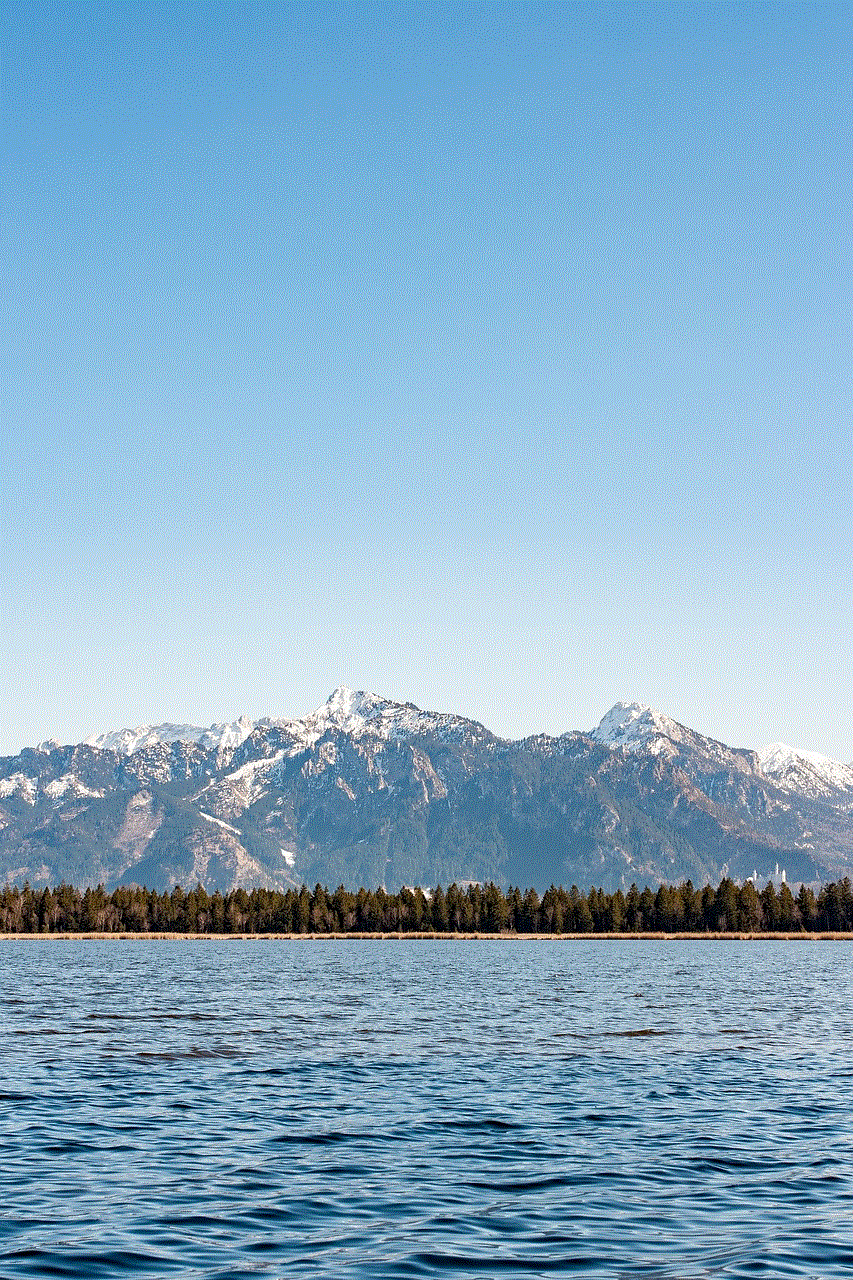
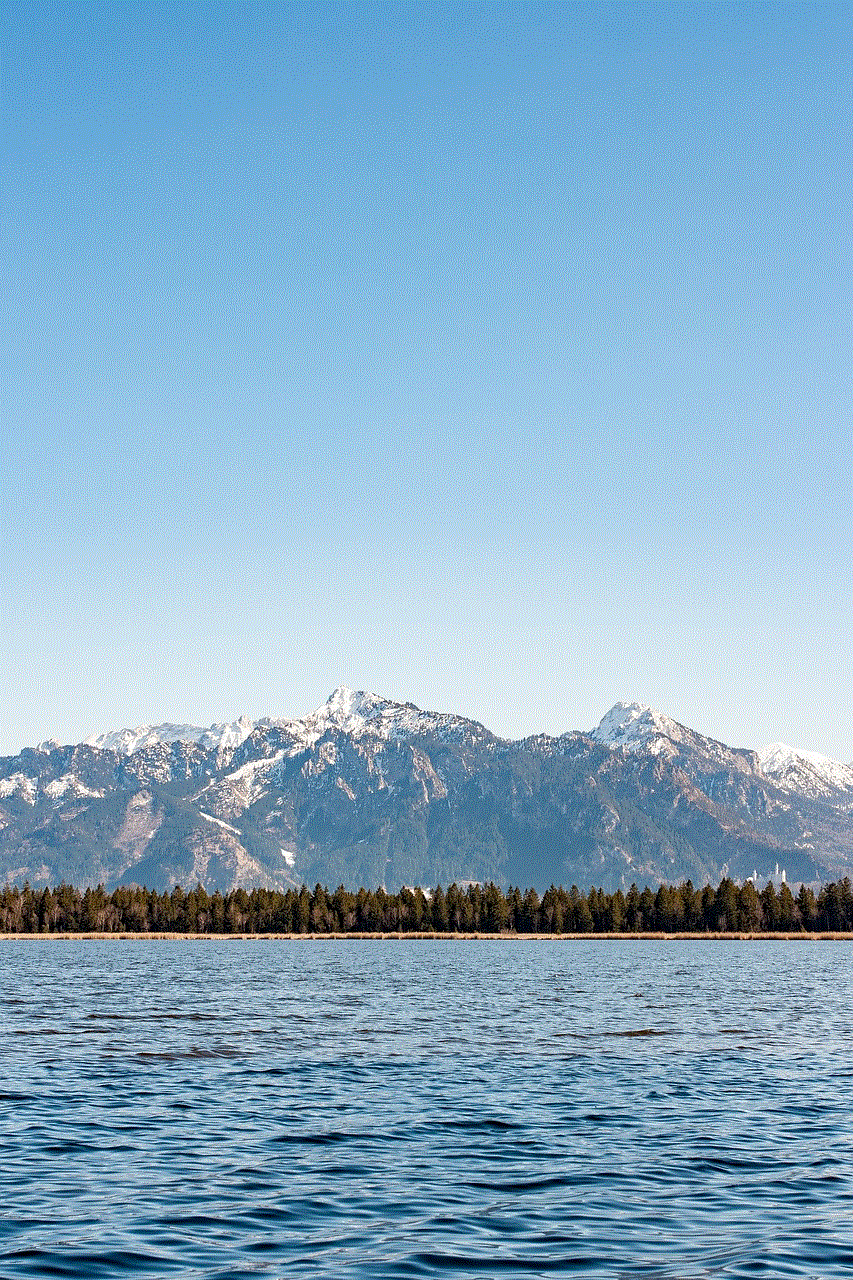
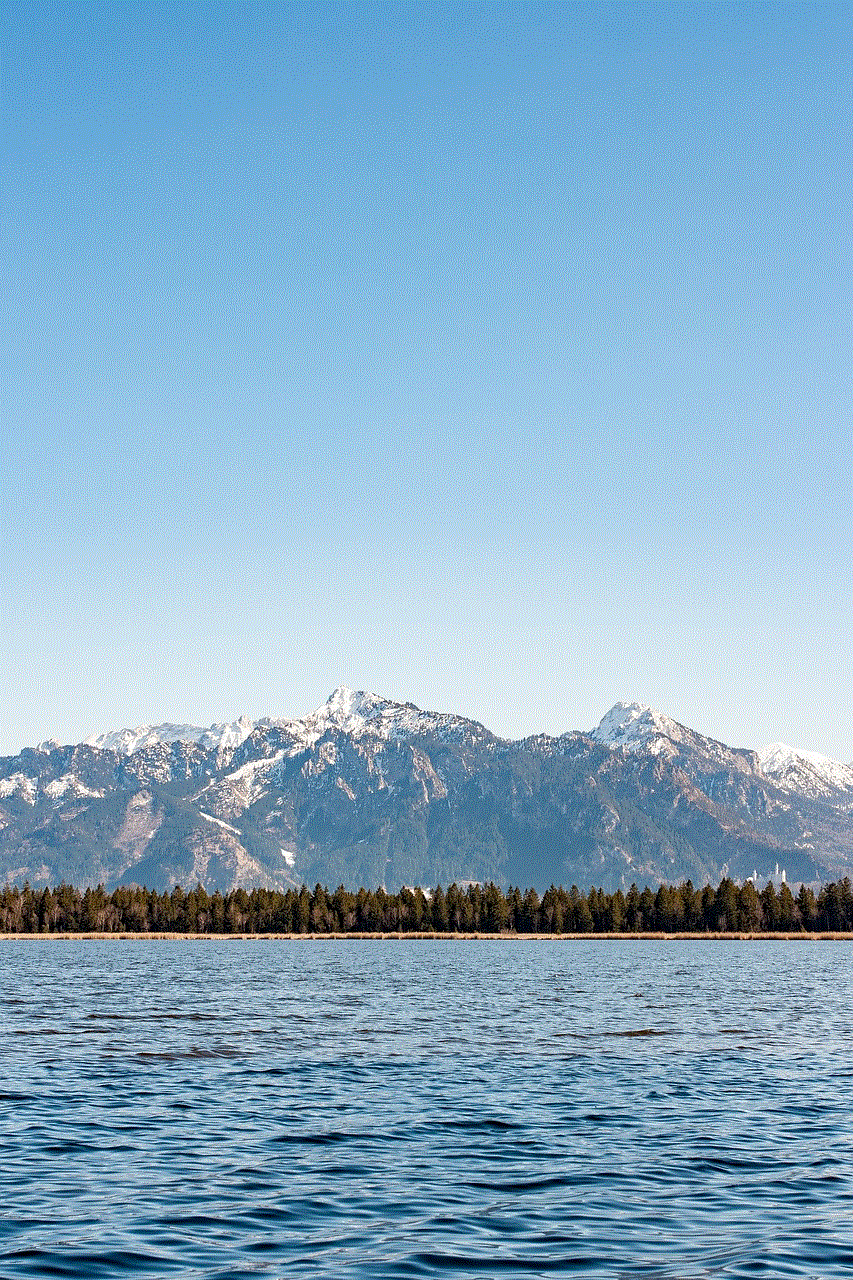
2. Keep the System Updated – Outdated hardware drivers and software can cause system crashes. Keeping the system up-to-date can help prevent crashes and ensure that the system is running the latest, most stable versions of drivers and software.
3. Analyze Dump Files – It is essential to analyze the dump file as soon as possible after a crash occurs to identify the root cause accurately. Delaying the analysis can make it more challenging to determine the cause of the crash as the system’s memory may have been overwritten by then.
4. Protect Dump Files – As mentioned earlier, dump files contain sensitive information, and it is crucial to keep them protected from unauthorized access. This can be done by setting up proper file permissions and storing the dump files in a secure location.
Conclusion
System memory dumps are a valuable diagnostic tool that provides a snapshot of a system’s memory at the time of a crash. They play a crucial role in troubleshooting and resolving system crashes, allowing technicians to identify the root cause of the issue accurately. While they do have some limitations and challenges, following best practices and understanding how they work can help make the most out of system memory dumps and ensure a smoother diagnostic process.
iphone change mac address
The MAC address, or Media Access Control address, is a unique identifier assigned to a network interface controller (NIC) for use as a network address in communications within a network segment. It is a 12-digit hexadecimal number that is assigned to every device that is capable of connecting to a network, including iPhones.
While most devices have a fixed MAC address that cannot be changed, some iPhone users may be wondering if it is possible to change the MAC address on their device. This could be for various reasons, such as wanting to protect their privacy, or to avoid being tracked by a network administrator. In this article, we will explore whether it is possible to change the MAC address on an iPhone and the different methods that can be used to do so.
Can an iPhone’s MAC address be changed?
The short answer is yes, it is possible to change the MAC address on an iPhone. However, it is not a straightforward process and requires some technical knowledge and understanding of the device’s operating system. Additionally, changing the MAC address on an iPhone is not recommended, as it may cause issues with the device’s connectivity and could potentially void the device’s warranty.
Why would someone want to change their iPhone’s MAC address?
There are a few reasons why someone may want to change the MAC address on their iPhone. One of the most common reasons is to protect their privacy. The MAC address is a unique identifier, and by changing it, users can prevent their device from being tracked by websites, apps, or network administrators. This can help in preventing targeted advertisements and unwanted surveillance.
Another reason for changing the MAC address on an iPhone could be to bypass network restrictions. Some networks may block devices with specific MAC addresses, and by changing the MAC address on an iPhone, users may be able to access the network without any restrictions.
Lastly, some users may want to change their MAC address to bypass a device ban. In some cases, a user’s device may be banned from a network or a website due to a violation of terms and conditions. By changing the MAC address, users may be able to bypass the ban and access the network or website again.
How to change the MAC address on an iPhone?
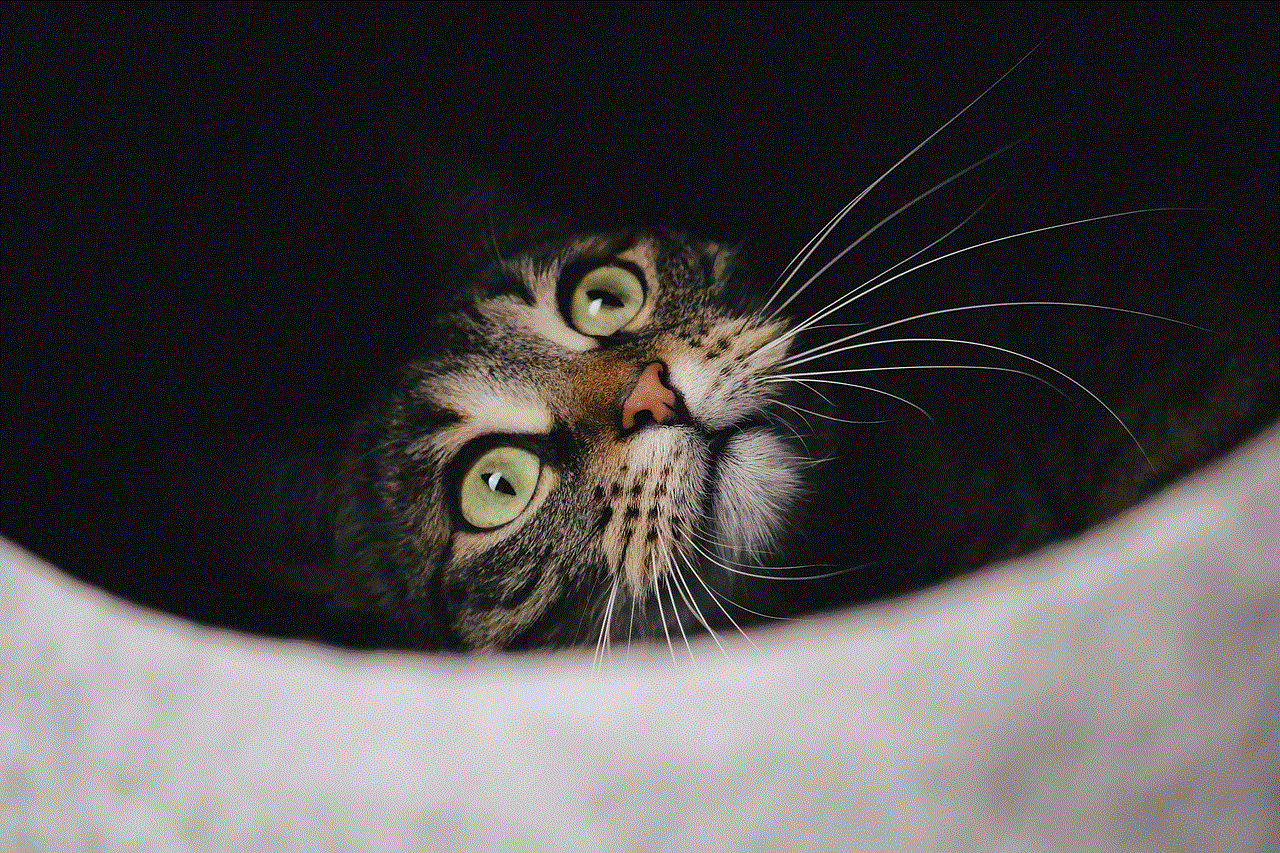
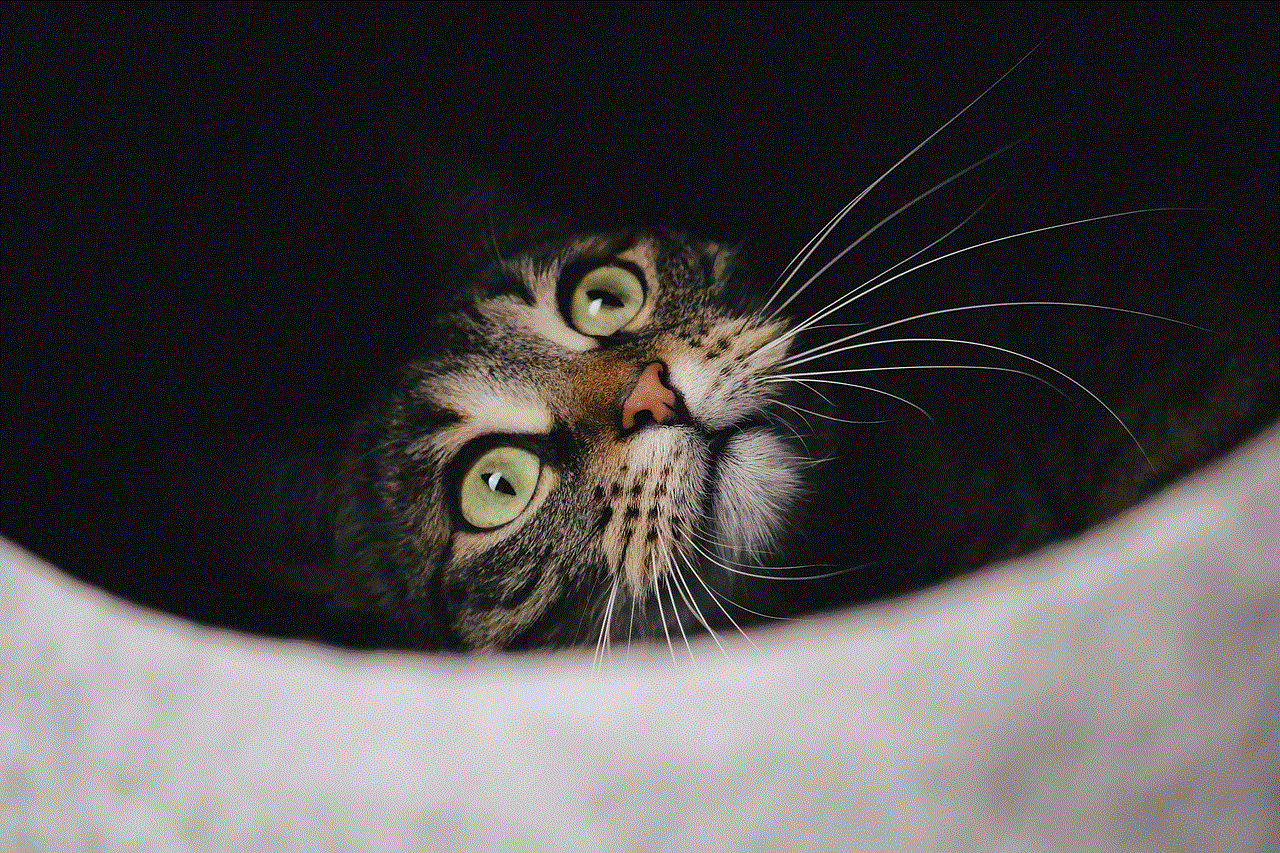
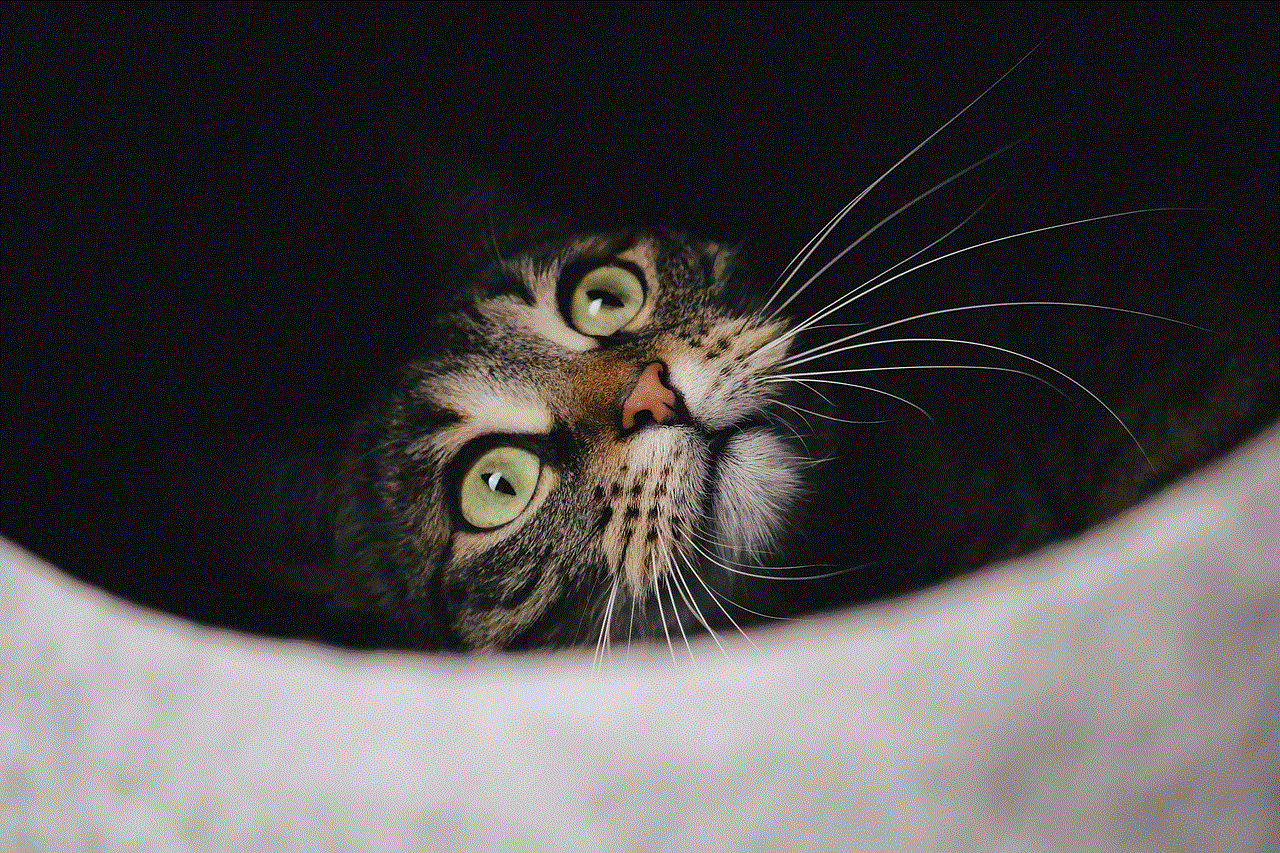
As mentioned earlier, changing the MAC address on an iPhone is not a simple process, and it requires some technical knowledge. There are a few methods that can be used to change the MAC address on an iPhone, and we will discuss each of them in detail.
1. Using a MAC address changer app
The easiest way to change the MAC address on an iPhone is by using a MAC address changer app. These apps allow users to change their device’s MAC address with just a few taps. However, these apps require the device to be jailbroken, which means the user has to bypass Apple’s restrictions and gain root access to the device’s operating system.
Jailbreaking an iPhone is not recommended as it can cause security vulnerabilities and may also void the device’s warranty. Additionally, these apps may not be available on the official App Store, and users may have to download them from third-party sources, which can also pose a security risk.
2. Using a MAC spoofing method
Another method to change the MAC address on an iPhone is by using a MAC spoofing method. This method involves manually changing the device’s MAC address by spoofing it with a different one. To do this, users will need to have a basic understanding of the device’s operating system and use a few command lines to change the MAC address.
This method is not recommended for novice users, as it requires some technical knowledge and may cause issues with the device’s connectivity if not done correctly.
3. Using a virtual private network (VPN)
A virtual private network, or VPN, is a service that allows users to create a secure and private connection to the internet. Some VPN services offer the ability to change the device’s MAC address while connected to their network. This method is relatively easy and does not require any technical knowledge.
However, users will have to subscribe to a VPN service, which can be a bit expensive. Additionally, not all VPN services offer the option to change the MAC address, so users will have to do some research before subscribing to a service.
4. Changing the MAC address through network settings
Some users have reported that they were able to change their iPhone’s MAC address through the device’s network settings. To do this, users need to go to the device’s settings, select the Wi-Fi option, and then click on the “i” icon next to the network they are connected to. From there, they can change the MAC address by clicking on the “Renew Lease” option.
While this method may have worked for some users, it is not a guaranteed solution and may not work for all iPhones or networks.
5. Changing the MAC address through a hardware modification
Lastly, users can change the MAC address on their iPhone by physically modifying the device’s hardware. This method involves opening up the device and replacing the network chip responsible for the device’s MAC address with a new one. However, this method is highly technical and requires advanced knowledge of the device’s hardware. It is also not recommended as it can damage the device and void its warranty.
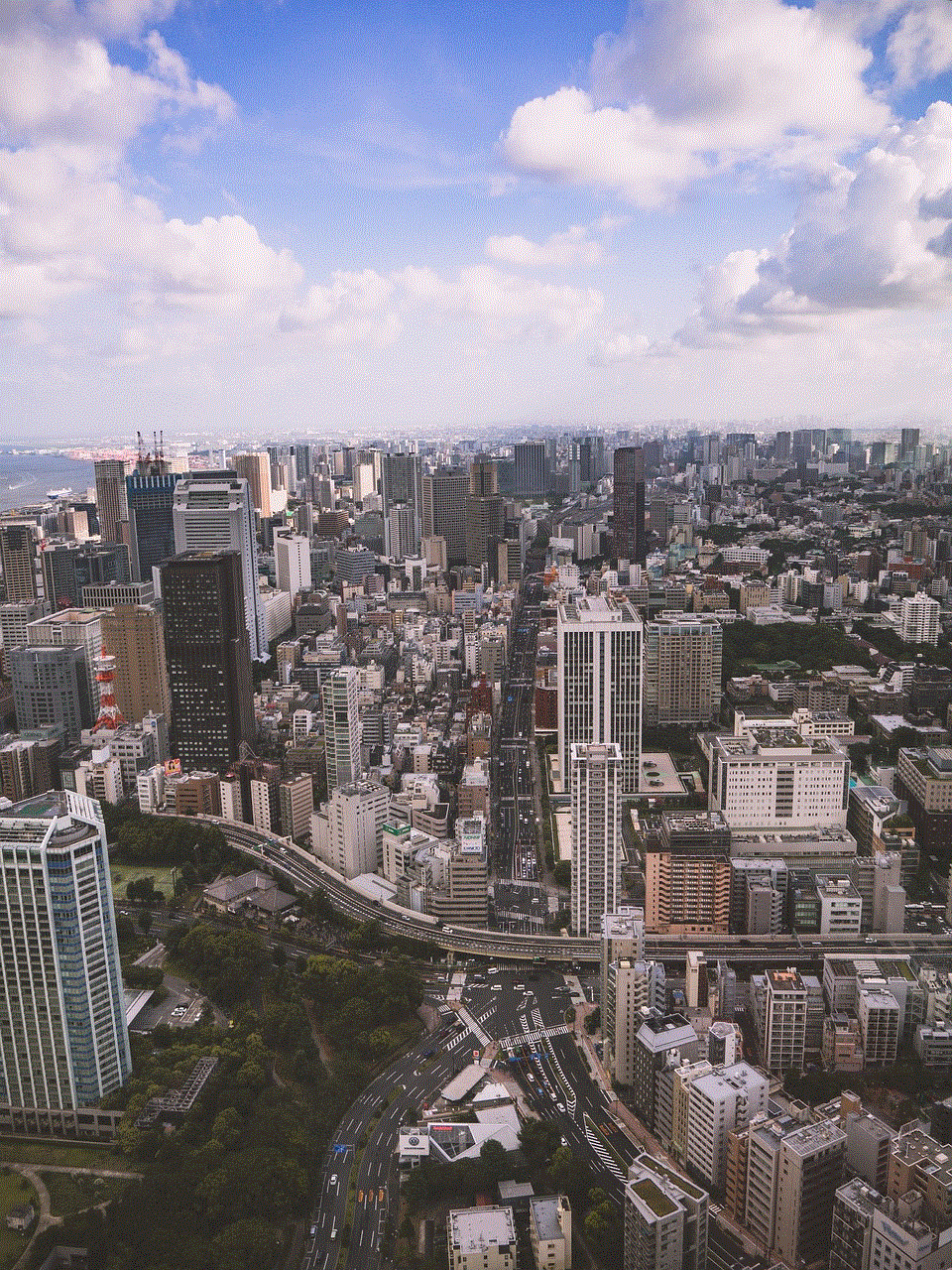
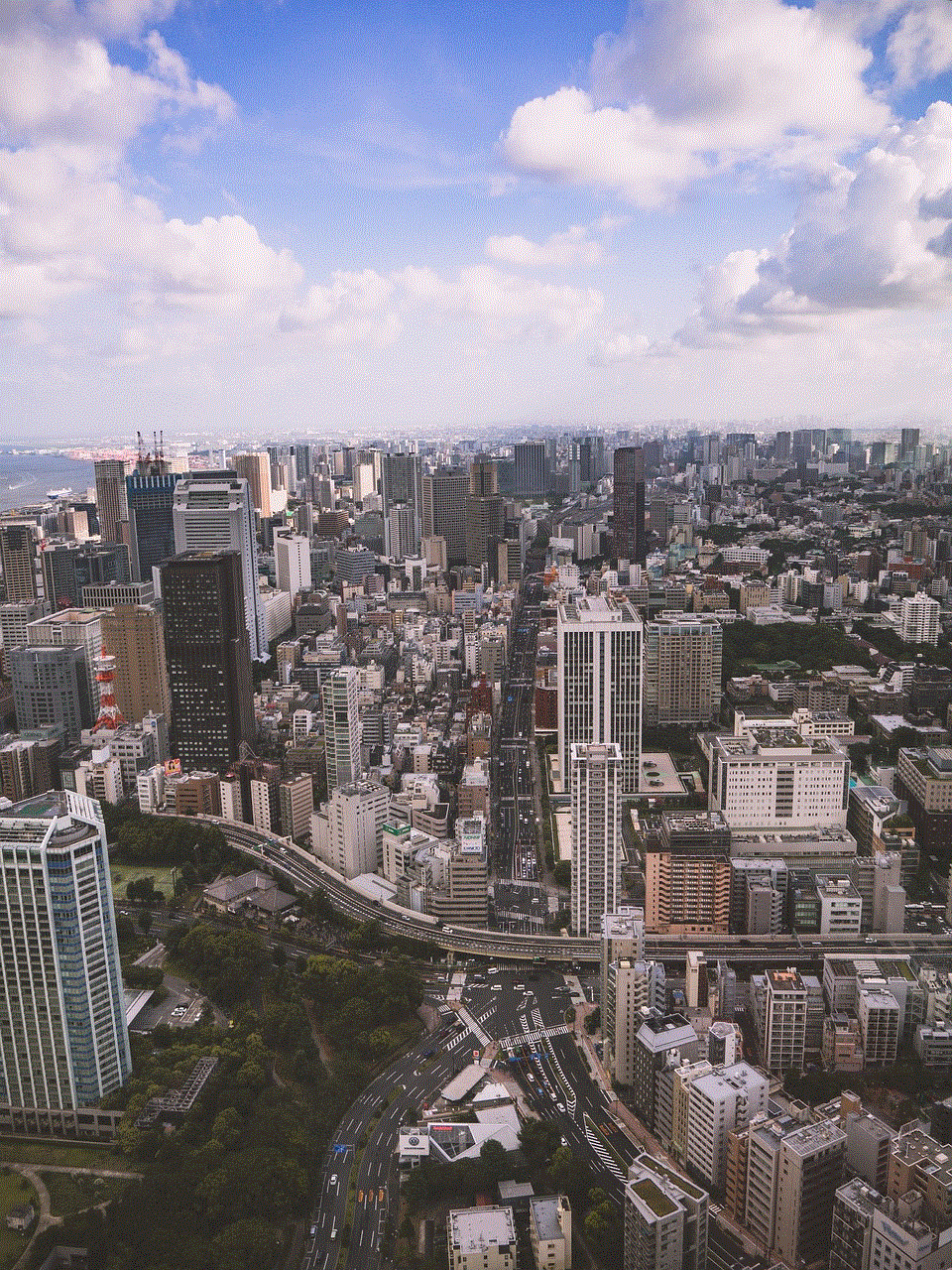
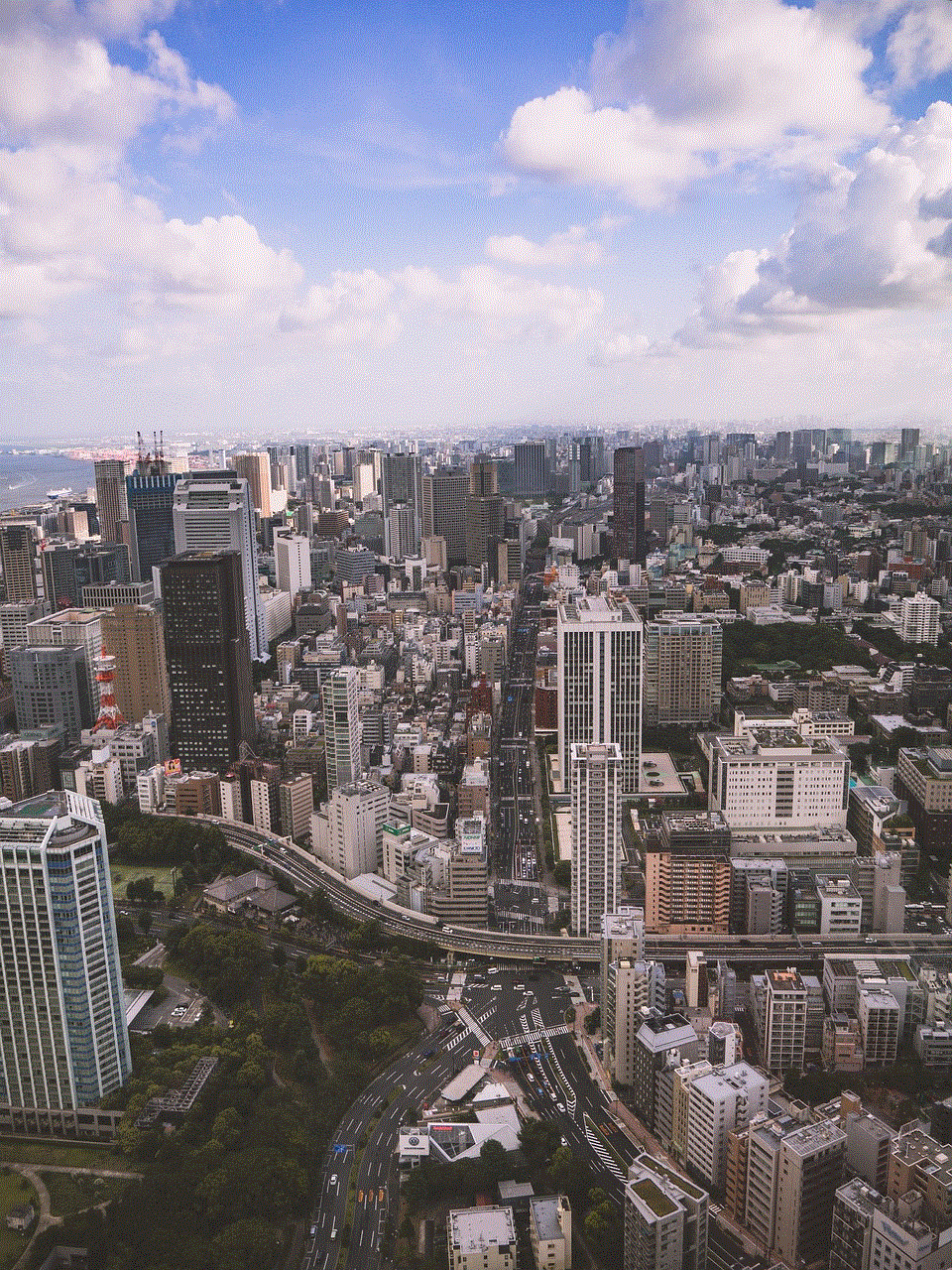
In conclusion, while it is possible to change the MAC address on an iPhone, it is not a straightforward process and requires some technical knowledge. Additionally, changing the MAC address on an iPhone is not recommended as it may cause issues with the device’s connectivity and could potentially void the device’s warranty. It is important to note that changing the MAC address is not a foolproof method to protect one’s privacy, and users should take other precautions, such as using a VPN or limiting their online presence, to protect their privacy.