why does safe search keep turning on
Safe search is a feature that is built into many popular search engines, such as Google, Bing, and Yahoo. It is designed to filter out any explicit or inappropriate content from search results. This feature is especially useful for parents who want to ensure that their children are not exposed to any inappropriate content while browsing the internet. However, many users have reported that safe search keeps turning on by itself, even after they have disabled it. This can be frustrating and inconvenient for users who do not want to be restricted in their search results. In this article, we will explore the reasons why safe search keeps turning on and what you can do to prevent it.
Before we dive into the reasons behind this issue, let us first understand how safe search works. When safe search is turned on, it uses advanced algorithms to filter out explicit content from search results. This includes images, videos, and websites that contain adult or violent content. It also blocks certain keywords and phrases that are commonly associated with inappropriate content. Safe search does not guarantee that all explicit content will be filtered out, but it does significantly reduce the chances of encountering it.
Now, let us look at some of the possible reasons why safe search keeps turning on:
1. Browser Settings: One of the most common reasons why safe search keeps turning on is due to the browser settings. Many browsers have their own safe search feature that overrides the search engine’s settings. For example, Internet Explorer has a feature called “InPrivate Filtering” which can automatically turn on safe search. This can happen even if you have disabled safe search on your search engine.
2. Malware or Viruses: Malware or viruses on your computer can also cause safe search to turn on automatically. These malicious programs can change your browser settings and enable safe search without your knowledge. If you suspect that your computer may be infected, it is important to run a full system scan using a reputable anti-virus software.
3. parental control software : If you have parental control software installed on your computer, it may also be the reason why safe search keeps turning on. These programs have their own safe search feature that overrides the search engine’s settings. This is done to provide an extra layer of protection for children while browsing the internet.
4. Network Settings: In some cases, the network settings can also cause safe search to turn on automatically. This can happen if the network administrator has enabled safe search as a part of the network settings. For example, schools and workplaces often have strict internet policies in place to prevent access to explicit content.
5. Search Engine Preferences: Another reason why safe search keeps turning on is that it is part of your search engine’s preferences. For example, Google allows users to save their search preferences, including safe search settings. If you have enabled safe search in your search engine preferences, it will override any changes made on the search engine’s homepage.
6. Location: Safe search may also be turned on based on your location. Some countries have strict internet policies in place, and safe search may be enabled by default. This is to comply with local laws and regulations. If you are traveling to a different country, you may notice that safe search is enabled even if you have disabled it on your device.
7. Browser Extensions: Browser extensions are small software programs that can enhance the functionality of your browser. However, some extensions may also cause safe search to turn on by default. This can happen if the extension has its own safe search feature or if it interacts with the browser’s settings.
8. Device Settings: Safe search may also be enabled on your device settings. For example, if you have a parental control app installed on your smartphone, it may have its own safe search feature that overrides the search engine’s settings. You can disable this feature by going to your device’s settings and turning off safe search.
9. Cookies and Cache: Your browser’s cookies and cache can also cause safe search to turn on automatically. This is because these files store information about your browsing history, including your search preferences. If these files are corrupted, it can cause safe search to turn on even if you have disabled it.
10. Search History: Finally, your search history may also be the reason why safe search keeps turning on. This is because safe search uses your previous search queries to determine which content to filter out. If your search history contains a lot of explicit content, safe search may be turned on to prevent you from accessing similar content in the future.
Now that we have looked at the possible reasons why safe search keeps turning on, let us explore what you can do to prevent it:
1. Check Your Browser Settings: The first step is to check your browser settings and make sure that safe search is disabled. You can find this option in the search engine’s settings or preferences. If you are using a browser like Internet Explorer, make sure to disable the “InPrivate Filtering” feature. You can also try using a different browser to see if the issue persists.
2. Scan Your Computer for Malware: If you suspect that your computer may be infected with malware or viruses, it is important to run a full system scan. This will help to detect and remove any malicious programs that may be causing safe search to turn on automatically.
3. Disable Parental Control Software: If you have parental control software installed on your computer, try disabling it temporarily to see if it makes a difference. If safe search stops turning on, you may need to adjust the settings of the parental control software to allow access to explicit content.
4. Reset Network Settings: If you are using a network that has strict internet policies in place, try resetting your network settings. This will remove any restrictions that may be causing safe search to turn on. You can also try connecting to a different network to see if the issue persists.
5. Change Your Search Engine Preferences: If safe search is enabled in your search engine preferences, you can change it by going to the search engine’s homepage and disabling it. You may also need to clear your search history to prevent safe search from being enabled based on your previous searches.
6. Disable Browser Extensions: If you have any browser extensions installed, try disabling them one by one to see if any of them are causing safe search to turn on automatically. You can also try using a different browser without any extensions to see if the issue persists.
7. Clear Cookies and Cache: Clearing your browser’s cookies and cache can also help to prevent safe search from turning on automatically. This will remove any corrupted files that may be causing the issue. You can find this option in your browser’s settings or preferences.
8. Delete Search History: If your search history contains a lot of explicit content, try deleting it to prevent safe search from turning on. You can find this option in your browser’s settings or preferences. Keep in mind that this will also delete your saved passwords and other browsing data.
9. Use a VPN: If you are traveling to a different country, using a VPN can help to prevent safe search from being enabled based on your location. A VPN will hide your IP address and allow you to access the internet as if you were in your home country.
10. Contact Customer Support: If you have tried all of the above methods and safe search still keeps turning on, consider contacting customer support for your search engine. They may be able to provide you with further assistance and help you resolve the issue.
In conclusion, safe search is an important feature that helps to filter out explicit content from search results. However, it can be frustrating when it keeps turning on by itself. By understanding the possible reasons behind this issue and following the tips mentioned above, you can prevent safe search from being enabled without your consent. Remember to always monitor your children’s internet usage and use safe search to ensure a safe and appropriate browsing experience.
how to see your twitch chat in game
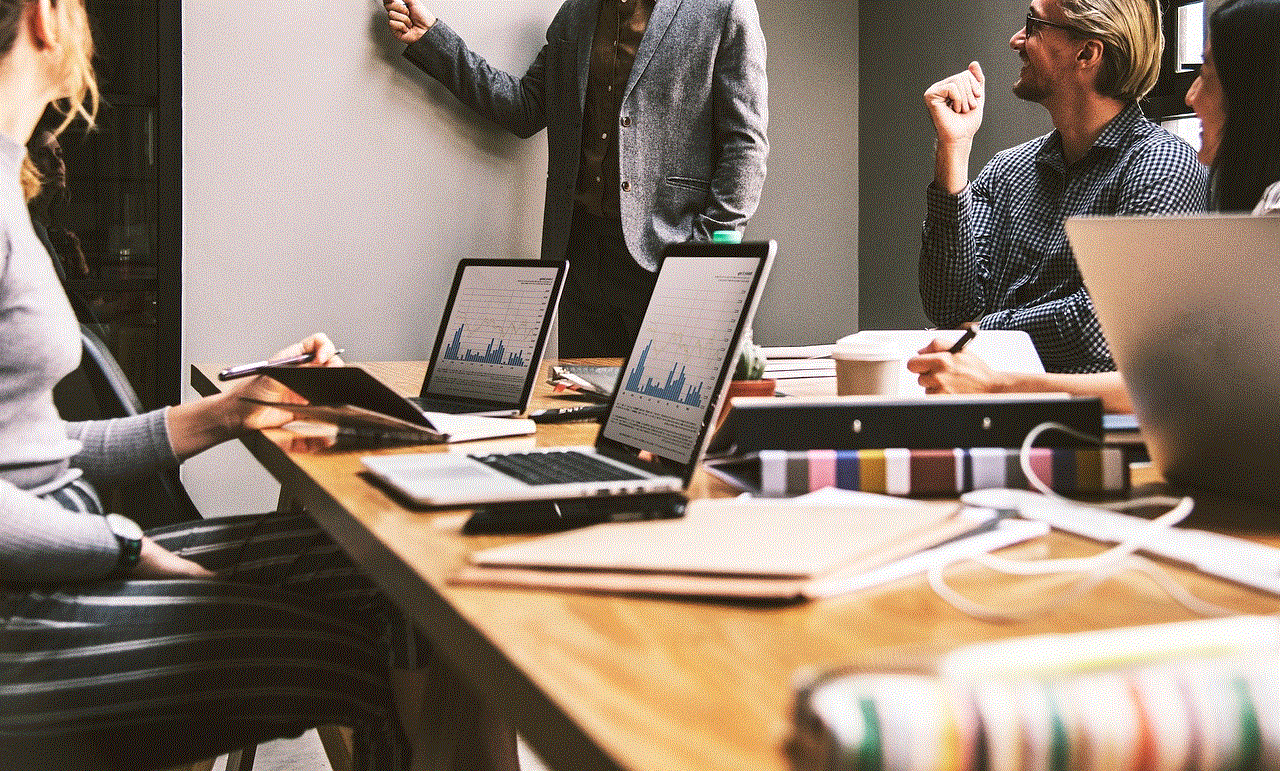
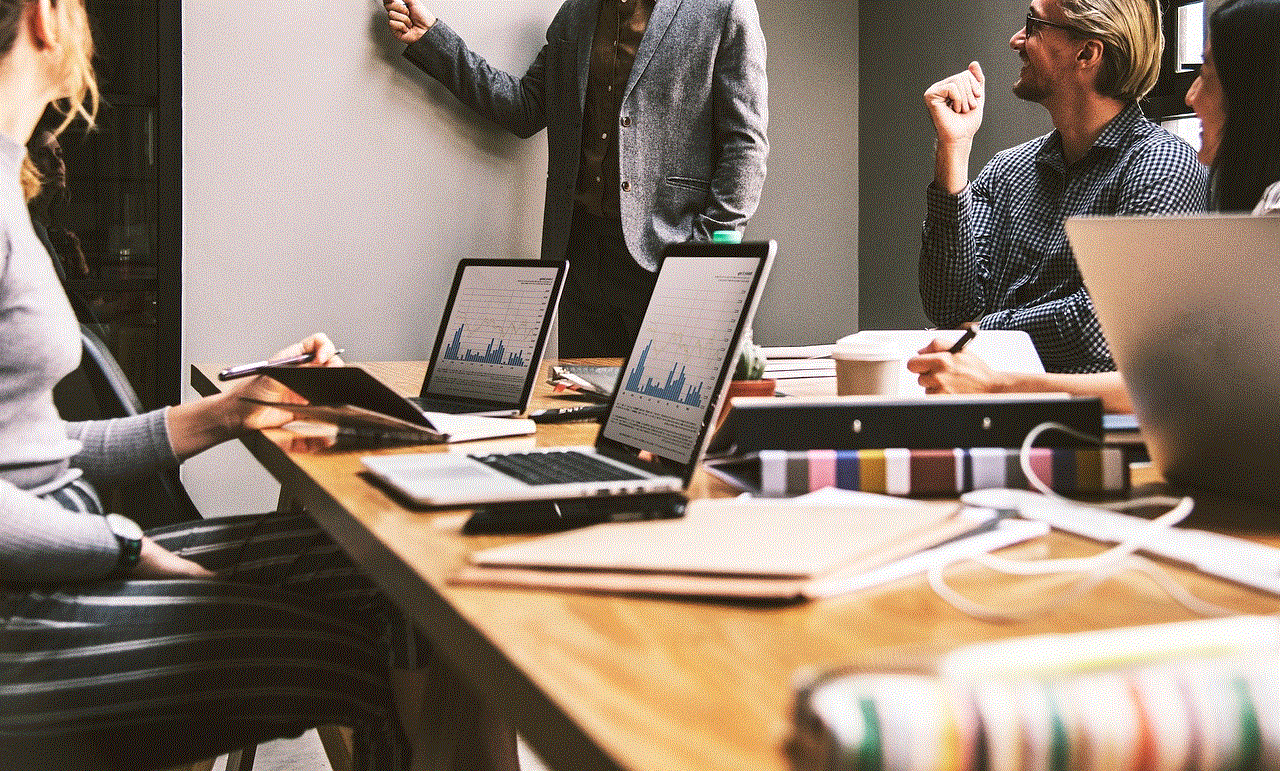
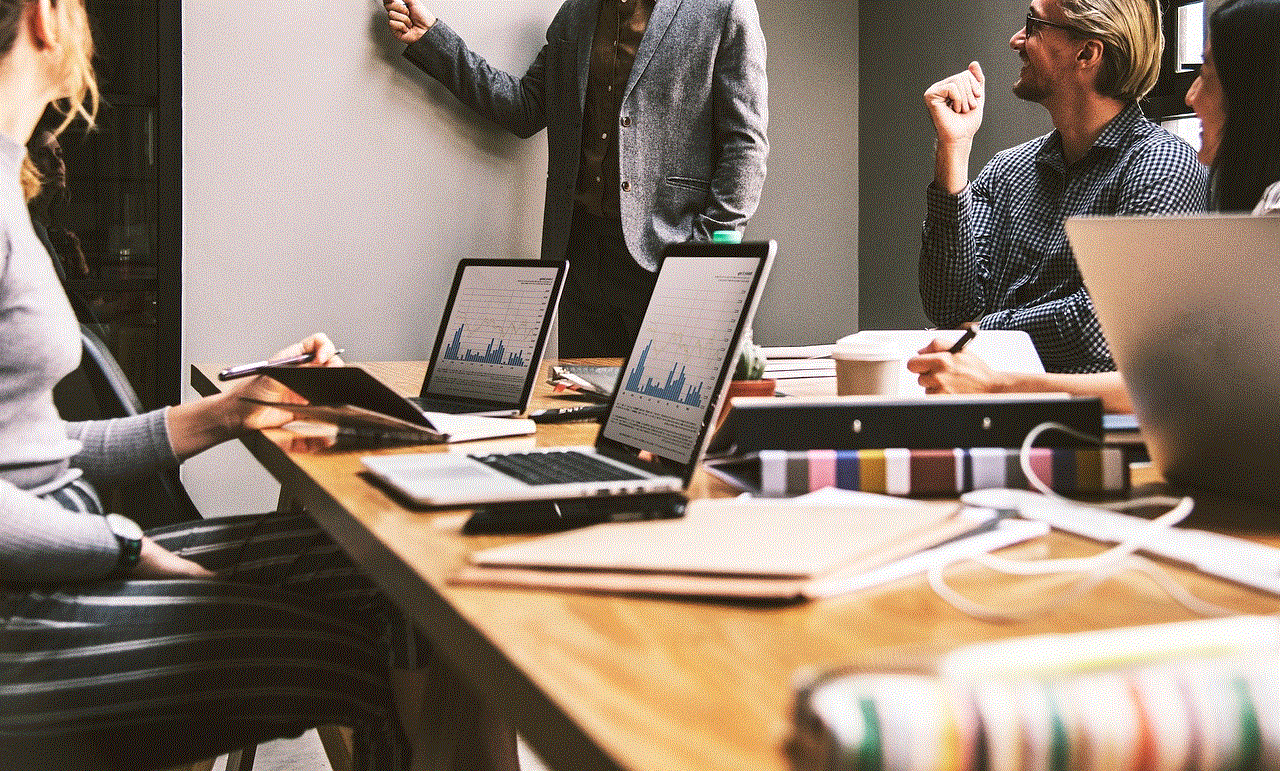
Twitch is a popular live streaming platform that allows users to broadcast their gameplay, host talk shows, and interact with their audience in real-time. One of the key features that make Twitch stand out from other streaming platforms is its chat function. With Twitch chat, viewers can engage with the streamer and other viewers, creating a sense of community and making the streaming experience more interactive. In this article, we will discuss how to see your Twitch chat in-game, the benefits of having a chat in-game, and some tips for managing your Twitch chat while streaming.
How to See Your Twitch Chat in Game
To see your Twitch chat in-game, you will need to use a chat overlay or a third-party application. A chat overlay is a feature that allows you to display your chat on top of your game screen while you are streaming. This way, you can see your chat without having to switch between screens or tab out of your game. To enable a chat overlay, you will need to go to your streaming software settings and select the option to display your chat on-screen. The steps may vary depending on the streaming software you are using, but most streaming software has this feature available.
Another option is to use a third-party application such as Twitch Chat Overlay. This application allows you to customize your chat overlay, change the font, and adjust the size and position of the chat window on your screen. It also has additional features like emotes, follower notifications, and subscriber alerts. To use this application, you will need to download it and integrate it with your streaming software. Once integrated, you can start using it to display your chat in-game.
Benefits of Having a Chat In-Game
Having a chat in-game offers several benefits for both the streamer and the viewers. For the streamer, having a chat in-game allows for better stream management. They can see their chat without having to switch between screens, making it easier to respond to their viewers’ comments and questions in real-time. It also creates a more interactive streaming experience as the streamer can acknowledge and engage with their viewers while still playing their game.
For viewers, having a chat in-game makes them feel more connected to the streamer and other viewers. They can see their chat messages displayed on the screen, making them feel like part of the stream. It also makes it easier for them to interact with the streamer and other viewers, creating a sense of community. Additionally, having a chat in-game allows viewers to see their messages in real-time, making it more likely for the streamer to respond to their comments or questions.
Tips for Managing Your Twitch Chat While Streaming
Managing your Twitch chat while streaming can be challenging, especially if you have a large number of viewers. Here are some tips to help you effectively manage your Twitch chat while streaming.
1. Use Moderators: Moderators are people you trust who can help you manage your chat while you are streaming. They can moderate the chat, ban trolls or spammers, and help answer viewers’ questions. Having moderators can significantly reduce the workload on the streamer and ensure a positive and welcoming chat environment.
2. Set Chat Rules: It is essential to have chat rules in place to maintain a positive and respectful chat environment. Clearly state the rules at the beginning of your stream and have them displayed in your chat for new viewers to see. This will help prevent any toxic behavior in your chat and make it a welcoming space for all viewers.
3. Use Bots: Bots are automated programs that can perform various tasks in your chat, such as moderating, posting reminders, and providing information. You can use bots to help manage your chat and provide a better experience for your viewers. Some popular bots for Twitch chat include Nightbot, Moobot, and Streamlabs Chatbot.
4. Interact with Your Chat: One of the main benefits of having a chat in-game is the ability to interact with your viewers in real-time. Make sure to engage with your chat by responding to their comments, questions, and greetings. This will help create a sense of community and make your viewers feel valued.
5. Use Chat Commands: Chat commands are pre-set messages that can be triggered by typing a specific code in the chat. You can use chat commands to display information, links, or even play sound effects in your chat. This can help make your chat more interactive and entertaining for your viewers.
6. Monitor Your Chat: It is essential to keep an eye on your chat while streaming to ensure everything is running smoothly. If you notice any toxic behavior or rule violations, take prompt action to address the issue and maintain a positive chat environment.
7. Have Fun: Lastly, remember to have fun with your chat! Your chat is an integral part of your stream, and it should be a fun and enjoyable experience for both you and your viewers. Engage with your chat, play games together, and create a welcoming and entertaining community.



In conclusion, having a chat in-game on Twitch offers many benefits for both the streamer and viewers. It allows for better stream management, creates a sense of community, and makes the streaming experience more interactive. With the tips mentioned above, you can effectively manage your chat while streaming and create a positive and engaging environment for your viewers. So, if you are a Twitch streamer, make sure to enable a chat overlay and start interacting with your chat in-game for a more enjoyable streaming experience.