media server android battery drain fix
In today’s digital age, smartphones have become an integral part of our lives. From communication to entertainment, we rely on our smartphones for almost everything. However, with the increasing use of smartphones, one common issue that most Android users face is battery drain. While there could be several reasons for this, one major culprit is the media server on Android devices.
The media server is a system component on Android devices that handles media-related tasks such as indexing media files and streaming music or videos. However, this seemingly harmless component can cause a significant drain on your Android’s battery life, leading to frustration and inconvenience for users. In this article, we will explore the various factors that contribute to media server battery drain and provide effective solutions to fix it.
What Causes Media Server Battery Drain on Android?
There could be several reasons why media server on Android is causing battery drain. Let’s take a look at some of the common culprits:
1. Corrupted Media Files: One of the primary reasons for media server battery drain is corrupted media files. If you have any corrupted or damaged media files on your device, the media server will continuously try to read and fix them, leading to excessive battery usage.
2. Media Indexing: Whenever you add new media files to your Android device, the media server will index them to make them easily accessible. While this is a necessary process, it can cause high battery usage, especially if you have a large number of media files.
3. Third-Party Apps: Some third-party apps that you have installed on your Android device might be constantly accessing media files, leading to excessive battery usage by the media server.
4. Background Processes: The media server runs in the background, even when you are not using your device. If there are any other background processes running, it can put additional strain on the media server, causing it to consume more battery.
5. Outdated Software: If your Android device is running on an outdated software version, it could cause compatibility issues with the media server, leading to battery drain.
6. Unsupported Media Formats: If you have media files in unsupported formats, the media server will have a hard time decoding them, leading to excessive battery usage.
How to Fix Media Server Battery Drain on Android?
Now that we know the possible reasons for media server battery drain, let’s explore some effective solutions to fix this issue.
1. Clear Media Storage Data: As mentioned earlier, corrupted media files can cause the media server to consume more battery. To fix this, go to Settings > Apps > All Apps > Media Storage > Storage > Clear Data. This will delete all the media files that are indexed, and the media server will start indexing them again, hopefully without any corrupted files.
2. Use a Third-Party Media Player: Instead of relying on the default media player on your Android device, you can use a third-party media player like VLC or MX Player. These players have their own codecs, so they can play unsupported media formats without putting a strain on the media server.
3. Turn Off Auto-Sync: If you have enabled auto-sync for your media files, it can cause the media server to continuously access them, leading to battery drain. To fix this, go to Settings > Accounts > Auto-sync Data and turn it off.
4. Disable Unused Apps: If there are any third-party apps that you don’t use frequently, it is best to disable them. These apps might be constantly accessing media files, leading to excessive battery usage by the media server.
5. Update Software: Make sure that your Android device is running on the latest software version. Manufacturers often release software updates that fix known issues and improve battery life.
6. Use Power-Saving Mode: Most Android devices come with a power-saving mode that reduces background processes and minimizes battery usage. You can enable this mode from the Quick Settings menu or go to Settings > Battery > Power Saving Mode.
7. Restrict Background Data: Go to Settings > Data Usage > Menu (three dots) > Restrict Background Data. This will prevent apps from using data in the background, which can also help reduce battery usage.
8. Use Airplane Mode: If you are in an area with poor network coverage, it is best to switch to Airplane mode. This will prevent your device from constantly searching for a network, which can drain the battery.
9. Clear Cache: Periodically clearing the cache on your device can help improve its performance and battery life. To do this, go to Settings > Storage > Cached Data > Clear Cache.
10. Factory Reset: If none of the above solutions work, you can try a factory reset. This will erase all the data on your device, so make sure to back up your important files before proceeding.
Conclusion
Media server battery drain is a common issue that most Android users face. However, with the solutions mentioned in this article, you can easily fix this problem and enjoy longer battery life on your device. It is also important to note that media server battery drain can vary from device to device, so it might take some trial and error to find the most effective solution for your specific device. We hope this article has helped you understand the causes of media server battery drain and provided you with useful tips to fix it.
tp link access point mode
TP-Link is a well-known brand in the networking industry, offering a wide range of products such as routers, switches, and access points. An access point is a device that allows wireless devices to connect to a wired network. It acts as a bridge between the wired and wireless networks, providing a seamless connection for devices that do not have built-in Wi-Fi capabilities.
One of the modes that TP-Link access points offer is the access point mode. In this mode, the access point acts as a central hub for wireless devices to connect to the network. In this article, we will discuss the TP-Link access point mode in detail, its features, benefits, and how to set it up.
Understanding Access Point Mode
Before we dive into the details of TP-Link access point mode, let’s first understand the concept of access points. An access point is a device that enables wireless devices to connect to a wired network. It is usually connected to a router or a switch and acts as a bridge between the wired and wireless networks.
In simple terms, an access point is like a wireless extension of a wired network. It allows devices that do not have built-in Wi-Fi, such as desktop computer s, to connect to the network wirelessly. This is achieved by creating a wireless network that devices can connect to, just like how a router creates a wireless network for devices to connect to the internet.
Now, let’s take a closer look at the access point mode offered by TP-Link.
Features of TP-Link Access Point Mode
TP-Link access point mode offers a range of features that make it a popular choice among users. Here are some of the key features of this mode:
1. Easy to Set Up: TP-Link access points are known for their user-friendly setup process. With the help of the TP-Link app or the web interface, users can easily set up the access point mode in a matter of minutes.



2. Flexible Deployment: TP-Link access points can be deployed in various scenarios, such as in standalone mode, managed by a controller, or in access point mode. This flexibility makes it suitable for different network setups.
3. Dual-Band and High-Speed Wi-Fi: TP-Link access points offer dual-band Wi-Fi, which means they can operate on both 2.4GHz and 5GHz frequencies. This allows for faster and more stable wireless connections, with speeds of up to 1200Mbps.
4. Multiple SSIDs: With TP-Link access point mode, users can create multiple SSIDs (Service Set Identifiers), which act as different wireless networks. This feature is useful for segregating network traffic and providing different levels of access to users.
5. VLAN Support: TP-Link access points also support virtual LAN (VLAN) tagging, which allows for the creation of multiple virtual networks on a single physical network. This is useful for network segmentation and improving security.
6. Seamless Roaming: TP-Link access points support seamless roaming, which means that wireless devices can move between different access points without any interruption in the connection. This is ideal for large networks with multiple access points.
7. Guest Network: Another useful feature of TP-Link access point mode is the guest network. This allows for the creation of a separate network for guests, keeping the main network secure and private.
8. Power over Ethernet (PoE): Many TP-Link access points come with PoE support, which means they can be powered and connected to the network using a single Ethernet cable. This simplifies the setup process and reduces the need for additional power outlets.
Benefits of TP-Link Access Point Mode
Now that we know about the features of TP-Link access point mode, let’s look at some of the benefits it offers:
1. Cost-Effective: TP-Link access points are an affordable option for expanding the wireless network in a home or office setup. They offer a range of features at a reasonable price, making them a cost-effective solution for improving network connectivity.
2. Easy to Manage: With the TP-Link app or web interface, managing the access point mode is a breeze. Users can easily monitor the network, make changes, and troubleshoot any issues from their smartphone or computer .
3. Improved Network Coverage: By adding an access point, users can extend the coverage of their wireless network, especially in areas where the router’s signal may not reach. This ensures a stable and reliable connection for all devices.
4. Scalability: TP-Link access points are scalable, which means users can add more access points as their network grows. This makes it an ideal solution for small businesses that may expand in the future.
5. Enhanced Security: With features like VLAN support, multiple SSIDs, and a guest network, TP-Link access point mode offers enhanced security for the network. This helps in protecting sensitive data and keeping the network safe from cyber threats.
6. Better Performance: With the high-speed and dual-band Wi-Fi capabilities of TP-Link access points, users can experience better performance on their wireless devices. This is particularly useful for streaming, online gaming, and other bandwidth-intensive activities.
How to Set Up TP-Link Access Point Mode
Now that we have discussed the features and benefits of TP-Link access point mode, let’s look at how to set it up. Here are the steps to follow:
Step 1: Connect the access point to a power source and the router using an Ethernet cable.



Step 2: Download the TP-Link app on your smartphone or access the web interface on your computer.
Step 3: Follow the instructions provided by the app or web interface to set up the access point mode.
Step 4: Configure the access point’s settings such as SSID, security type, and password.
Step 5: Connect your wireless devices to the new wireless network created by the access point.
Step 6: You can now manage and monitor the access point through the TP-Link app or web interface.
Step 7: Repeat the process for additional access points if required.
Conclusion
TP-Link access point mode offers a range of features and benefits that make it a popular choice among users. With its easy setup process, flexible deployment options, and advanced features, it is a cost-effective solution for expanding the wireless network in homes and offices. Whether you want to improve network coverage, enhance security, or boost performance, TP-Link access point mode has got you covered. So, next time you are setting up a wireless network, consider using TP-Link access points in access point mode for a seamless and reliable connection.
netgear business support phone number
Netgear is one of the most renowned names in the field of business networking and has been providing reliable and efficient networking solutions for over two decades. The company is known for its innovative products and excellent customer support, which has made it a go-to brand for businesses of all sizes. One of the key factors behind Netgear’s success is its business support phone number, which is available 24/7 to cater to the needs of its customers.
In today’s fast-paced business world, having a reliable network is crucial for the success of any organization. Businesses need to stay connected with their employees, customers, and partners to ensure seamless communication and data transfer. This is where Netgear’s business support phone number comes into play. It provides businesses with a direct line to the company’s technical support team, who are experts in troubleshooting any network-related issues.
One of the main reasons why Netgear’s business support phone number is highly sought after is because of the company’s commitment to providing top-notch customer service. Netgear understands that businesses cannot afford to have their network down for even a minute, and any technical glitch can result in significant losses. That’s why the company has invested heavily in its support infrastructure, ensuring that customers can reach out for assistance anytime, anywhere.
Netgear’s business support phone number is available for its entire range of products, including switches, routers, access points, and security appliances. The company’s support team comprises certified technicians who are well-versed in the latest networking technologies and can provide prompt and effective solutions to any network-related issue. They undergo rigorous training to keep up with the ever-evolving technology landscape, ensuring that customers always receive the best possible support.
One of the significant advantages of Netgear’s business support phone number is that it offers multiple language options. As Netgear has a global presence, it understands the diverse needs of its customers and offers support in multiple languages, including English, Spanish, French, and German. This feature is especially beneficial for businesses with a multinational presence, as it allows them to communicate their network issues in their preferred language.
Another notable aspect of Netgear’s business support phone number is its flexibility. Customers have the option to choose from different support plans, depending on their specific needs and budget. For instance, businesses can opt for a one-time support plan, where they pay for the support service only when they need it. Alternatively, they can choose a subscription-based plan, where they pay a fixed amount every month and receive unlimited support for their Netgear products.
Apart from providing technical support, Netgear’s business support phone number also offers valuable resources and information to its customers. The company has an extensive knowledge base, which contains a wealth of information on troubleshooting common network issues, product manuals, and setup guides. Customers can also access the Netgear community forum, where they can interact with other customers and experts to get their queries resolved.
Netgear’s business support phone number also provides businesses with managed IT services, which includes network monitoring, security, and maintenance. This service is particularly beneficial for small and medium-sized businesses that do not have dedicated IT staff to manage their network. With Netgear’s managed IT services, businesses can focus on their core operations while leaving the network management to the experts.
Another aspect that sets Netgear’s business support phone number apart is its response time. The company has a well-defined process in place to ensure that customers receive prompt assistance. Customers can either call the support number or submit a support ticket on Netgear’s website. The support team guarantees a response within a stipulated time, depending on the severity of the issue.
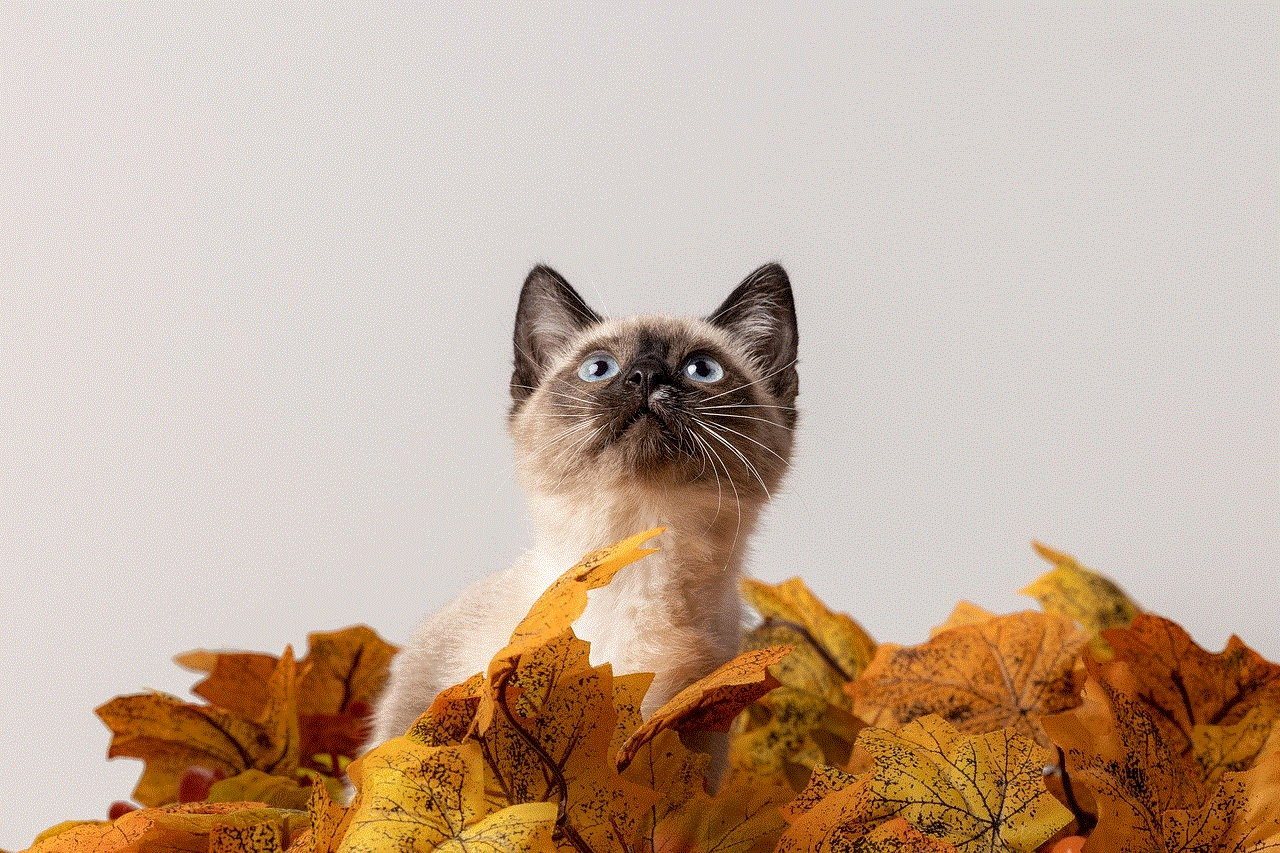
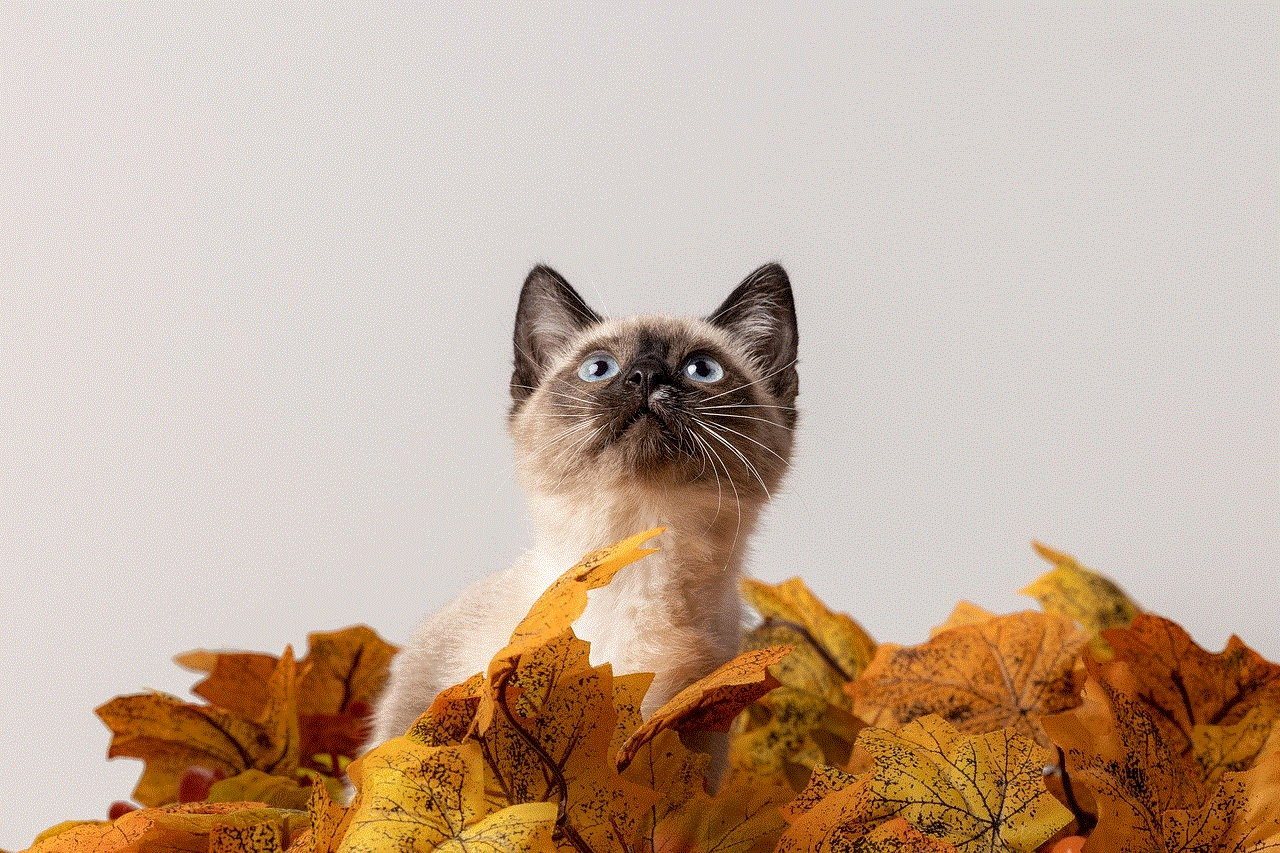
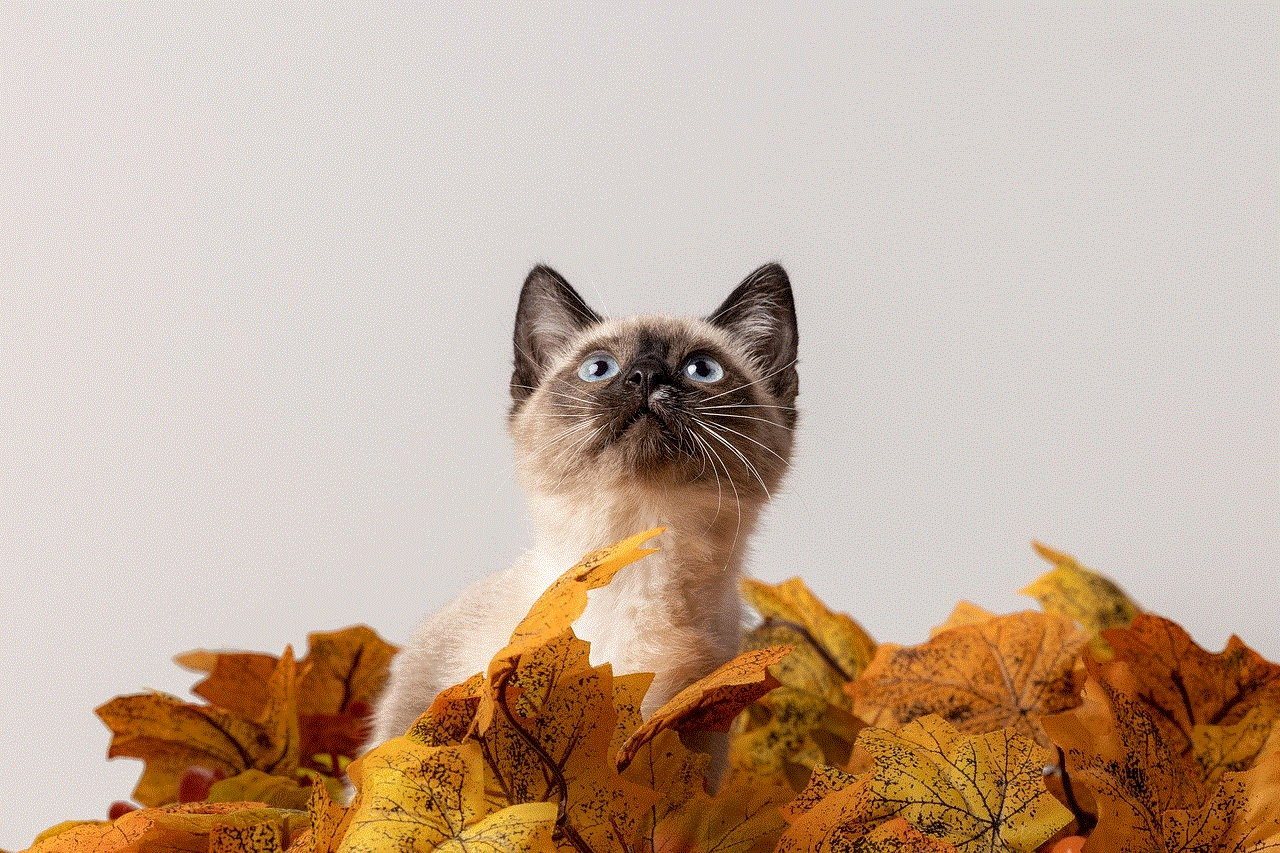
Netgear’s business support phone number is not just limited to technical assistance. The company also provides consulting services to help businesses design and implement the most appropriate network infrastructure for their needs. Whether it’s setting up a new office or revamping an existing network, Netgear’s team of experts can provide personalized solutions to meet the specific requirements of a business.
In conclusion, Netgear’s business support phone number is a valuable asset for any business looking to build a robust and secure network infrastructure. The company’s unwavering commitment to customer satisfaction and its team of highly skilled technicians make it one of the most reliable and sought-after brands in the networking industry. With its 24/7 support, multiple language options, flexible plans, and comprehensive services, Netgear’s business support phone number is undoubtedly a game-changer for businesses of all sizes.