samsung device locator
Samsung is a well-known global brand that offers a wide range of electronic devices. From smartphones and tablets to televisions and home appliances, Samsung has established itself as a leader in the tech industry. With the increasing popularity of Samsung devices, it is not uncommon for users to misplace or lose their devices. This is where the Samsung device locator comes in, providing an efficient solution to locate lost or stolen devices. In this article, we will explore the features and benefits of the Samsung device locator and how it can help users in locating their lost devices.
What is a Samsung device locator?
A Samsung device locator is a feature that is available on all Samsung devices, including smartphones, tablets, and wearables. It is a built-in function that enables users to locate their lost or stolen devices. The device locator uses a combination of GPS, Wi-Fi, and cellular signals to pinpoint the exact location of the device. It also allows users to remotely lock their device, erase all the data, and even sound an alarm, making it easier to find the device.
How does the Samsung device locator work?
The Samsung device locator works by using the device’s unique IMEI (International Mobile Equipment Identity) number. This number is a 15-digit code that is assigned to every mobile device and is stored in the device’s memory. When a user activates the device locator, the IMEI number is sent to the Samsung servers, and the location of the device is determined through GPS, Wi-Fi, or cellular signals. The location information is then sent back to the user’s device, allowing them to see the exact location of their device on a map.
To use the device locator, the device must be connected to the internet. If the device is not connected to the internet, the last known location of the device will be shown on the map. This can be helpful in cases where the device’s battery has died or the device is out of range. Additionally, the device locator also works when the device is in offline mode. In such cases, the device will receive the location data once it is connected to the internet.
How to activate the Samsung device locator?
To activate the Samsung device locator, users need to go to the settings menu of their device and select the “Biometrics and security” option. From there, they can select the “Find My Mobile” option and enable it. Users will also need to log in to their Samsung account and enable the remote controls. Once the device locator is activated, users can access it by logging in to their Samsung account through the Find My Mobile website.
What are the benefits of using the Samsung device locator?
1. Easy to use
The Samsung device locator is user-friendly and easy to use. It can be activated with just a few clicks, and the location of the device can be seen on a map. This makes it convenient for users to locate their device without any technical knowledge.
2. Remote controls
Apart from locating the device, the Samsung device locator also offers remote controls. Users can remotely lock their device, erase all the data, or sound an alarm to help locate the device. This feature can be especially useful in case of theft or when the device is lost in a public place.
3. Accurate location tracking
The Samsung device locator uses a combination of GPS, Wi-Fi, and cellular signals to provide accurate location tracking. This means that the device can be located even if it is not connected to a Wi-Fi network or if the GPS is turned off.
4. Offline mode tracking
The device locator also works in offline mode, making it easier to locate the device even when it is not connected to the internet. This feature can be helpful in situations where the device’s battery has died, or the device is out of range.
5. Multi-device support
The Samsung device locator supports multiple devices, including smartphones, tablets, and wearables. This means that users can locate all their Samsung devices using a single account. This can be especially helpful for users who own multiple Samsung devices.
6. Secure and reliable
The Samsung device locator is a secure and reliable way to locate lost or stolen devices. The device locator uses end-to-end encryption to ensure the safety of user data. Additionally, users can also set a passcode or biometric authentication to access the device locator, making it even more secure.
7. Helps in finding lost devices at home
Many times, we misplace our devices at home and spend a considerable amount of time searching for them. The Samsung device locator can help in such situations by sounding an alarm on the device. This makes it easier to find the device, even if it is hidden under a pile of clothes or in a couch cushion.
8. Cost-effective
The Samsung device locator is a cost-effective solution for locating lost or stolen devices. It does not require any additional hardware or software and is available on all Samsung devices. This makes it a budget-friendly option for users who want to protect their devices from getting lost or stolen.
9. Peace of mind
Losing a device can be a stressful experience, especially if it contains sensitive information. With the Samsung device locator, users can have peace of mind knowing that their devices can be easily located and secured in case of loss or theft.
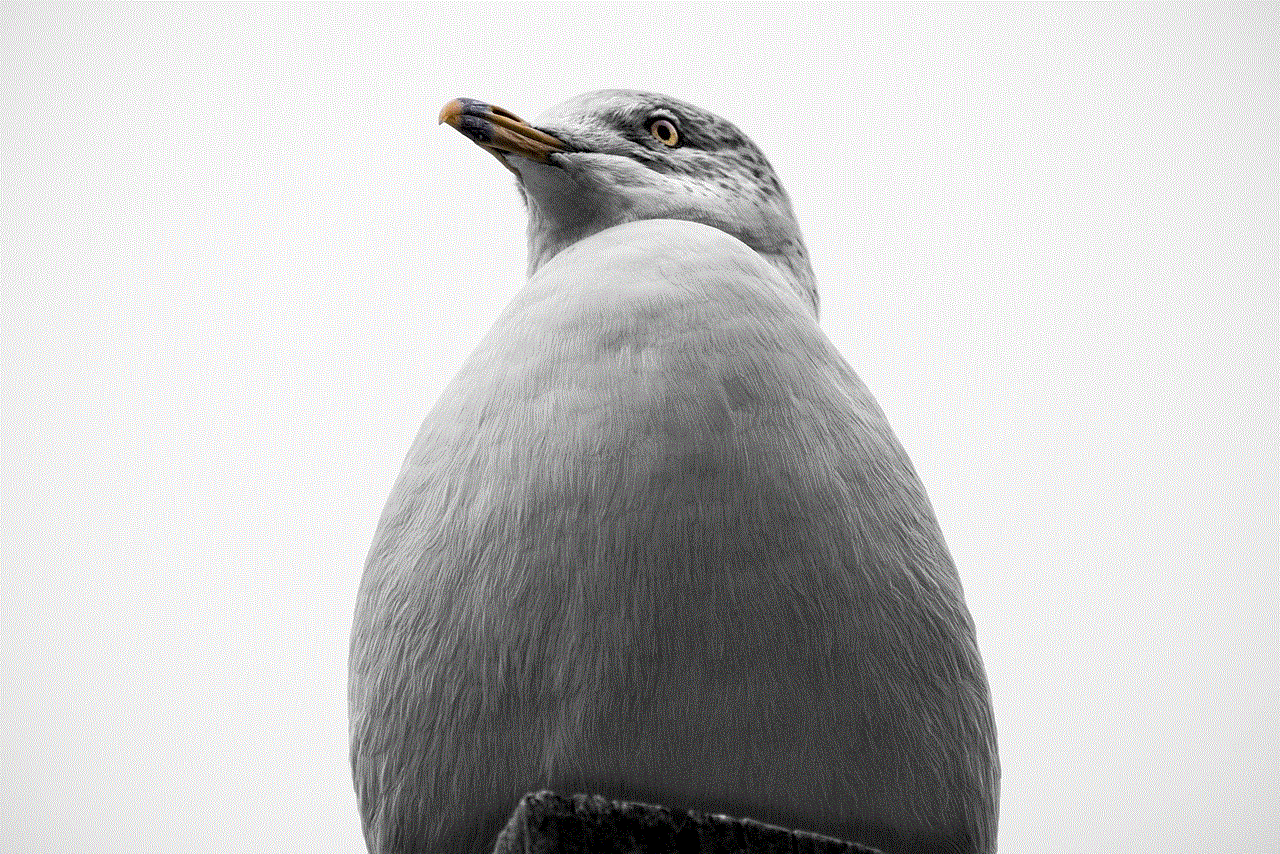
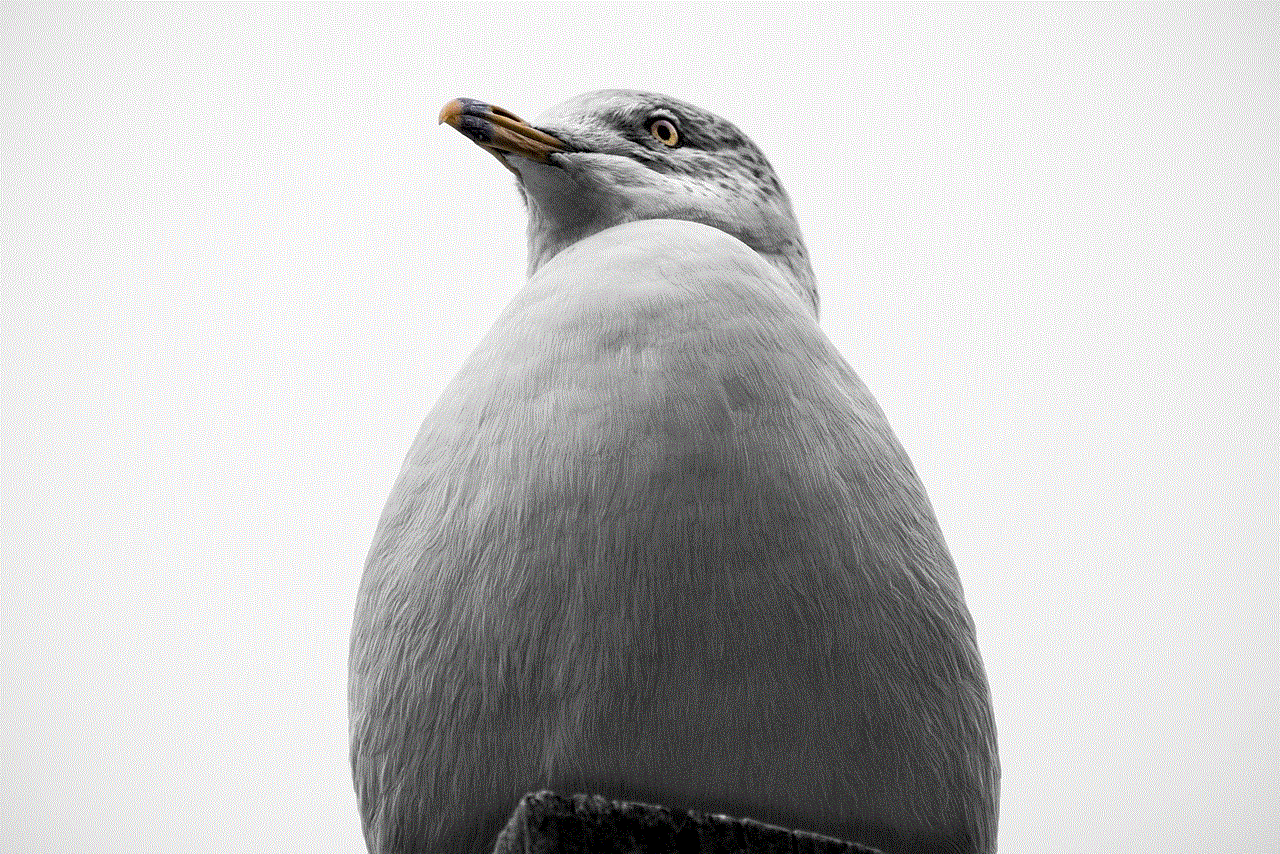
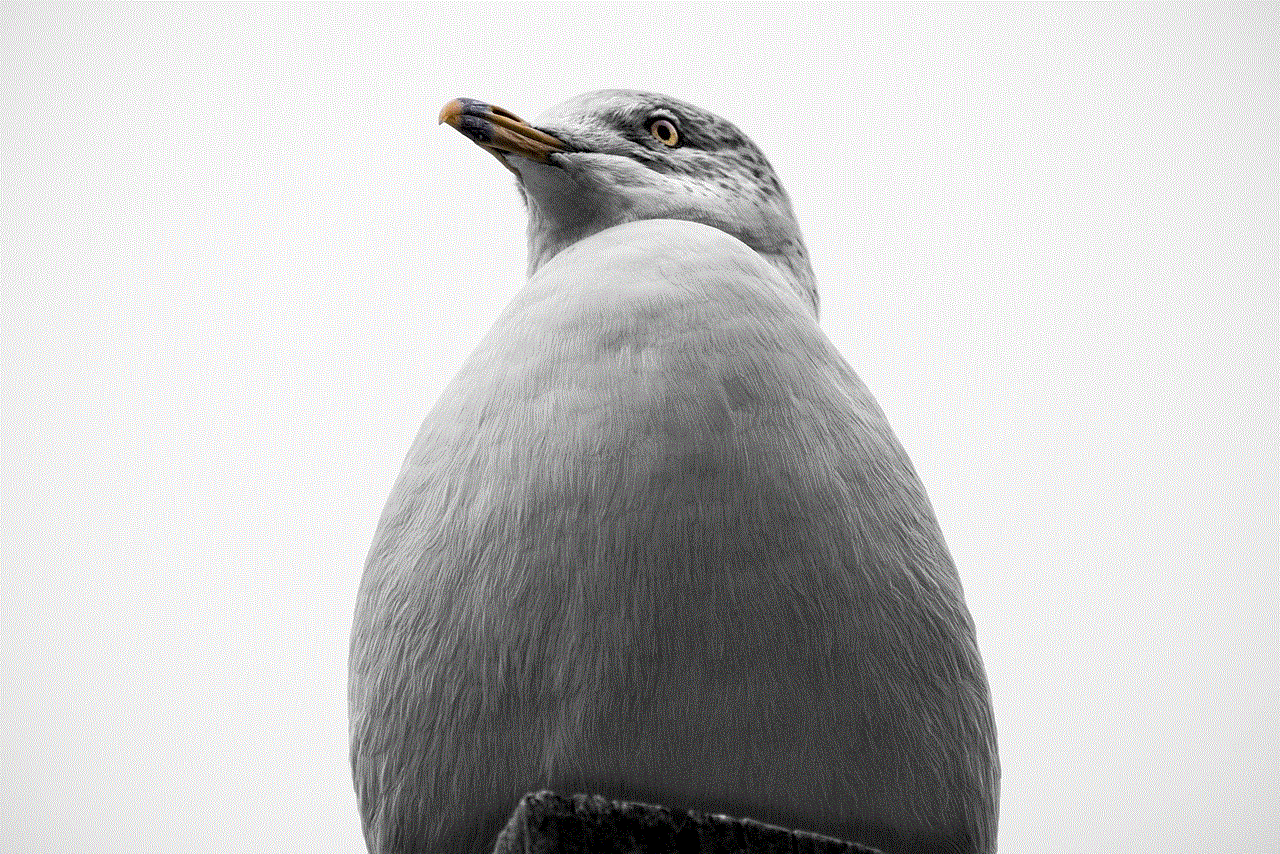
10. Helps in recovering stolen devices
In case of theft, the Samsung device locator can play a crucial role in recovering the stolen device. By remotely locking the device and erasing all the data, users can ensure that their personal information remains safe. Additionally, the location information provided by the device locator can also be shared with the authorities to aid in the recovery of the device.
Conclusion
In today’s fast-paced world, losing a device can be a major inconvenience. However, with the Samsung device locator, users can easily locate their lost or stolen devices and protect their personal information. With its user-friendly interface, accurate location tracking, and remote control features, the Samsung device locator is an essential tool for every Samsung device user. So, the next time you misplace your Samsung device, you can rest assured knowing that the Samsung device locator has got you covered.
how to recover deleted history iphone
In today’s digital age, our smartphones have become an extension of ourselves. We use them for communication, entertainment, and even to keep track of our daily activities. With the increasing amount of time we spend on our phones, it’s no surprise that we often rely on them to store important information, such as our browsing history. However, there are times when we accidentally delete our browsing history on our iPhones, leaving us with a sense of panic and frustration. Thankfully, there are ways to recover deleted history on iPhone. In this article, we will explore different methods to retrieve your browsing history and provide tips on how to prevent it from happening in the future.
Before we delve into the various methods of recovering deleted history on iPhone, it’s essential to understand how the browsing history is stored on your device. Your iPhone’s browsing history is stored in a database on the device itself, and it keeps track of the websites you visit, including the date and time of the visit. This database is then synced with your iCloud account, allowing you to access your browsing history on other devices connected to the same account. When you delete your browsing history, the entries in the database are removed, but the data is not permanently erased. This means that there is still a possibility of retrieving your deleted history.
Method 1: Using iCloud Backup
One of the easiest ways to recover deleted history on your iPhone is by using iCloud backup. If you have enabled the iCloud backup feature on your device, your browsing history would be included in the backup data. To check if you have an iCloud backup, go to Settings > [your name] > iCloud > iCloud Backup. If the feature is turned on, the last backup date will be displayed. If the backup date is before you deleted your browsing history, you can restore your device from the backup to recover the deleted history.
To restore your iPhone from an iCloud backup, go to Settings > General > Reset > Erase All Content and Settings. Once the device is erased, follow the instructions to set up your device. When prompted, choose the option to restore from iCloud backup and select the latest backup that includes your browsing history. Keep in mind that this method will erase all the data on your device, including the new data that you may have added since the last backup. Therefore, it’s crucial to back up your device regularly to avoid losing any important information.
Method 2: Using iTunes Backup
If you have backed up your iPhone using iTunes on your computer , you can recover your deleted browsing history by restoring your device from the backup. Connect your iPhone to your computer and open iTunes. Select your device and click on the “Restore Backup” option. Choose the backup that includes your browsing history and click “Restore.” This method is useful if you don’t have an iCloud backup or if you prefer to back up your device using iTunes.
Method 3: Using Third-Party Software
If you don’t have a backup of your device, or if the backup doesn’t include your deleted browsing history, there are third-party software options available that can help you recover your lost data. These software programs use advanced algorithms to scan your device for any deleted data and retrieve it for you. Some of the popular options include EaseUS MobiSaver, Dr. Fone, and iMobie PhoneRescue. These software programs are available for both Mac and Windows users, and they offer a free trial so you can test them before purchasing.
Method 4: Using Safari History
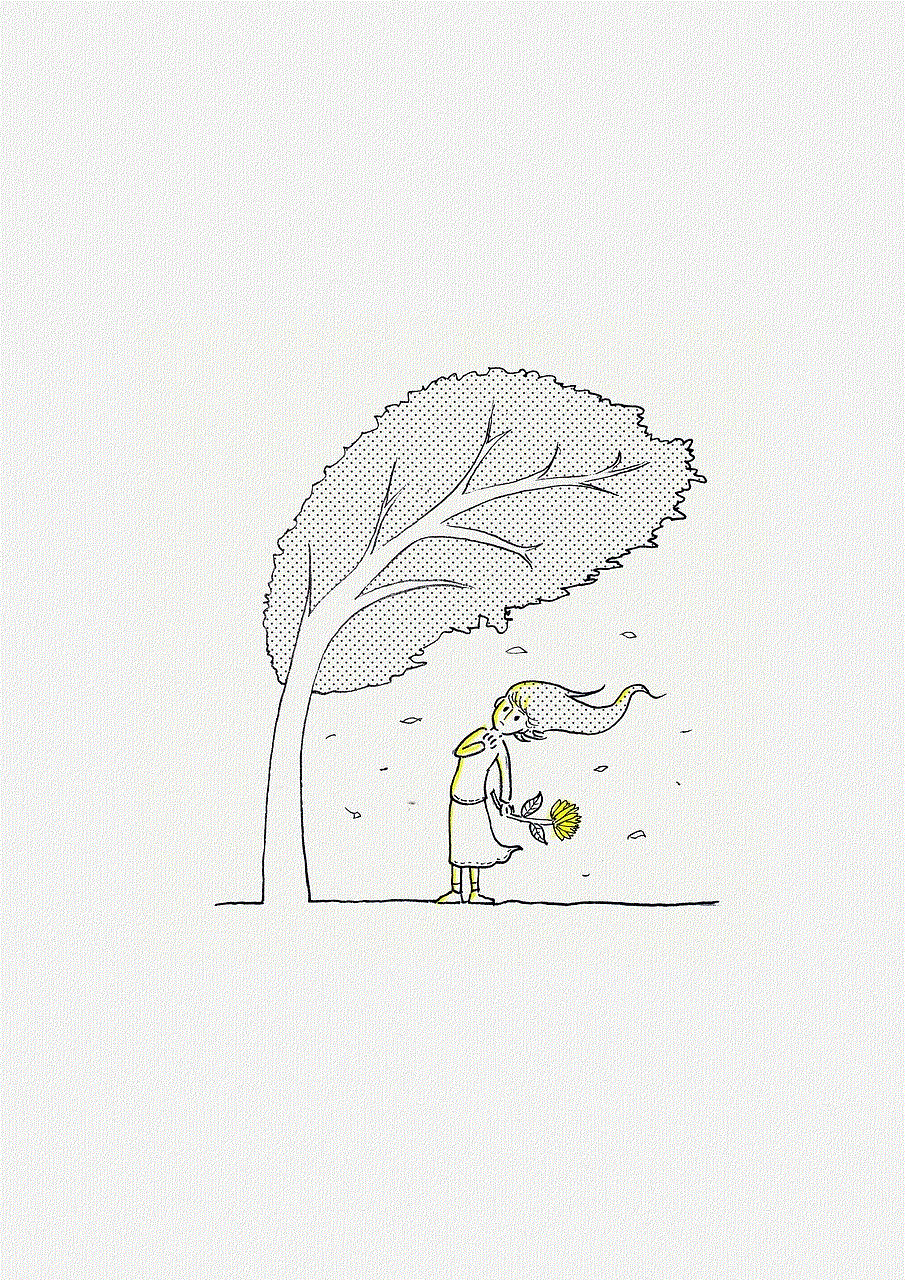
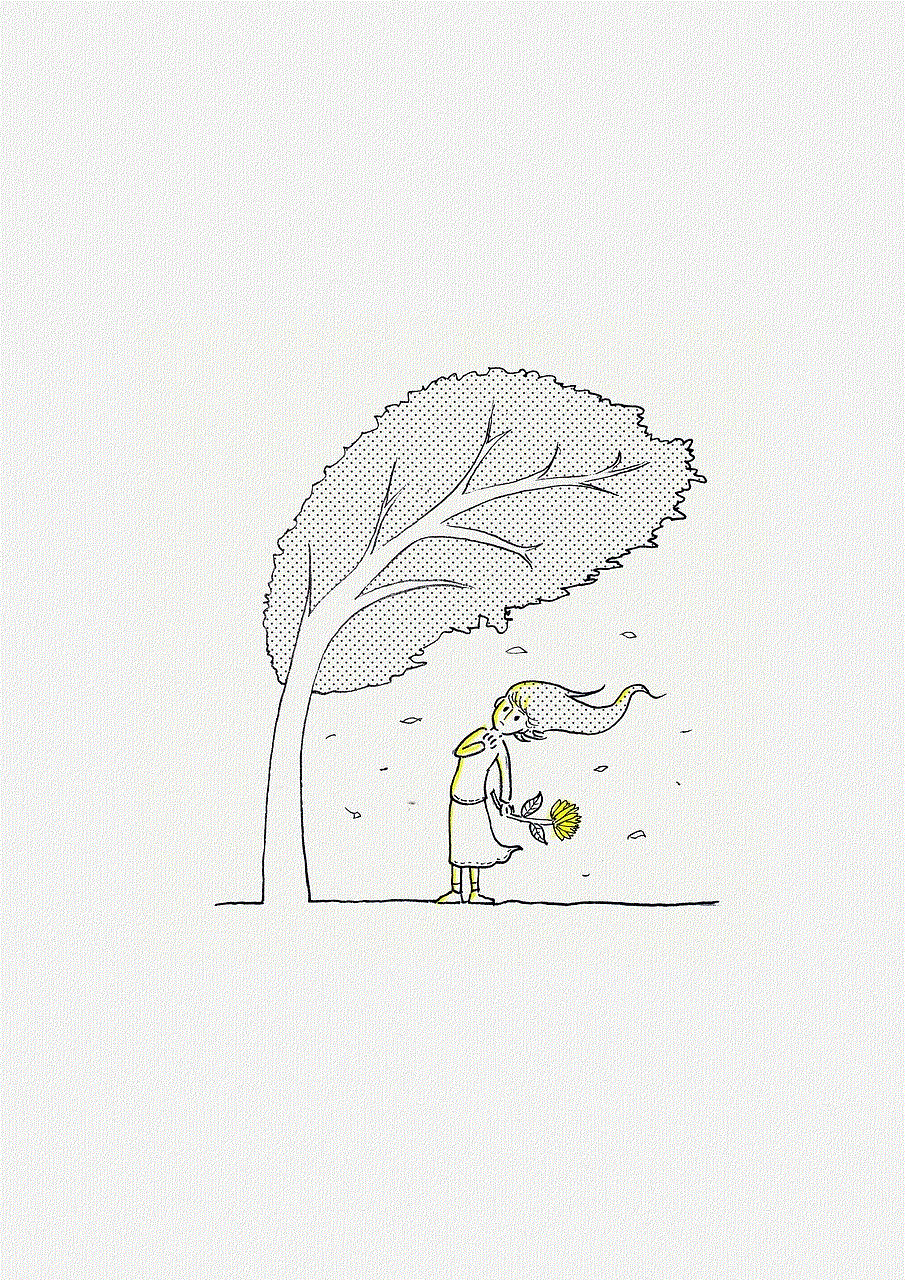
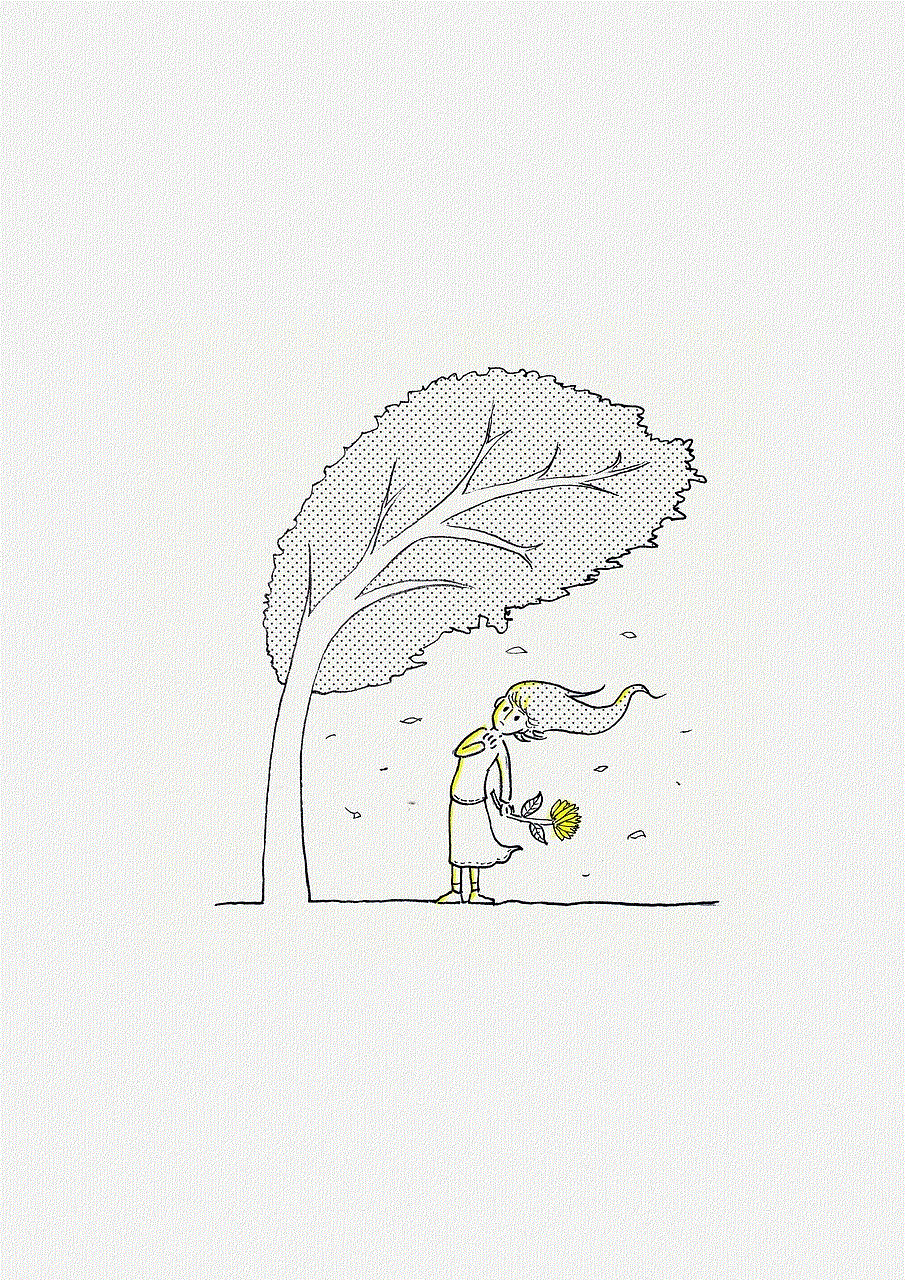
If you are looking to retrieve a specific webpage that you visited, you can use the Safari History feature to find it. Open the Safari app and tap on the bookmarks icon. From there, tap on the clock icon to access your browsing history. You can scroll through the list to find the webpage you are looking for, and if you have synced your Safari history with other devices, you can access it from there as well.
Method 5: Using Google History
If you use Google Chrome as your default browser on your iPhone, you can access your browsing history by using your Google account. Open the Chrome app, tap on the three dots on the bottom right corner, and then tap on “History.” You can then view your browsing history and search for the webpage you are looking for. Keep in mind that this method will only work if you use Google Chrome as your default browser and have signed in to your Google account on your device.
Tips to Prevent Accidental Deletion of Browsing History
While it’s possible to recover deleted history on iPhone, it’s always best to prevent it from happening in the first place. Here are some tips to help you avoid accidentally deleting your browsing history.
1. Use Private Browsing Mode
Most browsers offer a private browsing mode, also known as incognito mode, which doesn’t save your browsing history. If you are looking to visit websites that you don’t want to be saved in your browsing history, use this mode.
2. Clear Browsing History Regularly
To avoid a buildup of your browsing history, it’s a good idea to clear it regularly. This will not only free up space on your device but also reduce the chances of accidentally deleting important information.
3. Turn off Auto-Clear Browsing History
Some browsers have a feature that automatically clears your browsing history after a certain period. If you use this feature, make sure to turn it off to prevent the accidental deletion of your important browsing history.
4. Use a Passcode or Touch ID
Enable a passcode or Touch ID on your device to prevent unauthorized access. This will not only protect your sensitive information but also reduce the chances of someone accidentally deleting your browsing history.
Final Thoughts
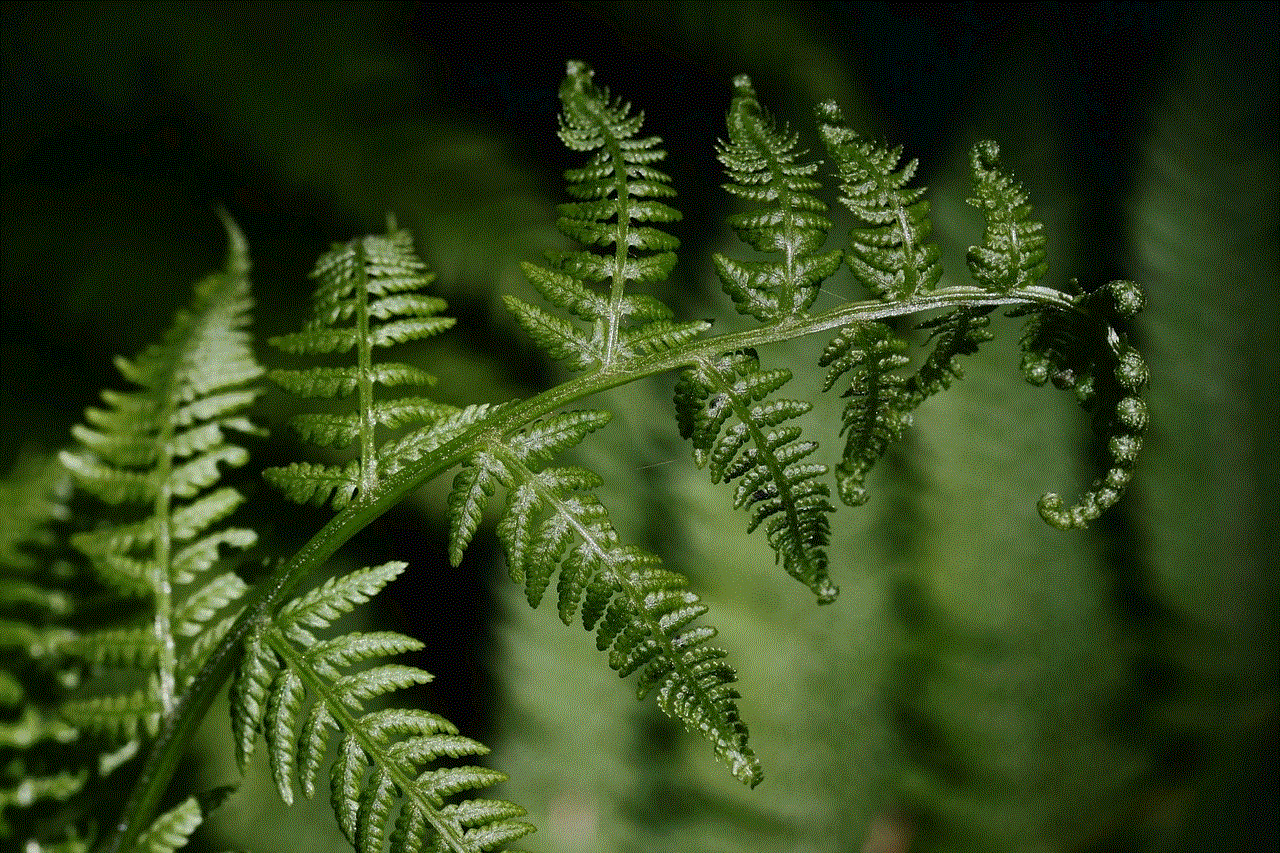
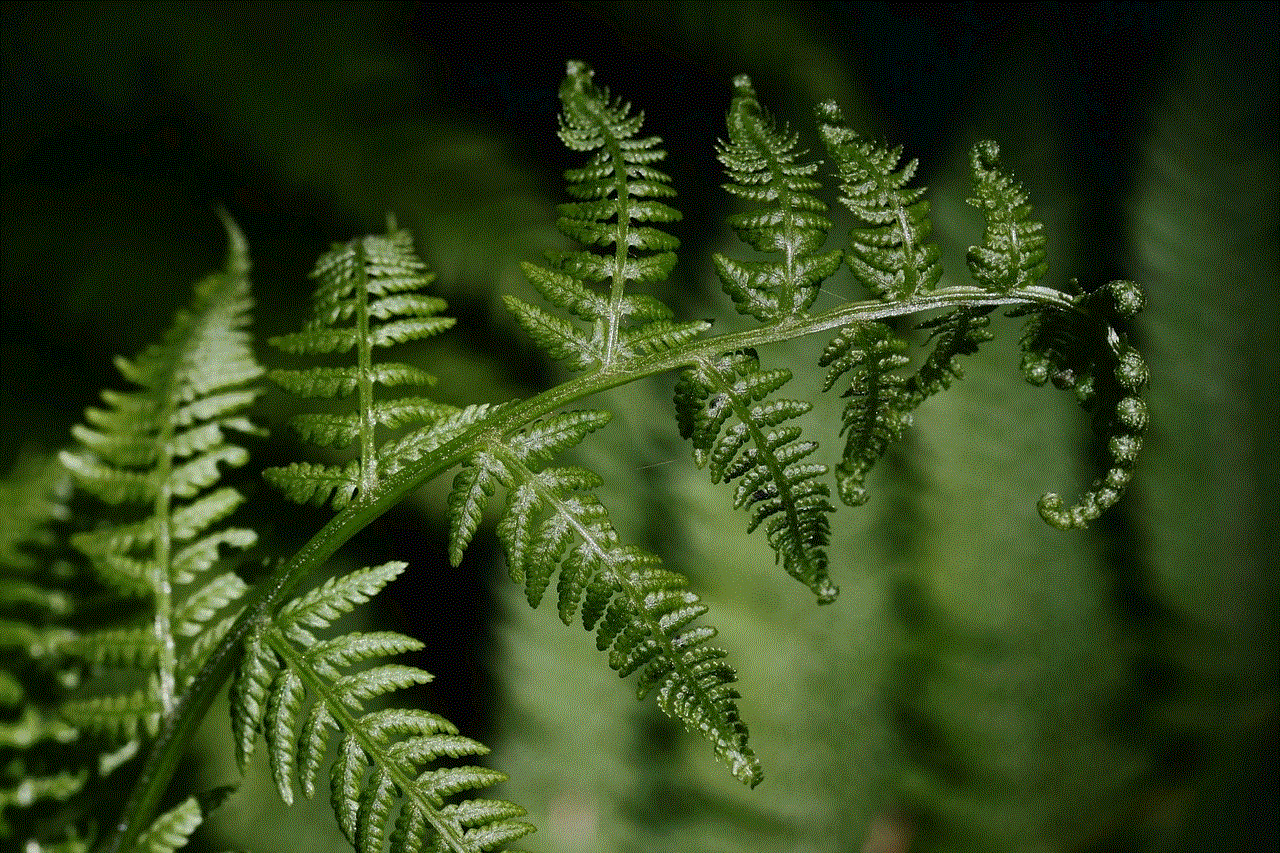
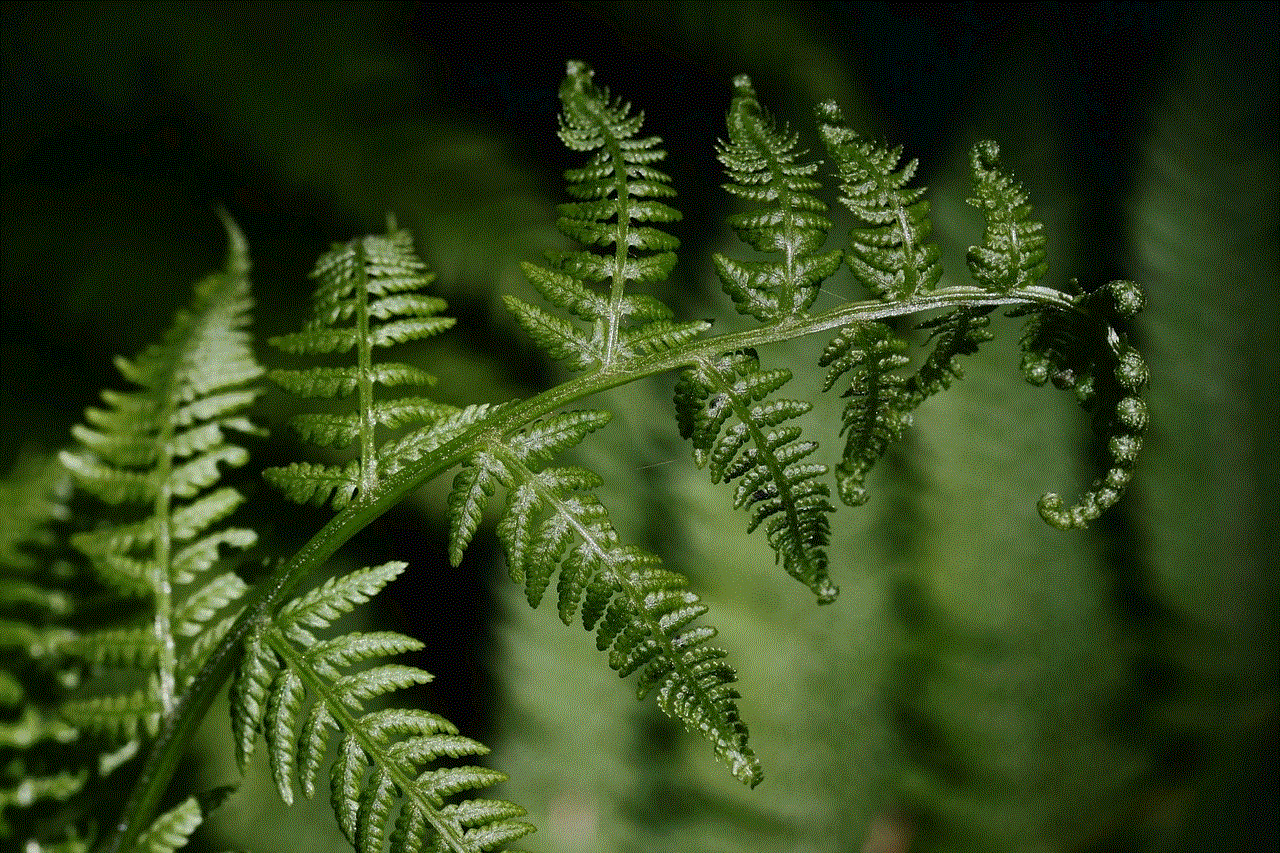
Losing your browsing history on your iPhone can be frustrating, especially if it contains important information. However, with the methods mentioned above, you can easily recover deleted history on iPhone. It’s always a good idea to regularly back up your device to avoid losing any important data. Additionally, make sure to follow the tips mentioned to prevent accidental deletion of your browsing history. With these precautions in place, you can browse the internet with peace of mind, knowing that your browsing history is safe and can be easily retrieved if needed.