how to scan for a keylogger
In today’s digital age, where cyber threats are becoming increasingly prevalent, one of the most concerning threats is that of keyloggers. These malicious programs are designed to record every keystroke made on a computer, giving hackers access to sensitive information such as passwords, credit card details, and personal conversations. Therefore, it is important for computer users to know how to scan for a keylogger and protect themselves from falling victim to this insidious threat. In this article, we will delve into the world of keyloggers, discuss their impact, and provide a comprehensive guide on how to scan for and remove them.
What is a Keylogger?
A keylogger, also known as a keystroke logger, is a type of software or hardware device that captures and records every keystroke entered on a computer. These keystrokes are then stored in a log file, which can be accessed by the hacker through a remote server. Keyloggers can be installed on a computer without the user’s knowledge, making it a dangerous threat to privacy and security. There are two types of keyloggers – software-based and hardware-based.
Software-based keyloggers are installed on a computer through an email attachment, infected website, or through a Trojan virus. Once installed, they run in the background, capturing every keystroke made on the computer. On the other hand, hardware-based keyloggers are physical devices that are attached to a computer’s keyboard or USB port. They work in the same way as software-based keyloggers, recording every keystroke and storing it in a log file.
Why are Keyloggers Dangerous?
Keyloggers are dangerous because they can capture sensitive information without the user’s knowledge or consent. This information can then be used by hackers for malicious purposes, such as identity theft, financial fraud, and espionage. Keyloggers are also difficult to detect, making them a preferred tool for cybercriminals. They can remain undetected for extended periods, giving hackers access to a wealth of personal and sensitive information.
Moreover, keyloggers can also be used by employers to monitor their employees’ activities or by parents to keep an eye on their children’s online behavior. While these may seem like legitimate uses, the fact remains that keyloggers can still be used to capture personal information and violate privacy.
How to Scan for a Keylogger?
Now that we understand the dangers of keyloggers, it is crucial to know how to scan for them and remove them from your system. Here are some steps you can follow to scan for keyloggers:
1. Use an Anti-Malware/Anti-Spyware Program
The first and easiest way to scan for a keylogger is by using an anti-malware or anti-spyware program. These programs are specifically designed to detect and remove malicious software, including keyloggers. Some popular anti-malware programs include Malwarebytes, Spybot Search and Destroy, and Norton Antivirus. These programs can scan your system and detect any keyloggers or other malware present.
2. Check for Unusual Programs or Processes
If you suspect that your system may have a keylogger, you can check for any unusual programs or processes running in the background . Keyloggers often disguise themselves as legitimate programs, so it is essential to be vigilant. To do this, open the Task Manager (Ctrl + Shift + Esc) on Windows or Activity Monitor on Mac (Command + Spacebar, type “Activity Monitor”) and look for any suspicious programs or processes.
3. Use a Keylogger Detection Tool
There are also specialized keylogger detection tools available that can scan your system for any keyloggers. These tools work by identifying any suspicious processes or programs and alerting you to their presence. Some popular keylogger detection tools include Keylogger Detector, Elite Anti Keylogger, and Zemana AntiLogger.
4. Perform a System Restore
If you suspect that a keylogger has been installed recently, you can perform a system restore to a previous point before the keylogger was installed. This will remove any changes made to your system, including the installation of a keylogger. To perform a system restore on Windows, go to the Control Panel and select “Recovery.” On Mac, go to the Time Machine app and select “Restore from Time Machine Backup.”
5. Manually Check for Keylogger Files
If all else fails, you can manually search your system for any keylogger files. These files may be hidden, so you will need to enable the option to show hidden files on your computer. On Windows, go to File Explorer, click on “View,” and check the box next to “Hidden items.” On Mac, go to Finder, click on “View,” and select “Show Hidden Items.” Once you have enabled this option, you can search for any files related to keyloggers, such as “keylogger.exe” or “keylogger.log.”
6. Use an External Scanner
If you are still unsure if your system is infected with a keylogger, you can use an external scanner. These scanners are designed to scan your system from outside of your operating system, making it difficult for keyloggers to hide. Some popular external scanners include Kaspersky Rescue Disk, Avira Rescue System, and AVG Rescue CD.
7. Use a Virtual Keyboard
To protect yourself from keyloggers, you can also use a virtual keyboard. A virtual keyboard is a software-based keyboard that can be used instead of a physical keyboard. Since keyloggers are designed to record keystrokes from a physical keyboard, using a virtual keyboard can prevent them from capturing your sensitive information.
8. Update Your Operating System and Software
It is crucial to keep your operating system and software up to date to protect yourself from keyloggers and other cyber threats. Developers often release updates that fix vulnerabilities and security loopholes that can be exploited by hackers. By keeping your system and software updated, you can reduce the risk of falling victim to a keylogger attack.
9. Be Cautious of Suspicious Emails and Websites
Keyloggers are often spread through phishing emails and infected websites. Therefore, it is essential to be cautious and vigilant when opening emails or clicking on links from unknown senders. Avoid clicking on suspicious links or downloading attachments from unfamiliar sources. Also, be wary of downloading software from untrusted websites as they may contain keyloggers or other malware.
10. Use a Firewall
A firewall is a network security system that monitors and controls incoming and outgoing network traffic. It acts as a barrier between your system and the internet, preventing unauthorized access to your computer. By using a firewall, you can block any malicious traffic from reaching your system and protect yourself from keylogger attacks.
Conclusion
In conclusion, keyloggers are a serious threat that can compromise your privacy and security. However, by following the steps mentioned above, you can scan for and remove keyloggers from your system. It is crucial to stay vigilant and cautious when using the internet to protect yourself from this insidious threat. Regularly scanning your system for keyloggers and keeping your operating system and software updated are crucial steps in preventing keylogger attacks. Remember, prevention is always better than cure when it comes to cyber threats. Stay safe and stay vigilant!
find my friends live
In today’s fast-paced and interconnected world, we are constantly seeking ways to stay connected with our loved ones. With the rise of technology, it has become easier than ever to keep track of our friends and family, no matter where they are in the world. One such technology that has gained immense popularity is the “Find My Friends Live” feature. This feature, available on various devices and platforms, allows users to track the real-time location of their friends and loved ones. In this article, we will delve deeper into the “Find My Friends Live” feature, its benefits, and its potential drawbacks.
Firstly, let us understand what exactly is the “Find My Friends Live” feature. It is a location-sharing feature that allows users to share their real-time location with their friends and family. This feature is available on various platforms such as Apple’s Find My app, Google Maps, and even social media platforms like Facebook and Instagram . Users can choose to share their location for a specific period or indefinitely, depending on their preference. This feature uses a combination of GPS, Wi-Fi, and cellular data to track the location of the user.
One of the most significant benefits of the “Find My Friends Live” feature is the peace of mind it provides to the users. With this feature, users can track the real-time location of their loved ones, ensuring their safety and well-being. This feature is particularly useful for parents who want to keep an eye on their children’s whereabouts. Whether it is for teenage children who are out with friends or younger kids who are at school, parents can rest assured knowing their child’s location at all times.
Moreover, this feature also allows users to keep track of their friends and family when traveling. It can be extremely helpful when visiting a new city or country, where one may not be familiar with the surroundings. By sharing their location with their friends, users can ensure they don’t get lost and can easily find each other in case of any emergency.
Another benefit of the “Find My Friends Live” feature is its usefulness in coordinating meetups or events. With this feature, users can see the real-time location of their friends and plan the meeting accordingly. It eliminates the need for constant calls or texts asking for updates on the friend’s location, making the process much more convenient and efficient.
The “Find My Friends Live” feature is also beneficial for safety purposes. In case of an emergency, such as getting lost or being in an accident, users can quickly share their location with their friends or family, who can then come to their aid. This feature is particularly useful for solo travelers or people who live alone and may not have anyone nearby to help in such situations.
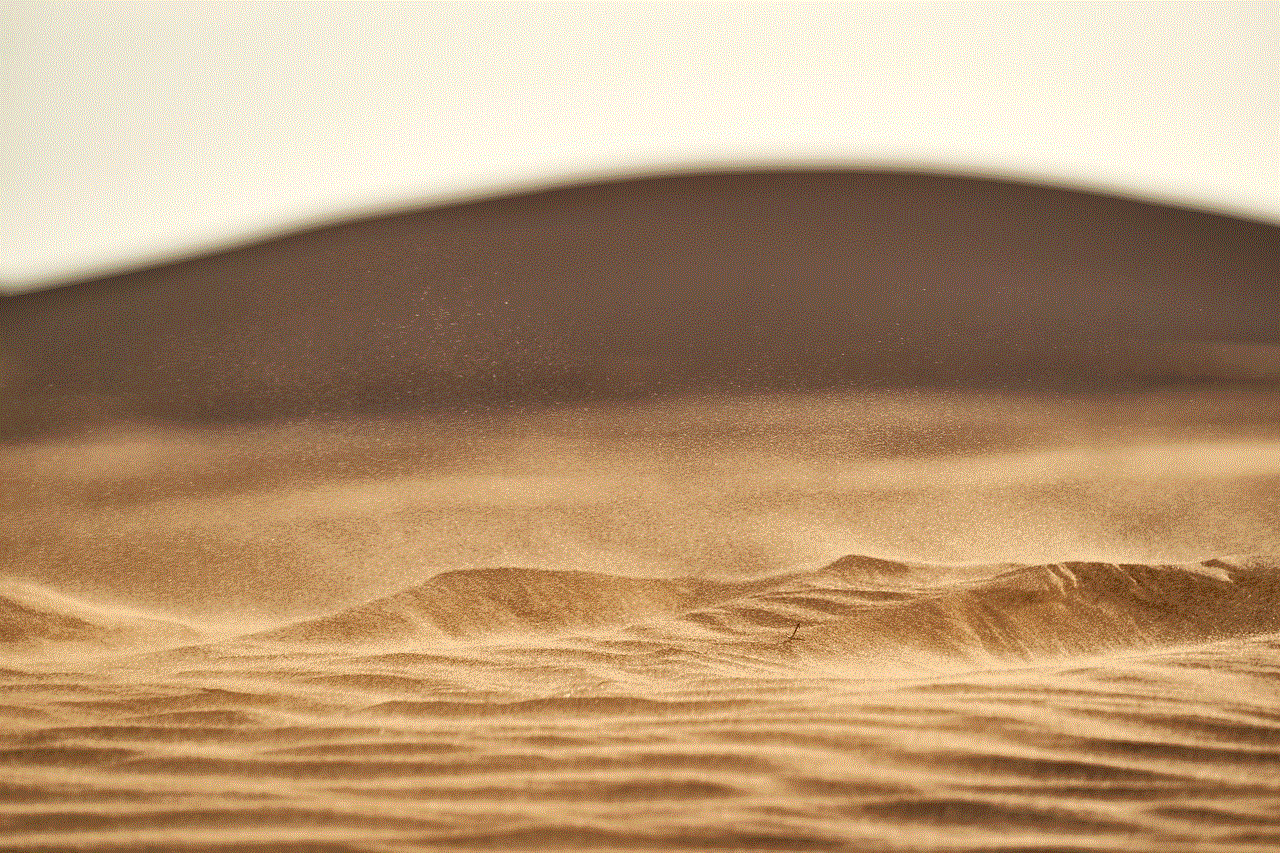
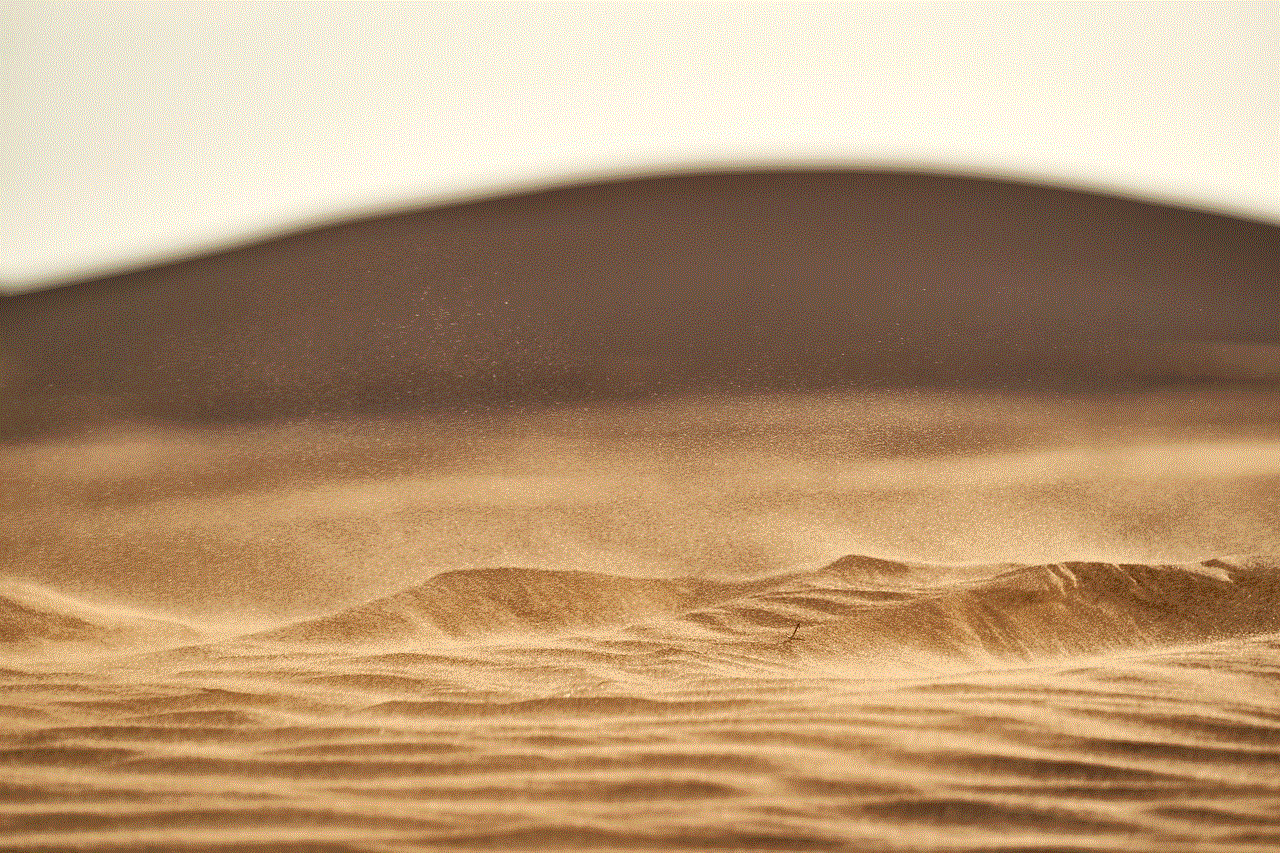
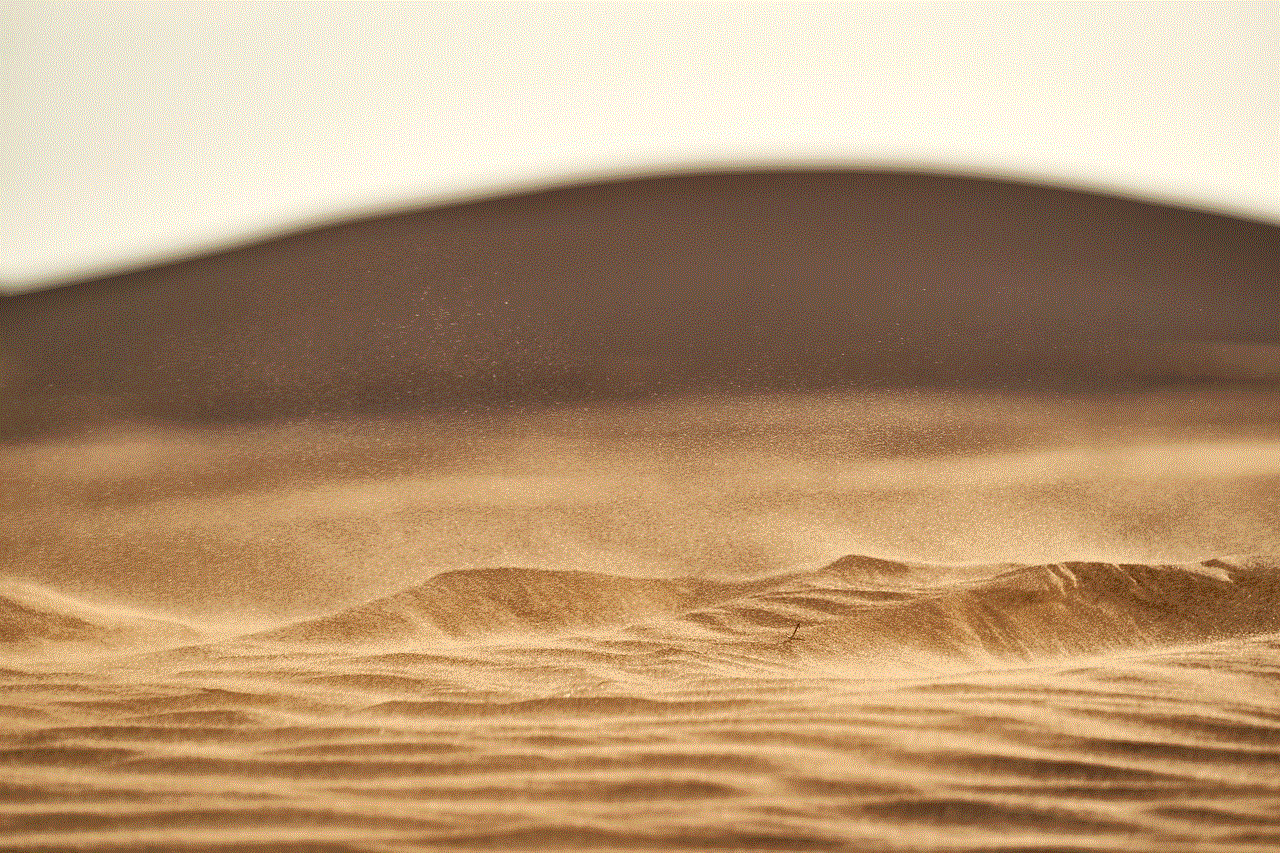
However, like any other technology, the “Find My Friends Live” feature also has its potential drawbacks. One of the main concerns surrounding this feature is the issue of privacy. By sharing their real-time location, users are essentially giving up their privacy and allowing others to track their movements. This can be a cause of concern for people who are not comfortable sharing their location or those who value their privacy.
Moreover, there is also the possibility of the “Find My Friends Live” feature being misused by someone with malicious intent. For instance, if a stalker gains access to a person’s location, it can put that person’s safety at risk. It is crucial for users to be cautious when sharing their location and only do so with trusted individuals.
Another drawback of this feature is its impact on personal relationships. By constantly tracking the location of their friends or partners, it can create a sense of mistrust and invade their privacy. It is essential for users to set boundaries and only use this feature when necessary, without becoming overly reliant on it.
Additionally, the “Find My Friends Live” feature can also have a negative impact on mental health. For people who struggle with anxiety or have trust issues, constantly knowing their friend’s location can exacerbate their fears and lead to unhealthy behaviors. It is crucial for users to practice self-control and limit their use of this feature to avoid any adverse effects on their mental well-being.
In conclusion, the “Find My Friends Live” feature has its benefits and drawbacks, and it is up to the users to determine whether it is suitable for them. With the rise of technology, it is essential to strike a balance between staying connected and maintaining personal privacy and boundaries. As with any other technology, it is crucial to use this feature responsibly and ensure that it does not negatively impact our relationships or mental health. Ultimately, the “Find My Friends Live” feature can be a useful tool for staying connected with our loved ones, but it is essential to use it with caution.
iphone privacy mode
In today’s digital age, privacy has become a major concern for many individuals, especially when it comes to their smartphones. With smartphones being an integral part of our daily lives, it’s important to ensure that our personal information is protected at all times. This is where iPhone privacy mode comes into play. This feature, also known as private browsing mode, allows users to surf the internet without leaving a trace of their online activities. In this article, we will explore what iPhone privacy mode is, how it works, and how you can use it to protect your privacy.
What is iPhone Privacy Mode?
iPhone privacy mode, also known as private browsing mode, is a feature that allows users to browse the internet without their browsing history, cookies, and other data being stored on their device. This means that once you exit the private browsing mode, all your browsing data will be deleted, leaving no trace of your online activities. This feature is available on all Apple devices, including iPhones, iPads, and Mac computers.
How Does iPhone Privacy Mode Work?
When you use your iPhone in normal browsing mode, your device stores a lot of data, including your browsing history, cookies, cached files, and other website data. This allows websites to track your online activities and display targeted ads. However, when you use your iPhone in private browsing mode, your device does not store any of this data. This is achieved by creating a temporary session that is separate from your regular browsing session. This means that any data that is generated during your private browsing session is deleted once you exit the mode.
How to Enable iPhone Privacy Mode?
Enabling iPhone privacy mode is a simple process. Here’s how you can do it:
1. Open Safari : The first step is to open the Safari browser on your iPhone.
2. Tap on the Tabs Icon: In the bottom right corner of the screen, you will see a tabs icon. Tap on it.
3. Tap on the Private Button: In the bottom left corner of the screen, you will see a private button. Tap on it to enable private browsing mode.
4. Confirm the Action: A pop-up will appear asking you to confirm if you want to open a private tab. Tap on “OK” to confirm.



5. Start Browsing: You can now start browsing the internet in private mode without leaving any trace of your online activities.
What Happens When You Use iPhone Privacy Mode?
When you use your iPhone in private browsing mode, your device creates a temporary session that is separate from your regular browsing session. This means that any data that is generated during your private browsing session is not saved on your device. This includes your browsing history, cookies, cached files, and other website data. This also means that any changes you make to your browser settings, such as disabling cookies or turning off location services, will only apply to your private browsing session and not your regular browsing session.
Benefits of Using iPhone Privacy Mode
There are several benefits of using iPhone privacy mode. Some of them are:
1. Protecting your Online Activities: By using iPhone privacy mode, you can protect your online activities from being tracked by websites. This means that your browsing history, cookies, and other data will not be stored on your device, making it difficult for websites to track your online activities.
2. Avoiding Targeted Ads: Websites use cookies to track your online activities and display targeted ads. By using private browsing mode, you can prevent websites from tracking your activities and displaying targeted ads based on your browsing history.
3. Securing Personal Information: When you use your iPhone in private browsing mode, your personal information, such as passwords and credit card details, are not stored on your device. This adds an extra layer of security, protecting your sensitive information from being accessed by third parties.
4. Testing Websites: Private browsing mode is also useful for testing websites. By using this mode, you can visit a website without any previous data being stored on your device. This allows you to see how the website functions for a new user.
5. Maintaining Multiple Accounts: If you have multiple accounts on a website, such as social media, using private browsing mode allows you to log in to each account separately without having to log out of the previous account.
Limitations of Using iPhone Privacy Mode
While iPhone privacy mode offers many benefits, it also has some limitations. These include:
1. Not Completely Private: Although private browsing mode prevents websites from tracking your online activities, your internet service provider (ISP) and the websites you visit can still see your IP address and some basic information about your device.
2. Not Secure: Private browsing mode does not offer any additional security measures. This means that if you visit a malicious website, your device can still be affected by viruses or malware.
3. Does Not Protect Against Hackers: Private browsing mode does not protect your device from hackers. If your device is connected to a public Wi-Fi network, hackers can still intercept your data and steal your personal information.
4. Cannot Hide Your Online Activities: While private browsing mode prevents your browsing history from being stored on your device, it does not hide your online activities from your internet service provider (ISP) or the websites you visit.
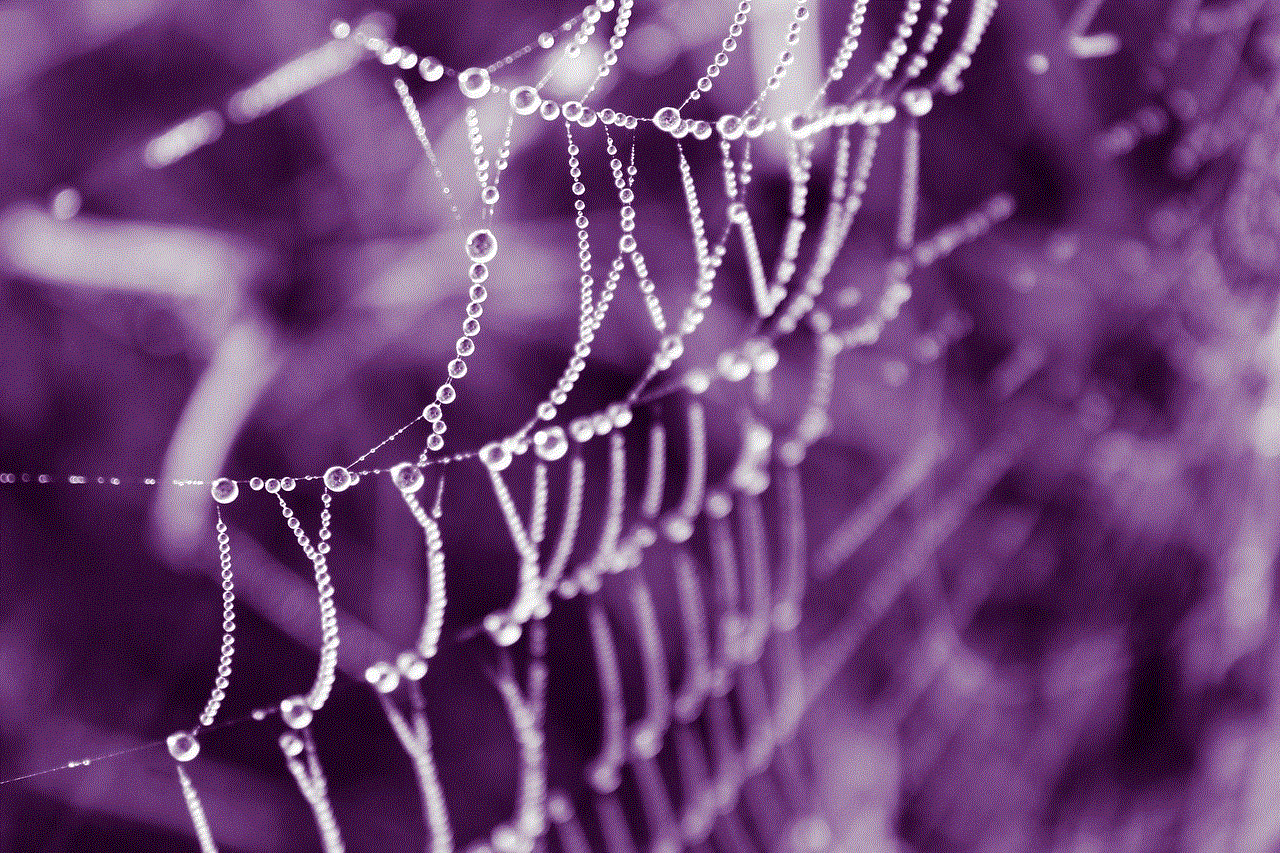
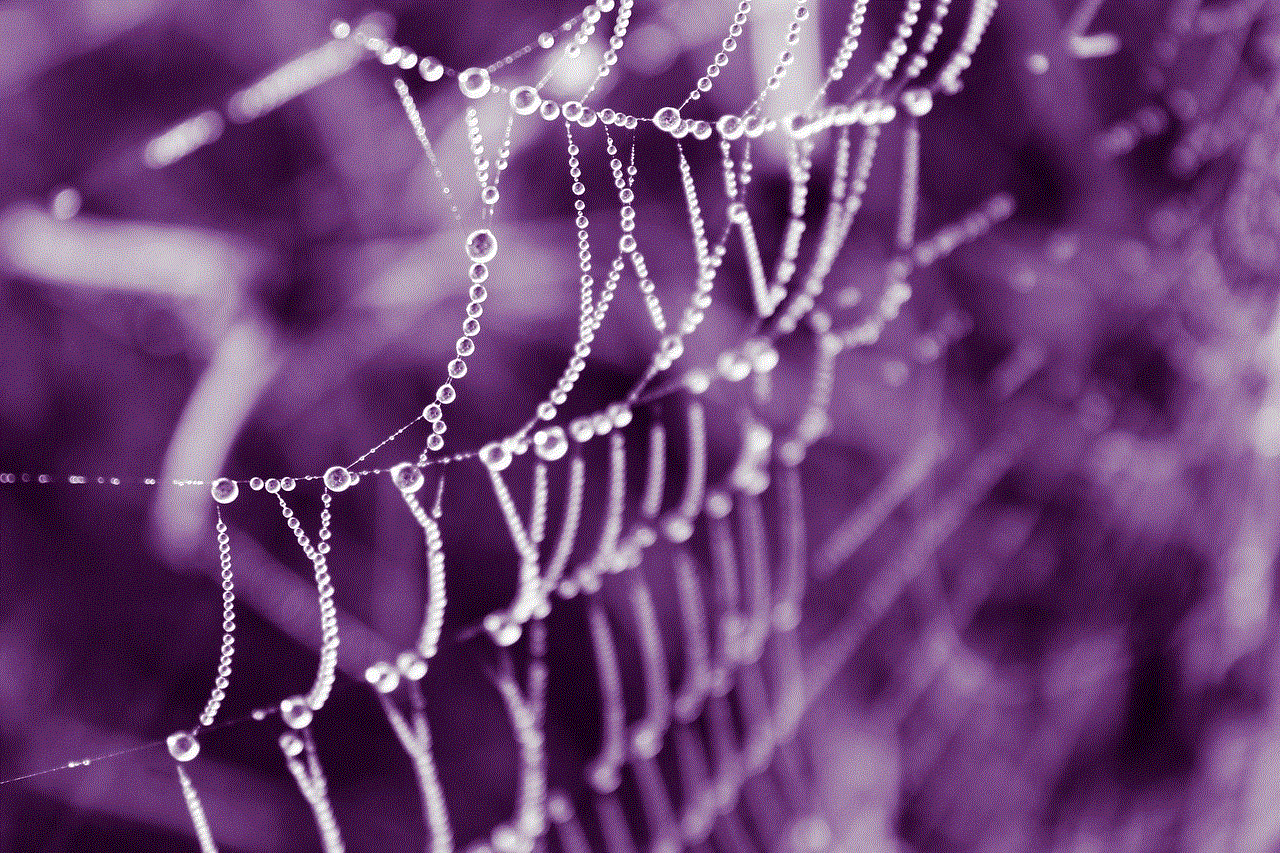
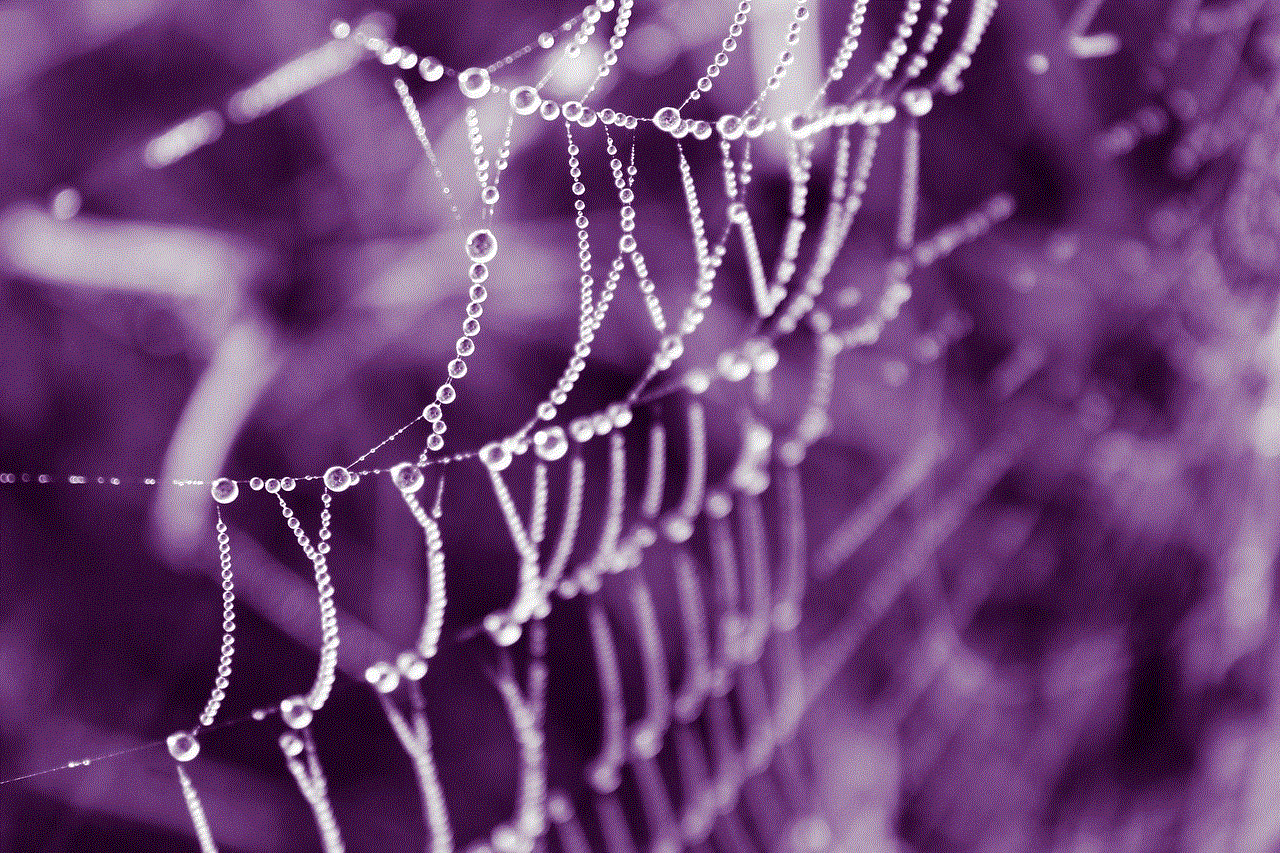
Conclusion
iPhone privacy mode is a useful feature that allows users to browse the internet without leaving a trace of their online activities. It offers several benefits, such as protecting your online activities, avoiding targeted ads, and securing your personal information. However, it is important to remember that private browsing mode is not a complete solution for online privacy and security. It is just one of the many steps you can take to protect your online privacy. It is also important to be cautious when browsing the internet, especially when using public Wi-Fi networks. By understanding how iPhone privacy mode works and its limitations, you can use it effectively to protect your privacy while browsing the internet on your iPhone.