how to recover a deleted facebook post
facebook -parental-controls-guide”>Facebook has become a huge part of our daily lives, with millions of people using it to connect with friends and family, share updates and photos, and even conduct business. With so much activity happening on the platform, it’s not uncommon for users to make mistakes and accidentally delete a Facebook post. Whether it’s an important announcement or a cherished memory, losing a post can be frustrating and upsetting. But fear not, as there are ways to recover a deleted Facebook post. In this article, we will discuss the steps you can take to retrieve a deleted Facebook post, as well as some tips to prevent it from happening again.
1. Check your “Activity Log”
The first place you should look for your deleted Facebook post is in your “Activity Log”. This feature keeps track of all your activity on Facebook, including posts, comments, and even likes. To access your Activity Log, go to your profile and click on the “More” button below your cover photo. Then, select “Activity Log” from the drop-down menu. Here, you can filter your activity by date, type, and privacy settings. Scroll through your log and look for the post you want to recover. If you find it, simply click on the “Restore” button next to it, and it will be restored to its original location.
2. Check your “Trash” folder
If you can’t find your post in the Activity Log, the next place to check is the “Trash” folder. This folder contains all the posts that you have deleted from your timeline. To access it, go to your profile and click on the “More” button. Then, select “Trash” from the drop-down menu. Here, you will find all your deleted posts, including photos, videos, and status updates. From here, you can select the post you want to recover and click on the “Restore” button. The post will be restored to its original location, and your friends will be able to see it again.
3. Use third-party apps
If you still can’t find your deleted Facebook post, you can try using third-party apps to recover it. There are many apps available that claim to be able to retrieve deleted posts from Facebook. One popular app is “Social Book Post Manager” which is available as a Chrome extension. This app allows you to filter your posts by date, text, and even specific keywords. It also gives you the option to permanently delete or archive your posts. However, it’s important to note that using third-party apps can be risky, as they may not be authorized by Facebook and could compromise your account’s security.
4. Contact Facebook support
If the above methods don’t work, your last resort would be to contact Facebook support. You can do this by going to the “Help Center” and clicking on the “Report a problem” button. From there, you can select the issue you are facing and submit a request for assistance. Facebook’s support team may be able to retrieve your deleted post, but it’s not guaranteed. It’s important to note that Facebook’s support team is not available 24/7, so you may have to wait for a response.
5. Prevention is better than cure
As the saying goes, “prevention is better than cure”. Instead of going through the hassle of recovering a deleted Facebook post, it’s better to take precautions to avoid it from happening in the first place. Here are some tips to help you prevent accidentally deleting a post on Facebook:
– Take your time: Before clicking on the “Post” button, make sure you have selected the right privacy settings and checked for any spelling or grammatical errors. It’s easy to make mistakes when you rush.
– Use the “Hide from timeline” feature: If you want to hide a post from your timeline without deleting it, you can use the “Hide from timeline” feature. This way, the post will still be visible to your friends, but it won’t appear on your timeline.
– Archive your posts: Facebook’s archive feature allows you to hide posts from your timeline without deleting them. This is a good option if you want to keep a record of a post but don’t want it to be visible on your timeline.
– Back up your posts: It’s always a good idea to back up your important posts, especially if they contain valuable memories or important information. You can do this by downloading your Facebook data, which includes all your posts, photos, and videos.
– Enable post review: If you are concerned about accidentally posting something, you can enable the “Post review” feature in your privacy settings. This way, every time you post something, it will go into a review queue, and you can decide whether to publish it or not.
6. Think before you post
Finally, the best way to avoid deleting a post on Facebook is to think before you post. Consider the consequences of your post and whether it’s something you want to share with the world. Once something is posted on the internet, it can be difficult to take it back. So, take a moment to think before you hit the “Post” button.
In conclusion, accidentally deleting a Facebook post can be frustrating, but it’s not the end of the world. With the above methods, you can retrieve your deleted post and prevent it from happening in the future. Remember to take your time when posting, use the features available to hide or archive posts, and always think before you post. Now, go and enjoy using Facebook without the fear of losing your precious posts.
how to receive messages on ipad with phone number
With the advancement of technology, it has become easier than ever to stay connected with people all around the world. One of the most popular devices for communication is the iPad, which offers a wide range of features and functionalities. Among these features is the ability to receive messages on your iPad with your phone number. In this article, we will explore how you can receive messages on your iPad with your phone number, the benefits of this feature, and some troubleshooting tips.
But first, let’s understand what exactly this feature means. By receiving messages on your iPad with your phone number, it means that you can receive text messages and iMessages on your iPad using your phone number instead of just your Apple ID or email address. This feature is particularly useful for people who do not have an iPhone but still want to stay connected through iMessage. It also allows for a seamless transition between devices, as you can start a conversation on your iPhone and continue it on your iPad without any interruption.
Now, let’s dive into the steps to set up this feature on your iPad. The first thing you need to do is make sure that both your iPad and iPhone are connected to the same iCloud account. This is crucial as it allows for the synchronization of messages across devices. Once you have confirmed this, follow these steps:
1. On your iPad, go to “Settings” and tap on “Messages.”
2. Make sure that the “iMessage” toggle is turned on.
3. Scroll down and tap on “Send & Receive.”
4. Under the “You can be reached by iMessage at” section, you will see your Apple ID and any other email addresses associated with it.
5. Tap on “Add another email” and enter your phone number.
6. A verification code will be sent to your phone number. Enter this code on your iPad to verify your phone number.
7. Once verified, your phone number will appear under the “You can be reached by iMessage at” section.
Congratulations, you have successfully set up your iPad to receive messages with your phone number. Now, whenever someone sends a message to your phone number, it will appear on your iPad as well. You can also choose which contact information you want to use when starting a new conversation by tapping on “Start new conversations from” and selecting your phone number.
There are several benefits to receiving messages on your iPad with your phone number. Firstly, it allows for a more seamless and convenient communication experience, as you can access all your messages on one device. This is particularly useful for people who use their iPad as their primary device for communication or for those who travel frequently and want to use their iPad as a secondary device.
Another benefit is that it eliminates the need for a separate messaging app on your iPad. With this feature, you don’t have to rely on third-party messaging apps to communicate with your contacts. This not only saves storage space but also ensures your messages are secure and private since they are encrypted through iMessage.
Moreover, receiving messages on your iPad with your phone number is also cost-effective. If you have a cellular iPad, you can use your phone number to send and receive messages without incurring any extra charges. This is especially useful when you are in an area with no Wi-Fi connection, and you need to send an urgent message. You can also save on international messaging fees by using iMessage instead of traditional text messaging.
While this feature is generally easy to set up and use, there can be some issues that you may encounter. One common problem is that messages may not sync across all your devices. If this happens, try turning off iMessage on all your devices and then turning it back on. This usually resolves the issue.
Another issue that you may face is that messages sent to your phone number may not show up on your iPad. This could be due to a network issue, so make sure that both your devices have a stable internet connection. If the problem persists, try restarting your devices or resetting your network settings.
If you have set up everything correctly but still can’t receive messages on your iPad with your phone number, it is advisable to contact Apple Support for further assistance. They will be able to troubleshoot the issue and provide a solution.
In conclusion, receiving messages on your iPad with your phone number is a convenient and useful feature that enhances your communication experience. It allows for seamless transition between devices and eliminates the need for a separate messaging app. With the steps mentioned above, you can easily set up this feature and start enjoying its benefits. However, if you encounter any issues, don’t hesitate to seek help from Apple Support. Stay connected with your loved ones and friends, no matter where you are, with this feature on your iPad.
how do you know if someone read your message on whatsapp
With over 1.5 billion active users, WhatsApp has become one of the most popular messaging apps in the world. It allows users to send text messages, make voice and video calls, share photos, videos, documents, and even make payments. One of the most interesting features of WhatsApp is the ability to know whether your message has been read or not. This feature has been a source of curiosity and even controversy for many users. In this article, we will discuss how you can know if someone has read your message on WhatsApp.
1. The double blue ticks
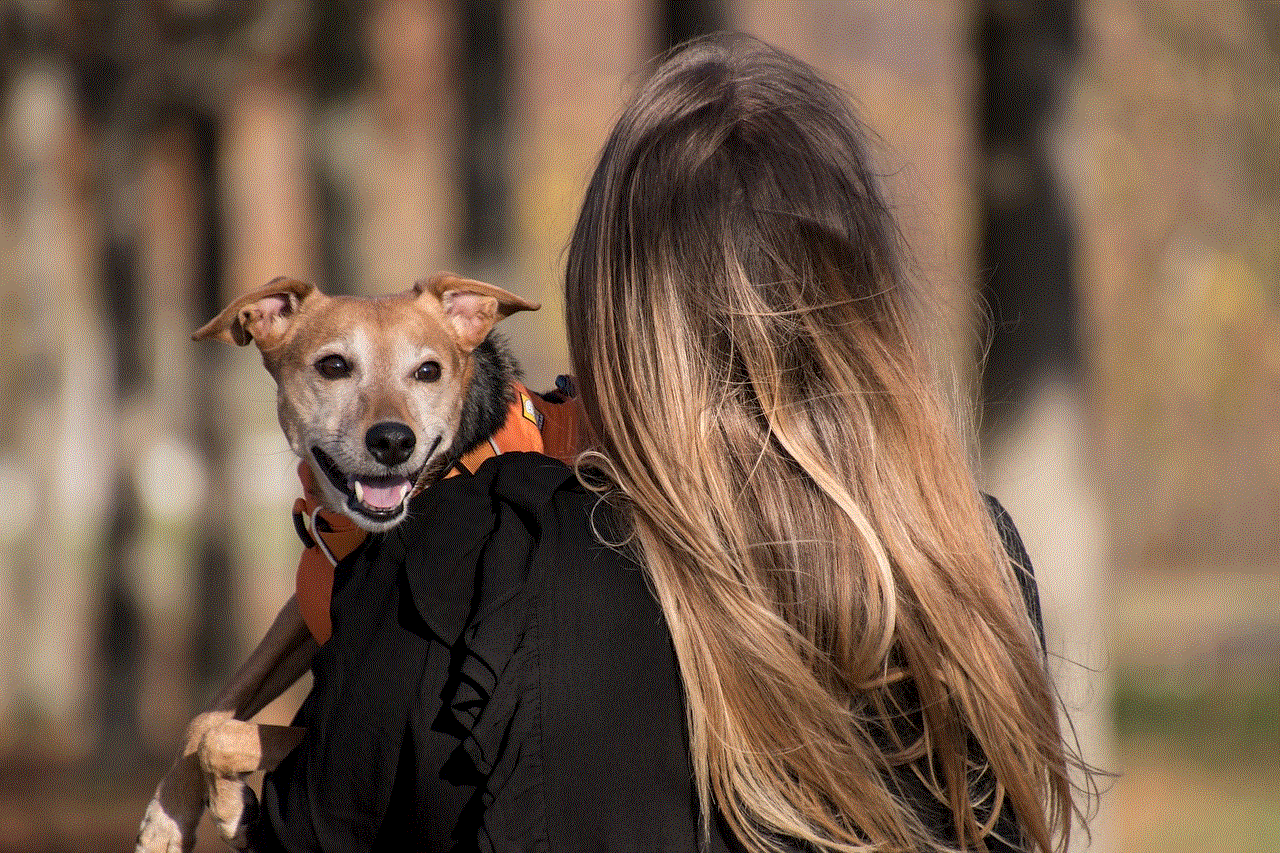
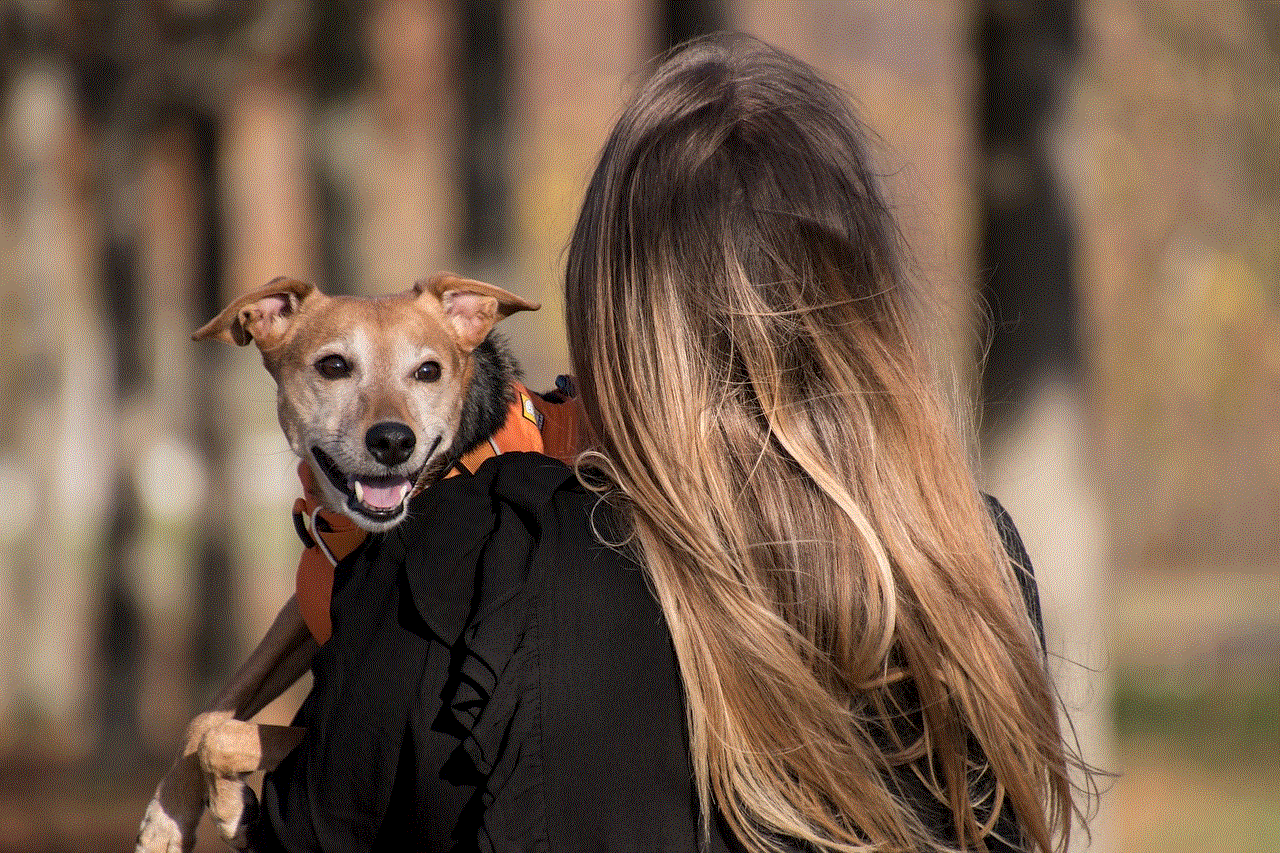
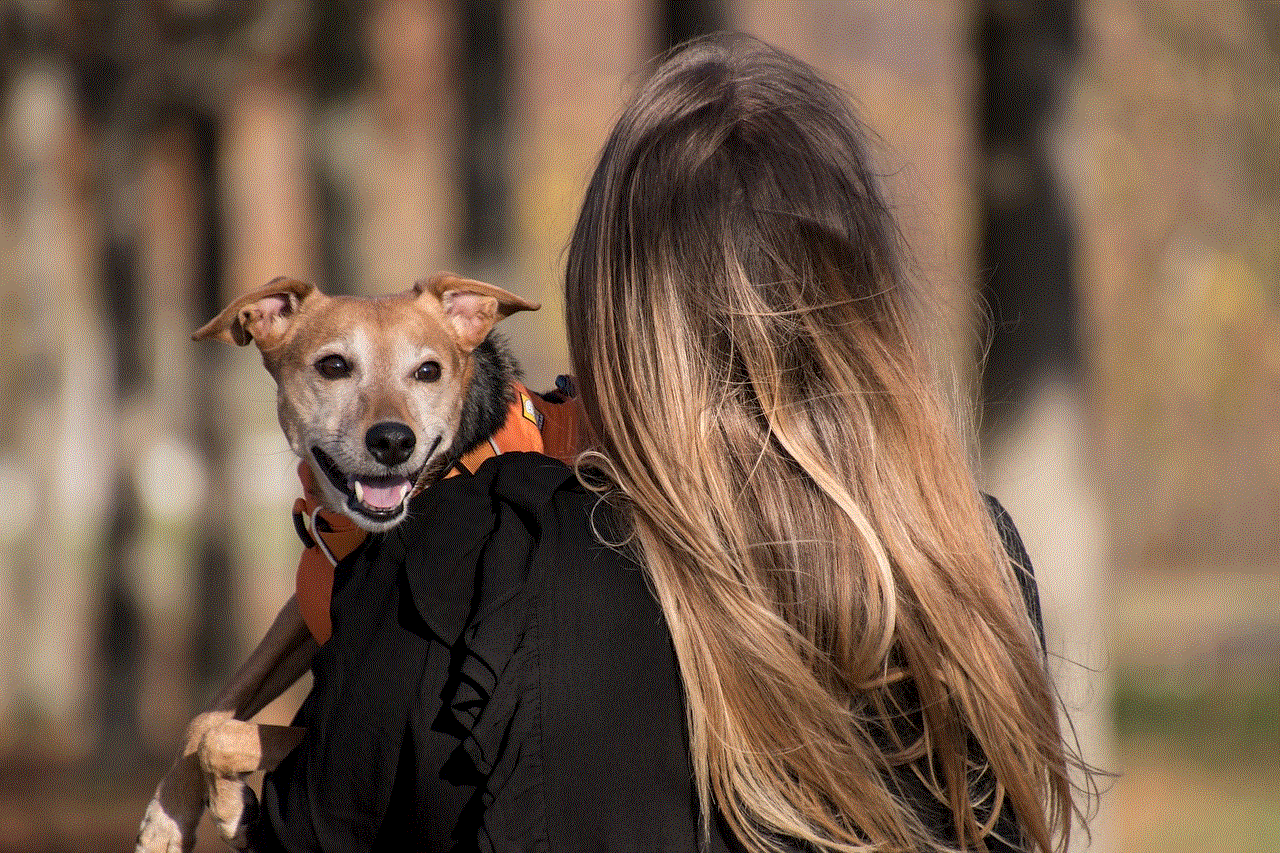
The double blue ticks are the most obvious way to know if someone has read your message on WhatsApp. These ticks appear next to the message once it has been delivered and read by the recipient. If you see two blue ticks next to your message, it means that the person has read your message. However, it is important to note that the double blue ticks only appear when the recipient has opened the chat or the conversation containing your message.
2. The “Last seen” feature
Another way to know if someone has read your message on WhatsApp is by checking their “Last seen” status. This feature shows you the last time the person was active on WhatsApp. You can find this feature on the chat screen, just below the person’s name. If the person has read your message, their “Last seen” status will be updated to the time when they read your message. However, this feature can be misleading as the person may have read your message without opening the chat, and their “Last seen” status would not be updated.
3. The “Online” status
Similar to the “Last seen” feature, the “Online” status can also give you an idea if someone has read your message on WhatsApp. This feature shows you when the person is currently using WhatsApp. If the person is online, it means that they are actively using the app, and there is a high chance that they have read your message. However, this feature is not always accurate as the person may be using WhatsApp for other purposes, such as checking their messages or changing their settings, and not necessarily to read your message.
4. Typing indicator
WhatsApp also has a typing indicator that lets you know when the other person is typing a message. This feature is represented by three dots that appear next to the person’s name or profile picture. If you see the typing indicator, it means that the person is currently typing a message to you. This feature can give you an idea if the person is actively engaged in the conversation and may have read your message.
5. Read receipts
Read receipts are a feature that allows you to see when someone has read your message. This feature needs to be enabled by both parties to work. When read receipts are turned on, you will see the word “Read” next to the message once it has been read by the recipient. However, if the recipient has turned off their read receipts, you will not be able to see if they have read your message or not. This feature is available for both individual chats and group chats.
6. Voice message playback
WhatsApp also has a voice message feature that allows users to send voice notes to each other. When you send a voice message, the recipient can play it directly from the notification bar without opening the chat. If the recipient has played your voice message, it means that they have read your message. This feature is especially useful when the recipient is in a situation where they cannot open the chat, such as when they are in a meeting or driving.
7. The “Mute” feature
WhatsApp has a “Mute” feature that allows users to mute a chat or a group for a specific period. When a chat is muted, you will not receive notifications for new messages in that chat. If the person has muted your chat, it may be an indication that they have read your message and are not interested in responding at the moment. This feature can be a bit tricky as the person may have muted your chat for other reasons, such as being busy or wanting some time alone.
8. The “Read by” feature
WhatsApp also has a “Read by” feature that allows you to see who has read your message in a group chat. When you open a group chat, you will see the number of people who have read your message, and their names will appear below it. This feature is helpful when you want to know if a specific person in the group has read your message or not. However, it is important to note that this feature is only available for group chats with fewer than 100 participants.
9. The “Forwarded” label
Another way to know if someone has read your message on WhatsApp is by checking the “Forwarded” label. This label appears above a message when it has been forwarded from another chat. If the recipient has read your message, and you see the “Forwarded” label, it means that they have read it from another chat. This feature can be useful when you want to know if the person has read your message, but they have not responded to it yet.
10. The “Delete for everyone” feature
WhatsApp has a “Delete for everyone” feature that allows you to delete a message that you have sent to someone. This feature is useful when you have sent a message by mistake, or you want to retract a message that you no longer want the other person to see. However, if you see the “Delete for everyone” message, it means that the person has already read your message before you deleted it. This feature can be a bit unsettling as the person may have read your message, and you cannot take it back.



In conclusion, there are various ways to know if someone has read your message on WhatsApp. However, not all these methods are foolproof. Some features may give you an idea if the person has read your message, but they are not always accurate. The best way to know if someone has read your message is by asking them directly. If you are concerned about your privacy, you can always turn off the read receipts and “Last seen” features. However, keep in mind that these features are a part of the WhatsApp experience, and disabling them may limit some of its functionalities.