hide apps on android
In today’s digital age, smartphones have become an integral part of our daily lives. With the rise of mobile applications, we use our phones for a variety of purposes such as communication, entertainment, productivity, and more. However, with the increasing number of apps on our devices, it can be overwhelming to keep our home screens clutter-free and organized. This is where the option to hide apps on Android comes in handy.
Hiding apps on Android is a feature that allows users to conceal certain apps from their home screen or app drawer. It can be useful for a variety of reasons, such as keeping sensitive information private, decluttering your home screen, or preventing others from accessing certain apps on your device. In this article, we will explore the different methods of hiding apps on Android and the benefits of using this feature.
Method 1: Using the built-in feature
The easiest and most common way to hide apps on Android is by using the built-in feature. Most Android devices come with a built-in app hiding option, which allows you to hide apps without the need for any third-party apps or tools. Here’s how you can do it:
Step 1: Open your app drawer and tap on the three dots or the menu icon in the top right corner.
Step 2: From the drop-down menu, select “Home screen settings.”
Step 3: Look for the option that says “Hide apps” or “App hide” and tap on it.
Step 4: Select the apps you want to hide by checking the boxes next to them. Once you have selected all the apps you want to hide, tap on “Apply” or “Done.”
After following these steps, the apps you have selected will no longer appear on your home screen or app drawer. However, they will still be accessible by searching for them in the app drawer or through the settings menu.
Method 2: Using a third-party app
If your device does not have a built-in app hiding feature or if you want more control over the apps you hide, you can use a third-party app to do the job. There are several apps available on the Google Play Store that can help you hide apps on Android. Some popular options include Nova Launcher, Apex Launcher, and Action Launcher.
These apps not only allow you to hide apps but also offer additional customization options to personalize your home screen. They also come with password protection, so you can keep your hidden apps safe from prying eyes. However, it is worth noting that using third-party apps may consume more resources and affect your device’s performance.
Method 3: Creating a hidden folder
Another way to hide apps on Android is by creating a hidden folder. This method is suitable for users who want to keep their apps hidden from others but still have quick access to them. Here’s how you can create a hidden folder:
Step 1: Create a new folder on your home screen by tapping and holding on an empty space.
Step 2: Give the folder a name and then add the apps you want to hide inside it.
Step 3: Once you have added all the apps, tap and hold on the folder and select “Rename.”
Step 4: Delete the name of the folder and replace it with a period ( . ). This will make the folder invisible to others.
Step 5: Tap on “Done” or “OK” to save the changes.
The hidden folder will now appear as a blank space on your home screen. To access the apps inside it, simply tap on the blank space and the folder will open, revealing the hidden apps.
Benefits of hiding apps on Android
Hiding apps on Android offers several benefits, some of which are listed below:
1. Privacy and security
One of the main reasons why people choose to hide apps on Android is to protect their privacy and sensitive information. Certain apps may contain personal data that you don’t want others to see, such as banking apps, messaging apps, or social media apps. By hiding them, you can ensure that only you have access to these apps.
2. Decluttering your home screen
With the increasing number of apps we download, our home screens can quickly become cluttered and disorganized. Hiding apps can help declutter your home screen and make it easier to find the apps you frequently use.
3. Preventing accidental deletion
We all have those apps that we rarely use but still want to keep on our devices. However, they may take up unnecessary space on our home screen, and we may accidentally delete them while trying to make room for other apps. By hiding them, you can prevent accidental deletion and still have access to them when needed.
4. Keeping apps away from children
Hiding apps can be particularly useful for parents who want to restrict their children’s access to certain apps. Children may unknowingly stumble upon apps that are not suitable for their age, and hiding them can prevent this from happening.
5. Organizing apps for work or personal use
If you use your device for both work and personal purposes, you may want to keep these apps separate. Hiding work-related apps can help you stay focused and organized during work hours, while having personal apps hidden can help you disconnect and relax after work.
In conclusion, hiding apps on Android is a useful feature that can help you protect your privacy, declutter your home screen, and keep your device organized. Whether you use the built-in feature, a third-party app, or create a hidden folder, hiding apps can offer you more control over your device and improve your overall user experience. So, if you haven’t tried it yet, give it a go and see how it can benefit you.
what does life360 say when your phone is off
Life360 is a popular family tracking app that allows users to keep track of their loved ones’ whereabouts and safety. With over 18 million users worldwide, it has become an essential tool for families to stay connected and informed. One of the most common questions that users have about the app is what happens when their phone is turned off. In this article, we will explore the answer to this question in detail, along with other important aspects of Life360.
But before we delve into that, let’s understand what Life360 is all about. As mentioned earlier, it is a family tracking app that uses GPS technology to track the location of its users. It is available for both Android and iOS devices and offers a wide range of features such as real-time location sharing , automatic alerts for safe arrivals and departures, crash detection, and emergency assistance. The app also has a messaging feature that allows family members to communicate with each other within the app. Overall, Life360 aims to provide peace of mind to families by keeping them connected and informed about each other’s location and safety.



Now, coming back to the main question – what does Life360 say when your phone is off? The answer to this depends on a few factors. Let’s explore them one by one.
Firstly, it’s important to understand that the app works by constantly tracking the user’s location through their phone’s GPS. So, when the phone is turned off, the app cannot access the phone’s GPS, and hence it cannot track the user’s location. In this scenario, Life360 will show the last known location of the user before the phone was turned off. This means that if the user had the app open and running before turning off their phone, the app will show their current location. But if the user had closed the app before turning off their phone, the app will show the last location where the app was used.
Secondly, Life360 also takes into account the battery level of the user’s phone. If the battery is dead or the phone is switched off due to low battery, the app will not be able to track the user’s location. In this case, Life360 will show the last known location before the phone’s battery died. This feature is particularly useful in emergency situations where a family member may have lost their phone or their battery has died. The app will still show their last known location, giving the family some peace of mind.
Next, let’s talk about the messaging feature of Life360. As mentioned earlier, the app allows family members to communicate with each other within the app. But what happens when your phone is turned off? In this case, the app will show a message stating that the user is currently offline. This means that the user will not receive any messages until they turn their phone on and the app is running. However, the messages sent during this time will be delivered once the user is back online.
Another important aspect to note is that Life360 also has a drive detection feature. This feature uses the phone’s sensors to detect when the user is in a moving vehicle. So, when the user’s phone is turned off, the app will not be able to detect if they are in a car or not. This means that the app will not be able to automatically send notifications to family members about their safe arrival or departure. However, once the phone is turned on and the app is running, it will detect the user’s movement and send the necessary notifications.
Additionally, Life360 also has a battery-saving mode that can be enabled by the user. In this mode, the app will stop tracking the user’s location when their phone’s battery drops below a certain level. This is to prevent the phone’s battery from draining quickly. In this scenario, the app will show that the user is in battery-saving mode, and it will not send any location updates to family members. However, the app will still be able to receive messages and send notifications about safe arrivals and departures.
Now, you might be wondering if there is any way to track a user’s location when their phone is turned off. The answer is yes, but it requires some effort. Life360 allows users to add a non-smartphone user to their circle, such as a child or an elderly family member. In this case, the non-smartphone user will have a small device with a GPS tracker that can be attached to their belongings, such as a backpack or a keychain. This device sends location updates to the app, even when the phone is turned off. This feature is particularly useful for parents who want to keep track of their children’s location, even when they don’t have a smartphone.
In conclusion, Life360 is an excellent app for families to stay connected and informed about each other’s location and safety. When a user’s phone is turned off, the app will show the last known location before the phone was turned off, or the battery died. The messaging feature will not work when the phone is off, and the drive detection feature will not be able to send automatic notifications. However, the app has a few workarounds, such as the battery-saving mode and the option to add non-smartphone users, to ensure that families can stay connected even when a user’s phone is turned off. So, if you’re using Life360, you can rest assured that your family’s safety is still being monitored, even when your phone is off.
how to turn off speed on life360
Life360 is a popular location-sharing app that allows families and friends to stay connected and track each other’s whereabouts in real-time. One of the features of this app is the speed limit alert, which notifies users when someone in their circle is driving above a certain speed limit. While this feature may have its benefits, there are also reasons why someone may want to turn off speed on Life360. In this article, we will explore the steps on how to do so and the reasons why one may want to disable this feature.
Firstly, let’s understand how the speed limit alert works on Life360. When a user adds a family member or friend to their circle on the app, they have the option to set a speed limit for each individual. This speed limit is based on the local speed limit of the area where the person is driving. If the driver goes above this set speed limit, the app will send a notification to the person who added them to their circle. This notification includes the time, location, and speed at which the person was driving. While this feature can be useful for parents to monitor their teenager’s driving habits or for friends to ensure everyone is safe on a road trip, it can also cause unnecessary stress and anxiety for some users.
Now, let’s take a look at the steps on how to turn off speed on Life360. The process is quite simple and can be done in a few easy steps. Firstly, open the Life360 app on your mobile device. Next, click on the menu icon, which is typically located in the top left corner of the screen. From the menu, select the ‘Settings’ option. In the settings menu, you will see various options related to your account and circle. Scroll down until you find the ‘Speeding Alerts’ option. Click on it, and you will see a list of all the members in your circle. Here, you can toggle off the speed limit alert for each individual member by tapping on the button next to their name. Once you have turned off the alert for all the members, click on the ‘Save’ button, and the changes will be applied.
One of the main reasons why someone may want to turn off speed on Life360 is to avoid unnecessary stress and anxiety. As mentioned earlier, receiving constant notifications about a family member or friend driving above the speed limit can cause unnecessary worry and tension. This is especially true for parents who may get anxious about their teenager’s driving habits. By turning off the speed limit alert, parents can avoid constantly checking their phone for notifications and focus on other important tasks.
Another reason to disable the speed limit alert is to maintain privacy. While Life360 is a great app for staying connected with loved ones, it can also be seen as an invasion of privacy for some. Some users may not feel comfortable with their family or friends knowing their exact location and driving habits at all times. By turning off the speed limit alert, users can have more control over their privacy and choose when and how much information they want to share with their circle.
Disabling the speed limit alert can also help in avoiding conflicts and arguments among family members or friends. For example, if a parent sets a speed limit for their teenager, and the teenager constantly receives notifications about going above the limit, it can lead to arguments and mistrust. Similarly, if friends are on a road trip and one person is driving faster than the others, it can cause tension and conflicts within the group. By turning off the speed limit alert, these situations can be avoided, and everyone can enjoy their time together without any distractions or disagreements.
Some users may also want to turn off the speed limit alert to avoid distractions while driving. Life360 sends notifications in real-time, which means that the user’s phone will constantly light up and make noise whenever someone in their circle is driving above the set speed limit. This can be a major distraction, especially for new drivers or those who are easily distracted while behind the wheel. By disabling the speed limit alert, users can ensure that their focus remains on the road, making it a safer driving experience for them and others on the road.
Moreover, turning off the speed limit alert can also help in conserving battery life. Constantly receiving notifications from Life360 can drain the battery of your device, especially if you have a large circle with many members. By disabling this feature, users can extend the battery life of their devices, making it last longer throughout the day.
Lastly, some users may want to turn off the speed limit alert simply because they don’t find it useful or necessary. Everyone has their own preferences and comfort levels when it comes to sharing their location and driving habits with others. Some may find the speed limit alert to be intrusive and unnecessary, while others may appreciate the added safety and security it provides. By giving users the option to turn off this feature, Life360 respects everyone’s individual choices and preferences.
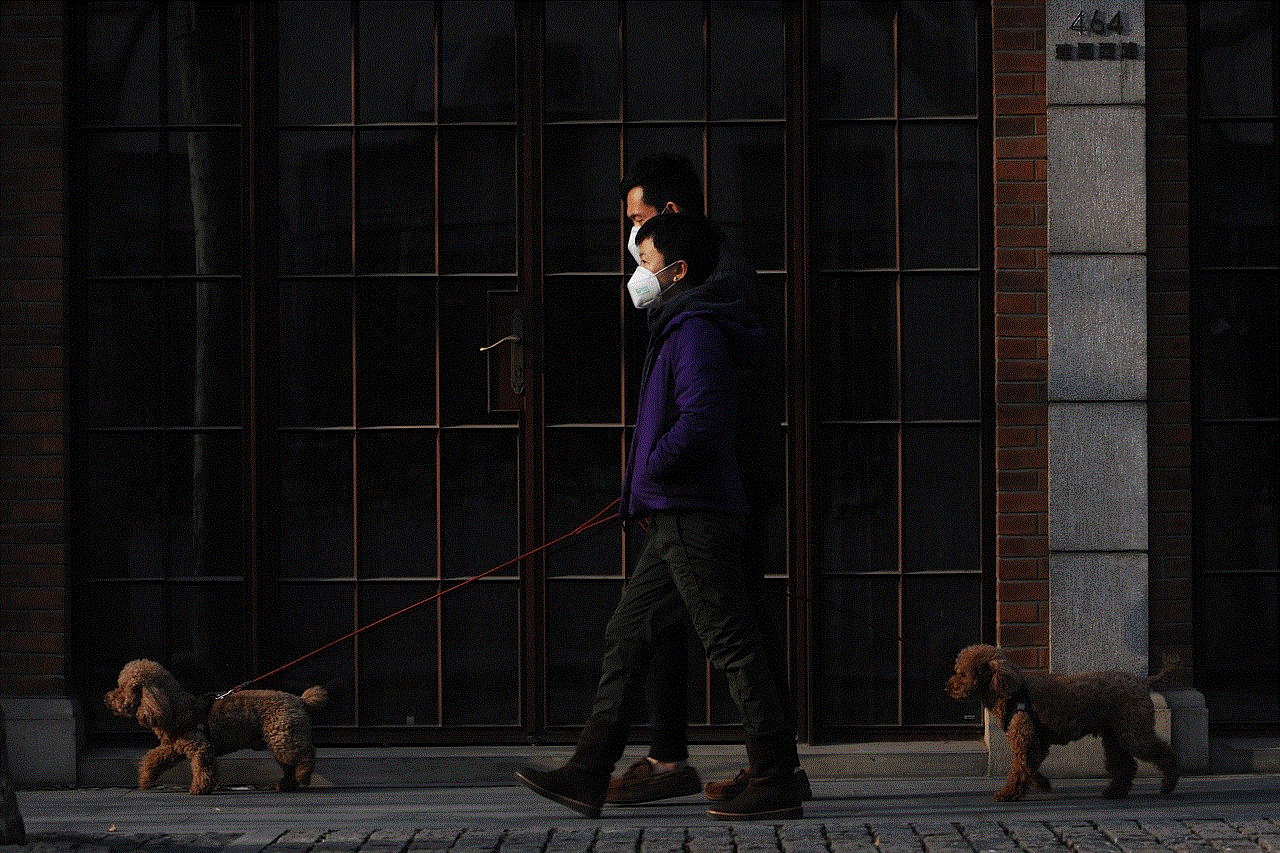
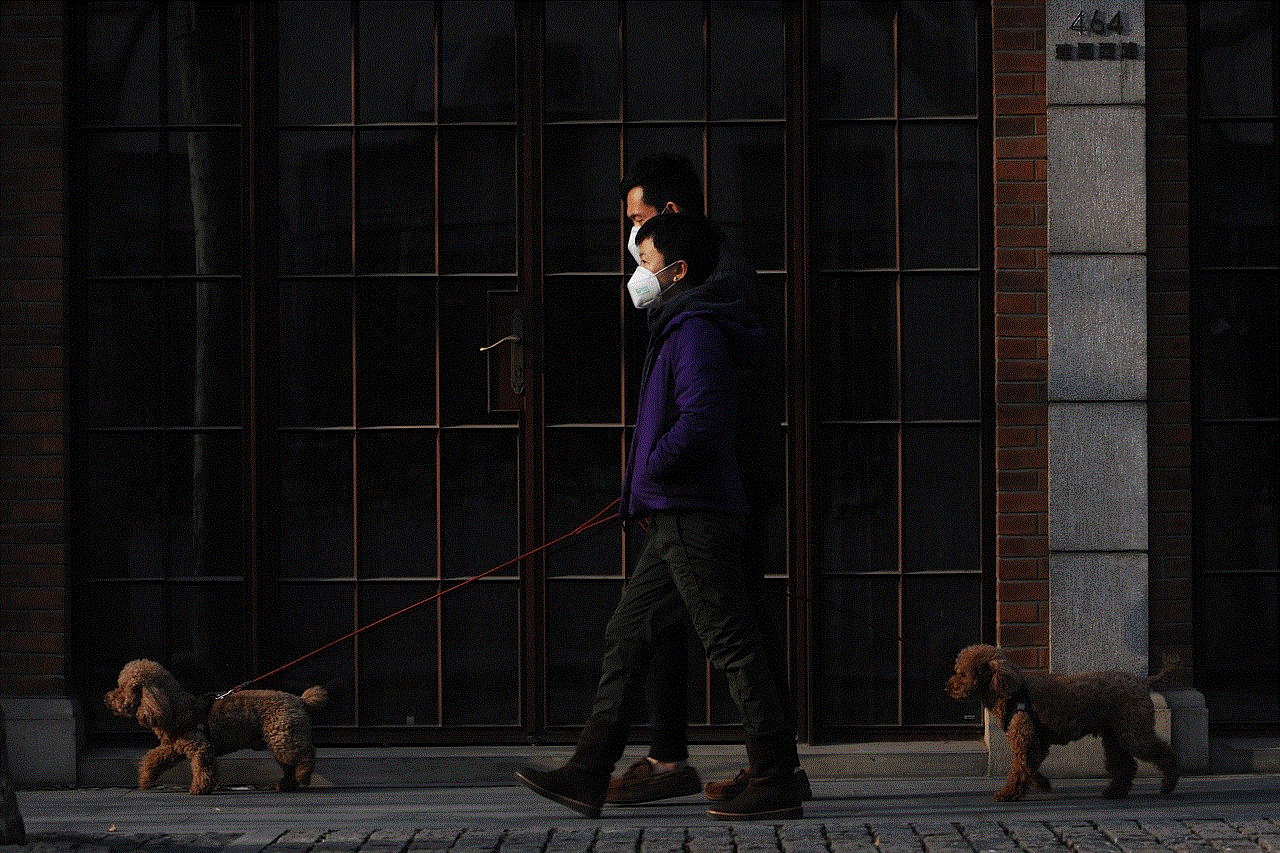
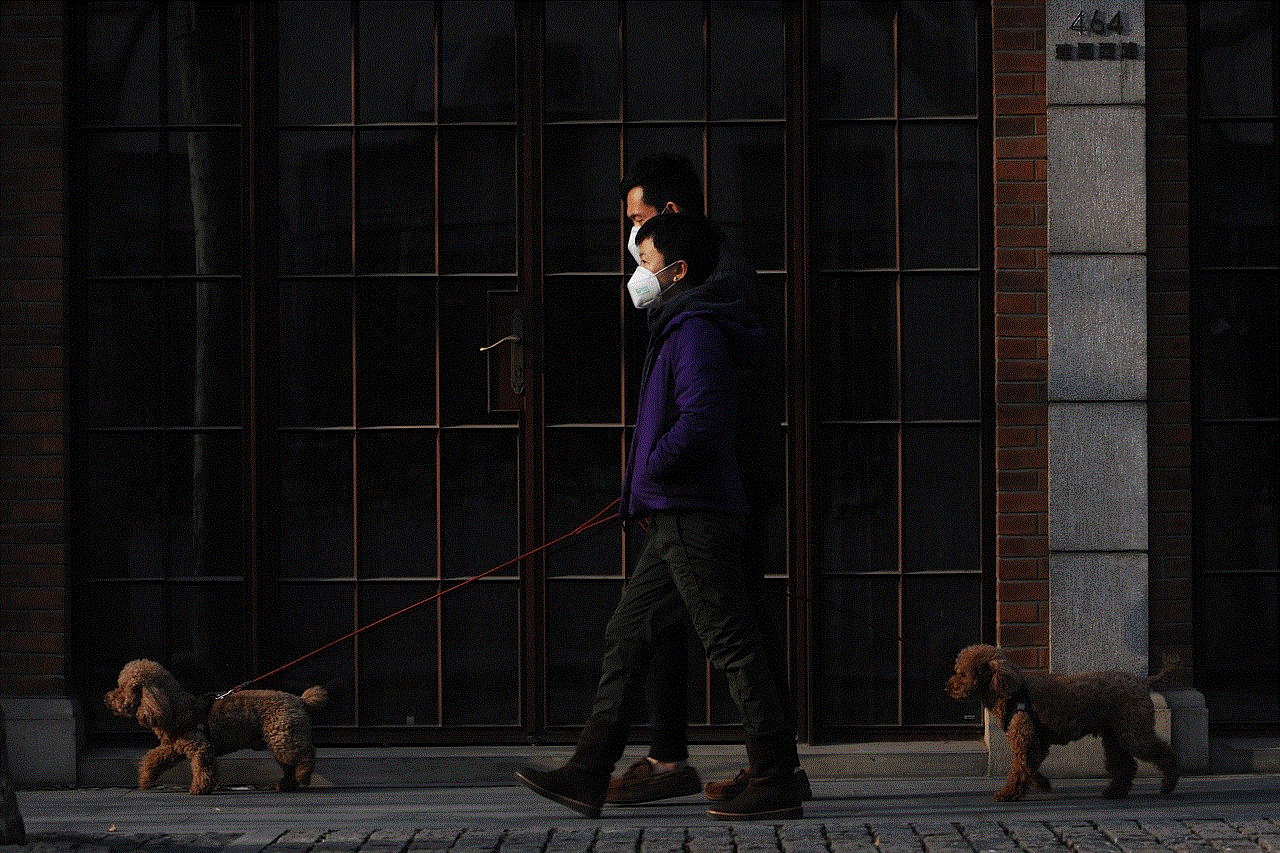
In conclusion, Life360 is a useful app for staying connected and tracking the whereabouts of loved ones. However, the speed limit alert feature may not be suitable for everyone. Whether it’s to avoid unnecessary stress and anxiety, maintain privacy, avoid conflicts, or simply because one doesn’t find it useful, there are several reasons why someone may want to turn off speed on Life360. By following the steps mentioned in this article, users can easily disable this feature and enjoy the other benefits of the app.