how to change twitter sensitive content
# How to Change Twitter Sensitive Content: A Comprehensive Guide
Twitter is a powerful platform for sharing ideas, news, and personal experiences. However, it also comes with its own set of challenges, particularly regarding sensitive content. Many users find themselves confronted with tweets that have been marked as potentially sensitive, which can be frustrating when trying to engage with the platform fully. This article aims to provide a detailed guide on how to change Twitter’s sensitive content settings, understand the implications, and navigate the platform’s policies effectively.
## Understanding Sensitive Content on Twitter
Before diving into the process of changing sensitive content settings, it’s essential to understand what Twitter considers sensitive content. According to Twitter’s guidelines, sensitive content includes material that may contain graphic violence, adult content, self-harm, or other distressing themes. The platform takes user safety seriously, which is why it has established settings to help users manage what they see.
When a tweet is marked as sensitive, users must click on a warning before they can view the content. This can be particularly problematic for those who want a more open experience on the platform, as it often disrupts the flow of information. Understanding how to manage these settings is crucial for users who wish to curate their Twitter experience.
## Changing Your Sensitive Content Settings
### Step 1: Access Your Twitter Account
To change your sensitive content settings, the first step is to log in to your Twitter account. This can be done either through the Twitter app on your mobile device or via the web browser on your computer . Once logged in, navigate to your profile by clicking on your profile picture or the “More” option located in the sidebar.
### Step 2: Go to Settings and Privacy
After accessing your profile, look for the “Settings and privacy” option. This is typically found in the dropdown menu under your profile icon. Click on this option to be directed to the settings menu, where you can manage various aspects of your account, including privacy and safety features.
### Step 3: Adjust Privacy and Safety Settings
Once you’re in the “Settings and privacy” section, you’ll want to find the “Privacy and safety” tab. This is where you can control how you interact with others on Twitter and what kind of content you see. Click on this tab to access a range of options, including “Safety,” “Discoverability and contacts,” and “Tweets.”
### Step 4: Manage Your Sensitive Content Preferences
In the “Privacy and safety” tab, look for the “Safety” section. Here, you’ll find the option to “Display media that may contain sensitive content.” If this option is unchecked, Twitter will automatically filter out sensitive content, and you will see warnings for tweets containing such material. To change this setting, simply check the box next to “Display media that may contain sensitive content.”
By enabling this option, you’ll be allowing Twitter to show you all tweets, including those that might typically be marked as sensitive. This is an important step for users who wish to broaden their Twitter experience.
### Step 5: Save Your Changes
After making the necessary adjustments, ensure that you save your changes before exiting the settings menu. Twitter usually saves changes automatically, but it’s always a good practice to double-check that your preferences have been updated successfully.
## Understanding the Implications of Changing Your Settings
While changing your sensitive content settings can enhance your Twitter experience, there are implications to consider. By enabling the display of sensitive content, you may encounter tweets that contain graphic or distressing material. It’s essential to be aware of your comfort level with such content and how it might affect your mental well-being.
Moreover, enabling sensitive content can lead to exposure to a wider range of opinions and discussions, which is crucial for fostering a diverse online community. However, it’s also important to recognize that not all users are prepared to engage with this kind of content responsibly.
## The Importance of Content Warnings
Twitter’s sensitive content warnings serve a purpose beyond merely filtering out potentially upsetting material. They provide users with the ability to make informed decisions about what they consume. For many, these warnings allow for a level of control over their social media experience, enabling them to avoid content that might trigger anxiety or discomfort.
By understanding how to change these settings, users can tailor their Twitter feeds according to their preferences while still maintaining awareness of the discussions happening around them. This balance is crucial for anyone who wants to engage thoughtfully in the digital space.
## Engaging with Sensitive Content Responsibly
If you choose to enable sensitive content on your Twitter account, it’s vital to engage with it responsibly. This means being mindful of the impact that certain tweets may have on you and others. Here are some tips for engaging with sensitive content:
1. **Take Breaks**: If you find certain content overwhelming, don’t hesitate to take a break from Twitter. Stepping away can help you regain perspective and manage any distress.
2. **Use Muting and Blocking Features**: If specific accounts consistently post content that you find upsetting, consider muting or blocking them. This allows you to curate your experience without completely disabling sensitive content settings.
3. **Engage in Conversations**: If you come across sensitive topics that you feel comfortable discussing, consider engaging in respectful conversations with others. This can help foster understanding and create a supportive online environment.
4. **Report Inappropriate Content**: If you encounter content that violates Twitter’s guidelines, such as hate speech or harassment, use the reporting features to alert Twitter. This helps maintain a safer community for all users.
## The Role of Community Guidelines
Twitter’s community guidelines play a crucial role in shaping user interactions and ensuring a respectful online environment. Understanding these guidelines can help users navigate sensitive content more effectively.
1. **Respect for Others**: Engaging with sensitive content requires a level of respect for others’ experiences and perspectives. Twitter encourages users to treat each other with dignity, even when discussing difficult topics.
2. **Freedom of Expression**: While Twitter aims to promote healthy discussions, it also values freedom of expression. Users should feel empowered to share their thoughts, provided they do so respectfully and without violating guidelines.
3. **Consequences of Violations**: Users should be aware that violating Twitter’s guidelines can lead to account restrictions or bans. Understanding the boundaries of acceptable content can prevent misunderstandings and promote a positive experience on the platform.
## Conclusion: Navigating Twitter’s Sensitive Content Landscape
In conclusion, changing Twitter’s sensitive content settings is a straightforward process that can significantly enhance your experience on the platform. By understanding the implications of such changes and engaging responsibly with sensitive content, users can foster a more enriching online environment.
As Twitter continues to evolve, so do its policies and community guidelines. Staying informed about these changes ensures that you can navigate the platform effectively while also respecting the experiences of other users. Whether you choose to engage with sensitive content or prefer a more filtered experience, the key is to tailor your Twitter journey according to your comfort level and values.
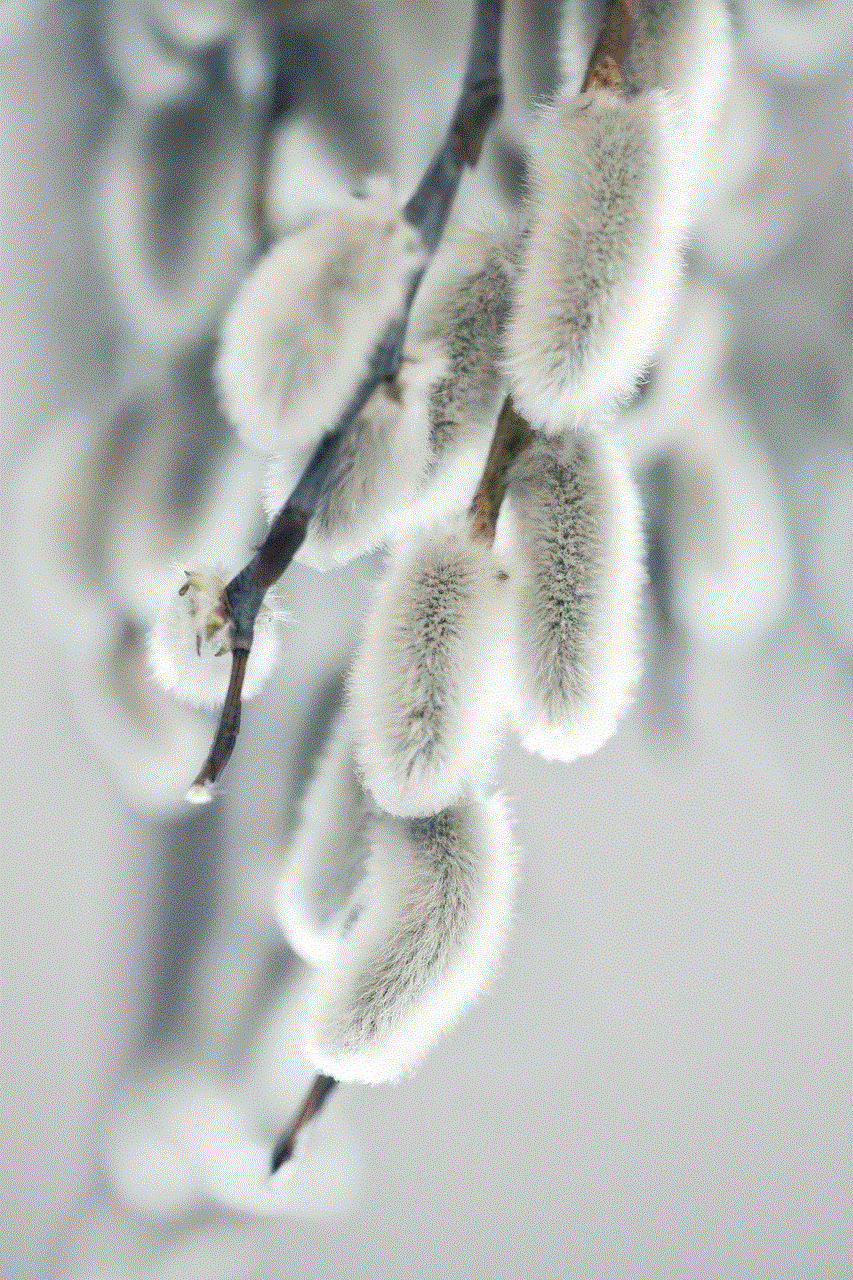
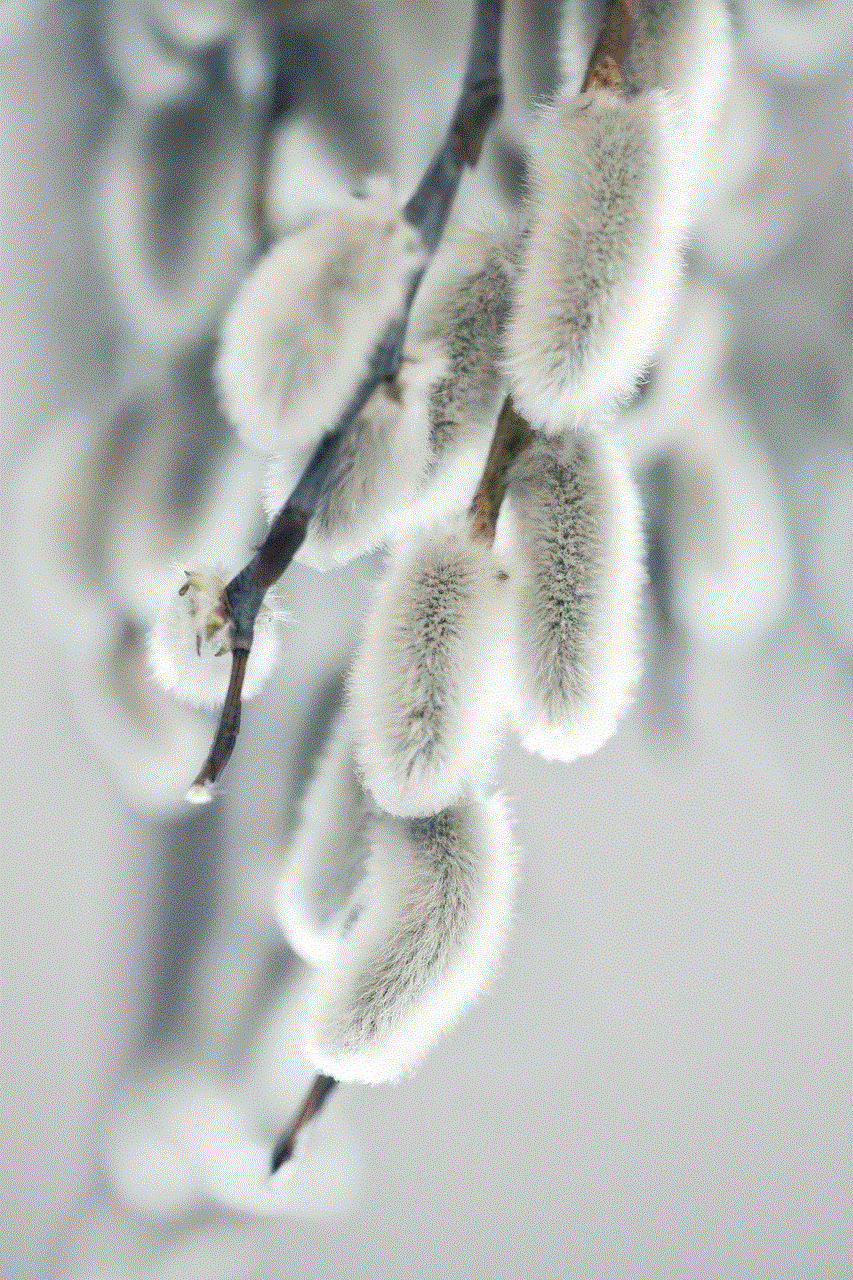
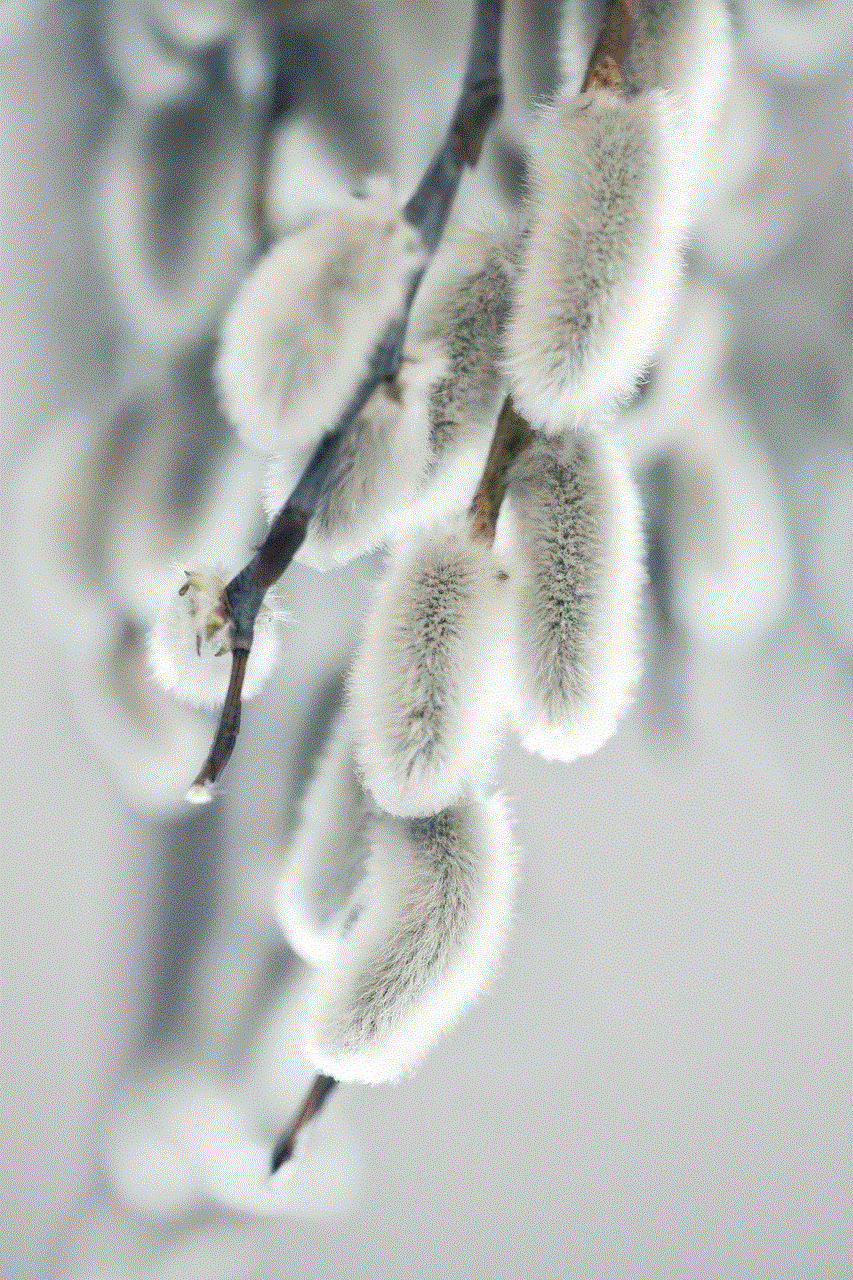
By following the steps outlined in this guide and being mindful of the broader implications, you can make the most out of your Twitter experience while contributing to a positive and respectful online community.
how to view someone’s profile picture on instagram
Instagram is a popular social media platform that allows users to share photos and videos with their followers. One of the most intriguing features of Instagram is the profile picture, which is a small but significant representation of a user’s identity. The profile picture is the first thing that people see when they visit an Instagram profile, and it often serves as a visual introduction to the user. In this article, we will explore the different ways to view someone’s profile picture on Instagram and the reasons why people may want to view someone’s profile picture.
Before we dive into the methods of viewing someone’s profile picture on Instagram, let’s first understand the importance of profile pictures on this platform. In a world where social media plays a significant role in our lives, profile pictures have become a crucial aspect of our online identities. They not only serve as a visual representation of who we are but also help others identify us and connect with us. On Instagram, profile pictures are even more critical as they are the only visual element that appears on the Explore page, making them a significant factor in gaining more followers and engagement.
Now, the question arises, why would someone want to view someone’s profile picture on Instagram? The reasons can vary from person to person, but here are a few common ones:
1. Curiosity – We are naturally curious beings, and when we come across an interesting or appealing profile, we often want to know more about the person behind it. In such cases, viewing their profile picture can give us a glimpse into their life and personality.
2. Mutual Connections – With the rise of influencer culture, it is not uncommon for people to follow and interact with individuals they don’t personally know. In such cases, viewing their profile picture can help establish a connection and make the interaction more personal.
3. Safety Concerns – In today’s digital age, it is essential to be cautious and aware of who we interact with online. If someone suspects that a particular Instagram profile may be fake or potentially harmful, they may want to view their profile picture to confirm their suspicions.
4. Aesthetics – Instagram is a highly visual platform, and many users take pride in curating their profiles to make them visually appealing. In such cases, people may want to view someone’s profile picture to see how it fits in with the overall aesthetic of their profile.
Now that we have covered the why let’s move on to the how. Here are the different methods to view someone’s profile picture on Instagram:
1. Viewing on the Instagram App – The most convenient and straightforward way to view someone’s profile picture on Instagram is through the app itself. All you have to do is open the app, search for the user’s profile, and their profile picture will be displayed at the top of their profile.
2. Web Browser – If you don’t have the Instagram app or prefer using a computer , you can still view someone’s profile picture by visiting their profile on a web browser. However, this method only works if the user has a public profile.
3. Third-Party Apps – There are several third-party apps available that allow users to view and download Instagram profile pictures. These apps work by scraping the Instagram website and displaying the profile picture in a higher resolution.
4. URL Manipulation – This method is a bit technical but can be useful if you want to view someone’s profile picture without following them. All you have to do is copy the URL of the user’s profile picture, paste it in a web browser, and replace the “s150x150” in the URL with “s320x320”. This will display the profile picture in a higher resolution.
5. Instagram Stories – If the user has an active Instagram story, you can view their profile picture by tapping on their profile picture in the story. This will take you to their profile, where you can see their profile picture.
6. Shared Posts – If someone has shared a post from the user on their Instagram story, you can tap on the shared post and view the user’s profile picture from there.
7. Mutual Friends – If you have mutual friends with the user, you can view their profile picture by going to the mutual friend’s profile and tapping on the user’s profile picture in their followers or following list.
8. Tagged Photos – If the user has tagged themselves in a photo, you can tap on the photo and view their profile picture from there.
9. Fake Accounts – If you suspect that a particular Instagram profile may be fake, you can use reverse image search tools like Google Images or TinEye to see if the profile picture has been used on any other platforms or accounts.
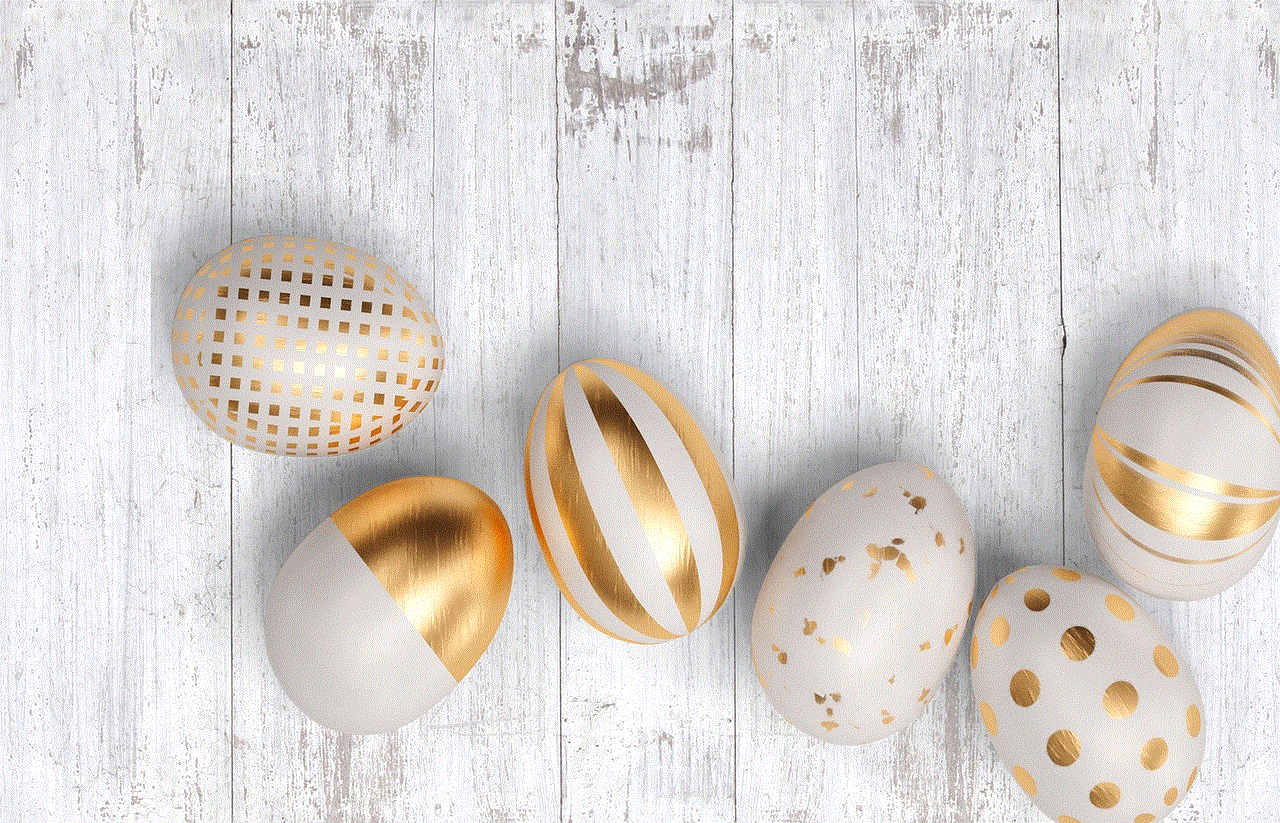
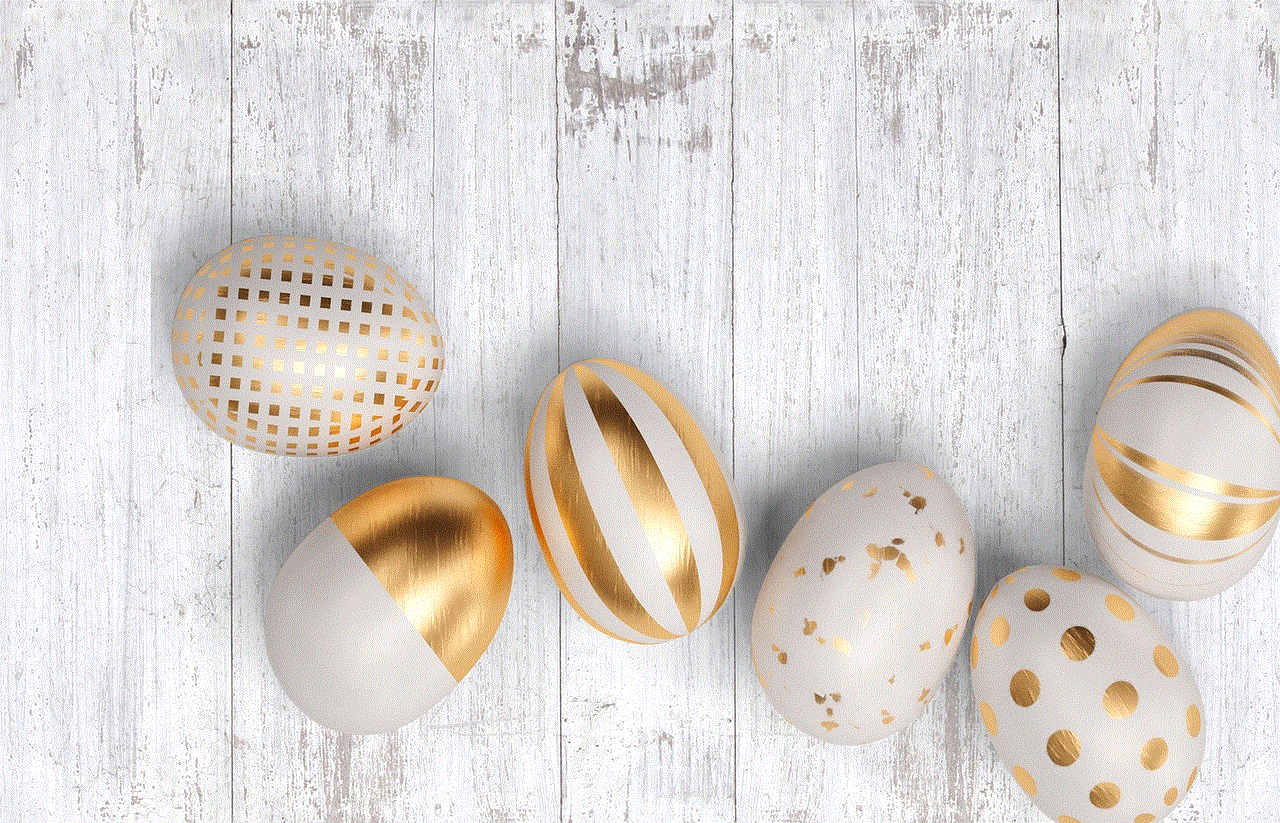
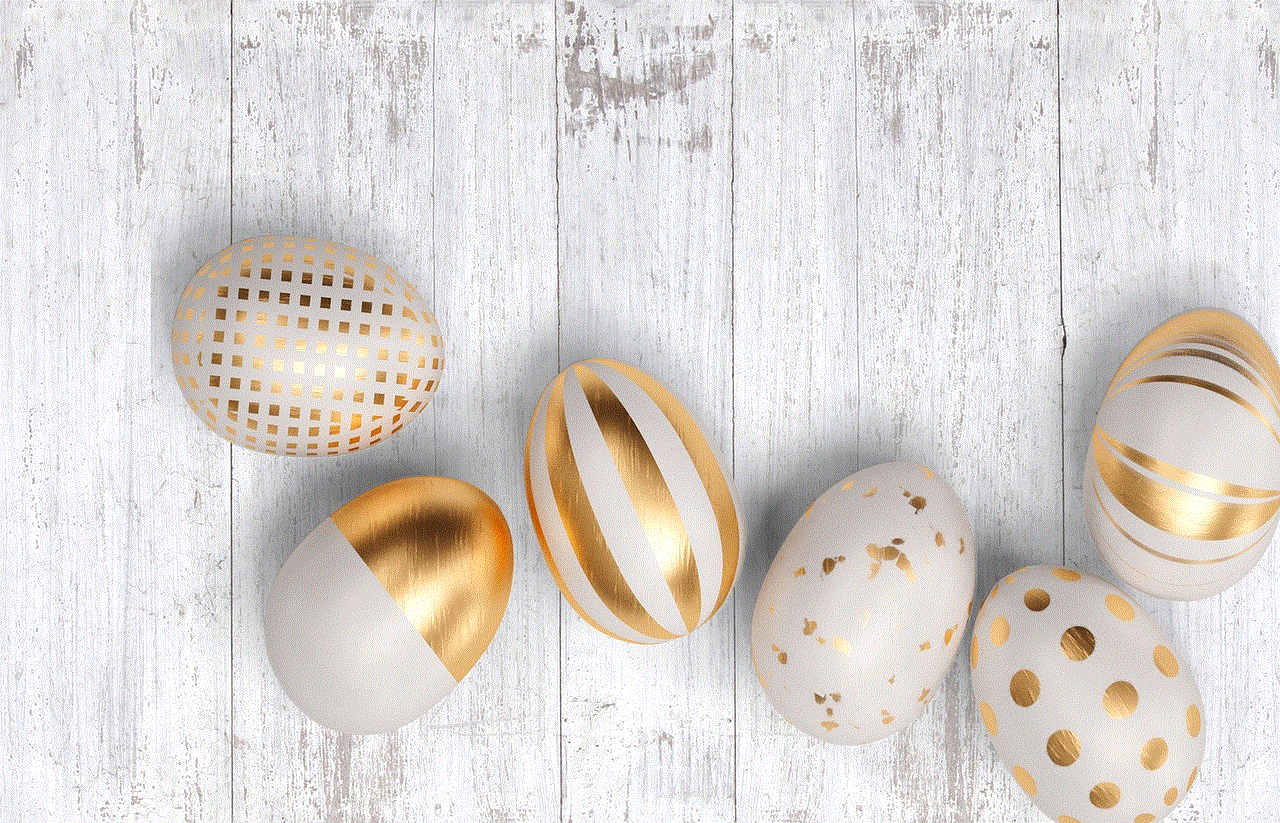
10. Asking the User – Finally, if you can’t seem to find a way to view someone’s profile picture, you can always ask the user to send it to you. In most cases, people will be happy to oblige and send you their profile picture.
In conclusion, there are several ways to view someone’s profile picture on Instagram, and the method you choose will depend on your purpose and the user’s profile settings. It is essential to respect people’s privacy and not use their profile picture without their permission. Remember, the profile picture is just a small part of a person’s identity, and it is essential to get to know someone beyond their profile picture before making any judgments or assumptions about them.