itunes cannot read the contents of the iphone
# iTunes Cannot Read the Contents of the iPhone: Understanding the Issue and Solutions
The iPhone has revolutionized the way we communicate, work, and entertain ourselves. With its seamless integration with iTunes, users can easily manage their music libraries, backups, and applications. However, there are times when users encounter frustrating issues, one of the most common being the message: “iTunes cannot read the contents of the iPhone.” This error can disrupt your experience and leave you searching for solutions. In this article, we will explore the reasons behind this error, its implications, and various troubleshooting steps to resolve it effectively.
## Understanding the Error Message
The error message “iTunes cannot read the contents of the iPhone” typically appears when iTunes is unable to communicate correctly with the device. This could be due to various factors, including software glitches, outdated versions of iTunes, or issues with the iPhone itself. The message can manifest in different ways, such as an inability to sync media, access files, or create backups. Understanding the underlying causes of this error is crucial for finding an appropriate solution.
## Common Causes of the Error
1. **Outdated Software**: One of the most common reasons for this error is outdated software on either the iPhone or the iTunes application. Apple frequently releases updates to improve the performance, security, and compatibility of its software. Failing to keep your software up-to-date can lead to compatibility issues.
2. **Corrupted iTunes Library**: Occasionally, the iTunes library itself may become corrupted. This corruption can prevent iTunes from accessing the contents of the iPhone, leading to the error message. A corrupted library can arise from various factors, including improper shutdowns, software conflicts, or system crashes.
3. **Connection Issues**: A faulty USB connection can also trigger this error. If the cable is damaged, the connection is loose, or the USB port has issues, iTunes may struggle to establish a reliable connection with the iPhone.
4. **iPhone Settings**: Certain settings on the iPhone, such as restrictions or incorrect configurations, can prevent iTunes from accessing device contents. For example, if “Trust This computer ” has not been selected on the iPhone, iTunes will not have permission to read the device’s data.
5. **Hardware Problems**: In rare cases, hardware issues with the iPhone itself may lead to this error. Problems with the device’s storage or other internal components can interfere with iTunes’ ability to read the contents.
## Initial Troubleshooting Steps
When faced with the message “iTunes cannot read the contents of the iPhone,” the first step is to conduct basic troubleshooting. Here are some effective strategies to begin with:
### Check USB Connection
Start by inspecting the USB cable and port. Ensure that the cable is not frayed or damaged and that it is properly connected to both the iPhone and the computer . Try using a different USB port or cable to see if the issue persists. Connecting your iPhone directly to the computer instead of using a USB hub can also improve the connection stability.
### Restart Devices
Sometimes, a simple restart can resolve connectivity issues. Restart your iPhone and the computer to refresh the system and eliminate minor software glitches. After restarting, try reconnecting the iPhone to iTunes.
### Update Software
Ensure that both the iPhone and iTunes are running the latest version of their respective software. For iTunes, open the application and navigate to the “Help” menu, then select “Check for Updates.” For the iPhone, go to “Settings,” then “General,” and select “Software Update.” Installing updates can often resolve compatibility issues.
### Trust This Computer
When you connect your iPhone to a new computer or after a software update, a prompt may appear on your iPhone asking if you trust this computer. If you miss this prompt or select “Don’t Trust,” iTunes will not be able to access the device. Disconnect and reconnect the iPhone, and make sure to select “Trust” when prompted.
## Advanced Troubleshooting Techniques
If the initial troubleshooting steps do not resolve the issue, you may need to explore more advanced solutions. Here are some additional methods to consider:
### Repair iTunes
If the iTunes application itself is corrupted, repairing it can resolve various issues. On a Windows computer, you can do this by accessing the “Control Panel,” selecting “Programs,” and then “Uninstall a Program.” From there, find iTunes in the list, right-click, and choose “Repair.” For Mac users, reinstalling iTunes may be necessary if the repair option is not available.
### Reset Location & Privacy Settings
Resetting the location and privacy settings on your iPhone can sometimes resolve issues with trust settings. To do this, navigate to “Settings,” then “General,” and select “Transfer or Reset iPhone.” Choose “Reset” and then “Reset Location & Privacy.” After this, reconnect your iPhone to the computer and select “Trust” when prompted.
### Create a New iTunes Library
If your iTunes library is corrupted, creating a new library may help. To do this, hold down the “Shift” key (Windows) or the “Option” key (Mac) while launching iTunes. A prompt will appear asking you to choose or create a library. Select “Create Library” and set up a new library file. You can then re-import your media files into this new library.
### Check Security Software



Sometimes, third-party security software can interfere with iTunes’ ability to communicate with the iPhone. Temporarily disable any firewalls, antivirus, or security software to see if this resolves the issue. If it does, consider adjusting the software settings to allow iTunes to connect without interference.
## Backup and Restore
If all else fails, you may need to consider backing up your iPhone and restoring it to factory settings. This step should be a last resort, as it will erase all data on the device. Before proceeding, ensure that you have backed up your important data, either to iCloud or a computer.
### Backup Using iTunes
1. Connect your iPhone to the computer and open iTunes.
2. Select your device when it appears in iTunes.
3. Click on “Back Up Now” to create a backup of your iPhone.
### Restore iPhone
1. Once the backup is completed, go to the “Summary” tab in iTunes.
2. Click on “Restore iPhone” and confirm the action.
3. After the restore process is complete, you can set up your iPhone as new or restore from the backup you created.
## Seeking Professional Help
If you have tried all the aforementioned solutions and still cannot resolve the “iTunes cannot read the contents of the iPhone” error, it may be time to seek professional assistance. Apple Support or a certified technician can diagnose the problem more thoroughly and determine if there are hardware issues with your device. They have access to specialized tools and resources that can help identify underlying problems that may not be apparent to average users.
## Preventive Measures
To avoid encountering the “iTunes cannot read the contents of the iPhone” error in the future, consider implementing the following preventive measures:
1. **Regularly Update Software**: Always keep your iPhone and iTunes updated to the latest versions. Regular updates can help prevent compatibility issues and improve overall performance.
2. **Backup Data Frequently**: Create backups of your iPhone regularly to ensure that your data is safe in case of unexpected errors or issues.
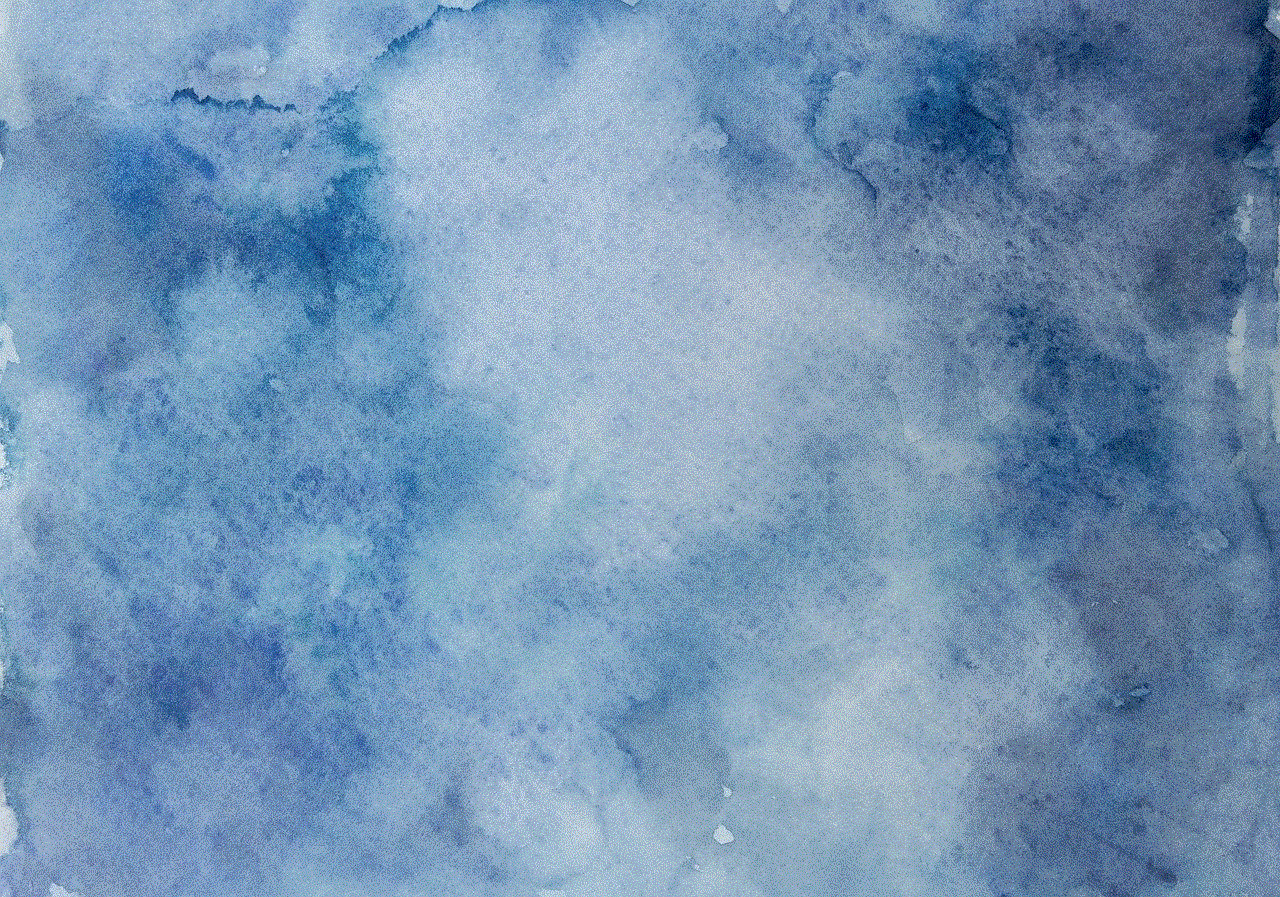
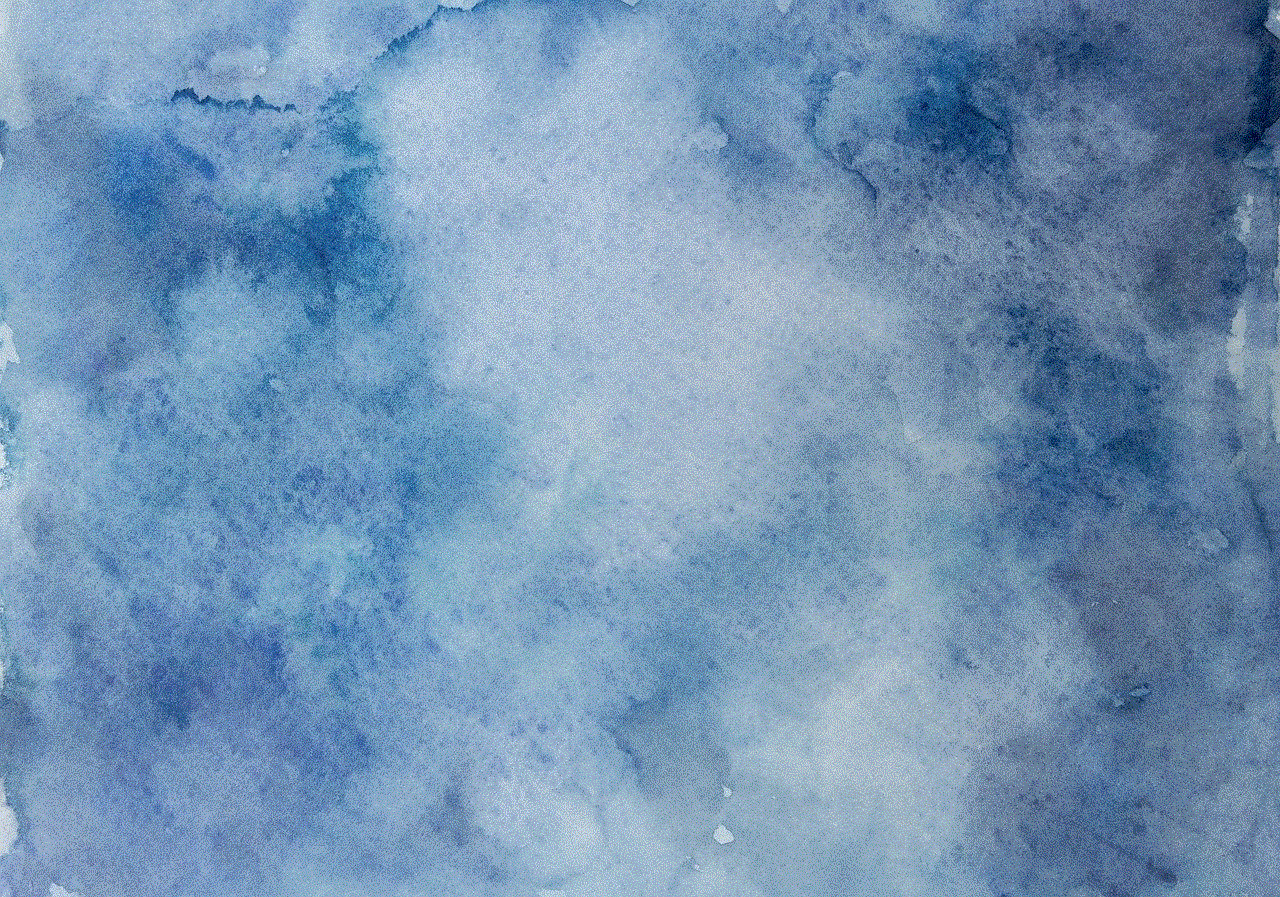
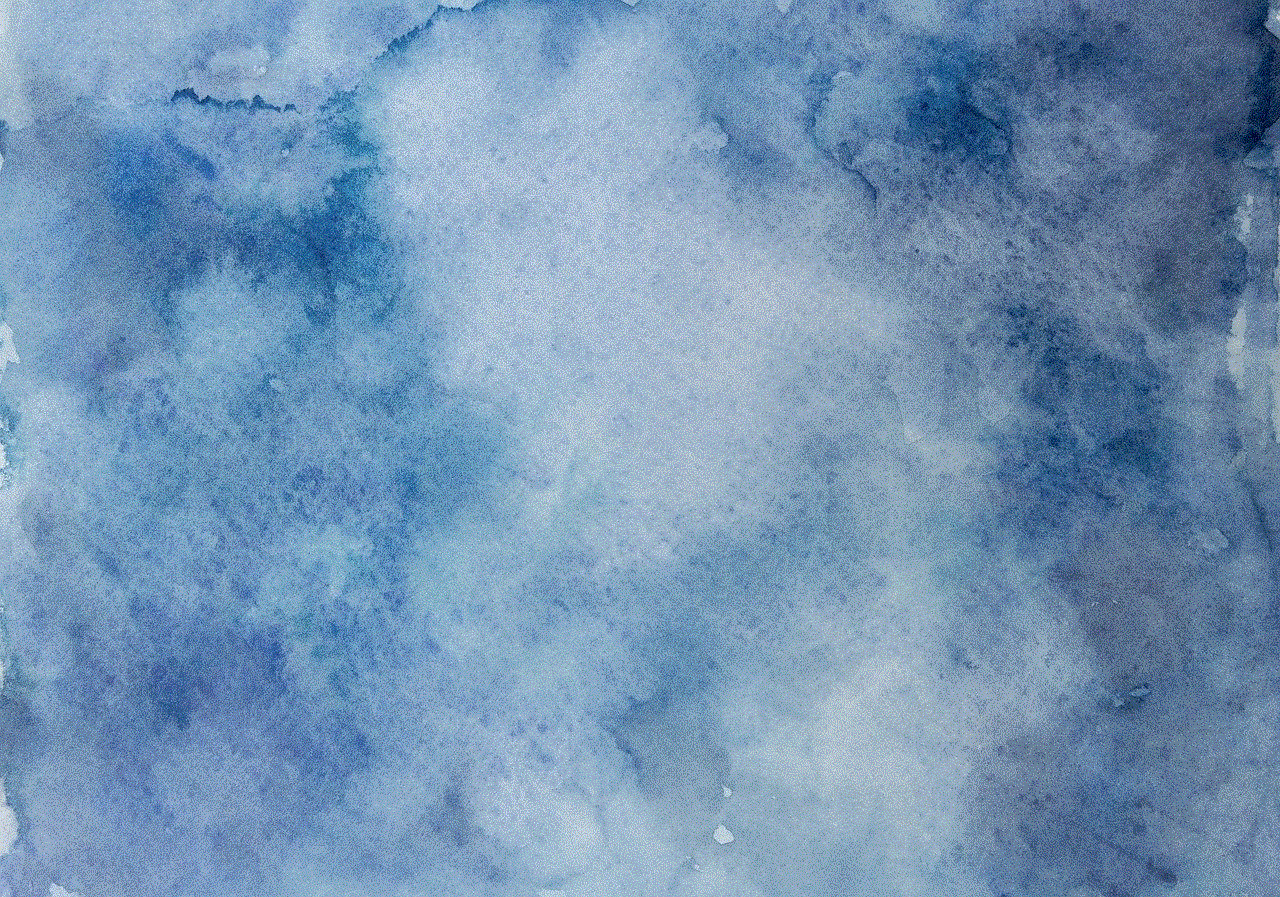
3. **Use Genuine Accessories**: Always use genuine Apple accessories and cables. Non-genuine products may not provide a reliable connection and can lead to various issues.
4. **Monitor Storage Space**: Keep an eye on your iPhone’s storage space. If the device is nearing its full capacity, it can cause performance issues, including errors with iTunes.
5. **Maintain Device Health**: Regularly check the health of your device. Look for signs of hardware issues, such as unusual noises, overheating, or slow performance, and address them promptly.
## Conclusion
Encountering the “iTunes cannot read the contents of the iPhone” error can be frustrating, but understanding its causes and employing the appropriate troubleshooting steps can help resolve the issue. From basic checks like USB connections to advanced techniques such as creating a new iTunes library, there are several methods to explore. If all else fails, seeking professional assistance is a wise choice to ensure your device’s health and functionality. By taking preventive measures, you can minimize the chances of encountering this error in the future, allowing you to enjoy a seamless experience with your iPhone and iTunes.
how to hack a gmail account
In today’s digital age, email has become an integral part of our lives. It is the primary mode of communication for both personal and professional purposes. One of the most popular email services is Gmail, which is used by millions of people worldwide. However, with the increasing number of cybercrimes, the security of our online accounts has become a major concern. Hackers are constantly finding new ways to gain unauthorized access to our sensitive information, including our Gmail accounts. This has led to a surge in the search for ways to hack a Gmail account. In this article, we will explore the methods used by hackers to hack a Gmail account and how you can protect yourself from such attacks.
Before we dive into the details of hacking a Gmail account, it is essential to understand what hacking actually means. Hacking refers to gaining unauthorized access to a computer system or network. It involves breaking through the security measures put in place to protect the data and information of the users. Hacking can be done for various reasons, including financial gain, personal vendetta, or simply for the thrill of it. Whatever the motive may be, hacking is a serious crime and can lead to severe consequences.
Now, let us look at the different ways in which hackers can gain access to a Gmail account. One of the most common methods used is phishing. Phishing involves sending fake emails to the users, claiming to be from a legitimate source, such as Gmail. These emails usually contain a link that redirects the user to a fake login page designed to steal their login credentials. Once the user enters their login information, it is sent to the hacker, giving them access to the account. Phishing is a popular method because it is relatively easy to execute and does not require any technical skills.
Another way to hack a Gmail account is by using keyloggers. Keyloggers are malicious software that can be installed on a victim’s computer without their knowledge. These software record every keystroke made by the user, including their login information, which is then sent to the hacker. Keyloggers can be installed through infected email attachments, fake software downloads, or by physical access to the victim’s computer. This method is more sophisticated than phishing and requires some technical knowledge to execute.
Brute force attacks are also commonly used to hack Gmail accounts. In this method, the hacker uses a software that automatically tries different combinations of usernames and passwords to gain access to the account. This method is time-consuming and requires a lot of computing power, but it can be successful if the victim has a weak password.
Apart from these methods, hackers can also exploit vulnerabilities in the Gmail system itself. These vulnerabilities can be in the form of bugs or backdoors left open by the developers. Hackers who have the technical expertise can exploit these vulnerabilities to gain access to the account. However, this method is not very common as it requires a high level of skill and knowledge.
Now that we have discussed the various methods used by hackers to hack a Gmail account, let us look at how you can protect yourself from such attacks. The first and most crucial step is to have a strong password. A strong password should be at least 12 characters long and should contain a combination of uppercase and lowercase letters, numbers, and special characters. It is also essential to avoid using the same password for multiple accounts, as it increases the risk of all your accounts being compromised if one is hacked.
Enabling two-factor authentication is another effective way to protect your Gmail account. Two-factor authentication adds an extra layer of security by requiring a code to be entered, in addition to your password, to log in to your account. This code is usually sent to your phone or email, making it difficult for hackers to gain access to your account even if they have your password.
Regularly checking for suspicious activity in your Gmail account is also crucial. Gmail has a feature that allows you to view the recent activity in your account, including the devices and locations from which it was accessed. If you notice any suspicious activity, such as logins from unknown devices or locations, you should immediately change your password and enable two-factor authentication.



It is also essential to be cautious when clicking on links or opening attachments in emails. Always verify the source of the email before clicking on any links or providing any personal information. Be wary of emails that ask for your login credentials or other sensitive information, as legitimate companies would never ask for this information via email.
To conclude, hacking a Gmail account is a serious crime that can have severe consequences. It is essential to be aware of the different methods used by hackers and take necessary precautions to protect your account. By having a strong password, enabling two-factor authentication, and being cautious while using your email, you can significantly reduce the chances of your Gmail account being hacked. Remember, prevention is always better than cure, so take the necessary steps to secure your account and keep your personal information safe.