steam family account
# Understanding Steam Family Accounts: Everything You Need to Know
In the world of digital gaming, few platforms hold as much sway as Steam. Owned and operated by Valve Corporation, Steam has become the go-to platform for millions of gamers around the globe. One of the features that make Steam particularly appealing to families and groups of friends is the Family Sharing option. This feature, which allows users to share their game libraries with family members, is a game-changer for many. In this article, we will delve into the intricacies of the Steam Family Account, exploring its benefits, limitations, and best practices for maximizing your gaming experience.
## What is Steam Family Sharing?
Steam’s Family Sharing feature allows users to share their library of games with up to five family members or friends. This means that if you have purchased a game on your Steam account, your family members can access and play it on their own accounts, provided they are linked to your Family Sharing setup. This not only encourages a sense of community among family members but also makes gaming more economical by reducing the need for multiple purchases of the same titles.
## Setting Up Family Sharing
Setting up Family Sharing is a straightforward process. First, you need to ensure that both the primary account holder and the family members you wish to share with have Steam accounts. Here’s a step-by-step guide to get you started:
1. **Log into Your Steam Account**: Begin by launching the Steam client on your computer .
2. **Access Family Settings**: Navigate to the “Settings” menu, which can be found in the Steam menu in the top-left corner. From there, select the “Family” tab.
3. **Authorize Devices**: Under the Family Sharing section, you will see the option to authorize shared computer s. You’ll need to log into your Steam account on the device you wish to share games from.
4. **Select Family Members**: After authorizing the device, you can select which accounts you would like to share your library with. You can share with up to five accounts, but remember that only one account can access the shared library at a time.
5. **Confirm and Enjoy**: Once you’ve set everything up, your family members will be able to access your library from their own accounts, provided they are logged into the shared device.
## Benefits of Steam Family Sharing
The benefits of Steam Family Sharing are plentiful. Here are some key advantages that make this feature particularly valuable:
### 1. Cost-Effective Gaming
One of the most significant benefits of Steam Family Sharing is its cost-effectiveness. Families who share games can save a considerable amount of money, especially if multiple members are interested in the same titles. Instead of each person purchasing their own copy of a game, they can simply borrow it from the shared library.
### 2. Access to a Wider Selection of Games
When you share your library with family members, you effectively expand their access to a wider selection of games. This is particularly beneficial for families with children, as parents can allow their kids to explore new games without making additional purchases.
### 3. Encouragement of Cooperative Play
Family Sharing fosters a sense of community and encourages cooperative play. Family members can explore games together, discuss their experiences, and even play together if they own the same title. This can lead to stronger family bonds and shared experiences.
### 4. Flexibility in Gaming
Family Sharing allows for greater flexibility in how games are played. If a family member is busy with their own games, others can still enjoy their gaming sessions without interference. This means that gaming can fit into everyone’s schedules more easily.
### 5. Ability to Try Before You Buy
For families who are unsure about purchasing a game, Family Sharing provides an opportunity to try before they buy. Family members can play a game from the shared library for a limited time, allowing them to gauge whether it’s worth purchasing for their own accounts.
## Limitations of Steam Family Sharing
While Steam Family Sharing offers numerous benefits, it does come with its limitations. Understanding these constraints can help families manage their gaming experiences more effectively.
### 1. Limited Number of Shared Accounts
Steam limits Family Sharing to a maximum of five accounts. While this may be sufficient for many families, larger families or groups of friends may find this limitation restrictive. Once you have shared your library with five accounts, you cannot add any more without removing an existing one.
### 2. One User at a Time
Only one user can access the shared library at a time. This means that if one family member is playing a game from the shared library, others will not be able to access any games in that library until the first player has finished. This can lead to frustration, especially in larger families with multiple gamers.
### 3. Not All Games Are Shareable
While most games on Steam can be shared through Family Sharing, there are exceptions. Some games may have restrictions due to third-party DRM (Digital Rights Management) or other licensing issues. Additionally, certain multiplayer games may not allow sharing, as they require separate accounts for online play.
### 4. Game Progress and Saves
When sharing a game, progress and save data are tied to the account that is playing the game. This means that if one family member plays a game and makes significant progress, another family member will not have access to that save file if they decide to play the same game. This limitation can be inconvenient for families who wish to share gaming experiences.
### 5. Regional Restrictions
Steam also has regional restrictions that may affect Family Sharing. If a family member lives in a different region or country, they may not be able to access certain games due to regional pricing or licensing agreements. This can complicate the sharing process for families that are spread out geographically.
## Best Practices for Steam Family Sharing
To make the most of the Steam Family Sharing feature, it’s essential to adopt some best practices. Here are a few tips to help you navigate the sharing process effectively:
### 1. Communicate with Family Members
Clear communication is key when sharing a game library. Discuss with family members which games they are interested in playing and establish a schedule for when each person can access the shared library. This can help avoid conflicts and ensure that everyone gets their turn.
### 2. Keep Your Library Organized
Maintaining an organized library can make it easier for family members to find and access the games they want to play. Consider creating categories or tags for different genres or types of games, making it simpler for others to navigate your library.
### 3. Monitor Game Usage
Keep an eye on which games are being played most frequently and which ones are not. This can help you make informed decisions about future game purchases. If a particular game is consistently popular among family members, it may be worth considering buying additional copies for others to enjoy simultaneously.
### 4. Stay Updated on Game Sharing Policies
Steam occasionally updates its policies and features, so it’s essential to stay informed about any changes that may affect Family Sharing. Regularly check Steam’s official website or community forums to ensure you’re aware of the latest developments.
### 5. Encourage Feedback
Encourage family members to provide feedback on their gaming experiences. This can help you understand which games they enjoy and which ones may not be worth sharing in the future. Open dialogue can also lead to discovering new games that everyone can enjoy together.
## Conclusion
In an age where gaming has become a significant part of many families’ lives, the Steam Family Account and its Family Sharing feature offer a unique opportunity to foster connections and promote shared experiences. While there are limitations and challenges, the benefits of cost-effective gaming, expanded access to titles, and the encouragement of cooperative play make it a valuable tool for families and friends.
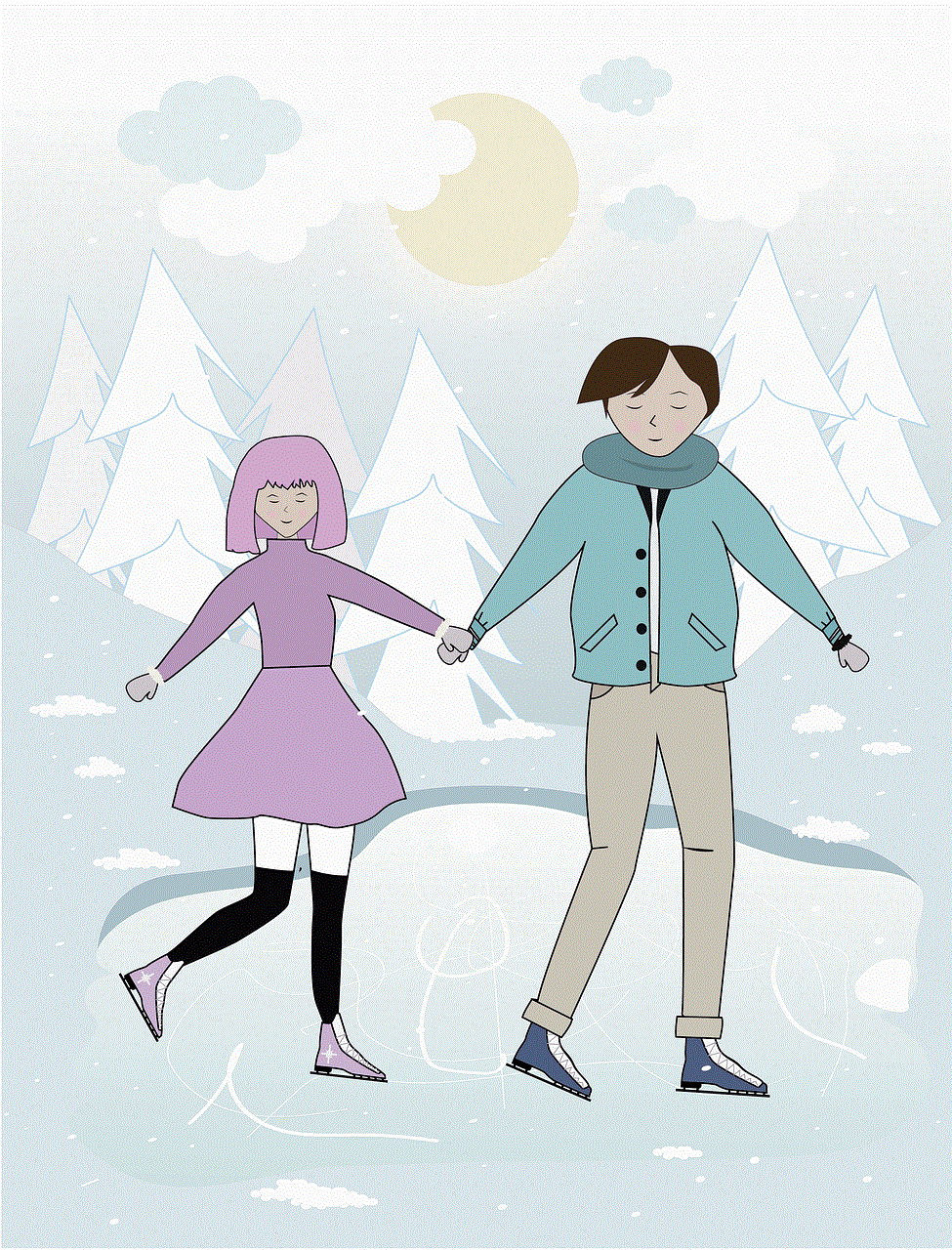
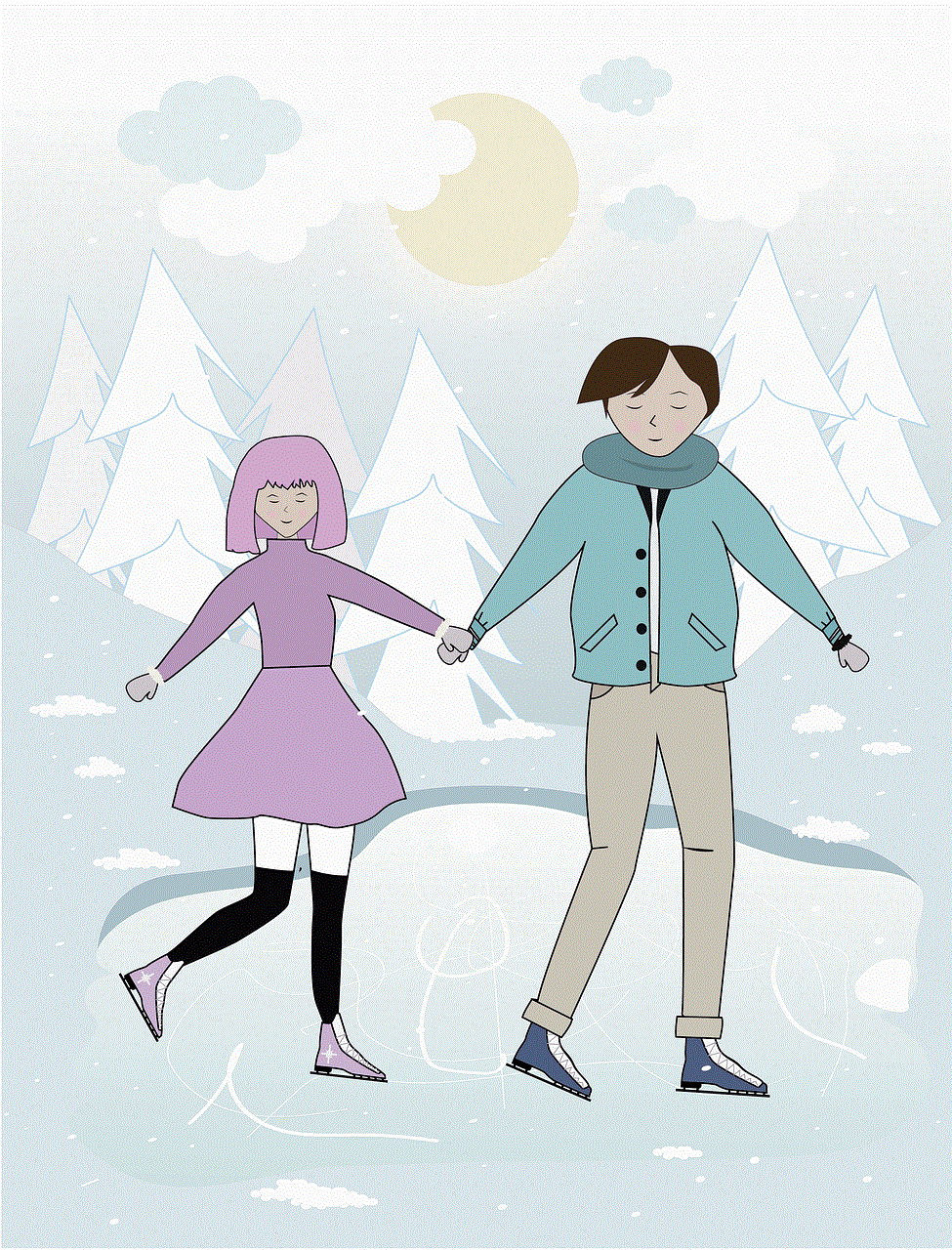
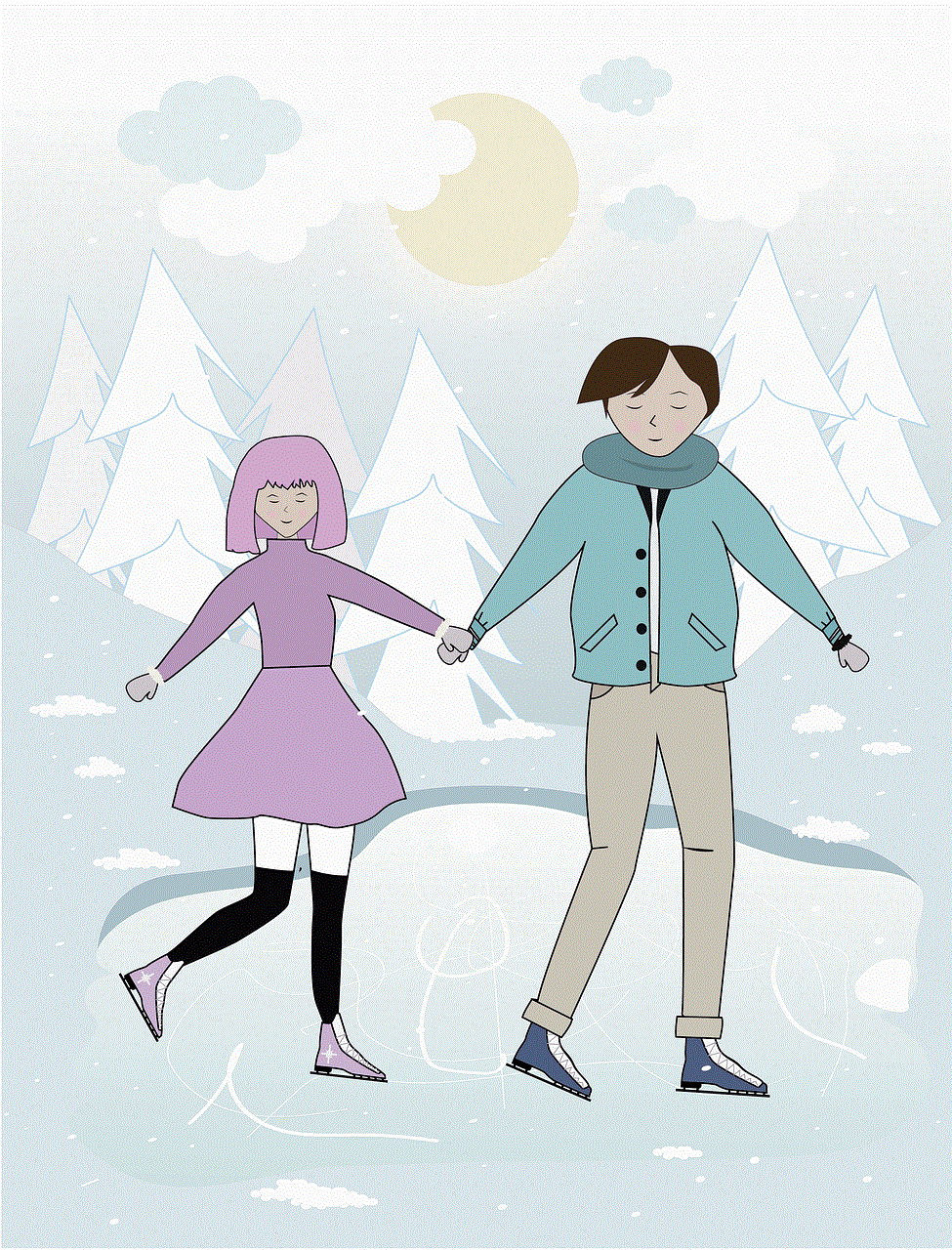
By understanding how to set up and manage Family Sharing effectively, families can enhance their gaming experiences and create lasting memories together. Whether you’re diving into epic RPGs, engaging in competitive shooters, or exploring whimsical indie games, the Steam Family Account can serve as a gateway to a world of shared adventures. So gather your loved ones, share your library, and embark on exciting gaming journeys together!
youtube private stream
# Understanding YouTube Private Streams: A Comprehensive Guide
### Introduction
In the ever-evolving landscape of digital content creation, YouTube has emerged as a dominant platform for video sharing and streaming. While public streams have gained immense popularity for their wide reach and potential for virality, private streams have carved out a niche of their own. This article delves into the concept of YouTube private streams, their purpose, benefits, and how to effectively utilize them for various applications.
### What is a YouTube Private Stream?
A YouTube private stream allows content creators to broadcast live video to a select audience. Unlike public streams, which can be viewed by anyone with an internet connection, private streams are restricted to specific users or groups that the creator designates. This feature is particularly beneficial for creators who wish to engage with a more intimate audience, conduct webinars, or host exclusive events.
### The Importance of Privacy
Privacy in the digital age is a growing concern for many. YouTube private streams provide an avenue for creators to maintain control over their content and audience. By limiting access to specific individuals or groups, content creators can foster a safe environment for sharing sensitive information, conducting Q&A sessions, or even offering paid content. This level of privacy can enhance the overall viewer experience, allowing for more meaningful interactions.
### Use Cases for YouTube Private Streams
YouTube private streams can be used for a variety of purposes, making them an invaluable tool for content creators across different sectors:
1. **Exclusive Content Creation**: Creators can host private streams for loyal subscribers or members of a community, offering exclusive content that may not be available to the general public. This could include behind-the-scenes footage, early access to new projects, or members-only Q&A sessions.
2. **Educational Webinars**: Educators and professionals can utilize private streams to conduct webinars or workshops, providing valuable information in a controlled setting. This is especially useful for training sessions, where participant interaction and feedback are crucial.
3. **Corporate Events**: Businesses can leverage private streams to host internal meetings, product launches, or team-building activities. This allows companies to communicate effectively while maintaining confidentiality.
4. **Gaming and Tutorials**: Gamers can create private streams for exclusive gaming sessions or tutorials for a select audience. This fosters a close-knit community where viewers can interact and learn directly from the creator.
5. **Family and Friends Gatherings**: In a world where physical distancing is often necessary, private streams can help families and friends connect virtually. Celebrating birthdays, anniversaries, or just catching up can be done privately through this feature.
### Setting Up a YouTube Private Stream
Creating a private stream on YouTube is a straightforward process. Here’s a step-by-step guide to help you get started:
1. **Create a YouTube Account**: If you don’t already have one, you’ll need a YouTube account. This account should be associated with your Google account.
2. **Enable Live Streaming**: Go to the YouTube Studio and enable live streaming. Note that you may need to verify your account via phone number.
3. **Set Up Your Stream**: Click on the “Create” button and select “Go Live.” Here, you’ll be prompted to fill in details about your stream, such as the title, description, and thumbnail.
4. **Select Privacy Settings**: Under the visibility settings, choose “Private.” This ensures that only the individuals you invite can view the stream.
5. **Invite Participants**: After setting the stream to private, you can invite viewers by sharing the link directly. You can also manage your audience by adding their email addresses through the YouTube Studio.
6. **Go Live**: Once everything is set, hit the “Go Live” button. Your private stream will begin, and only those you’ve invited will have access.
### Engaging Your Audience
Engagement is key to a successful private stream. Here are some strategies to enhance interaction with your audience:



1. **Use Real-Time Polls**: Engage your viewers by using polling features during the stream. This encourages participation and makes the experience more interactive.
2. **Q&A Sessions**: Allocate time for questions from the audience. This fosters a sense of community and allows viewers to feel valued and heard.
3. **Incorporate Multimedia**: Use slideshows, videos, or other visual aids to keep your audience engaged. Multimedia elements can enhance the learning experience and maintain interest.
4. **Offer Exclusive Perks**: Consider providing exclusive perks for attendees, such as downloadable resources, access to private community groups, or early access to content.
5. **Follow Up**: After the stream, send a follow-up message thanking attendees for their participation. This could include a summary of the key points discussed, additional resources, or information about upcoming events.
### Best Practices for YouTube Private Streams
To maximize the effectiveness of your private streams, consider the following best practices:
1. **Plan Your Content**: Outline what you plan to cover in your stream. Having a structured approach ensures that you stay on topic and that your audience receives valuable information.
2. **Test Your Equipment**: Prior to going live, test your camera, microphone, and internet connection. Technical difficulties can detract from the viewer experience, so it’s essential to ensure everything is functioning properly.
3. **Be Mindful of Timing**: Choose a time that works for your audience. Consider different time zones and try to schedule your stream when the majority of your viewers can attend.
4. **Promote Your Stream**: Even though the stream is private, promoting it in advance can help generate excitement. Use social media, email newsletters, or community forums to inform your audience about the upcoming event.
5. **Record Your Stream**: Consider recording your private stream for future reference or for those who couldn’t attend. This can also serve as additional content for your channel.
### Monetizing Private Streams
YouTube private streams can also serve as a source of revenue for content creators. Here are some ways to monetize your streams:
1. **Memberships**: If you have a loyal following, consider offering memberships that grant access to exclusive private streams. This creates a recurring revenue model while providing value to your audience.
2. **Paid Events**: Charge a fee for attendance at special events, such as workshops or guest speaker sessions. This can help cover production costs and generate profit.
3. **Sponsorships**: Partner with brands that align with your content. Sponsored private streams can provide financial support while enhancing the viewer experience with relevant products or services.
4. **Merchandise Sales**: Promote your merchandise during private streams. Engaged audiences are more likely to make purchases, especially if they feel a connection with the creator.
### Challenges of Private Streaming
While private streams offer numerous benefits, they are not without challenges. Here are some common issues content creators may encounter:
1. **Limited Reach**: By design, private streams limit the audience size. While this is beneficial for intimate interactions, it may also restrict the potential for growth and new audience acquisition.
2. **Technical Difficulties**: As with any live stream, technical issues can occur. Creators must be prepared to troubleshoot potential problems, which can detract from the viewer experience.
3. **Engagement Levels**: Engaging a small audience can be challenging, especially if participants are hesitant to interact. Creators must work to create a comfortable environment that encourages engagement.
4. **Content Security**: Sharing sensitive information in a private stream can pose risks. Creators must ensure that their audience respects confidentiality and that any shared content remains secure.
### Conclusion
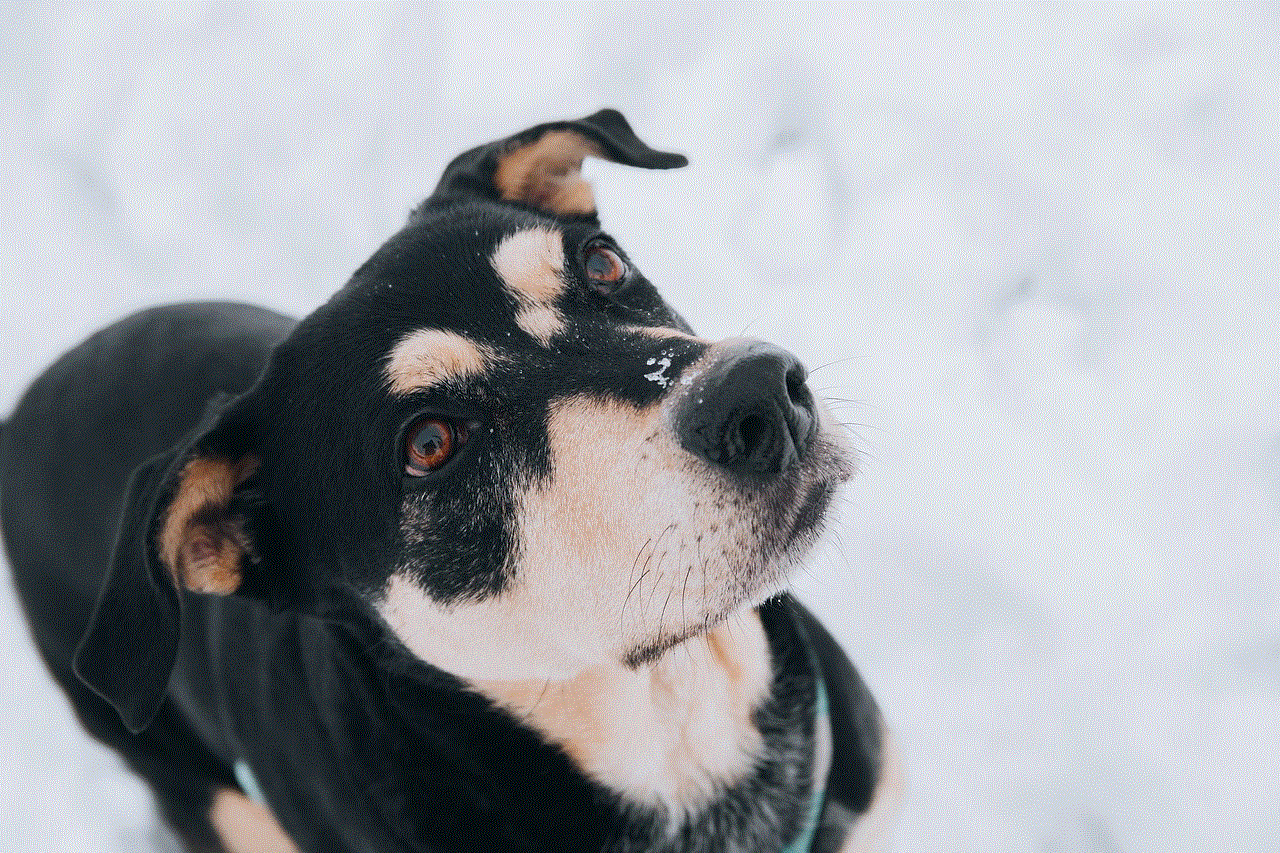
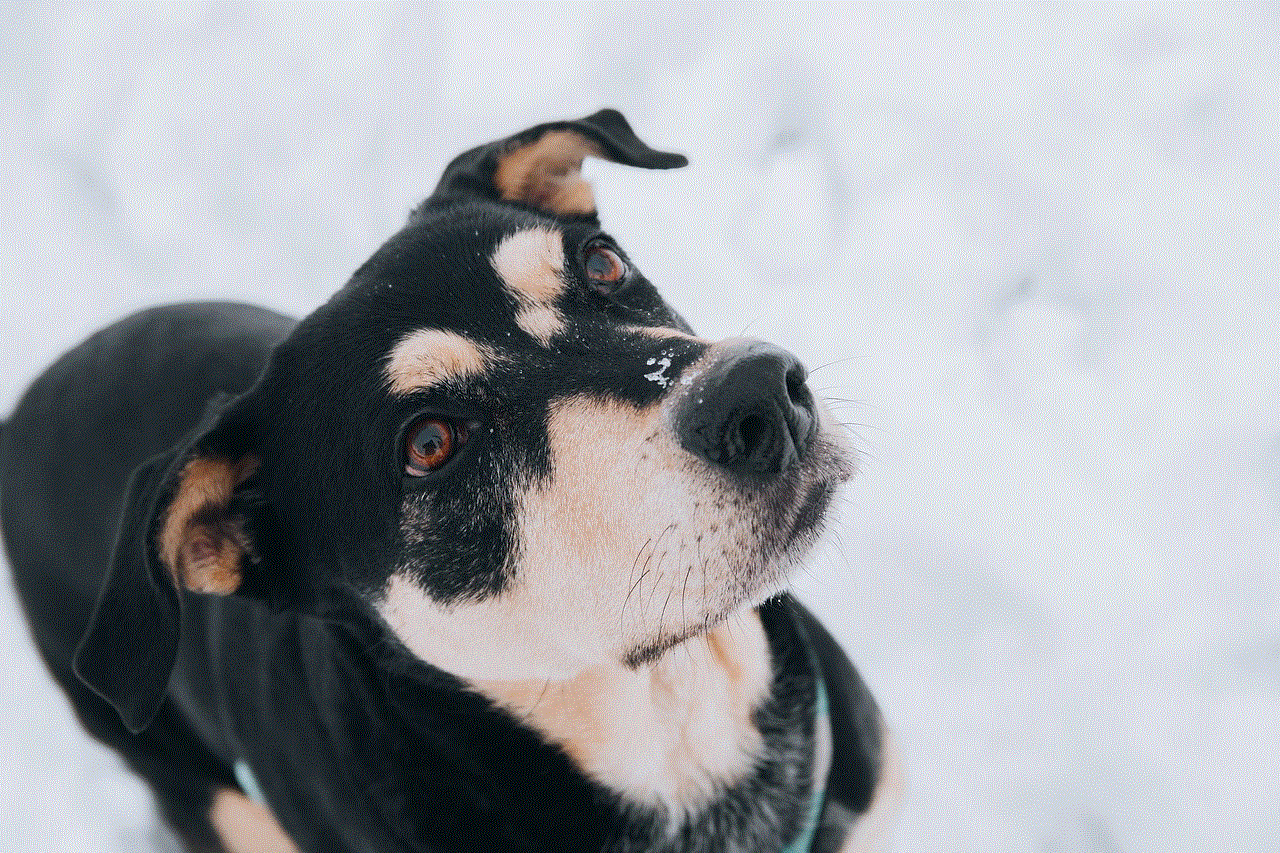
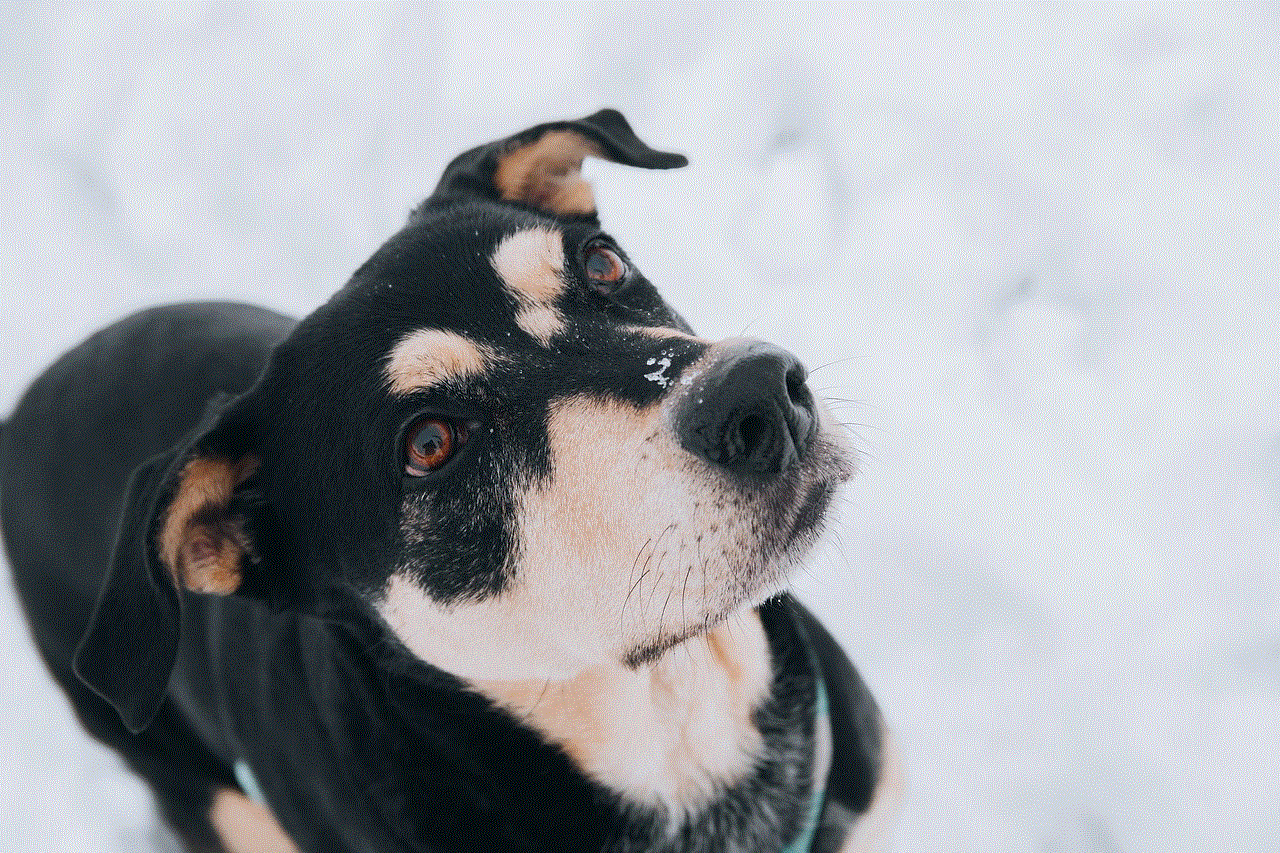
YouTube private streams offer content creators a unique opportunity to connect with their audience in a more intimate and controlled environment. By understanding the various applications, benefits, and best practices associated with private streaming, creators can enhance their content strategy and foster stronger relationships with their viewers. Whether for educational purposes, corporate events, or exclusive fan interactions, private streams are an essential tool in the modern content creator’s arsenal. By embracing this feature, creators can not only engage their audience effectively but also explore new avenues for monetization and community building.
As the digital landscape continues to evolve, the importance of privacy and personalized engagement will only grow. Embracing YouTube private streams is a proactive step toward meeting the demands of a more discerning audience, ensuring that content remains relevant, engaging, and secure.