screen timeout iphone
# Understanding Screen Timeout on iPhone: A Comprehensive Guide
In an era where smartphones have become an integral part of our daily lives, the management of our device’s settings is crucial for both functionality and user experience. One such setting that often goes overlooked is the screen timeout feature on iPhone devices. This article aims to delve into the intricacies of the screen timeout settings on iPhones, exploring its importance, how to adjust it, and the impact it has on battery life, security, and overall usability.
## What is Screen Timeout?
Screen timeout, also known as auto-lock, is a feature that determines how long your iPhone’s screen stays active when it is not in use. This setting is pivotal as it helps conserve battery life and enhances security by ensuring that your device locks automatically after a specified period of inactivity. By default, iPhones have a screen timeout duration set, but users have the flexibility to change this according to their preferences.
## Importance of Screen Timeout
The screen timeout setting plays a significant role in several aspects of smartphone usage:
### 1. Battery Conservation
One of the most critical reasons for setting an optimal screen timeout is battery conservation. When the screen remains active, it consumes a considerable amount of battery power. By adjusting the timeout settings, users can minimize battery drain when the device is left unattended. For users with heavy smartphone usage, managing screen timeout can lead to substantial battery savings over time.
### 2. Enhanced Security
Security is another vital aspect impacted by screen timeout settings. If a device is left unlocked for an extended period, it becomes vulnerable to unauthorized access and potential data breaches. Setting a short screen timeout ensures that the device locks automatically, requiring a passcode or biometric authentication to access it again. This is particularly important for users who handle sensitive information or use their devices for banking and other confidential activities.
### 3. User Experience
Screen timeout settings can significantly affect user experience. A screen that locks too quickly can be frustrating, especially for users who frequently glance at notifications or engage in quick tasks. Conversely, a longer timeout can lead to battery drain and security risks. Finding the right balance is essential to optimize user experience while maintaining functionality.
## How to Adjust Screen Timeout on iPhone
Adjusting the screen timeout on an iPhone is a straightforward process. Here’s a step-by-step guide:
### Step 1: Open Settings
Begin by tapping on the “Settings” app on your iPhone’s home screen. This app is represented by a gear icon and serves as the hub for all device settings.
### Step 2: Navigate to Display & Brightness
Scroll down and tap on “Display & Brightness.” This section contains various settings related to your screen, including brightness levels, night shift, and screen timeout options.
### Step 3: Access Auto-Lock
Within the “Display & Brightness” menu, locate the “Auto-Lock” option. Tap on it to proceed to the screen timeout settings.
### Step 4: Choose Your Preferred Timeout Duration
You will see several options for screen timeout duration, typically ranging from 30 seconds to 5 minutes or even an option to never lock. Select the duration that best suits your usage habits.
### Step 5: Exit Settings
Once you’ve made your selection, simply exit the settings menu. Your changes will be saved automatically.
## Recommended Screen Timeout Settings
The ideal screen timeout setting can vary depending on individual preferences and usage patterns. However, here are some general recommendations:
### For Heavy Users
For individuals who use their phones frequently for short tasks, such as checking messages or notifications, a timeout setting of 1 to 2 minutes may be appropriate. This duration allows for quick access while still conserving battery life.
### For Casual Users
If you tend to use your iPhone less frequently or primarily for longer tasks, you might opt for a timeout setting of 3 to 5 minutes. This setting provides ample time to complete activities without needing to unlock the device constantly.
### For Security-Conscious Users
For those who prioritize security, a timeout of 30 seconds to 1 minute is recommended. This minimizes the risk of unauthorized access, especially in public spaces where the device might be left unattended.
## Impact of Screen Timeout on Battery Life
The screen timeout setting directly influences battery life. The longer your screen remains active, the more power it consumes. Here are some key points to consider regarding the relationship between screen timeout and battery life:
### Display Power Consumption
The iPhone’s display is one of the most power-hungry components of the device. Keeping the screen on for extended periods can lead to rapid battery depletion. By reducing the screen timeout, users can significantly enhance their iPhone’s battery longevity.
### Background Activity
Even when the screen is active, many applications may continue to run in the background, consuming additional battery power. A shorter screen timeout can help limit the time during which these apps are active, further conserving battery life.
### Adaptive Battery Management
iPhones come equipped with adaptive battery management features that optimize battery usage based on user habits. By setting an appropriate screen timeout, users can work in tandem with these features to maximize battery performance.
## Screen Timeout and Accessibility Features
Apple has made significant strides in ensuring that its devices are accessible to all users, including those with disabilities. The screen timeout setting can be particularly important for users who rely on accessibility features. Here’s how:
### VoiceOver
VoiceOver is a screen reader that enables visually impaired users to navigate their devices using gestures. For these users, a longer screen timeout may be beneficial to allow ample time for interaction without the screen locking unexpectedly.
### Switch Control
Switch Control allows users with limited mobility to control their devices using external switches. A longer timeout setting can enhance the experience for these users, ensuring that they have enough time to perform actions without interruption.
### Guided Access
Guided Access is an accessibility feature that restricts the device to a single app and allows users to control which features are available. In cases where Guided Access is enabled, screen timeout settings can be adjusted to ensure the device remains unlocked for as long as needed during a session.
## Troubleshooting Screen Timeout Issues
While adjusting screen timeout settings is usually a seamless process, users may encounter issues from time to time. Here are some common problems and their solutions:
### Screen Timeout Not Changing
If you find that your screen timeout setting is not changing, try restarting your iPhone. This can help reset any underlying issues with the operating system. If the problem persists, ensure that your iPhone is running the latest version of iOS.
### Auto-Lock Not Working
If your iPhone’s auto-lock feature is not functioning as expected, check for any active applications that may prevent the device from locking. Certain apps, particularly those that play media or require constant interaction, can override the auto-lock settings.
### Battery Drain After Adjusting Timeout
If you’ve adjusted your screen timeout setting and are experiencing battery drain, it’s essential to check for other factors that could contribute to this issue. Background app refresh, location services , and screen brightness settings can all impact battery life.
## Conclusion
In conclusion, the screen timeout feature on iPhones is a crucial setting that affects battery life, security, and user experience. By understanding the importance of this feature and how to adjust it, users can optimize their devices for their individual needs. Whether you prioritize battery conservation, security, or accessibility, finding the right screen timeout setting is essential for enhancing your iPhone experience.
As technology continues to evolve, it’s important for users to stay informed about the features and settings that can improve their device’s performance. By regularly reviewing and adjusting settings like screen timeout, iPhone users can ensure they are getting the most out of their devices while maintaining a balance between functionality and security.
what does add by username mean on snapchat
# Understanding “Add by Username” on Snapchat : A Comprehensive Guide
Snapchat, a popular multimedia messaging app, has transformed how we communicate and share moments with friends and family. From its distinctive ephemeral messages to engaging features like Stories and Snap Map, Snapchat continues to innovate. One of the essential features that users often encounter is the ability to “Add by Username.” This article will explore what it means to “Add by Username” on Snapchat, how it works, its significance, and tips for effectively using this feature.
## What Does “Add by Username” Mean?
At its core, “Add by Username” refers to the process of adding a new friend on Snapchat using their unique username rather than scanning a Snapcode or syncing your phone contacts. A username on Snapchat is a unique identifier that each user chooses when they create their account. Unlike phone numbers or email addresses, usernames are not tied to personal information, making them a more private way to connect with others.
When you choose to “Add by Username,” you can search for someone’s account using their specific username. If you want to connect with someone who has shared their username with you, this feature allows you to send them a friend request directly.
## The Importance of Usernames on Snapchat
Usernames play a crucial role in the Snapchat ecosystem for several reasons. First, they provide a layer of privacy. Unlike other social media platforms, where users may connect through phone numbers or email addresses, Snapchat allows users to maintain anonymity while still being able to connect with friends. This approach makes it easier for users to manage their privacy settings and decide who can reach out to them.
Second, usernames are often easier to remember than Snapcodes, which are visually complex and require scanning. If you have a friend who frequently shares their Snapchat content but does not have a Snapcode readily available, knowing their username can be a more straightforward method to connect.
## How to Add Friends by Username on Snapchat
Adding friends by username on Snapchat is a simple process. Here’s a step-by-step guide on how to do it:
1. **Open Snapchat**: Launch the Snapchat app on your device.
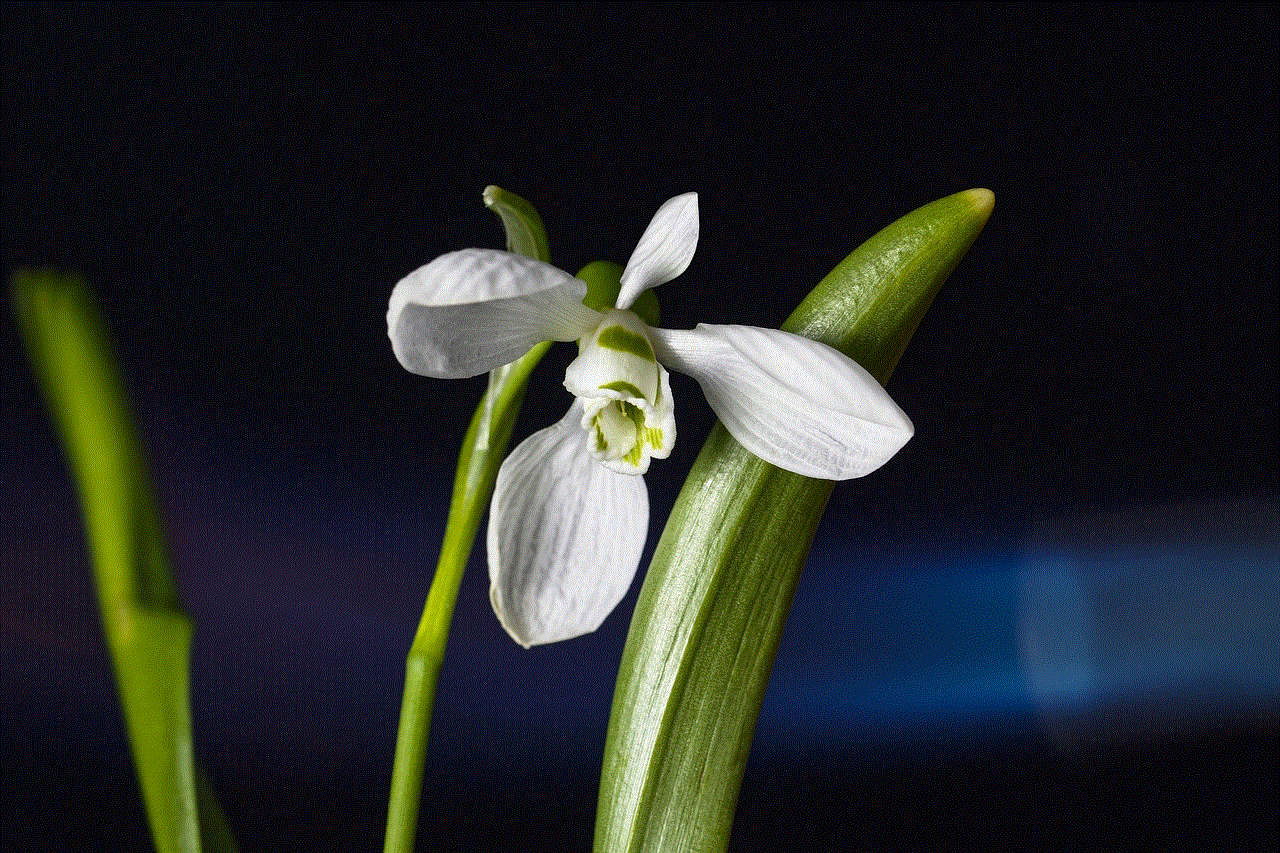
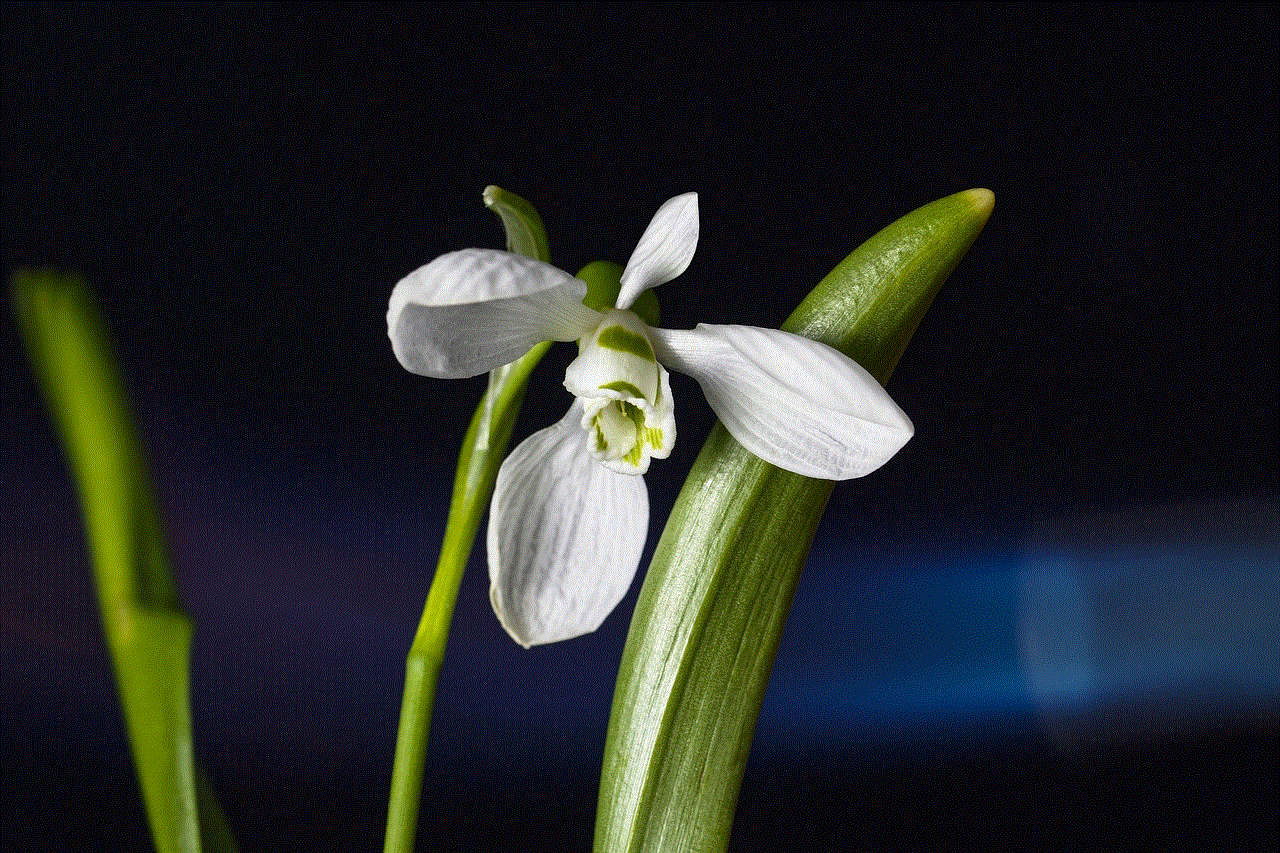
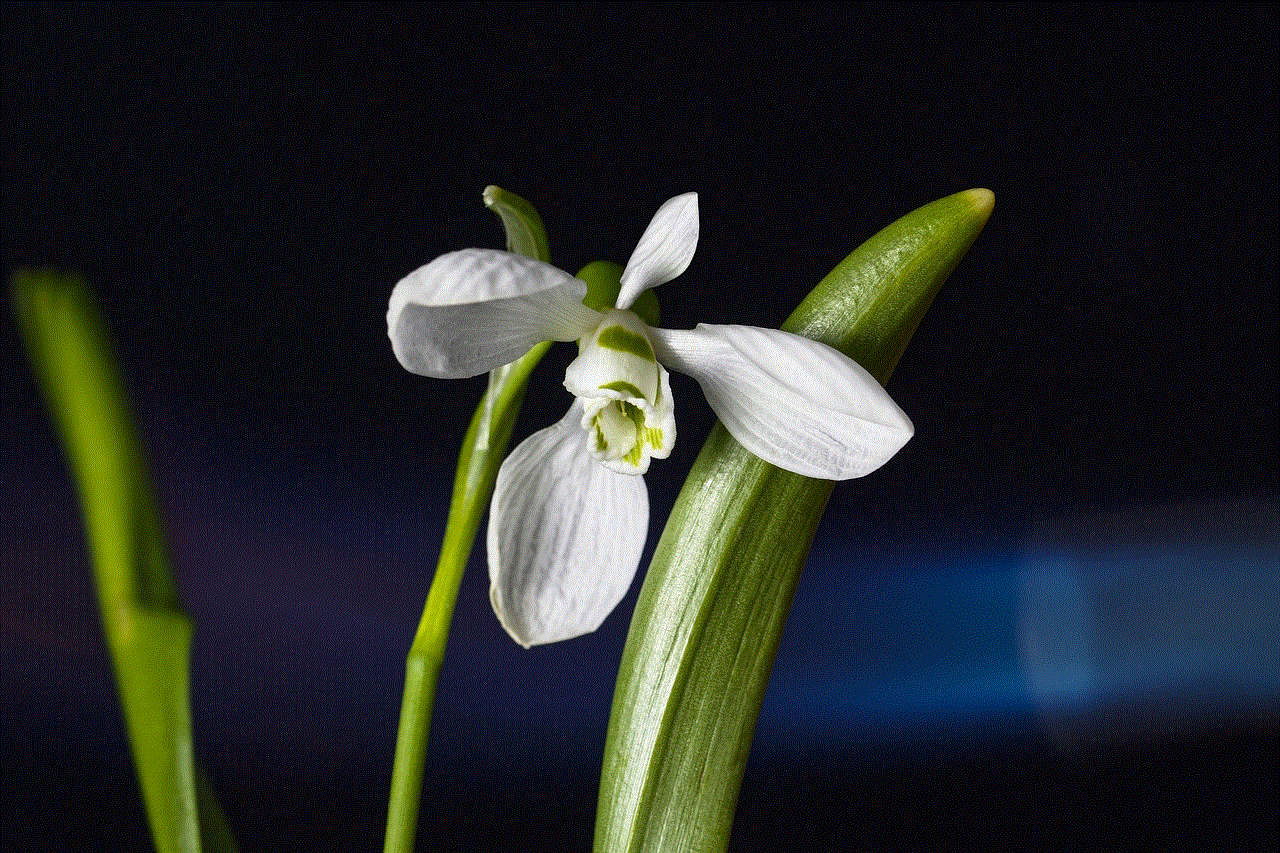
2. **Navigate to the Add Friends Section**: Tap on your profile icon or Bitmoji in the top-left corner of the screen to access your profile. From there, tap on “Add Friends.”
3. **Select “Add by Username”**: In the Add Friends section, you will see various options, including “Quick Add,” “Contacts,” and “Add by Username.” Choose “Add by Username.”
4. **Enter the Username**: Type in the username of the person you want to add. Make sure to input it correctly, as usernames are case-sensitive.
5. **Send the Friend Request**: Once you locate the desired user, tap “Add” next to their username. You will send them a friend request, which they can accept or decline.
6. **Wait for Confirmation**: If the other user accepts your request, you will be added to each other’s friends list, allowing you to view each other’s Snaps and Stories.
## Tips for Finding Usernames
Finding the right username can sometimes be challenging, especially if you are unsure of the exact spelling or if the user has a common name. Here are some tips to help you in your search:
1. **Ask Directly**: If you are trying to connect with someone you know, the simplest way is to ask them for their username directly, either through another messaging platform or in person.
2. **Search on Other Social Media Platforms**: Many users often share their Snapchat usernames on platforms like Instagram , Twitter , or Facebook. You might find the username in their bio or posts.
3. **Use Different Variations**: If you are unsure about the exact username, try different variations or spellings. Some users may use numbers or special characters in place of letters.
4. **Check Mutual Friends**: If you have mutual friends with the person you want to add, check their friends list to see if they are connected.
## Privacy Considerations When Adding by Username
While adding friends by username can enhance connectivity, it also raises important privacy considerations. Users must be aware of who they are adding and the implications of sharing their usernames. Here are some key factors to consider:
1. **Public vs. Private Accounts**: Users can choose to have their accounts public or private. If a user has a public account, anyone can add them by their username. In contrast, private accounts require approval before others can view their snaps or stories.
2. **Blocking and Removing Friends**: If you feel uncomfortable with someone you have added or if they are sending you unwanted Snaps, you have the option to block or remove them from your friends list. This action is straightforward and can help maintain your privacy.
3. **Sharing Your Username**: Be cautious about sharing your username publicly. While it can help you connect with friends, it also opens the door for strangers to find and add you. Consider sharing your username only with people you trust.
4. **Understanding Snap Map Privacy**: If you have your location settings enabled, be mindful that your friends can see your location on Snap Map. If you are uncomfortable sharing your location, you can adjust your settings to limit who can see your Snap Map.
## The Social Dynamics of Adding Friends on Snapchat
The act of adding someone on Snapchat can signify various social dynamics. It can represent a desire to connect, build relationships, or maintain existing friendships. Here are some aspects to consider:
1. **Building New Connections**: The ability to add friends by username can facilitate the growth of your social circle. You can easily connect with acquaintances, classmates, or colleagues without needing to exchange phone numbers.
2. **Maintaining Existing Friendships**: Snapchat is often used to stay in touch with friends, particularly in a fast-paced world. Adding friends by username allows you to maintain these connections, even if you have not seen them in a while.
3. **Navigating Social Norms**: Different social groups may have varying norms regarding adding friends on Snapchat. In some circles, it may be common to connect with acquaintances, while in others, it may be reserved for closer friends. Understanding these dynamics can help navigate your social interactions on the platform.
4. **The Rise of Digital Friendships**: As digital communication becomes more prevalent, the concept of friendship is evolving. Adding someone on Snapchat can initiate a digital friendship that may or may not transition into a real-life relationship.
## Alternatives to “Add by Username”
While adding friends by username is a straightforward method, Snapchat offers several other ways to connect with users. Here are some alternatives to consider:
1. **Snapcode Scanning**: Snapcodes are unique QR-like codes that can be scanned using the Snapchat camera. If you have a friend’s Snapcode, you can quickly add them by scanning it, making it a fun and interactive way to connect.
2. **Contact Syncing**: Snapchat allows users to sync their phone contacts with the app. If your friends also use Snapchat and have linked their accounts to their phone numbers, you can easily find and add them through this feature.
3. **Sharing Links**: Users can share their Snapchat usernames or Snapcodes through links. If someone shares their link with you, you can click on it to add them directly.
4. **Quick Add Feature**: The Quick Add feature suggests friends based on mutual connections. If you have friends in common, Snapchat may recommend those users for you to add.
## The Future of Friend Connections on Snapchat
As social media continues to evolve, so too will the ways in which we connect with others. Snapchat is likely to explore new features and enhancements related to adding friends and building connections. Here are some potential trends to watch for:
1. **Enhanced Privacy Features**: As privacy concerns grow, Snapchat may develop more robust privacy settings to give users better control over who can add them and see their content.
2. **Integration with Other Platforms**: Snapchat may explore deeper integrations with other social media platforms, allowing users to connect across different networks more seamlessly.
3. **Augmented Reality (AR) Features**: With the increasing popularity of AR, Snapchat could introduce new ways to connect with friends using AR technology, such as virtual meetups or shared experiences.
4. **Personalized Suggestions**: As algorithms become more sophisticated, Snapchat may offer more personalized friend suggestions based on user behavior, interests, and shared experiences, making it easier to connect with like-minded individuals.
## Conclusion



The “Add by Username” feature on Snapchat is a fundamental aspect of how users connect and interact within the app. By understanding how to use this feature effectively, as well as the privacy considerations and social dynamics at play, users can enhance their Snapchat experience while maintaining control over their digital connections. As Snapchat continues to evolve, staying informed about new features and trends will enable users to navigate the ever-changing landscape of social media with confidence. Whether you are using Snapchat to strengthen existing friendships or forge new connections, the ability to add friends by username opens up a world of possibilities for communication and engagement in the digital age.