how to block a number on android phone
# How to Block a Number on an Android Phone: A Comprehensive Guide
In our increasingly connected world, receiving calls and messages from unknown or unwanted numbers has become a common issue. Whether it’s telemarketing calls, spam messages, or unwanted contact from someone in your life, knowing how to block a number on your Android phone is an essential skill for maintaining your peace of mind and privacy. In this comprehensive guide, we will explore various methods to block calls and messages on Android devices, as well as discuss the implications of blocking numbers and some best practices for managing unwanted communications.
## Understanding the Need to Block Numbers
Before diving into the technicalities of blocking numbers on Android devices, it’s essential to understand why you might want to do this. Unwanted calls can disrupt your daily life, invade your privacy, and sometimes even lead to harassment. Telemarketers often use aggressive tactics to promote their products or services, while robocalls can bombard you with repeated calls throughout the day. Additionally, personal relationships can sometimes lead to unwanted contact, and blocking a number can provide a necessary boundary.
Blocking a number not only prevents future calls and messages from that number but also helps you manage your stress and anxiety. By controlling who can reach you, you can focus on the people and conversations that matter most.
## The Basics of Blocking Numbers on Android
Android phones come with built-in features that allow users to block numbers easily. While the exact process can vary slightly depending on the manufacturer and version of Android, the general steps are quite similar. Here’s how to block a number using different methods:
### Method 1: Blocking a Number from the Call Log
1. **Open the Phone App**: Start by launching the default Phone app on your Android device.
2. **Access Call History**: Tap on the “Recents” or “Call Log” tab to view your recent calls.
3. **Select the Number**: Find the number you wish to block. Tap on it to reveal more options.
4. **Block the Number**: Look for an option that says “Block number” or “Block/report spam.” This is usually represented by three dots (menu) or a “Block” button at the bottom of the screen.
5. **Confirm Blocking**: A prompt may appear asking you to confirm your decision. Confirm the action, and the number will be blocked.
### Method 2: Blocking a Number from Messages
If you are receiving unwanted text messages, blocking the number through the messaging app is a straightforward process.
1. **Open the Messages App**: Launch your default messaging app.
2. **Select the Conversation**: Find and tap on the conversation thread with the number you wish to block.
3. **Access Settings**: Tap on the three dots in the upper right corner to access the menu, and select “Block number” or “Details.”
4. **Confirm the Block**: Follow the prompts to confirm that you want to block the number.
### Method 3: Using Android Settings
For a more comprehensive approach, you can block numbers directly from your Android settings menu.
1. **Open Settings**: Go to the Settings app on your Android device.
2. **Select ‘Calls’ or ‘Phone’**: Depending on your device, you may need to look for “Calls,” “Phone,” or “Call Settings.”
3. **Find Blocked Numbers**: Look for an option labeled “Blocked numbers” or “Call blocking.”
4. **Add a Number**: Here, you can add numbers manually. Input the number you wish to block and confirm.
5. **Save Changes**: Make sure to save any changes before exiting the settings.
## Advanced Blocking Options
While the built-in features of Android provide a robust way to block unwanted numbers, there are additional measures you can take. Many Android devices also offer advanced blocking options through their respective interfaces. Here are some advanced techniques you can consider:
### Using Third-Party Apps
Several third-party apps are available on the Google Play Store that can help you manage unwanted calls and texts more effectively. Some popular apps include:
– **Truecaller**: This app identifies unknown callers and provides an option to block spam numbers. It has a vast database of reported spam numbers, making it a powerful tool for combating unwanted communications.
– **Mr. Number**: This app allows you to block calls and texts from specific numbers and even entire area codes. It offers advanced features like reverse phone lookup and call identification.
– **Call Blocker**: This app is designed specifically for blocking calls and texts, allowing users to create a blacklist of numbers they want to avoid.
### Utilizing Carrier Services
Many mobile carriers offer services to help users block unwanted calls. Check with your carrier to see if they provide any additional features or services that can assist you in blocking numbers. Some carriers offer call filtering tools that can automatically identify and block spam calls .
### Setting Up Do Not Disturb Mode
If you’re looking for a temporary solution to avoid unwanted calls, consider using the Do Not Disturb (DND) mode. This feature allows you to silence all calls except those from contacts or specific numbers.
1. **Open Settings**: Navigate to your device’s Settings.
2. **Select ‘Sound’ or ‘Notifications’**: Look for the ‘Sound’ or ‘Notifications’ option.
3. **Enable Do Not Disturb**: You can customize the settings to allow calls only from your contacts or specific favorites.
4. **Schedule DND**: You can also schedule DND mode for specific hours, providing you with uninterrupted time.
## Managing Your Blocked Numbers
Blocking a number is not always permanent. There may come a time when you need to unblock a number for various reasons. Here’s how to manage your blocked numbers effectively:
### How to Unblock a Number
If you decide to unblock a number, the process is just as simple as blocking it.
1. **Open Settings**: Go to your device’s Settings.
2. **Select ‘Calls’ or ‘Phone’**: Navigate to the call settings.
3. **Access Blocked Numbers**: Find the “Blocked numbers” option.
4. **Unblock the Number**: You will see a list of blocked numbers. Tap on the number you wish to unblock and select “Unblock.”
5. **Confirm Changes**: Ensure you save any changes made.
### Reviewing Your Blocked List
It’s a good practice to periodically review your blocked numbers list. You might find that you no longer need to block certain numbers or that new numbers have popped up that should be added to the list.
## Legal Considerations and Best Practices
When dealing with unwanted calls and messages, it’s essential to be aware of legal considerations. The Telephone Consumer Protection Act (TCPA) in the United States, for example, restricts telemarketing calls and provides consumers with the right to block unwanted communications. Familiarizing yourself with such regulations can empower you to take action against harassment or persistent unwanted contact.
### Reporting Unwanted Calls
In addition to blocking numbers, reporting unwanted calls can help authorities track down and take action against telemarketers and scammers. Many countries have regulatory bodies that handle consumer complaints regarding unwanted calls. If you receive persistent unwanted calls, consider reporting them to your local consumer protection agency.
### Be Cautious with Personal Information
If you receive calls or messages from unknown numbers, it’s essential to be cautious about sharing personal information. Scammers often use social engineering tactics to extract sensitive information. Always verify the identity of the caller before sharing details.
## Conclusion
Blocking a number on an Android phone is a straightforward process that can significantly enhance your communication experience. By understanding the various methods available for blocking unwanted calls and messages, you can regain control over your phone and protect your personal space. Whether you choose to utilize built-in features, third-party apps, or carrier services, the ability to block unwanted contacts is an invaluable tool in today’s digital age.



As you navigate the world of communication, remember to stay informed about your rights as a consumer and take the necessary steps to ensure your privacy and peace of mind. By implementing the strategies discussed in this guide, you can create a more enjoyable and stress-free communication environment on your Android device.
how to root android phone
# How to Root Your Android Phone: A Comprehensive Guide
Rooting an Android phone can be a game-changer for users who wish to gain more control over their device. It allows you to access and modify system files, install specialized apps, and customize your phone beyond manufacturer limitations. However, rooting also comes with risks, including voiding your warranty and potentially bricking your device. In this article, we will delve deep into the process of rooting an Android phone, the benefits and risks involved, and the various methods available.
## What is Rooting?
Rooting is the process of gaining administrative privileges on an Android device. Much like running a program as an administrator on a Windows PC, rooting allows you to bypass the restrictions set by the manufacturer or carrier. This elevated access enables you to modify system files, uninstall pre-installed apps, and even install custom ROMs that can significantly change the appearance and functionality of your device.
### The Benefits of Rooting Your Android Phone
Rooting your Android phone comes with a plethora of benefits, making it an attractive option for many users. Here are some of the key advantages:
1. **Customization**: Rooting gives you the ability to customize your device to suit your preferences. You can change the look and feel of your phone using custom launchers, themes, and icons.
2. **Removing Bloatware**: Many Android devices come with pre-installed apps that you may never use. Rooting allows you to uninstall these unwanted applications, freeing up storage space and improving performance.
3. **Improved Performance**: With root access, you can overclock your device’s CPU or install performance-enhancing apps that can help you achieve smoother multitasking and faster app loading times.
4. **Custom ROMs**: One of the most popular reasons for rooting is the ability to install custom ROMs. These are modified versions of the Android operating system that can offer new features, improved performance, and a fresh user experience.
5. **Advanced Backup Options**: Rooting allows you to use advanced backup tools, such as Titanium Backup, which can back up not just your apps but also their data and system settings.
6. **Ad-Blocking**: Rooted devices can install ad-blocking apps that are not available on non-rooted phones, providing a cleaner browsing experience.
7. **Enhanced Security**: While it may sound counterintuitive, rooting can enhance your device’s security by allowing you to install firewall apps and other security tools that require root access.
### The Risks of Rooting Your Android Phone
While rooting can be appealing, it is essential to consider the associated risks. Here are some of the most significant drawbacks:
1. **Void Warranty**: Rooting your device often voids the manufacturer’s warranty, meaning you won’t be able to receive official support for hardware or software issues.
2. **Bricking Your Device**: There is a risk that you may accidentally “brick” your device during the rooting process, rendering it unusable. This can happen if the process is interrupted or if you install incompatible software.
3. **Security Vulnerabilities**: Gaining root access can expose your device to security risks. Malicious apps can take advantage of root access to compromise your data.
4. **Loss of Features**: Certain features, such as OTA (over-the-air) updates, may become unavailable after rooting. This means you must manually update your device, which can be cumbersome.
5. **Incompatibility Issues**: Some apps, particularly banking and payment apps, may not function on rooted devices due to security concerns.
### Pre-Rooting Preparations
Before you embark on the rooting journey, there are several essential steps to take:
1. **Backup Your Data**: Always back up your important data, including contacts, photos, and messages. You can use cloud services or backup apps to ensure you don’t lose any valuable information.
2. **Charge Your Phone**: Ensure your device is fully charged or at least above 70% to prevent any interruptions during the rooting process.
3. **Enable Developer Options**: Go to your device’s settings, find “About Phone,” and tap on “Build Number” multiple times until you see a message saying that Developer Options are enabled.
4. **Enable USB Debugging**: In the Developer Options menu, enable USB Debugging. This allows your computer to communicate with your device during the rooting process.
5. **Unlock Bootloader**: Some devices require you to unlock the bootloader before you can root. Check your manufacturer’s instructions on how to do this, as the process can vary.
### Understanding Rooting Methods
There are several methods to root an Android phone, each with its own pros and cons. Here are the most common methods:
1. **One-Click Root Apps**: These are user-friendly applications designed to simplify the rooting process. Popular options include KingoRoot, Framaroot, and One Click Root. While these apps can be convenient, they may not be effective on all devices and can sometimes lead to instability.



2. **Custom Recovery**: Installing a custom recovery like TWRP (Team Win Recovery Project) allows you to flash rooting scripts or custom ROMs. This method is more complex but offers greater flexibility and control. You can create backups, wipe partitions, and install zip files.
3. **ADB and Fastboot**: For tech-savvy users, using ADB (Android Debug Bridge) and Fastboot commands can provide a more manual approach to rooting. This method requires a bit of command-line knowledge and may involve unlocking the bootloader and flashing SuperSU or Magisk.
4. **Manufacturer-Specific Tools**: Some manufacturers offer their own tools for rooting. For example, Samsung users can use Odin, while Xiaomi users can use Mi Unlock. These tools can streamline the rooting process and are often more reliable.
### Step-by-Step Guide to Rooting Your Android Phone
Now that you understand the basics, let’s walk through a step-by-step guide to rooting your Android phone using the custom recovery method, which is one of the most popular and reliable methods.
#### Step 1: Install ADB and Fastboot
1. Download and install the Android SDK Platform Tools on your computer . This package includes ADB and Fastboot.
2. Connect your Android phone to your computer using a USB cable.
3. Open a command prompt or terminal window on your computer and navigate to the folder where you installed the Platform Tools.
#### Step 2: Unlock the Bootloader
1. In the command prompt, type the following command to check if your device is recognized:
“`
adb devices
“`
2. If your device is listed, type the following command to reboot into the bootloader:
“`
adb reboot bootloader
“`
3. Once in bootloader mode, unlock the bootloader using the command:
“`
fastboot oem unlock
“`
(Note: This command may vary depending on the manufacturer. Check your device’s specific instructions.)
#### Step 3: Install Custom Recovery
1. Download the appropriate TWRP image file for your device from the official TWRP website.
2. In the command prompt, type the following command to flash TWRP:
“`
fastboot flash recovery twrp.img
“`
(Replace “twrp.img” with the actual filename of the downloaded image.)
3. After flashing, reboot into recovery mode by holding down the appropriate key combination for your device (usually Power + Volume Up).
#### Step 4: Root Your Device
1. Download the latest version of Magisk from the official XDA Developers forum and transfer it to your device.
2. In TWRP, select “Install” and navigate to the Magisk zip file.
3. Swipe to confirm the installation.
4. Once the installation is complete, reboot your device.
### Post-Rooting: What to Do Now?
After successfully rooting your device, there are several steps you should take to ensure everything is working correctly:
1. **Install Root Management Apps**: Install a root management app like Magisk Manager or SuperSU to control which apps have root access.
2. **Check Root Status**: Use a root checker app from the Google Play Store to verify that your device has been successfully rooted.
3. **Explore Customization Options**: Take advantage of your newly rooted device by exploring customization options, such as installing custom ROMs, themes, or performance-enhancing apps.
4. **Backup Your Device**: Regularly back up your device using custom recovery to ensure you can restore it to a previous state if necessary.
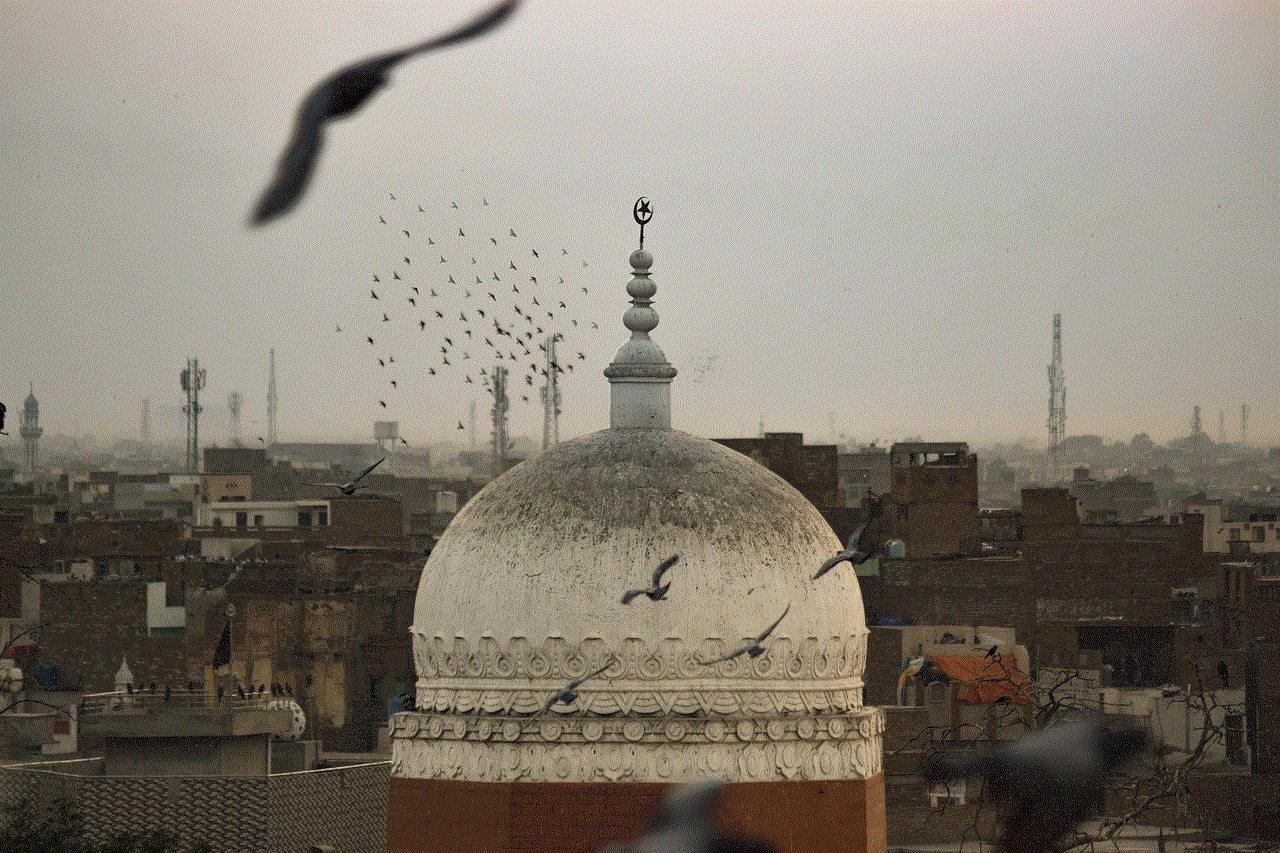
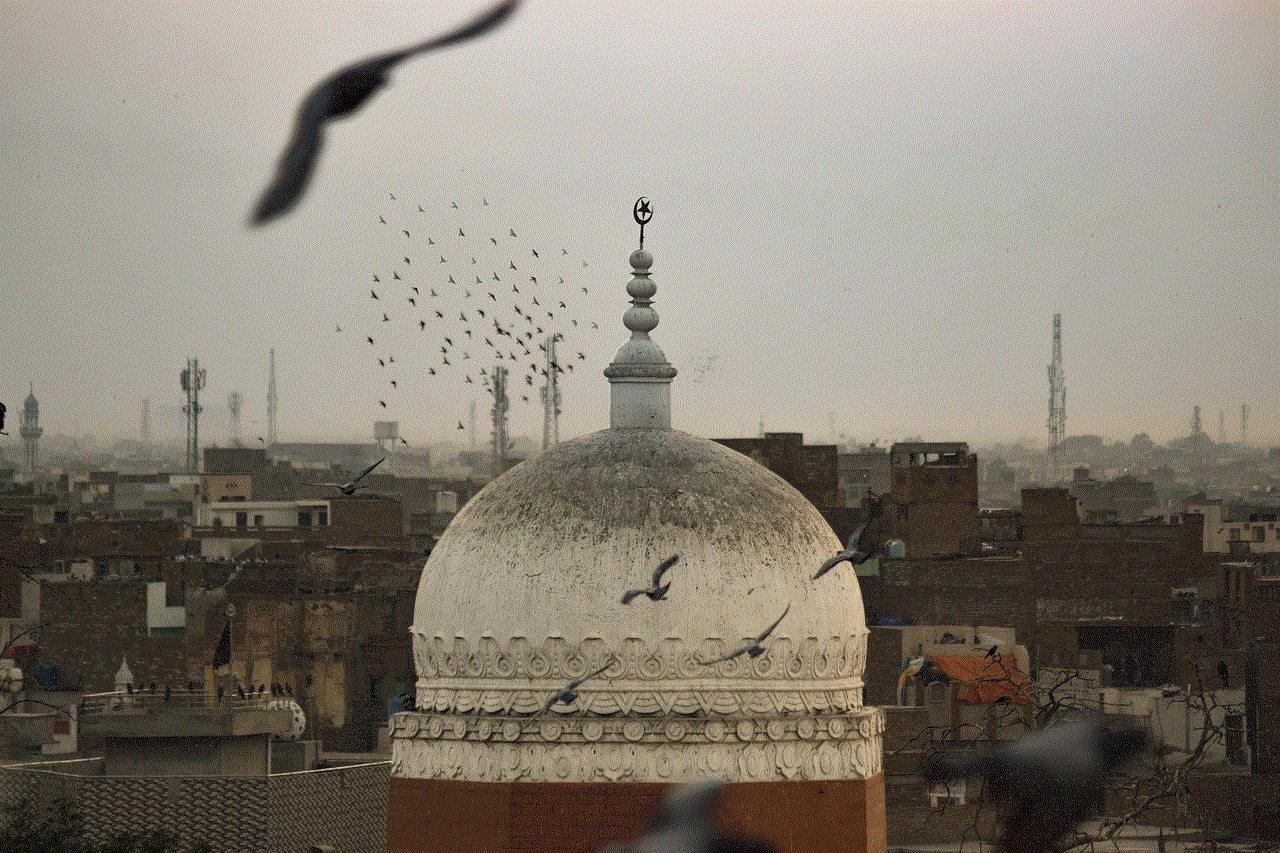
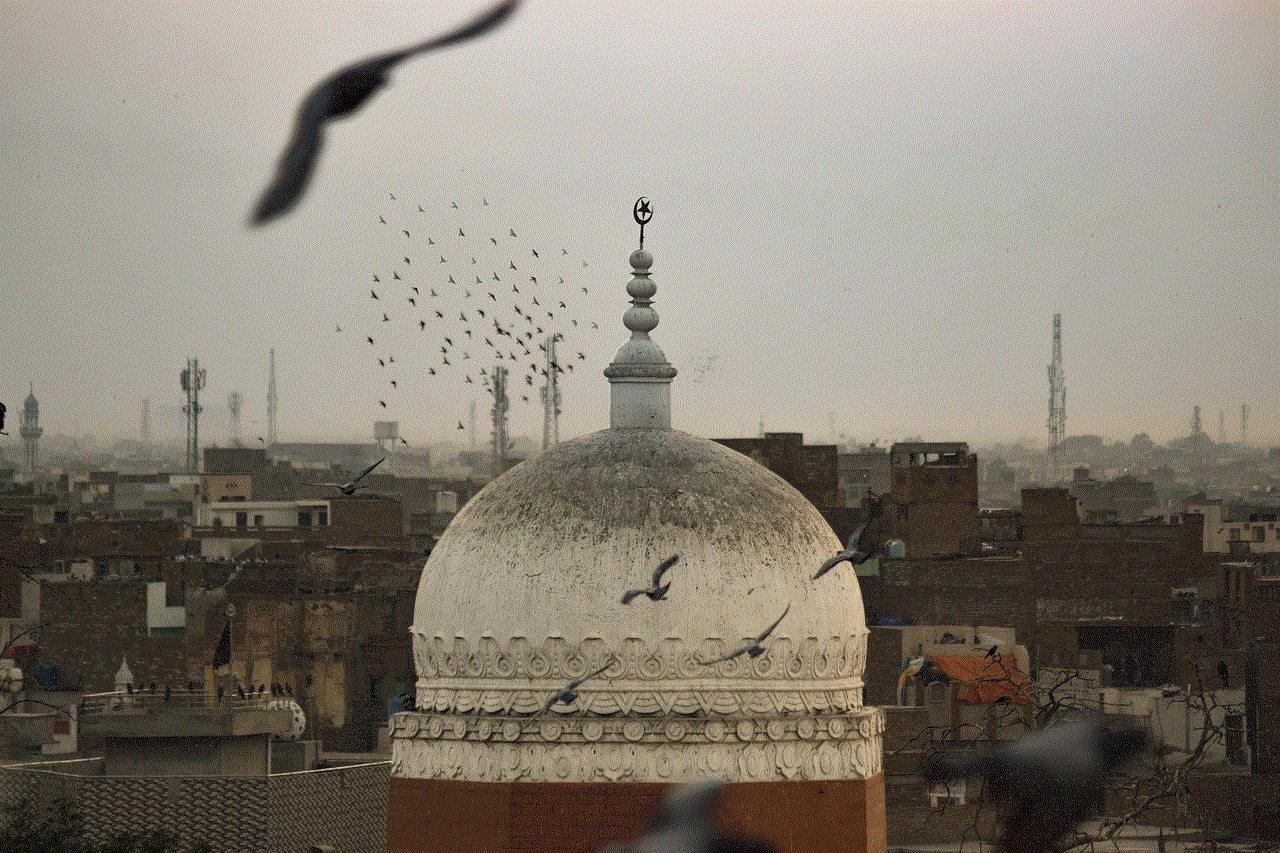
### Conclusion
Rooting your Android phone can unlock a world of customization and control, allowing you to tailor your device to your needs. However, it is crucial to weigh the benefits against the risks, including voiding your warranty and potential security vulnerabilities. By following the proper steps and understanding the methods available, you can safely root your device and enjoy all the advantages it offers. Always remember to proceed with caution and back up your data before making any significant changes to your device. Happy rooting!