cancel subscription iphone app
# How to Cancel a Subscription on Your iPhone App: A Comprehensive Guide
In today’s digital age, subscriptions have become an integral part of our everyday lives. From streaming services to productivity apps, it is common to sign up for various subscriptions on your iPhone. However, managing these subscriptions can sometimes be a daunting task, especially if you want to cancel them. Whether you’re looking to save some money, switch services, or simply no longer use a specific app, knowing how to cancel a subscription on your iPhone is essential.
## Understanding iPhone Subscriptions
Before diving into the cancellation process, it’s crucial to understand how subscriptions work on your iPhone. Apple offers a subscription model for many apps, allowing users to pay for premium features, additional content, or ad-free experiences. These subscriptions can be billed on a monthly or yearly basis, and they often come with auto-renewal features designed to simplify payments.
While auto-renewal can be convenient, it can also lead to unexpected charges if you forget about a subscription you no longer need. Therefore, regularly reviewing and managing your subscriptions is important. Luckily, Apple has made it straightforward to cancel subscriptions directly from your iPhone.
## Step-by-Step Guide to Canceling Subscriptions
### Step 1: Open Settings
To begin the cancellation process, start by opening the **Settings** app on your iPhone. This app is typically represented by a gear icon and is a central location for managing your device’s settings and preferences.
### Step 2: Tap on Your Name
Once you’re in the Settings menu, scroll down and tap on your name at the top of the screen. This action will take you to your Apple ID settings, where you can manage various aspects of your account, including subscriptions.
### Step 3: Access Subscriptions
In the Apple ID settings, look for the **Subscriptions** option and tap on it. This section will display all active subscriptions linked to your Apple ID, along with details such as renewal dates, prices, and the specific apps associated with each subscription.
### Step 4: Select the Subscription You Want to Cancel
After tapping on the Subscriptions option, you will see a list of all current subscriptions. Browse through the list to find the subscription you wish to cancel. Once you’ve found it, tap on the subscription to view more details.
### Step 5: Cancel the Subscription
In the subscription details, you will find an option to **Cancel Subscription**. Tap this option, and you may be prompted to confirm your decision. Once you confirm, your subscription will be canceled, and you won’t be charged for the next billing cycle.
### Step 6: Confirm Cancellation
It’s always a good practice to double-check that your subscription has been canceled correctly. After you cancel, you should see a confirmation message indicating that your subscription will not renew. Additionally, you can return to the subscriptions list after a few moments to verify that the status of the subscription has changed to reflect that it is no longer active.
## Understanding What Happens After Cancellation
Once you cancel a subscription, it’s important to note that you will still have access to the app’s premium features until the end of the current billing cycle. For example, if you cancel a monthly subscription halfway through the month, you can continue to use the premium features until the end of that month. After the billing cycle ends, your access will revert to the free version of the app.
## Troubleshooting Common Issues
While canceling subscriptions on an iPhone is generally a straightforward process, users may occasionally encounter issues. Here are some common problems and how to resolve them:
### Unable to Find the Subscription
If you can’t find the subscription you want to cancel, ensure you are logged in with the correct Apple ID. Subscriptions are tied to individual Apple IDs, so if you have multiple accounts, you may need to check each one.
### Subscription Not Showing Up
If a subscription you believe you have is not showing up in your settings, it may be due to the app not using Apple’s payment system. Some apps manage subscriptions through their own websites, which means you’ll need to cancel directly on the app’s platform. Look for cancellation instructions on the app’s website or contact their customer support for assistance.
### Issues with Cancellation Confirmation
If you cancel a subscription but still receive renewal notifications, ensure that you completed the cancellation process. It’s also wise to check your email for any confirmation messages from Apple. If you’re still receiving notifications, contact Apple Support for help.
## Managing Your Subscriptions Effectively
Now that you know how to cancel subscriptions, it’s essential to manage them effectively. Here are some tips to help you keep track of your subscriptions:
### Regularly Review Your Subscriptions
Make it a habit to review your subscriptions every few months. This practice will help you identify any services you no longer use, allowing you to cancel them before the next billing cycle.
### Set Reminders
If you have a subscription that you’re unsure about, consider setting a reminder a few days before the renewal date. This reminder can help you decide whether to continue or cancel the subscription, giving you peace of mind.
### Explore Alternatives
Before canceling a subscription, explore alternative services that may offer better value or features. Some apps offer discounts or promotional offers to retain customers, so it’s worth checking if you can negotiate a better deal.
### Use Subscription Management Apps
Consider using third-party subscription management apps to help you track and manage your subscriptions. These apps can provide notifications for upcoming renewals and help you keep your spending in check.
## Conclusion
Canceling a subscription on your iPhone is a simple process that can save you money and declutter your digital life. By understanding how to manage your subscriptions effectively, you can ensure that you only pay for the services you actively use. Regularly reviewing your subscriptions, exploring alternatives, and setting reminders are all effective strategies for maintaining control over your digital spending.
In the fast-paced world of technology and apps, having the ability to manage your subscriptions efficiently is more important than ever. By following the steps outlined in this guide, you can take charge of your digital subscriptions and make informed decisions about your online services. So whether you’re looking to cut costs, simplify your life, or simply move on from an app, you now have the knowledge and tools to cancel any subscription with ease.
how do i cancel subscriptions on my iphone
# How to Cancel Subscriptions on Your iPhone: A Comprehensive Guide
In today’s digital age, managing subscriptions has become a common part of our lives. With the convenience of apps and services at our fingertips, it’s easy to sign up for various subscriptions, from streaming platforms to premium apps. However, sometimes you may find yourself wanting to cancel these subscriptions, whether due to financial reasons, lack of use, or simply wanting to explore other options.
This guide will walk you through the process of canceling subscriptions on your iPhone, addressing common concerns, and providing tips on managing your digital subscriptions efficiently.
## Understanding iPhone Subscriptions
Before diving into the cancellation process, it’s essential to understand what subscriptions are available on your iPhone. Subscriptions can include a variety of services and applications, such as:



– **Streaming Services**: Apps like Netflix , Hulu , Disney+, and Spotify often require a monthly subscription fee.
– **Productivity Apps**: Tools such as Notion, Evernote, and microsoft -parental-controls-guide”>Microsoft Office may have subscription models for premium features.
– **Games**: Many mobile games offer in-game subscriptions for exclusive content or ad-free experiences.
– **Cloud Services**: Services like iCloud, Google Drive, and Dropbox often have subscription tiers for additional storage.
These subscriptions can be managed through your Apple ID, which allows you to see all active subscriptions linked to your account.
## Locating Your Subscriptions
The first step in canceling any subscription is locating where they are managed. On your iPhone, follow these steps:
1. **Open Settings**: Tap on the Settings app on your home screen.
2. **Apple ID**: At the top of the Settings menu, you will see your name and Apple ID. Tap on it.
3. **Subscriptions**: In the Apple ID menu, you will find an option labeled “Subscriptions.” Tap on it to see all active subscriptions associated with your Apple ID.
Once you’re in the Subscriptions section, you will see a list of all your current subscriptions, along with details such as renewal dates and pricing.
## How to Cancel a Subscription
Now that you’ve located your subscriptions, canceling one is a straightforward process. Here’s how to do it:
1. **Select the Subscription**: Tap on the subscription you wish to cancel from the list.
2. **Cancel Subscription**: You will see details about your subscription, including the renewal date and the option to cancel. Tap on “Cancel Subscription.”
3. **Confirm Cancellation**: A prompt will appear asking you to confirm your cancellation. Confirm your choice.
After completing this process, your subscription will remain active until the end of the billing cycle. This means you can still enjoy the service until the date of renewal, after which you will no longer be charged.
## What Happens After Cancellation?
Once you’ve canceled a subscription, it’s important to know what to expect. Here’s a breakdown:
– **Access Until Renewal**: You will continue to have access to the subscription service until the current billing period ends.
– **No Further Charges**: Once the billing period is over, you will not be charged again unless you choose to resubscribe.
– **Reactivation**: If you change your mind, you can easily resubscribe at any time through the same Subscriptions menu in your settings.
Understanding these points can alleviate any concerns about losing access to a service immediately after cancellation.
## Common Issues and Troubleshooting
Although the cancellation process is generally straightforward, you may encounter some issues. Here are a few common problems and solutions:
### Unable to Find a Subscription
If you can’t find a specific subscription in the Subscriptions menu, consider the following:
– **Different Apple ID**: Ensure that you are logged into the correct Apple ID that you used to purchase the subscription.
– **Third-Party Subscriptions**: Some subscriptions are managed outside of Apple. For example, if you subscribed directly through a streaming service’s website, you may need to cancel through their platform.
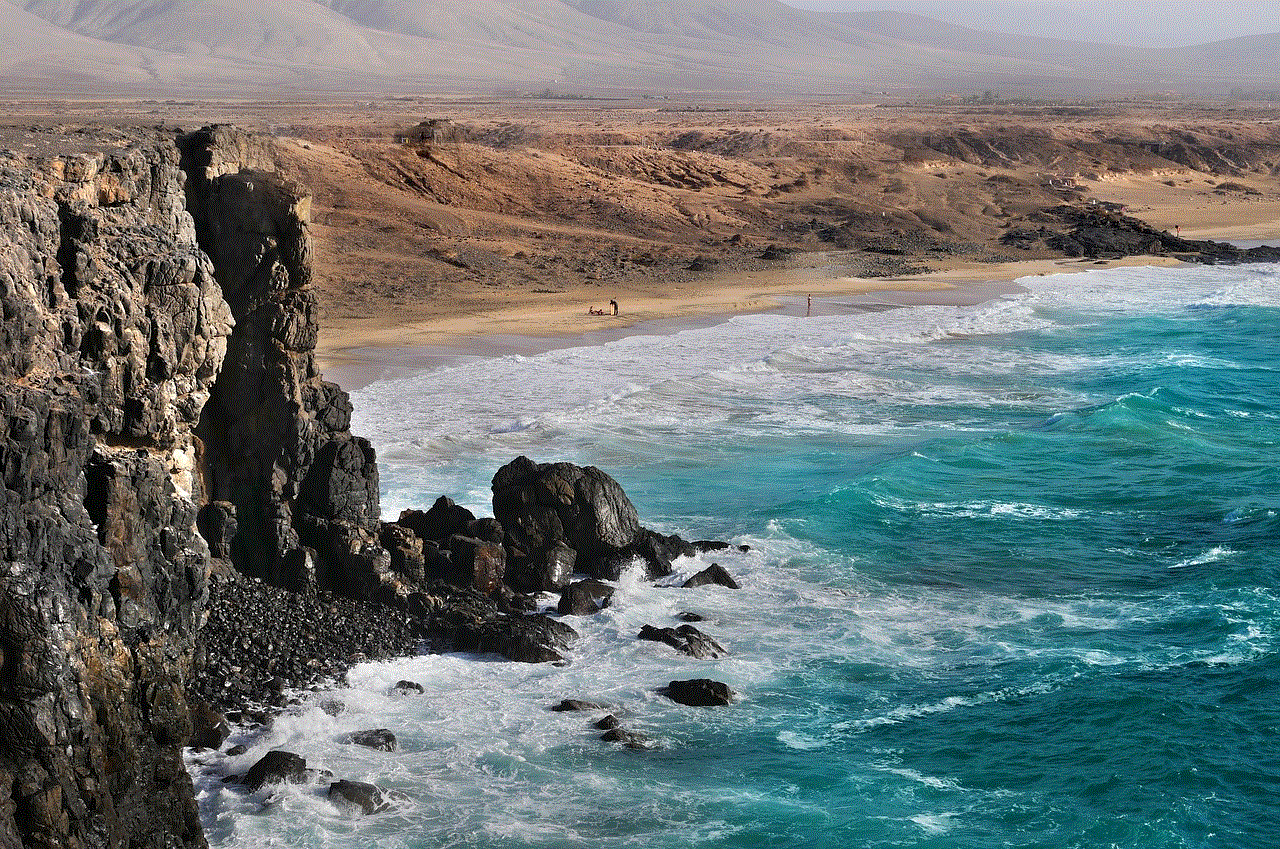
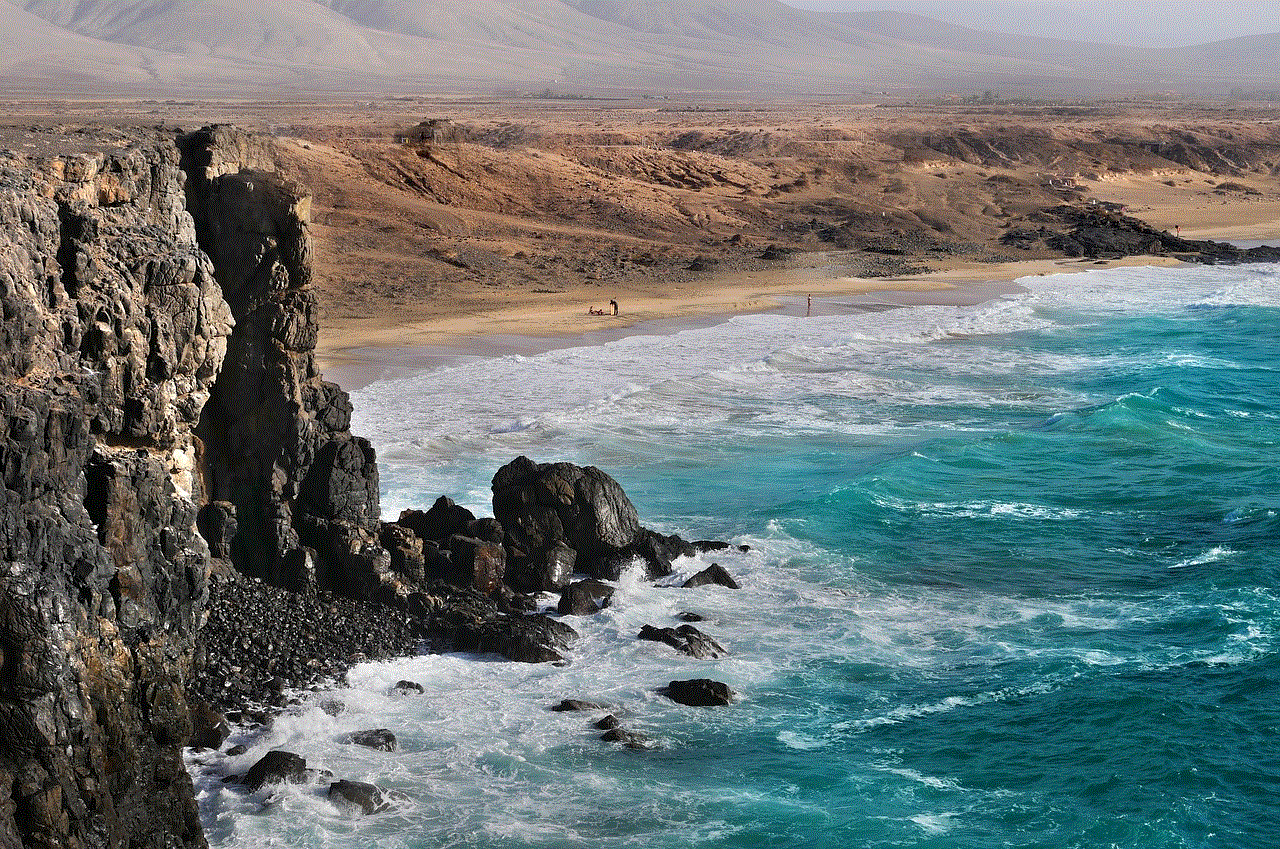
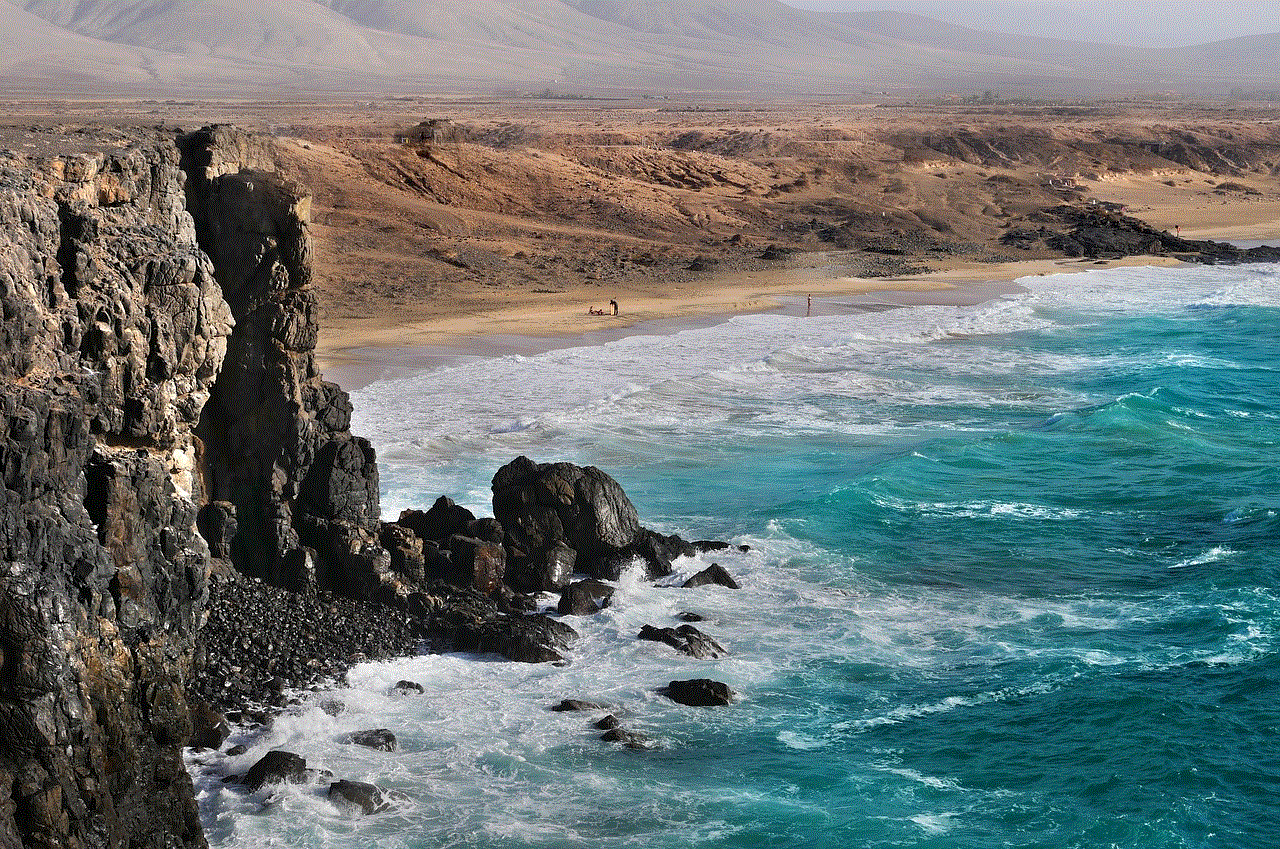
### Subscription Not Canceling
If you encounter issues when trying to cancel, try these steps:
– **Restart Your iPhone**: Sometimes a simple restart can fix minor software glitches.
– **Update iOS**: Ensure your device is running the latest version of iOS. Outdated software can lead to issues with subscriptions.
– **Contact Apple Support**: If problems persist, reaching out to Apple Support can provide assistance.
## Managing Subscriptions: Best Practices
To avoid the hassle of canceling subscriptions frequently, consider these best practices for managing your digital subscriptions:
### Regular Review
Set a reminder to review your subscriptions every few months. This will help you assess which services you are actively using and which ones you can cancel.
### Set Budgets
Establish a budget for subscriptions to avoid overspending. Determine how much you are willing to allocate each month and stick to it. This will help you make informed decisions about which services to keep.
### Take Advantage of Trials
Many services offer free trials. Use these opportunities to explore whether a subscription is worth it before committing to a payment plan.
### Document Subscription Details
Keep a record of your subscriptions, including renewal dates and cancellation policies. This will help you stay organized and avoid any surprise charges.
## Alternatives to Canceling
If you’re hesitant to cancel a subscription completely, consider these alternatives:
### Downgrading Plans
Many services offer different tiers of subscriptions. If you’re not using all the features of a premium plan, consider downgrading to a more affordable option.
### Pausing Subscriptions
Some services allow you to pause your subscription temporarily. This can be a good option if you anticipate needing the service again in the future but don’t want to pay for it at the moment.
### Gift Subscriptions
If you find that you no longer need a subscription but think a friend or family member might enjoy it, consider gifting it to them. Many services allow you to gift subscriptions, providing a thoughtful present while relieving you of the charge.
## Conclusion



Canceling subscriptions on your iPhone is a manageable task that can save you money and declutter your digital life. By understanding how to locate and cancel subscriptions, you can take control of your finances and ensure that you are only paying for services you actively use. Regularly reviewing your subscriptions, budgeting wisely, and exploring alternatives can further enhance your subscription management process.
Remember, in a world filled with options, it’s essential to make informed decisions about where to allocate your resources. With this guide, you’re now equipped with the knowledge to navigate your iPhone subscriptions confidently. Whether you’re looking to cut back on expenses or simply declutter your digital life, the power is in your hands. Happy managing!