how do i cancel subscriptions on my iphone
# How to Cancel Subscriptions on Your iPhone: A Complete Guide
In today’s digital age, subscriptions have become a part of our daily lives. From streaming services like Netflix and Spotify to app subscriptions for productivity tools, the convenience of these services can sometimes lead to a tangled web of recurring charges. If you own an iPhone, managing and canceling subscriptions is a straightforward process, but not everyone is aware of how to do it correctly. This article will guide you step-by-step through the process of canceling subscriptions on your iPhone, as well as offer helpful tips and tricks to manage your subscriptions effectively.
## Understanding Subscriptions on the iPhone
Before diving into the cancellation process, it’s essential to understand what subscriptions are and how they function on your iPhone. Apple provides a seamless subscription model for both apps and services, allowing users to pay for content on a recurring basis. These subscriptions can vary widely, ranging from monthly fees for premium app features to annual payments for streaming services.
When you subscribe to a service via the App Store, you typically agree to a free trial or a subscription fee. During this period, your account will be charged automatically unless you cancel the subscription. Apple is required by law to inform users of any changes to subscription terms, including price increases, and they make it easy to manage these subscriptions directly from your device.
## Step-by-Step Guide to Canceling Subscriptions on Your iPhone
### Step 1: Open the Settings App
To begin the process of canceling your subscription, first, locate and tap on the **Settings** app on your iPhone. This app is represented by a gear icon and is usually found on your home screen.
### Step 2: Tap on Your Apple ID
Once in the Settings app, scroll to the top of the page to find your name and Apple ID. Tap on it to access your account settings. If you are not signed in, you will need to log in using your Apple ID credentials.
### Step 3: Access Subscriptions
After tapping on your Apple ID, look for the **Subscriptions** option in the list of settings. This will take you to a new page where you can see all the subscriptions linked to your Apple ID.
### Step 4: Locate the Subscription You Want to Cancel
In the Subscriptions section, you will see a list of all active and expired subscriptions. Scroll through the list to find the subscription you wish to cancel. Tap on it to view more details.
### Step 5: Cancel the Subscription
Once you have selected the subscription you want to cancel, you will see the subscription details, including the renewal date and pricing. Scroll down, and you will find the **Cancel Subscription** option. Tap on this option, and you may be prompted to confirm your decision.
### Step 6: Confirm Cancellation
After tapping on Cancel Subscription, you will receive a confirmation prompt asking if you are sure you want to cancel. Confirm your choice, and you will see a message indicating that your subscription has been canceled. Note that your subscription will remain active until the end of the current billing period.
## Managing Your Subscriptions Effectively
While canceling subscriptions is essential, it’s equally important to manage your subscriptions effectively to avoid unwanted charges. Here are some tips to help you stay organized:
### 1. Regularly Review Your Subscriptions
Make it a habit to review your subscriptions regularly. This can help you identify any services you’re no longer using and want to cancel. Set a reminder every few months to check your subscriptions list in the Settings app.
### 2. Take Advantage of Free Trials
Many services offer free trials, allowing you to test them before committing to a subscription. Be mindful of the trial period’s end date, and set a reminder to cancel if you choose not to continue with the service.
### 3. Use Subscription Management Apps
Consider using third-party subscription management apps to track your subscriptions. These apps can send you reminders for upcoming renewals and help you keep track of your spending.
### 4. Understand Subscription Terms
Before subscribing to any service, ensure you read the terms and conditions. Understanding the pricing structure and cancellation policies can prevent unexpected charges down the line.
### 5. Manage Family Sharing Subscriptions
If you are part of a Family Sharing plan, subscriptions may be shared among family members. Check with your family members to see if they are using shared subscriptions, and coordinate cancellation if necessary.
## Troubleshooting Common Issues
While canceling subscriptions on your iPhone is generally straightforward, you may encounter a few common issues. Here’s how to troubleshoot them:
### 1. Unable to Find the Subscription
If you cannot find the subscription you wish to cancel in the Subscriptions section, it may be because it was purchased through a different platform (e.g., directly from the service’s website). In this case, you will need to visit the service provider’s website to cancel your subscription.
### 2. Subscription Not Canceling
If you have followed all the steps but find that your subscription has not canceled, ensure you are using the correct Apple ID. If you have multiple Apple IDs, you may be signed in to the wrong account. Log out and log back in with the correct credentials.
### 3. Charges After Cancellation
If you notice charges on your account after canceling a subscription, check the billing cycle. You may have canceled too close to the renewal date, which can sometimes result in a charge for the next billing period. In such cases, you can contact Apple Support for assistance.
## The Importance of Keeping Track of Subscriptions
Managing subscriptions effectively is crucial in today’s subscription-driven economy. With various services available at our fingertips, it’s easy to lose track of what you’re paying for. Keeping an eye on your subscriptions can help you save money, reduce clutter in your digital life, and ensure you are only paying for the services you actively use.
### 1. Financial Management
By regularly reviewing your subscriptions, you can identify areas where you may be overspending. This awareness can lead to better financial management and allow you to allocate your funds more effectively.
### 2. Reducing Digital Clutter
Just as physical clutter can overwhelm your living space, digital clutter can complicate your online experience. By canceling unused subscriptions, you can simplify your digital environment, making it easier to find and enjoy the services you value.
### 3. Enhancing Productivity
For productivity apps, ensuring you are subscribed to the right services can enhance your workflow. If you find that certain tools are no longer contributing to your productivity, canceling those subscriptions can free up mental space and resources for tools that do.
## Conclusion
Canceling subscriptions on your iPhone is a simple process that can help you regain control over your finances and digital life. By following the steps outlined in this guide, you can easily manage your subscriptions and make informed decisions about the services you choose to keep. Regularly reviewing your subscriptions can save you money, reduce digital clutter, and enhance your overall experience with the apps and services you use. Whether it’s a streaming service, a productivity app, or any other subscription, understanding how to cancel and manage these services is a valuable skill in today’s subscription-driven world.
iphone location settings
# Understanding iPhone Location Settings: A Comprehensive Guide
In the age of smartphones, location services have become an integral part of our daily lives. From navigation apps to social media check-ins, the ability to pinpoint your location has transformed how we interact with technology and the world around us. Apple’s iPhone, one of the most popular smartphones globally, offers a robust set of location settings that provide users with control over their privacy and how their location data is used. In this article, we will dive deep into the iPhone’s location settings, exploring their functionalities, privacy considerations, and practical applications.
## The Basics of Location Services on iPhone
Location services on the iPhone allow apps and websites to use information from cellular, Wi-Fi, GPS, and Bluetooth to determine your approximate location. This feature is crucial for various applications, such as maps, weather updates, and location-based reminders. By using location services, users can receive personalized experiences, such as tailored recommendations based on where they are.
To manage your location settings, you can navigate to **Settings > Privacy & Security > Location Services**. Here, you will find a toggle to enable or disable location services globally. It’s essential to understand that turning off location services will prevent all apps from accessing your location, which can limit functionality but enhance privacy.
## Individual App Location Settings
One of the significant advantages of the iPhone’s location settings is the ability to manage location access on an app-by-app basis. This feature is crucial for maintaining control over your privacy. Within the Location Services menu, you will see a list of apps that have requested location access. Each app can have one of several settings:
1. **Never**: The app will not have access to your location at any time.
2. **Ask Next Time**: The app will prompt you for permission the next time it tries to access your location.
3. **While Using the App**: The app can access your location only when it is open and in use.
4. **Always**: The app can access your location at any time, even in the background.
Understanding these options allows users to strike a balance between functionality and privacy. For instance, navigation apps like Google Maps need access while in use, while social media apps may not require constant location access.
## Impact on Battery Life
Location services can significantly impact your iPhone’s battery life. Apps that constantly access your location—especially those that run in the background—can drain your battery more quickly. To mitigate this, users can choose the “While Using the App” option for apps that do not need constant access.
Additionally, iPhones have a feature called **Significant Location Changes** that allows the device to wake up and determine your location only when there are significant changes in your location, thus saving battery.
## Location-Based Services
The iPhone utilizes location services for various built-in features, enhancing user experience significantly. Here are a few notable examples:
### 1. Maps and Navigation
Apple Maps is integrated tightly with location services, allowing users to get real-time directions, traffic updates, and estimated arrival times. The app uses GPS data to provide accurate navigation, making it indispensable for travelers and commuters alike.
### 2. Location-Based Reminders
The Reminders app on iPhone can create location-based reminders. For example, you can set a reminder to pick up groceries when you arrive at a specific store. This feature utilizes your current location and can help you manage daily tasks more efficiently.
### 3. Find My iPhone
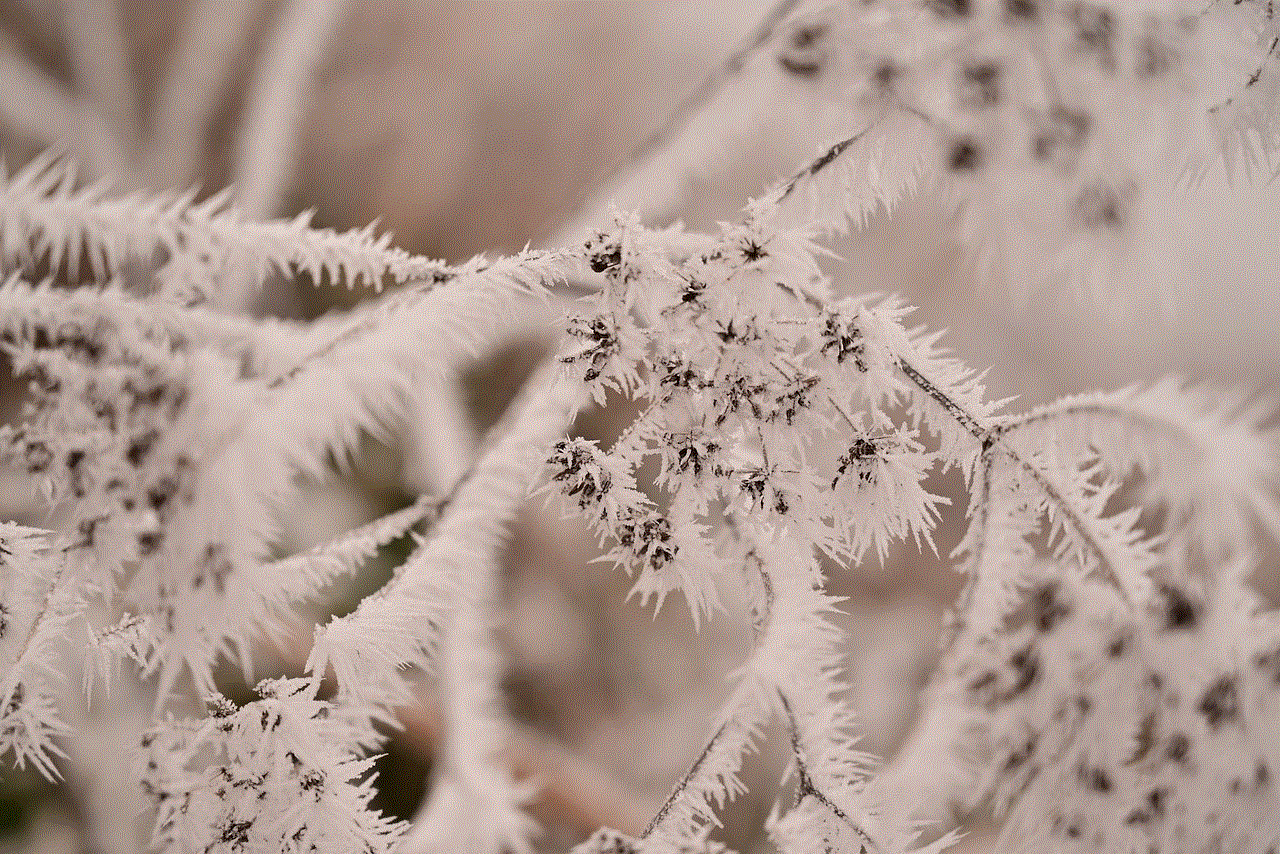
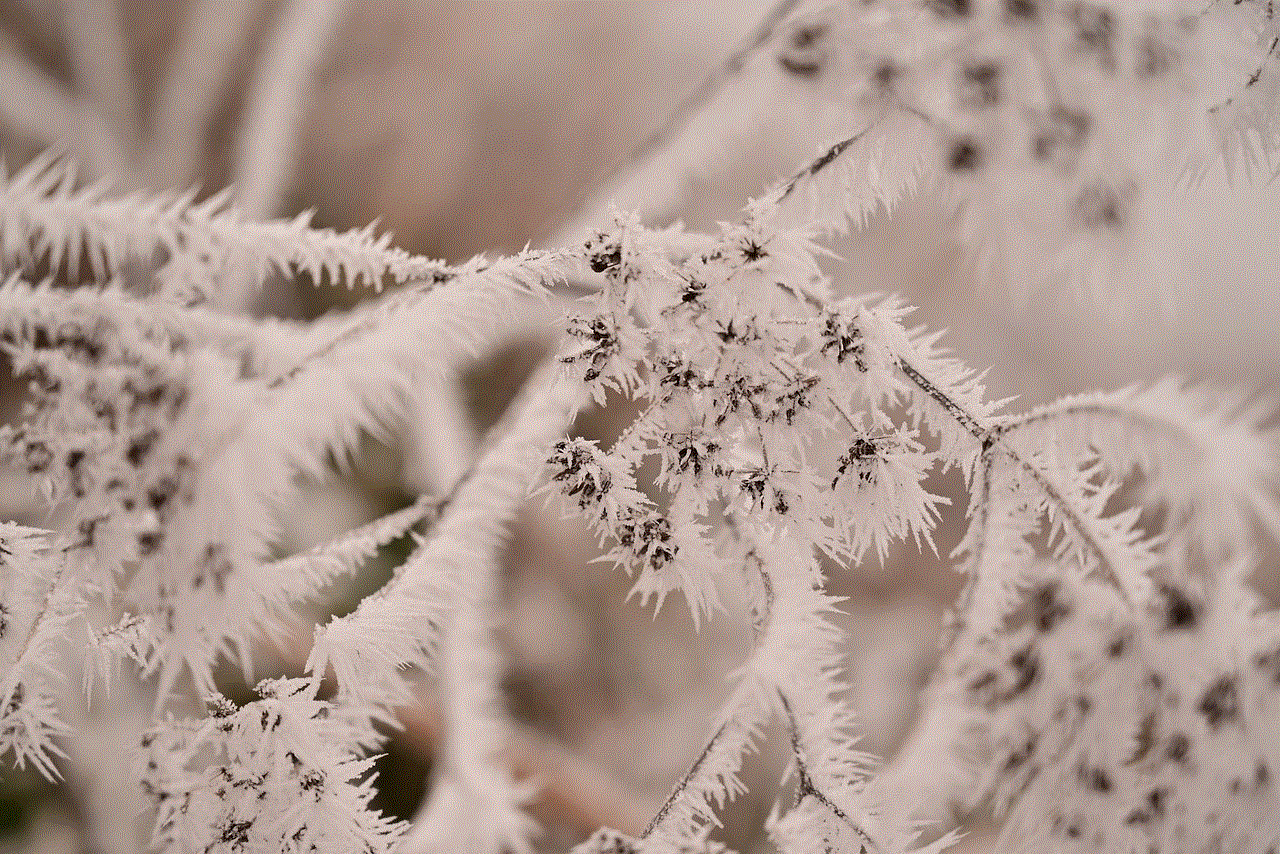
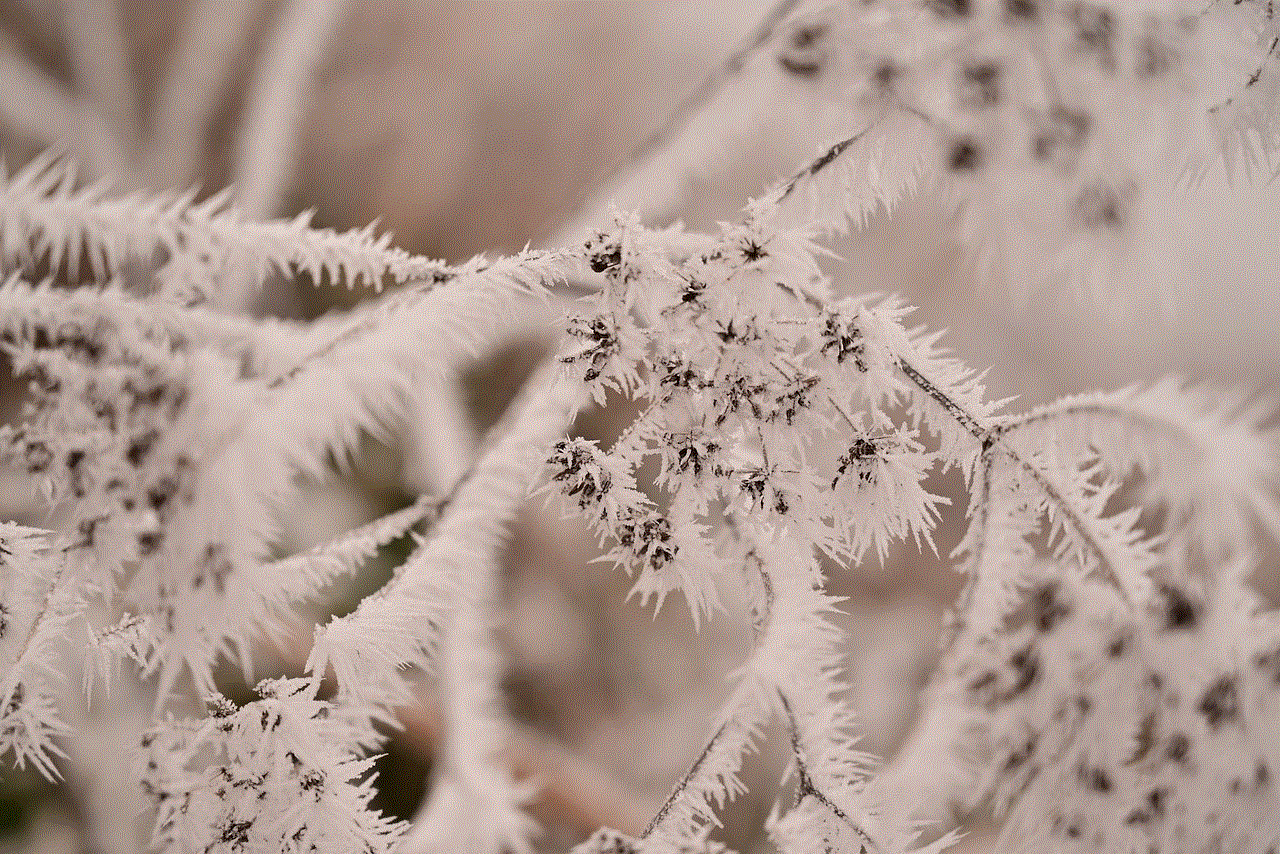
The **Find My** app is a crucial feature for iPhone users. It allows you to track your device if it’s lost or stolen. By enabling location services, you can locate your iPhone on a map, play a sound to help find it, or even remotely lock or erase your device for security.
### 4. Weather Updates
The Weather app uses your location to provide localized forecasts. By allowing the app to access your location, you can receive accurate weather information based on your current whereabouts, whether you’re at home or traveling.
## Privacy Considerations
While location services enhance functionality, they also raise privacy concerns. Users should be aware of how their location data is being used and shared. Here are some privacy tips to consider:
### 1. Review App Permissions Regularly
It’s good practice to review which apps have access to your location regularly. Some apps may request permission even when it doesn’t seem necessary. For example, a game might not need to know your location to function properly.
### 2. Use the “While Using the App” Setting
If you’re concerned about privacy but still want to use location-based features, use the “While Using the App” setting whenever possible. This way, apps can only access your location when you actively use them.
### 3. Disable Location Services When Not Needed
If you’re not using location-based services, consider turning off location services entirely. You can always turn them back on when you need them.
### 4. Be Aware of Background Location Access
Some apps request access to your location in the background, which can be a potential privacy risk. Be cautious with apps that request this level of access and consider whether it’s necessary for their functionality.
## Adjusting Location Accuracy
iPhones provide options to improve location accuracy. By default, the device uses GPS, Wi-Fi, and cellular data to determine your location. However, users can adjust these settings for better accuracy or to save battery life.
1. **Enable Wi-Fi**: Even if you’re not connected to a Wi-Fi network, having Wi-Fi enabled can help improve location accuracy, especially in urban areas where GPS signals may be weak.
2. **Cellular Network**: Cellular triangulation can also assist in determining your location, particularly in areas where GPS signals are obstructed.
3. **Bluetooth**: Some apps use Bluetooth beacons to determine your location more accurately indoors.
## Troubleshooting Location Services Issues
At times, you might encounter issues with location services on your iPhone. Here are some troubleshooting steps to resolve common problems:
1. **Restart Your Device**: Sometimes, a simple restart can fix location issues.
2. **Check Location Settings**: Ensure that location services are enabled and set correctly for the apps in question.
3. **Reset Location & Privacy**: If you suspect something is wrong with your location settings, you can reset them by going to **Settings > General > Transfer or Reset iPhone > Reset > Reset Location & Privacy**. Note that this will reset all location and privacy settings to their defaults.
4. **Update iOS**: Ensure your iPhone is running the latest version of iOS, as updates often include bug fixes for location services.
## Advanced Location Settings
For users who want more granular control over their location settings, iPhones offer additional features:
### 1. Location-Based Alerts
Some apps can send location-based alerts, such as traffic alerts or app-specific notifications when you enter or leave a designated area. You can manage these settings within the app or through location settings.
### 2. Share My Location
If you want to share your current location with friends or family, you can enable the **Share My Location** feature. This option allows selected contacts to see your location in real time, which can be helpful for coordinating meetups or ensuring safety.
### 3. Geofencing
Many apps use geofencing technology, which creates a virtual boundary around a specific location. When you enter or exit this area, you can receive notifications or alerts. This feature is popular among fitness apps, shopping apps, and social media platforms.
## Conclusion
Understanding and effectively managing your iPhone’s location settings can significantly enhance your user experience while ensuring your privacy is protected. With the flexibility to customize location access for individual apps, you have the power to decide what information you share and with whom.



As technology continues to evolve, the importance of location services in our daily lives will only grow. By being informed about how these settings work, you can enjoy the benefits of location-based services while maintaining control over your personal data.
In summary, iPhone location settings encompass a range of functionalities that enrich your smartphone experience. By taking the time to familiarize yourself with these features, you can maximize the potential of your device while safeguarding your privacy. Whether you’re navigating to a new location, setting reminders, or sharing your whereabouts with loved ones, the right location settings can make all the difference in how you use your iPhone.