how do i find my drafts on instagram
# How to Find Your Drafts on Instagram
Instagram has become one of the most popular social media platforms in the world, with millions of users sharing photos, videos, and stories every day. One of the features that Instagram offers is the ability to save drafts of your posts. This is particularly useful for content creators, influencers, and everyday users who want to take their time to perfect their posts before sharing them with their followers. However, many users are often confused about how to find their drafts on Instagram. In this article, we will explore this topic in depth, covering everything from what drafts are, how to create them, and, most importantly, how to locate them.
## Understanding Instagram Drafts
Before we delve into the specifics of finding your drafts, it’s essential to understand what Instagram drafts are. When you create a post on Instagram—be it a photo, video, or carousel—you have the option to save it as a draft instead of immediately posting it. This feature allows you to step away from your content, come back later, and make any necessary edits before sharing it with your audience.
Drafts are particularly helpful for users who want to ensure their posts are polished and ready for public viewing. Whether you want to refine your caption, adjust filters, or simply wait for the perfect moment to post, saving drafts can alleviate the pressure of immediate posting.
## How to Create a Draft on Instagram
Creating a draft on Instagram is a straightforward process. To save a post as a draft, follow these steps:
1. **Open Instagram**: Launch the Instagram app on your mobile device.
2. **Create a New Post**: Tap the ‘+’ icon at the bottom center of the screen to create a new post.
3. **Select Your Content**: Choose the photo or video you want to post and tap ‘Next.’
4. **Edit Your Post**: Apply filters and make any edits you desire. You can also write your caption in this step.
5. **Save as Draft**: Instead of tapping ‘Share,’ look for the option to ‘Back’ in the top left corner of the screen. When prompted to save your changes, select ‘Save Draft.’
Your post is now saved as a draft and can be retrieved later.
## How to Find Your Drafts on Instagram
Now that you know how to create drafts, let’s discuss how to find them. Locating your drafts on Instagram can vary slightly depending on whether you’re using an iOS or Android device, but the overall process remains consistent. Here’s how to find your saved drafts:
1. **Open Instagram**: Launch the app on your mobile device.
2. **Go to Your Profile**: Tap on your profile icon at the bottom right corner of the screen.
3. **Tap the ‘+’ Icon**: In your profile, tap the ‘+’ icon to create a new post.
4. **Select ‘Drafts’**: After tapping the ‘+’ icon, you will see the option for ‘Drafts’ at the top of the screen. Tap on ‘Drafts’ to view all the posts you’ve saved.
Once you tap on ‘Drafts,’ you will see a list of all your saved drafts. You can select any draft to continue editing, delete, or post it.
## Managing Your Drafts
Managing your drafts effectively is crucial for keeping your content organized. Instagram allows users to have multiple drafts saved at any given time. This feature enables you to work on various posts without the fear of losing your progress. Here are some tips for managing your drafts:
1. **Regularly Review Your Drafts**: Periodically check your drafts to determine which ones you want to publish or delete. This helps keep your content fresh and organized.
2. **Delete Unwanted Drafts**: If you find drafts that you no longer wish to keep, you can delete them easily. To do this, simply open the draft, tap on the three dots (or the options menu), and select ‘Delete.’
3. **Keep Track of Your Ideas**: You might find that some drafts are merely ideas that you want to explore later. Make a note of these ideas elsewhere, so you can revisit them when you’re ready to create.
## Common Issues with Instagram Drafts
While managing drafts on Instagram is generally straightforward, users may encounter some common issues. Here are a few problems and their potential solutions:
1. **Drafts Not Appearing**: Sometimes, users may find that their drafts do not appear in the ‘Drafts’ section. This can happen if the app hasn’t been updated or if there’s a glitch. Try restarting the app or updating it to the latest version.
2. **Losing Drafts**: Instagram drafts are not permanently saved. If you uninstall the app or clear its cache, you may lose all your drafts. Always ensure you have a backup of your content elsewhere if it’s essential to you.
3. **Drafts Not Saving**: If you encounter issues with saving drafts, ensure you have a stable internet connection and that the app is updated. If problems persist, consider reinstalling the app.
## The Importance of Drafts for Content Creators
For content creators, drafts serve as an essential tool for planning and executing social media strategies. Here’s why drafts matter:
1. **Content Planning**: Drafts allow creators to plan their content ahead of time. You can save multiple drafts and decide which ones fit your posting schedule best.
2. **Quality Control**: Having the ability to edit and refine posts before they go live ensures high-quality content. This is particularly important for brands and influencers who rely on engaging, quality visuals.
3. **Time Management**: By saving drafts, creators can batch their content creation. You can spend a few hours creating multiple drafts and then schedule or post them over several days.
4. **Flexibility**: The option to save drafts provides flexibility in your posting schedule. If an event occurs that changes your content priorities, you can easily adjust your drafts without the pressure of last-minute posting.
## Alternative Options for Draft Management
While Instagram’s draft feature is convenient, some users may prefer using other tools for managing their social media content. Here are a few alternatives:
1. **Social Media Management Tools**: Platforms like Buffer, Hootsuite, and Later allow users to schedule posts in advance. These tools often offer additional features, such as analytics and engagement tracking.
2. **Note-taking Apps**: If you prefer a more organic approach, using note-taking apps like Evernote or Google Keep can help you jot down ideas, captions, and other content details.
3. **Visual Planning Apps**: Apps like Planoly or UNUM are designed for visual content planning. They allow you to see how your posts will look on your Instagram grid before posting.
## Tips for Maximizing Your Instagram Drafts
To make the most of your Instagram drafts, consider the following tips:
1. **Use Hashtags in Drafts**: When creating drafts, include relevant hashtags in your captions. This way, you won’t have to scramble to remember them when you’re ready to post.
2. **Experiment with Edits**: Don’t hesitate to try different filters, cropping, and editing styles in your drafts. This experimentation can lead to more engaging posts.
3. **Collaborate with Others**: If you’re working with a team, share your drafts for feedback before posting. This collaborative approach can enhance the quality of your content.
4. **Be Mindful of Timing**: Consider the timing of your posts based on your audience’s activity. Use your drafts to prepare content that aligns with peak engagement times.
## Conclusion
Finding and managing drafts on Instagram is a valuable skill for anyone looking to enhance their social media presence. Whether you’re an influencer, a business owner, or simply a casual user, drafts allow you to fine-tune your posts before sharing them with the world. By understanding how to create, find, and manage your drafts effectively, you can streamline your content creation process and ensure that your posts are always top-notch.
So, the next time you find yourself crafting a post on Instagram, don’t forget to use the draft feature. It’s a simple yet powerful tool that can help you maintain a polished and professional presence on one of the world’s most popular social media platforms. Happy posting!
where to see liked posts on instagram
# Where to See Liked Posts on Instagram: A Comprehensive Guide
Instagram has become one of the most popular social media platforms in the world, boasting over a billion users who share photos, videos, and stories. Among the various features that make Instagram engaging, the ability to like posts allows users to express appreciation for content that resonates with them. However, as you scroll through your feed and like countless posts, you might wonder where you can find those liked posts later. In this comprehensive guide, we will explore how to view your liked posts on Instagram, the implications of this feature, and answer some frequently asked questions.
## Understanding Instagram’s Liking Feature
Liking a post on Instagram is a simple yet powerful way to interact with content. When you tap the heart icon beneath a post, you signal to the user that you appreciate their content, whether it’s a beautiful photo, an inspiring quote, or a funny meme. This interaction not only boosts the visibility of the post but also helps Instagram’s algorithm understand your preferences and tailor your feed accordingly.
However, the fast-paced nature of social media means that it’s easy to forget what you’ve liked, especially if you engage with a lot of posts. Fortunately, Instagram provides a way to revisit those liked posts, although navigating to this feature can be somewhat obscure for new users.
## Locating Your Liked Posts on Instagram: Step-by-Step Guide
Finding your liked posts on Instagram is a straightforward process, but the steps may vary slightly depending on whether you’re using the mobile app or the web version. Here’s a step-by-step guide for both platforms.
### On the Instagram Mobile App
1. **Open the App**: Launch the Instagram app on your smartphone or tablet.
2. **Go to Your Profile**: Tap on your profile picture in the bottom right corner to navigate to your profile.
3. **Access the Menu**: Tap the three horizontal lines (hamburger icon) in the top right corner to open the menu.



4. **Settings**: From the menu, select “Settings” at the bottom.
5. **Account**: In the Settings menu, tap on “Account.”
6. **Posts You’ve Liked**: Scroll down and select “Posts You’ve Liked.” This will open a grid view of all the posts you’ve liked in chronological order.
### On the Instagram Web Version
1. **Visit Instagram.com**: Open your web browser and navigate to Instagram’s official website.
2. **Log In**: Sign in to your account if you haven’t already.
3. **Navigate to Your Profile**: Click on your profile picture in the top right corner of the screen to access your profile.
4. **Settings**: Click on the gear icon next to “Edit Profile” to access your settings.
5. **Privacy and Security**: In the settings menu, look for “Privacy and Security.”
6. **View Your Liked Posts**: Unfortunately, as of now, Instagram’s web version does not provide a direct way to view liked posts. You will need to use the mobile app for this feature.
## Why Would You Want to See Your Liked Posts?
The ability to view liked posts serves several purposes. For many users, it provides a way to keep track of content that inspired them or made them laugh. Here are some reasons why someone might want to revisit their liked posts:
### 1. **Curating Inspiration**
Whether you’re a content creator, artist, or simply someone looking for inspiration, revisiting liked posts can help you gather ideas. You might find design concepts, photography styles, or even recipes that sparked your creativity.
### 2. **Reconnecting with Friends and Family**
Sometimes, you like posts from friends or family members that you want to revisit later. Whether it’s a memory shared or an event announcement, having access to these posts allows for a deeper connection with loved ones.
### 3. **Keeping Track of Trends**
Social media trends come and go quickly. By liking posts that showcase the latest trends, you can keep a record of what’s popular, whether it’s fashion, memes, or challenges.
### 4. **Finding Content for Future Use**
If you’re planning a project or event, your liked posts can serve as a helpful reference. For example, if you’re organizing a party, you might want to revisit posts that showcase decoration ideas or recipes.
## Privacy Considerations with Liked Posts
While the feature to view liked posts is convenient, it does raise questions about privacy. The posts you like can be seen by others, depending on their privacy settings. If you are concerned about your activity being visible, it’s essential to keep this in mind.
### 1. **Public vs. Private Accounts**
If you have a public account, anyone can see the posts you like, which means your engagement is not entirely private. On the other hand, if your account is private, only your approved followers can see your liked posts.
### 2. **Managing Your Likes**
If you find that you’ve liked posts that no longer resonate with you or that you prefer to keep private, Instagram allows you to unlike posts. Simply revisit the liked posts section, tap on the heart icon again, and the post will be removed from your liked collection.
## Exploring the Liked Posts of Others
Another intriguing aspect of Instagram is the ability to see what others are liking, although this feature is limited. If you’re interested in seeing liked posts from a particular user, you can do so, provided their account is public.
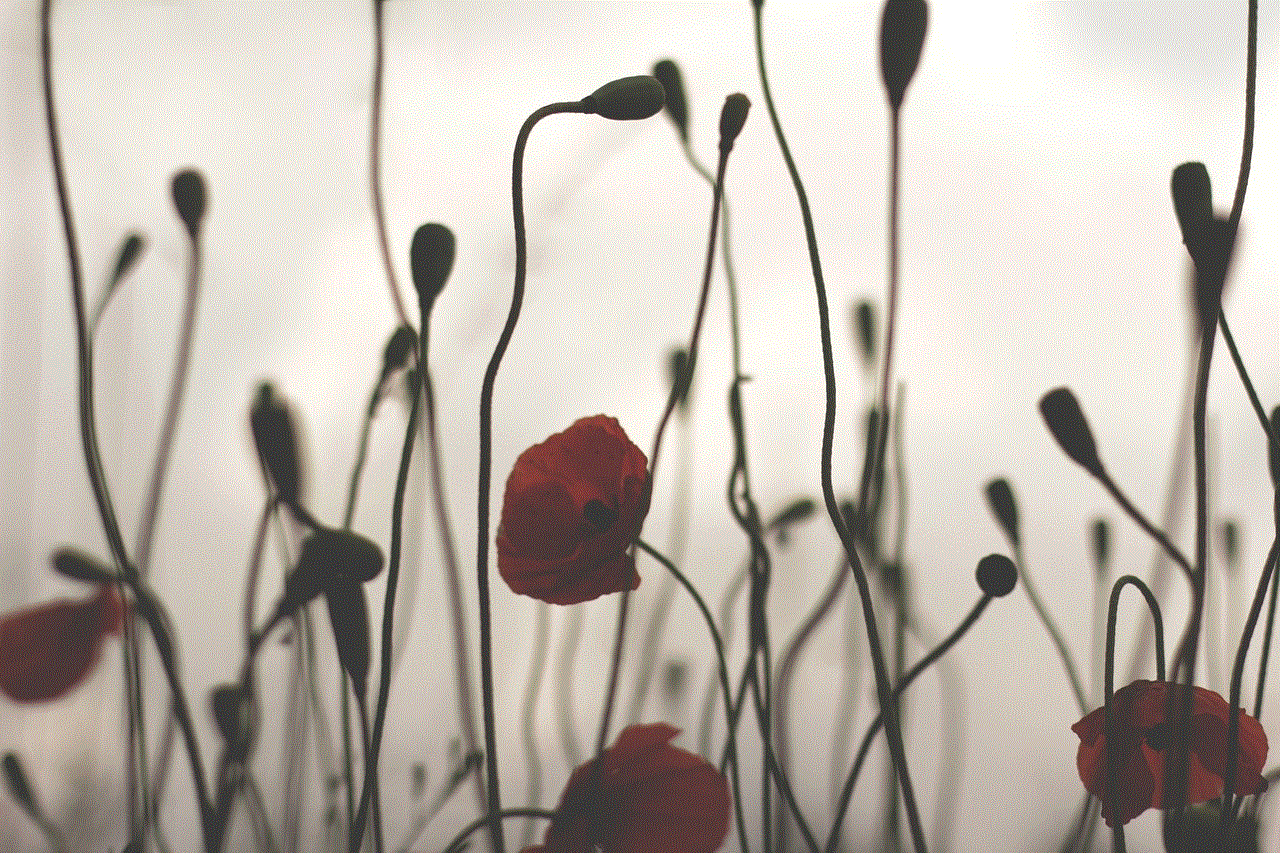
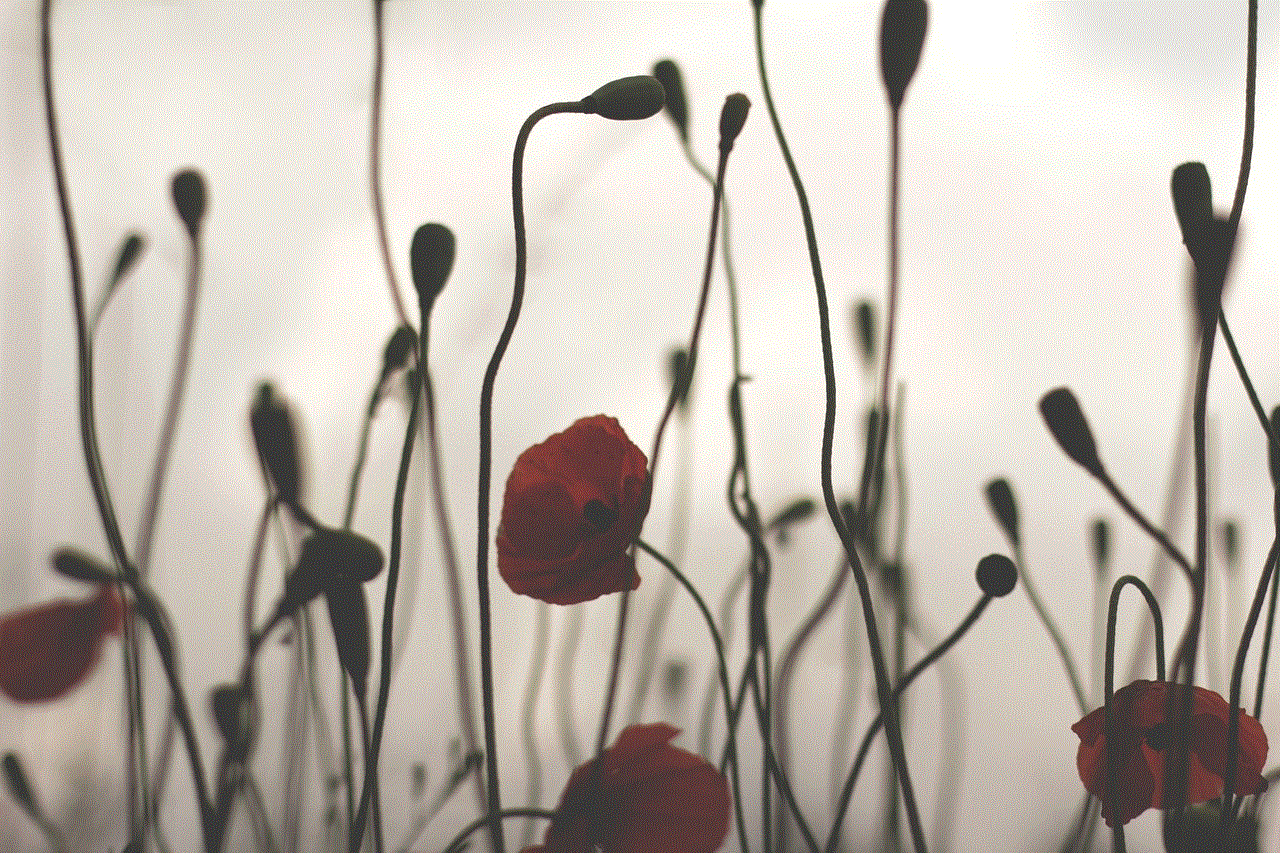
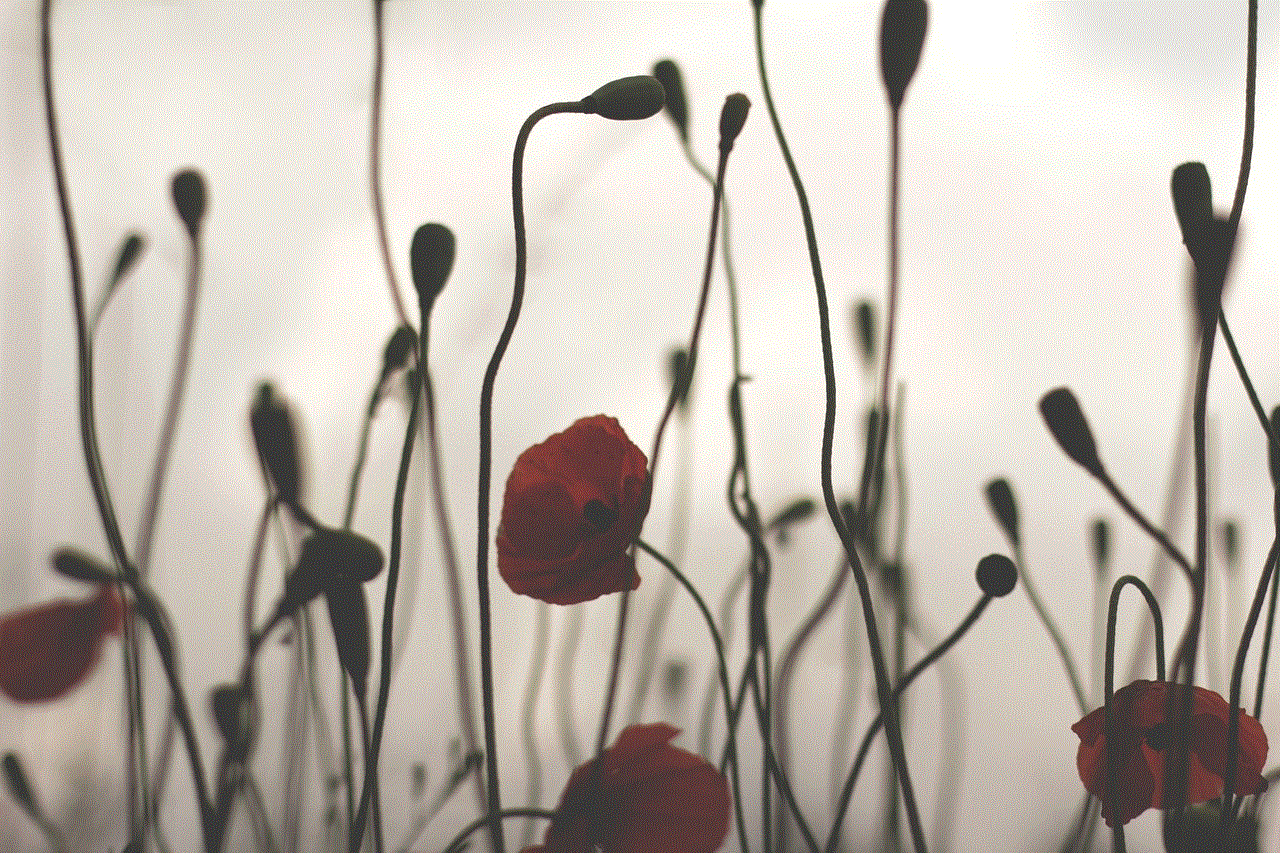
### 1. **Viewing Likes on Public Accounts**
If you follow someone with a public account, you can go to their profile, tap on the three dots in the top right corner, and select “Posts Liked by [User].” This will show you a compilation of posts they’ve liked.
### 2. **The Social Aspect of Likes**
Viewing liked posts from others can provide insight into their interests and preferences. It can also lead to discovering new accounts or content that you might enjoy.
## Instagram Algorithm and Liked Posts
The Instagram algorithm plays a crucial role in determining what appears in your feed and how your liked posts are influenced. Understanding this can help you navigate your Instagram experience better.
### 1. **Personalized Content**
When you like posts, Instagram uses this data to curate your feed. The more you engage with certain types of content, the more similar content will appear in your feed. This means that your liked posts not only reflect your interests but also shape your future Instagram experience.
### 2. **Engagement Metrics**
Likes are an essential metric for Instagram’s algorithm. The more likes a post receives, the more likely it is to be shown to a broader audience. By liking posts, you contribute to their visibility, which can impact the content creator’s reach and engagement.
## Common Issues and Troubleshooting
While navigating to your liked posts is generally seamless, some users may encounter issues. Here are a few common problems and their solutions.
### 1. **Cannot Find Liked Posts**
If you cannot locate the “Posts You’ve Liked” section, ensure that you are using the latest version of the Instagram app. Updating the app can resolve many issues.
### 2. **Likes Not Showing Up**
In some cases, liked posts may not appear due to temporary glitches in the app. Logging out and back in or clearing the app cache can help resolve this issue.
### 3. **Privacy Settings Affecting Visibility**
If you have a private account, ensure that your followers are aware of your liking habits, as they will only see the posts you engage with if they are approved followers.
## Conclusion
In summary, Instagram’s feature to view liked posts is a valuable tool that allows users to revisit content that resonates with them. Whether for inspiration, reconnecting with friends, or keeping up with trends, this feature enhances the overall Instagram experience. By understanding how to navigate to your liked posts and the implications of engagement on the platform, you can enjoy a more personalized and fulfilling social media experience.
With the right approach, Instagram can serve not just as a platform for sharing but also as a source of inspiration and connection. So, the next time you find yourself scrolling through your feed and liking posts, remember that you can always revisit those moments later.
## Frequently Asked Questions (FAQs)
### 1. Can I see liked posts from a private account?
No, you cannot view liked posts from a private account unless you follow them and they have approved your request.
### 2. Is there a limit to the number of posts I can like?
Instagram does have limits on how many posts you can like per hour to prevent spammy behavior, but these limits are generally high.
### 3. Can I hide my liked posts from others?
If your account is private, only your approved followers can see your liked posts. However, if your account is public, anyone can see your likes.
### 4. Can I see my liked posts on Instagram web?
As of now, Instagram’s web version does not allow you to view your liked posts. You will need to use the mobile app.
### 5. What happens if I unlike a post?



If you unlike a post, it will be removed from your liked posts collection, and the content creator will no longer see your like on that post.
With this comprehensive guide, you should now be well-equipped to navigate the world of liked posts on Instagram, allowing you to make the most out of your social media experience.