how to cancel an app subscription on iphone
# How to Cancel an App Subscription on iPhone: A Comprehensive Guide
In today’s digital age, subscriptions have become an integral part of our lives. From streaming services like Netflix to productivity apps like Notion, the convenience of subscription-based models often outweighs the one-time purchase options. However, there may come a time when you need to cancel an app subscription on your iPhone. Whether you’ve found a better alternative, are trying to save money, or simply no longer need a service, knowing how to cancel subscriptions is crucial. This article will guide you through the process in detail, ensuring you have all the information you need to manage your app subscriptions effectively.
## Understanding App Subscriptions
Before diving into the cancellation process, it’s essential to understand what app subscriptions entail. When you subscribe to an app on your iPhone, you typically agree to a recurring payment model. This can be weekly, monthly, or yearly, depending on the service provider. Subscriptions may offer free trials, discounted introductory rates, or various tiers of service, which can complicate the decision-making process when you consider cancellation.
Apple’s App Store has made it relatively easy to manage these subscriptions. However, it’s important to know that simply deleting the app from your device does not cancel the subscription. To avoid being billed for a service you no longer use, you must go through the proper cancellation process.
## Step-by-Step Guide to Canceling an App Subscription on iPhone
Canceling an app subscription on your iPhone can be done in just a few steps. Below is a detailed breakdown of the process:
### Step 1: Open Settings
Start by unlocking your iPhone and finding the **Settings** app. This is the gear icon typically located on your home screen. Tap on it to open the settings menu.
### Step 2: Tap on Your Name
Once you are in the Settings menu, scroll to the top where you will see your name and profile picture. Tap on your name to access your Apple ID settings.
### Step 3: Access Subscriptions
Within your Apple ID settings, you will see several options. Look for **Subscriptions** and tap on it. This will bring up a list of all the active and expired subscriptions linked to your Apple ID.
### Step 4: Select the Subscription You Wish to Cancel
In the Subscriptions menu, you will see all the apps you are currently subscribed to. Browse through this list and select the subscription you wish to cancel. This will take you to a detailed page for that specific subscription.
### Step 5: Cancel Subscription
On the subscription details page, you will see information regarding the subscription, including its renewal date and billing cycle. Look for the option that says **Cancel Subscription**. Tap on this option, and you may be prompted to confirm your decision. Once confirmed, your subscription will be canceled.
### Step 6: Confirmation of Cancellation
After canceling, you will receive a confirmation message indicating that your subscription has been canceled. You will still have access to the app until the end of the current billing cycle, so you can continue to use the service until that time.
## What Happens After Cancellation?
Once you cancel a subscription, you may wonder about your access to the app and whether you will receive a refund. Here’s what you need to know:
1. **Access Until Renewal**: After cancellation, you will retain access to the app and its features until the end of your current billing cycle. For example, if you cancel a monthly subscription on the 15th, you will still have access until the 30th.
2. **Refund Policy**: Apple does not generally provide refunds for subscriptions once they are charged. However, if you believe you have a valid reason, you can request a refund through Apple’s support. The decision to grant a refund is at Apple’s discretion.
3. **Re-subscribing**: If you change your mind later, you can easily re-subscribe to the same app. Simply return to the Subscriptions menu in your settings and select the app to start a new subscription.
## Troubleshooting Subscription Issues
While the cancellation process is straightforward, you may encounter issues along the way. Here are some common problems and how to resolve them:
### Subscription Not Listed
If you do not see the subscription listed under the Subscriptions menu, ensure you are logged into the correct Apple ID. Sometimes, apps may be linked to a different account, especially if you’ve shared devices or family sharing accounts.
### Unable to Cancel
If you are unable to cancel a subscription, check if the subscription is still active. Sometimes, a delay in processing may prevent you from canceling immediately after signing up. Additionally, make sure to follow the cancellation steps correctly.
### App Not Recognizing Cancellation
If the app continues to prompt you for payment after you have canceled your subscription, try restarting your iPhone and checking the app again. If the issue persists, contact the app’s support team for further assistance.
## Managing Your Subscriptions Effectively
To avoid the hassle of cancellations in the future, consider managing your subscriptions more effectively. Here are some tips:
1. **Regular Review**: Periodically review your active subscriptions to determine which ones you still use and which ones you can cancel.
2. **Set Reminders**: If you sign up for a subscription with a free trial, set a reminder a few days before the trial ends to evaluate whether you want to continue.
3. **Utilize Family Sharing**: If you’re part of a Family Sharing plan, communicate with your family members about shared subscriptions. This can help save money and avoid duplicate subscriptions.
4. **Explore Alternatives**: Before committing to a subscription, explore free alternatives or one-time purchase options that may suit your needs.
## The Importance of Reading Subscription Terms
Before subscribing to any app, it’s vital to read the subscription terms and conditions thoroughly. Understanding the billing cycle, cancellation policy, and any potential fees will help you make an informed decision. Many apps have an introductory offer that could lead to confusion about regular pricing. Being aware of these details can save you from unexpected charges.
## Conclusion
Canceling an app subscription on your iPhone is a straightforward process that can save you money and help you manage your digital life more effectively. By following the step-by-step guide outlined in this article, you can ensure that you are not paying for services you no longer need. Regularly reviewing your subscriptions, being aware of the terms, and utilizing the tools provided by Apple can enhance your user experience and help you navigate the world of app subscriptions with confidence.
Whether you want to cut costs, simplify your digital footprint, or simply try out new services, mastering the cancellation process will empower you to take control of your app subscriptions. With this knowledge, you can enjoy the benefits of app subscriptions while avoiding unnecessary expenses.
how to register android phone on network
# How to Register Your Android Phone on a Network: A Comprehensive Guide
In today’s fast-paced digital world, registering your Android phone on a network is an essential step to ensure that you can make calls, send messages, and access the internet. Whether you’re using a new device, switching carriers, or simply troubleshooting a connectivity issue, knowing how to register your Android phone on a network is critical. This article will provide a comprehensive guide, covering everything from the basics of mobile networks to detailed steps for successful registration.
## Understanding Mobile Networks
Before diving into the registration process, it’s important to understand what mobile networks are and how they function. Mobile networks consist of a series of interconnected base stations, antennas, and other infrastructure that allow your phone to communicate wirelessly. These networks operate on various technologies, including GSM (Global System for Mobile Communications), CDMA (Code Division Multiple Access), and LTE (Long-Term Evolution).
When you buy an Android phone, it is often locked to a specific carrier or network. This means that you cannot use it with another carrier until you unlock it or register it on the new network. Each carrier has its own set of protocols and regulations for registering devices, which can vary significantly.
## Preparing Your Android Phone for Registration
Before you can register your Android phone on a network, there are a few key steps you should take to prepare your device. These steps will help ensure a smooth registration process.
### 1. Check Compatibility
Not all Android phones are compatible with every network. It’s crucial to verify that your phone supports the frequency bands used by the network you intend to join. You can find this information in the phone’s specifications or on the carrier’s website.
### 2. Unlock Your Device
If you purchased your Android phone through a carrier, it may be locked to that network. To use it with a different carrier, you will need to unlock it. Contact your original carrier for unlocking instructions, which may involve meeting specific criteria, such as having an active account in good standing or completing a certain period of service.
### 3. Obtain a SIM Card
To register your phone on a new network, you will need a SIM card from the carrier you wish to join. You can often obtain a SIM card by visiting a store or ordering one online. Make sure the SIM card is compatible with your phone and the network technologies it uses.
### 4. Backup Your Data
As with any significant change to your device, it’s a good idea to back up your data. Use Google Drive or another backup solution to save your contacts, photos, and other important information. This way, you won’t lose any data during the registration process.
## Step-by-Step Guide to Registering Your Android Phone on a Network
Now that you’ve prepared your Android phone, it’s time to register it on a network. The following steps outline the process in detail.
### Step 1: Insert the SIM Card
1. **Power Off Your Device**: Before you insert the SIM card, make sure your phone is turned off.
2. **Locate the SIM Card Slot**: Use a SIM eject tool or a paperclip to open the SIM card tray. The tray is usually located on the side of the phone.
3. **Insert the SIM Card**: Place the SIM card into the tray, ensuring that it is aligned correctly according to the notch. Carefully reinsert the tray.
### Step 2: Power On Your Device
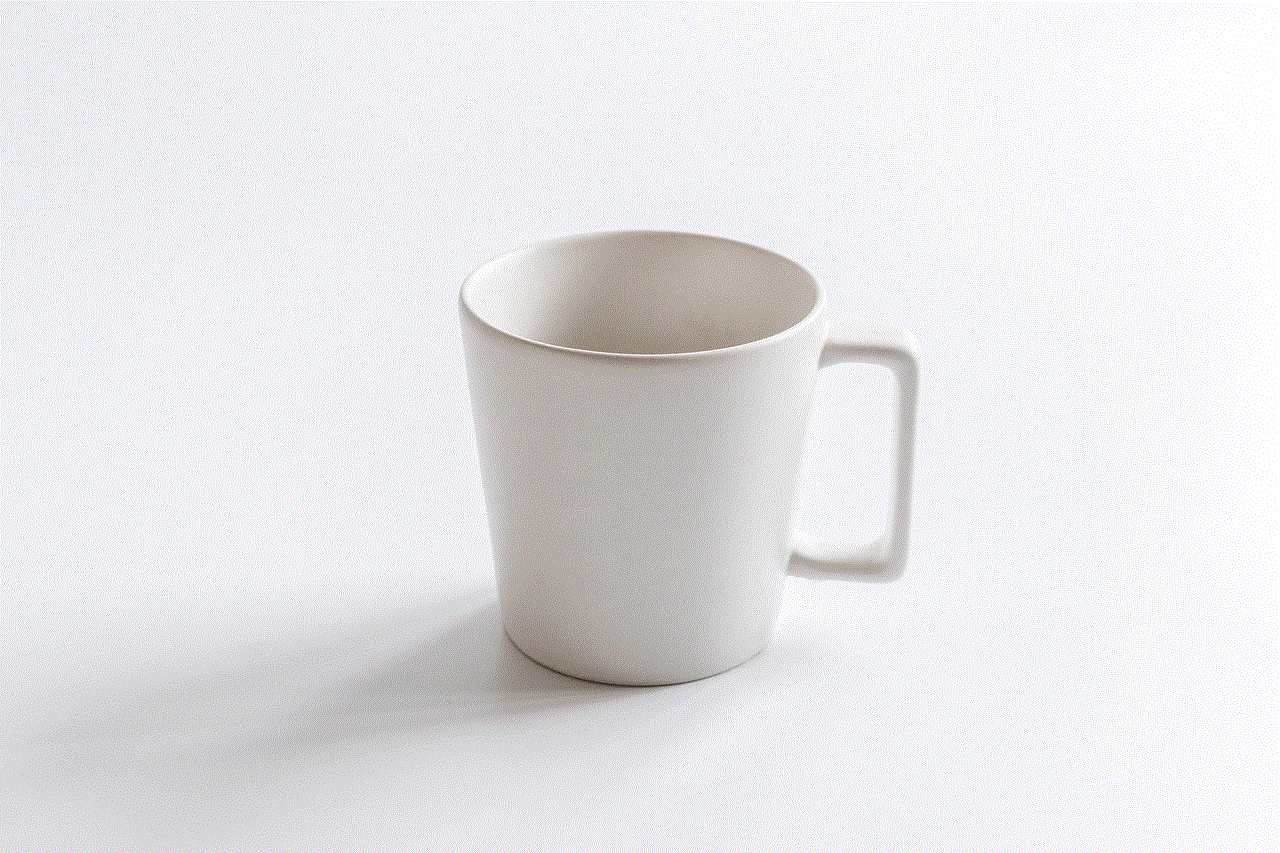
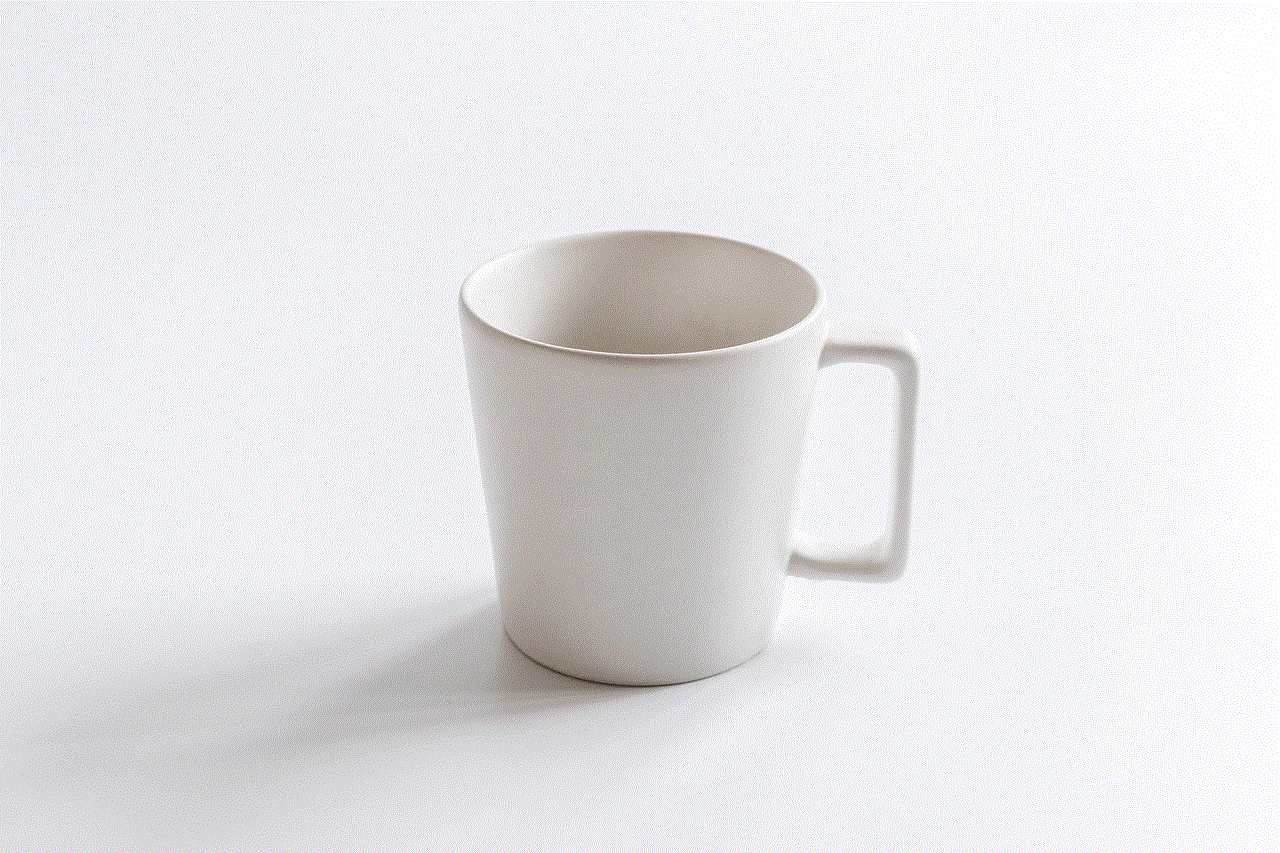
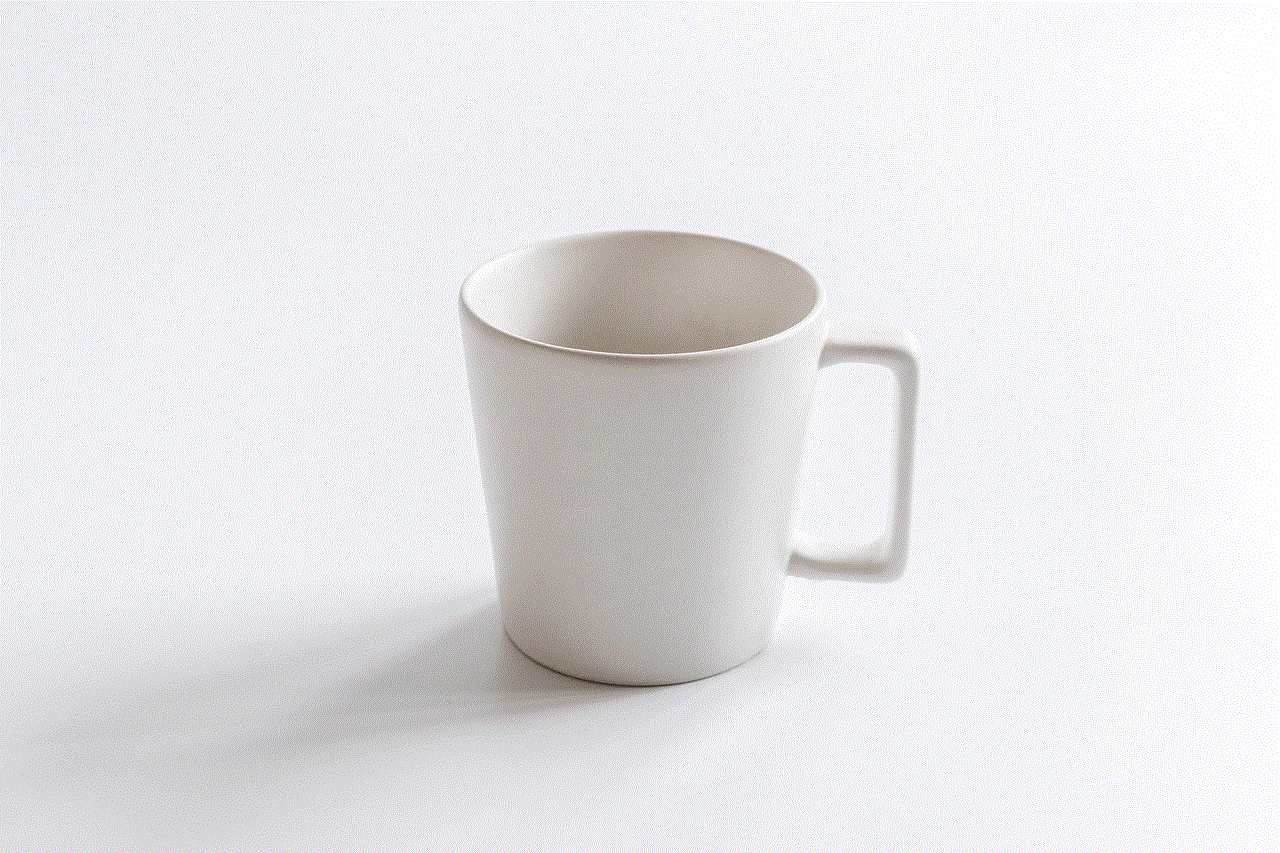
1. **Turn On the Phone**: Press and hold the power button until the device vibrates and the manufacturer’s logo appears.
2. **Wait for the Device to Boot**: Allow your Android phone to fully boot up. This may take a few moments.
### Step 3: Configure Network Settings
1. **Unlock Your Phone**: If your device is locked with a password or PIN, enter it to access the home screen.
2. **Open Settings**: Find the gear icon in your app drawer or on your home screen to open the Settings menu.
3. **Navigate to Network Settings**: Scroll down and select “Connections” or “Network & Internet,” depending on your device model.
4. **Select Mobile Network**: Tap on “Mobile Network” or “Cellular Networks.” Here, you will find options related to your mobile carrier.
5. **Access APN Settings**: If your new carrier requires specific Access Point Name (APN) settings, you may need to enter them manually. Look for “Access Point Names” and tap on it.
6. **Add New APN**: Tap on the “+” icon or “Add” to create a new APN. Enter the details provided by your carrier, such as name, APN, username, and password.
7. **Save Settings**: Once you’ve entered the required information, save the APN settings and select the new APN as active.
### Step 4: Register on the Network
1. **Check Network Signal**: Look for signal bars in the top corner of your screen. If you see at least one bar, your phone is detecting the network.
2. **Perform a Manual Network Search**: If your phone is not automatically connecting, go back to the “Mobile Network” settings and look for “Network Operators.” Select “Search Networks” or “Select Automatically” to prompt the device to register with available networks.
3. **Restart Your Device**: Sometimes, a simple restart is all it takes for your phone to register on the new network. Turn off your device, wait a few seconds, and then turn it back on.
### Step 5: Test the Connection
1. **Make a Test Call**: Once your phone is registered, try making a call to ensure that the service is working properly.
2. **Send a Text Message**: Sending a text message will help you confirm that messaging services are functioning.
3. **Check Mobile Data**: Open a web browser or an app that requires internet access to verify that your mobile data is active.
## Troubleshooting Common Issues
Even with all the preparation and careful steps, you may encounter issues while registering your Android phone on a network. Here are some common problems and their solutions:
### Issue 1: No Signal Detected
If your phone is not detecting a signal, try the following:
– **Check the SIM Card**: Ensure that the SIM card is properly inserted and compatible with your phone.
– **Restart Your Device**: A simple reboot can often resolve connectivity issues.
– **Check Network Status**: Contact your carrier to see if there are any outages or issues in your area.
### Issue 2: Unable to Send/Receive Text Messages
If you’re having trouble with SMS:
– **Verify APN Settings**: Double-check that your APN settings are correct as per your carrier’s specifications.
– **Clear Messaging App Cache**: Go to Settings > Apps > Messaging App > Storage, then clear the cache.
– **Check for Software Updates**: Sometimes, updating your Android operating system can fix messaging issues.
### Issue 3: Mobile Data Not Working
If you can’t access the internet through mobile data:
– **Ensure Mobile Data is Enabled**: Go to Settings > Network & Internet > Mobile Network and toggle the mobile data switch on.
– **Check Data Limits**: Make sure you haven’t exceeded your data limits set in your account settings.
– **Reset Network Settings**: Go to Settings > System > Reset Options > Reset Wi-Fi, mobile & Bluetooth.
## Conclusion
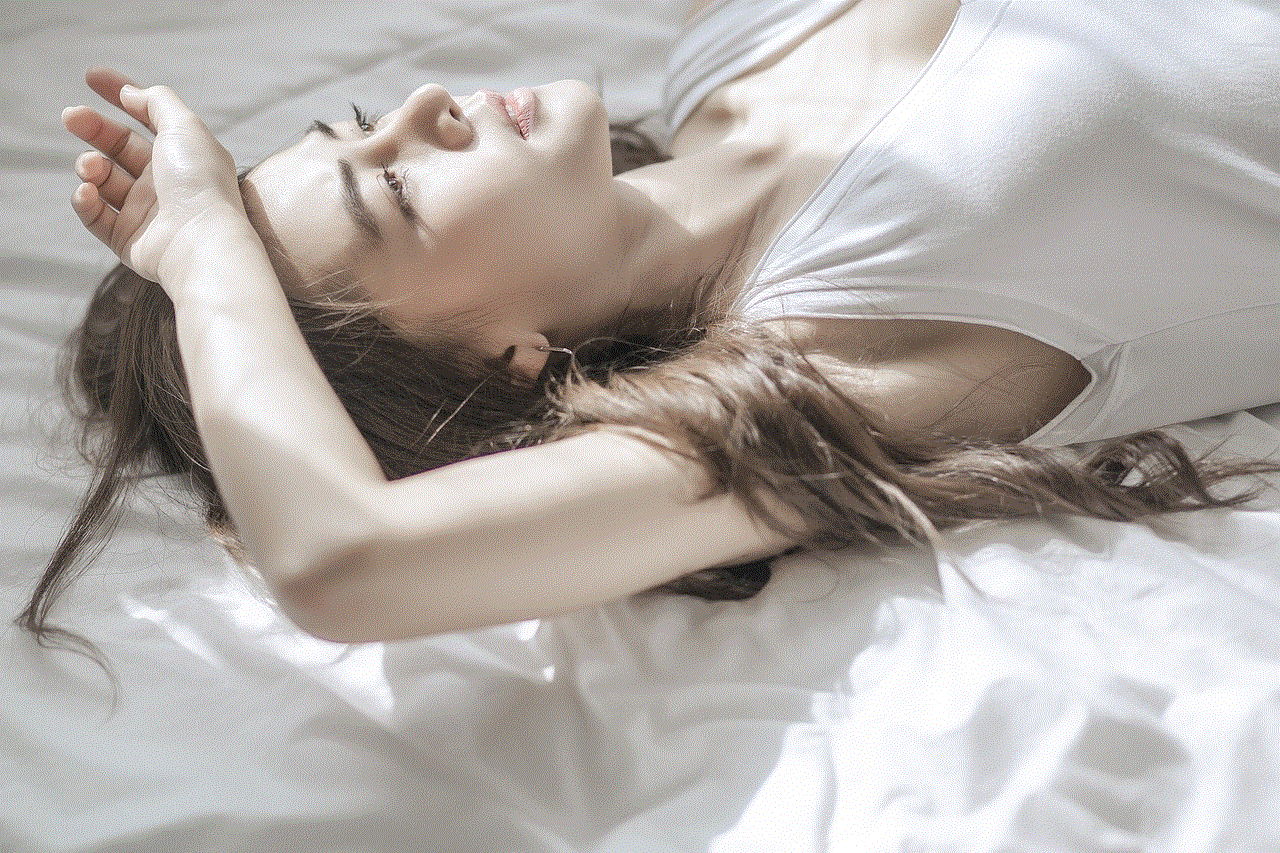
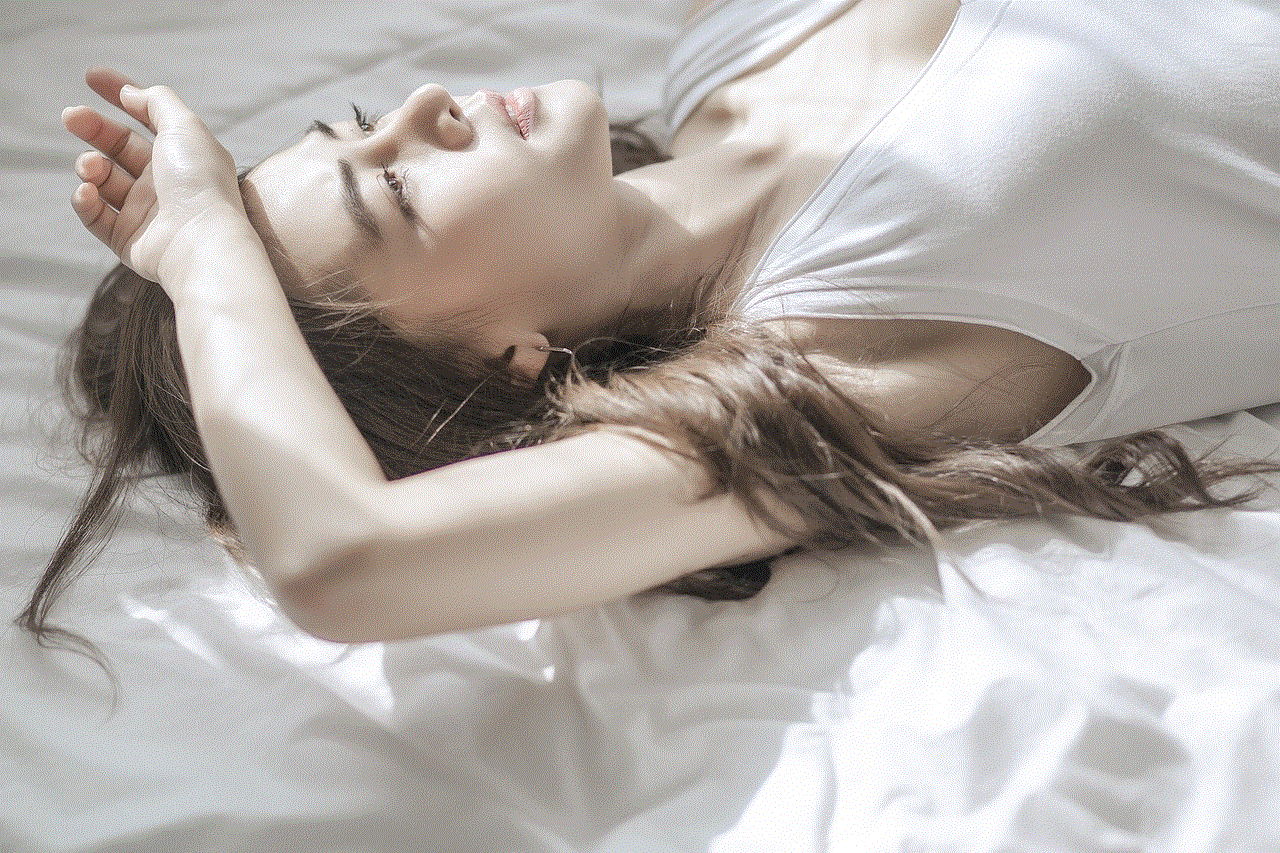
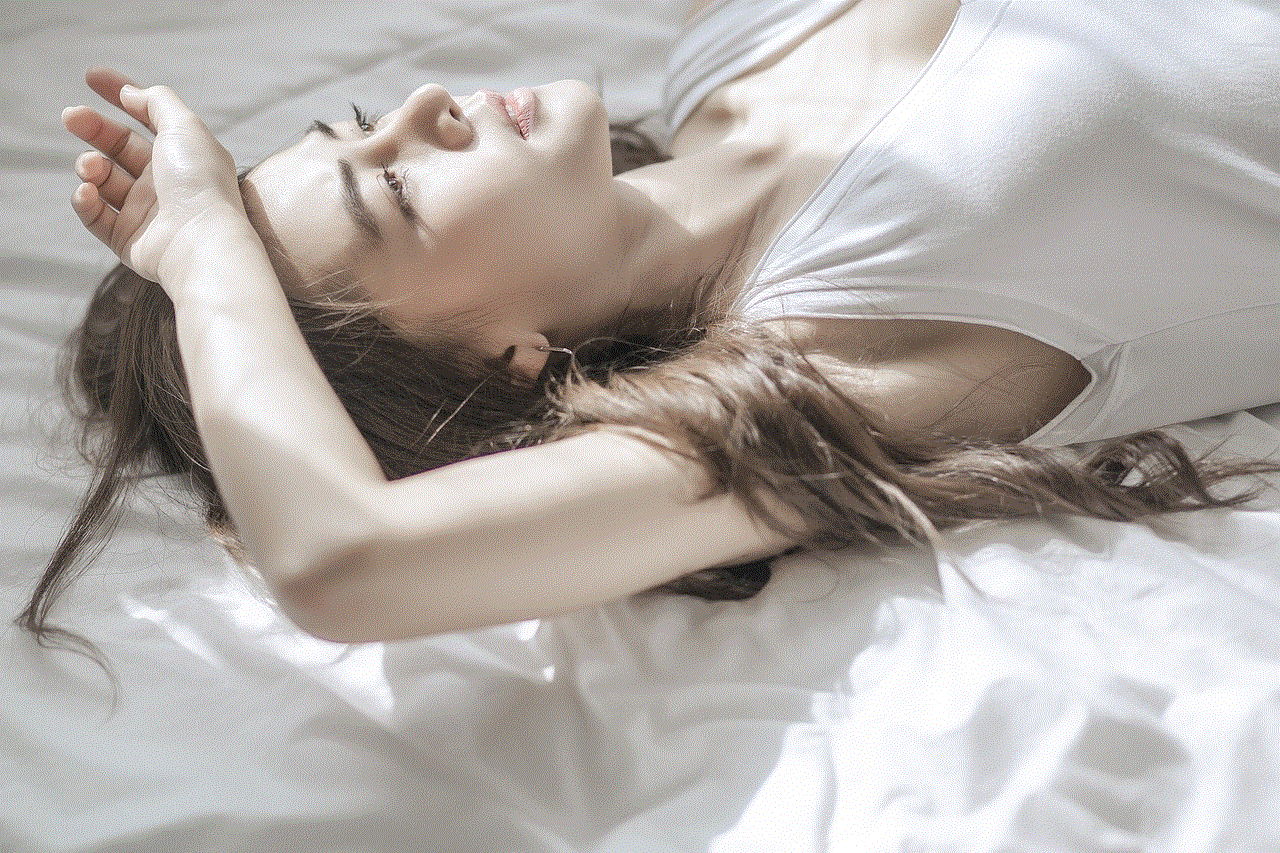
Registering your Android phone on a network is a straightforward process, but it requires attention to detail and some basic knowledge about mobile networks. By following the steps outlined in this guide, you can successfully register your device and enjoy all the services your carrier has to offer.
Always remember to check compatibility, ensure your phone is unlocked, obtain the correct SIM card, and configure your network settings as necessary. If you encounter any issues, don’t hesitate to consult your carrier’s customer service for assistance. With your Android phone registered and connected to the network, you can stay in touch, share experiences, and access information at your fingertips.