how to delete msg from skype
Skype is a popular communication platform used by millions of people worldwide for chatting, voice and video calls, and file sharing. While it offers a convenient way to stay connected with friends, family, and colleagues, there may be times when you want to delete messages from Skype. Whether it’s to remove a sensitive conversation or simply declutter your chat history, deleting messages on Skype can be done easily. In this article, we will guide you through the various methods of deleting messages from Skype, both on desktop and mobile devices.
1. Deleting Messages on Skype Desktop App:
– Launch the Skype desktop app on your computer .
– Log in to your account if you haven’t already.
– Locate the conversation containing the message you want to delete.
– Right-click on the message and select “Remove Message” from the context menu.
– Alternatively, you can select multiple messages by holding down the Ctrl key and clicking on each message, then right-click and choose “Remove Message.”
– Confirm the deletion by clicking “Remove” in the pop-up confirmation window.
2. Clearing Conversations on Skype Desktop App:
– If you want to delete an entire conversation, rather than just specific messages, you can clear the conversation history.
– Open the Skype desktop app and log in to your account.
– Find the conversation you want to delete, and right-click on it.
– Select “Delete Conversation” from the context menu.
– Confirm the deletion by clicking “Delete” in the pop-up confirmation window.
3. Deleting Messages on Skype for Web:
– Open your preferred web browser and go to the Skype for Web website.
– Log in to your Skype account if prompted.
– Locate the conversation containing the message you want to delete.
– Hover your mouse over the message, and a three-dot icon will appear on the right side.
– Click on the three-dot icon and select “Remove” from the options.
– Confirm the deletion by clicking “Remove” in the pop-up confirmation window.
4. Deleting Messages on Skype Mobile App:
– Launch the Skype app on your mobile device.
– Sign in to your account if you haven’t already.
– Tap on the conversation containing the message you want to delete.
– Press and hold the message until a menu appears.
– Select “Remove” from the options.
– Confirm the deletion by tapping “Remove” in the pop-up confirmation window.
5. Deleting Messages on Skype Lite:
– If you are using the Skype Lite app on an Android device, the process of deleting messages is slightly different.
– Open the Skype Lite app on your Android device.
– Log in to your account if necessary.
– Tap and hold the message you want to delete.
– Select “Delete” from the options that appear.
– Confirm the deletion by tapping “Delete” in the pop-up confirmation window.
6. Deleting Messages on Skype for Business:
– If you are using Skype for Business, the steps to delete messages will vary slightly depending on the version and platform you are using.
– Open the Skype for Business app on your computer or mobile device.
– Log in to your account if required.
– Find the conversation containing the message you want to delete.
– Right-click on the message and select “Delete” from the menu.
– Confirm the deletion if prompted.
7. Understanding Message Deletion on Skype:
– It’s important to note that deleting a message on Skype only removes it from your view. The recipient(s) of the message will still be able to see it unless they also delete it from their end.
– If you want to ensure the message is completely erased from all devices, you should ask the recipient(s) to delete it as well.
– Deleted messages are usually stored on Skype servers for a limited period, but they are no longer visible in your chat history.
8. Privacy Considerations:
– While deleting messages can provide a sense of privacy, it’s important to remember that digital communications may still be accessible through backups, screenshots, or other means.
– If you have concerns about the privacy of your conversations, consider having sensitive discussions in person or using more secure communication platforms that offer end-to-end encryption.
9. Archiving Conversations:
– If you don’t want to delete messages permanently but want to declutter your chat list, Skype offers an archiving feature.
– Archiving a conversation moves it out of your main chat list but keeps it accessible for future reference.
– To archive a conversation, right-click on it and select “Archive Conversation” from the menu. The conversation will be moved to the “Archived” section.
10. Deleting Messages on Skype: Best Practices:
– Before deleting messages, carefully consider the potential consequences. Once a message is deleted, it cannot be recovered.
– Double-check the message or conversation you want to delete to avoid accidentally deleting the wrong content.
– If you have any doubts about the importance or sensitivity of a message, it’s better to err on the side of caution and refrain from sharing it in the first place.
In conclusion, removing messages from Skype is a straightforward process that can be done on various platforms, including desktop, web, and mobile apps. Whether you want to delete specific messages or entire conversations, following the steps outlined in this article will help you manage your chat history effectively. Just remember that while messages may be deleted from your view, they may still be accessible to others, so always consider the privacy implications before sharing sensitive information on any online platform.
historial de llamadas iphone
El iPhone es uno de los dispositivos móviles más populares y utilizados en todo el mundo. Una de las características más importantes de este teléfono inteligente es su capacidad para realizar y recibir llamadas telefónicas. Sin embargo, además de ser un dispositivo de comunicación, el iPhone también tiene una función muy útil para los usuarios: el historial de llamadas. En este artículo, hablaremos sobre el historial de llamadas del iPhone, cómo acceder a él, cómo utilizarlo y cómo puede ayudarnos en nuestra vida diaria.
El historial de llamadas del iPhone es una lista detallada de todas las llamadas entrantes, salientes y perdidas que hemos realizado. Esto incluye el nombre o número de teléfono de la persona con la que hablamos, la fecha y hora de la llamada, la duración de la llamada y si fue entrante, saliente o perdida. Esta función es muy útil para llevar un registro de nuestras llamadas y contactos importantes, así como para identificar y bloquear llamadas no deseadas.
Para acceder al historial de llamadas en un iPhone, simplemente debemos abrir la aplicación “Teléfono” y seleccionar la pestaña “Recientes”. Aquí veremos una lista de todas las llamadas realizadas, recibidas y perdidas, ordenadas por fecha y hora. También podemos ver estadísticas sobre nuestras llamadas, como la duración total de las llamadas y el número de llamadas realizadas y recibidas.
Además de la lista de llamadas, también podemos acceder a información más detallada sobre cada llamada en particular. Al seleccionar una llamada, podemos ver la hora exacta en que se realizó, la duración de la llamada, el número o nombre de la persona con la que hablamos y la opción de devolver la llamada o enviar un mensaje de texto. También podemos agregar a la persona a nuestros contactos o bloquear el número si es necesario.
Otra característica útil del historial de llamadas del iPhone es la posibilidad de eliminar llamadas individuales o todo el historial. Si deseamos eliminar una llamada en particular, simplemente debemos deslizar el dedo hacia la izquierda sobre la llamada y seleccionar “Eliminar”. Para borrar todo el historial, debemos ir a la pestaña “Recientes” y seleccionar “Borrar” en la esquina superior derecha. Esta función es especialmente útil si queremos mantener nuestro historial de llamadas organizado y limpio.
Una de las ventajas del historial de llamadas del iPhone es que también nos permite realizar búsquedas en nuestra lista de llamadas. Esto significa que podemos buscar una llamada específica por nombre o número, lo que facilita encontrar un contacto en particular en nuestra larga lista de llamadas. Esta función es especialmente útil cuando no recordamos en qué momento realizamos una llamada o quién fue la última persona que nos llamó.



Otra forma en que el historial de llamadas del iPhone puede ser útil es para controlar nuestro uso del teléfono. Al verificar nuestro historial de llamadas, podemos ver cuánto tiempo pasamos en llamadas y con quién hablamos más. Esto puede ser útil para identificar patrones y ver si necesitamos reducir nuestro tiempo en llamadas o si debemos comunicarnos más con ciertas personas.
Además de su función básica de mantener un registro de nuestras llamadas, el historial de llamadas del iPhone también puede ser una herramienta útil para la productividad. Por ejemplo, si necesitamos recordar una cita o un compromiso importante, podemos utilizar el historial de llamadas para encontrar la fecha y hora en que hicimos una llamada para confirmar la cita. También podemos utilizar esta función para recordar el número de teléfono de alguien con quien hablamos hace un tiempo y no tenemos guardado en nuestros contactos.
Otra ventaja del historial de llamadas del iPhone es que se sincroniza con iCloud. Esto significa que si cambiamos de dispositivo o perdemos nuestro teléfono, nuestro historial de llamadas se mantendrá actualizado en todos nuestros dispositivos. También podemos acceder a nuestro historial de llamadas en línea a través de iCloud.com, lo que es muy útil si no tenemos nuestro teléfono a mano y necesitamos acceder a nuestra lista de llamadas.
En resumen, el historial de llamadas del iPhone es una función muy útil y práctica que nos permite mantener un registro detallado de nuestras llamadas telefónicas. Esta herramienta nos ayuda a organizar nuestras llamadas, identificar contactos importantes y bloquear llamadas no deseadas. También puede ser una herramienta útil para la productividad y la organización. Con su sincronización con iCloud, podemos acceder a nuestro historial de llamadas desde cualquier lugar y en cualquier momento. Sin duda, el historial de llamadas del iPhone es una de las características más útiles y esenciales de este popular dispositivo móvil.
how to logout of roblox
Roblox is a popular online gaming platform that allows users to create and share their own games. With over 164 million monthly active users, it has become a global sensation, especially among young gamers. While playing on Roblox can be a fun and exciting experience, it is important to know how to safely navigate the platform and protect your account. One essential aspect of online safety is knowing how to log out of Roblox. In this article, we will discuss the various methods of logging out of Roblox and provide tips on how to ensure your account is secure.
Before we delve into the specifics of logging out, let’s first understand the importance of doing so. Logging out of your Roblox account is crucial to protect your personal information and prevent unauthorized access. By staying logged in, you are vulnerable to hacking attempts, which could lead to your account being compromised. Moreover, if you are using a shared device, it is essential to log out to prevent others from accessing your account and potentially making unauthorized purchases. Therefore, it is crucial to know how to log out of Roblox correctly.
There are a few ways to log out of Roblox, and we will discuss each of them in detail. The first method is through the website. To log out of the Roblox website, follow these steps:
1. Open your preferred web browser and go to the official Roblox website.
2. Click on the “Sign Out” button located at the top right corner of the page.
3. A pop-up window will appear asking for confirmation. Click on “Sign Out” again to log out of your account.
Another way to log out of Roblox is through the mobile app. Here’s how you can do it:
1. Open the Roblox app on your device.
2. Tap on the three horizontal lines in the bottom right corner of the screen to open the menu.
3. From the menu, tap on the “Settings” option.
4. Scroll down and tap on the “Sign Out” button.
5. Confirm by tapping on “Sign Out” again, and you will be logged out of your account.
Additionally, if you are using a shared or public device, you can log out of your Roblox account by clearing your browsing history. To do this, follow these steps:
1. Open your web browser and click on the three dots located in the top right corner of the screen.
2. From the drop-down menu, select “History.”
3. Click on “Clear browsing data” and select the time range for which you want to clear the history.
4. Make sure the “Cookies and other site data” option is selected, and click on “Clear data.”
Now that you know how to log out of Roblox, let’s discuss some additional tips to keep your account secure. Firstly, it is essential to have a strong and unique password for your account. Avoid using easy-to-guess passwords, such as your name or birthdate, and consider using a password manager to generate and store complex passwords. Secondly, enable two-factor authentication on your account. This adds an extra layer of security and ensures that only you can access your account. You can enable two-factor authentication by going to the “Security” tab in your account settings.
Furthermore, it is crucial to be wary of phishing attempts. Phishing is a type of cybercrime where scammers try to obtain sensitive information, such as login credentials, by impersonating a legitimate website or company. In the case of Roblox, be cautious of emails or messages asking you to click on a link and enter your login information. Always double-check the sender’s email address and never click on suspicious links.
Moreover, never share your account information with anyone, even if they claim to be a friend or Roblox staff member. Scammers often pretend to be someone else to trick users into giving away their login credentials. Remember, Roblox staff will never ask for your password or personal information.
Lastly, it is essential to keep your device and web browser up to date. Software updates often include security patches that protect your device from potential threats. Additionally, using a secure and updated browser can prevent malware or viruses from compromising your account.
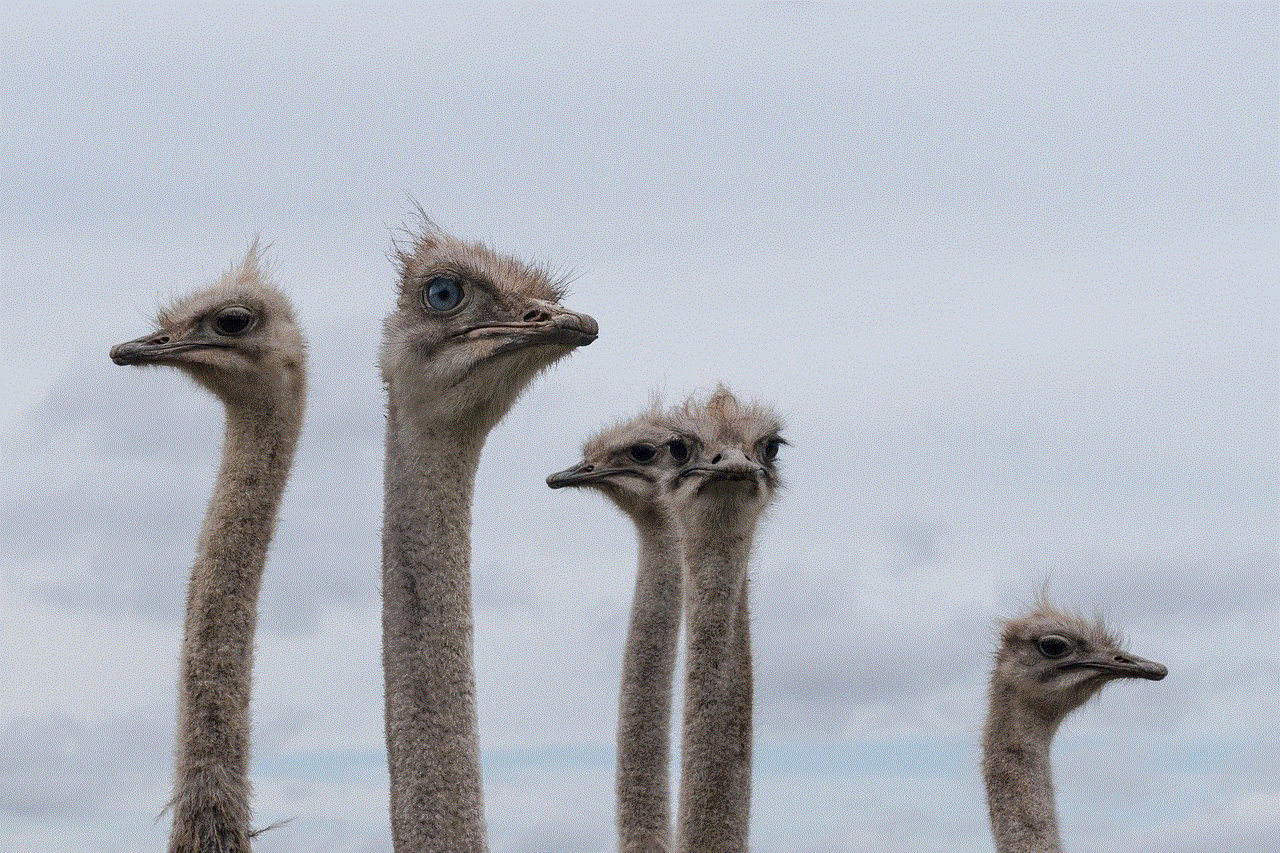
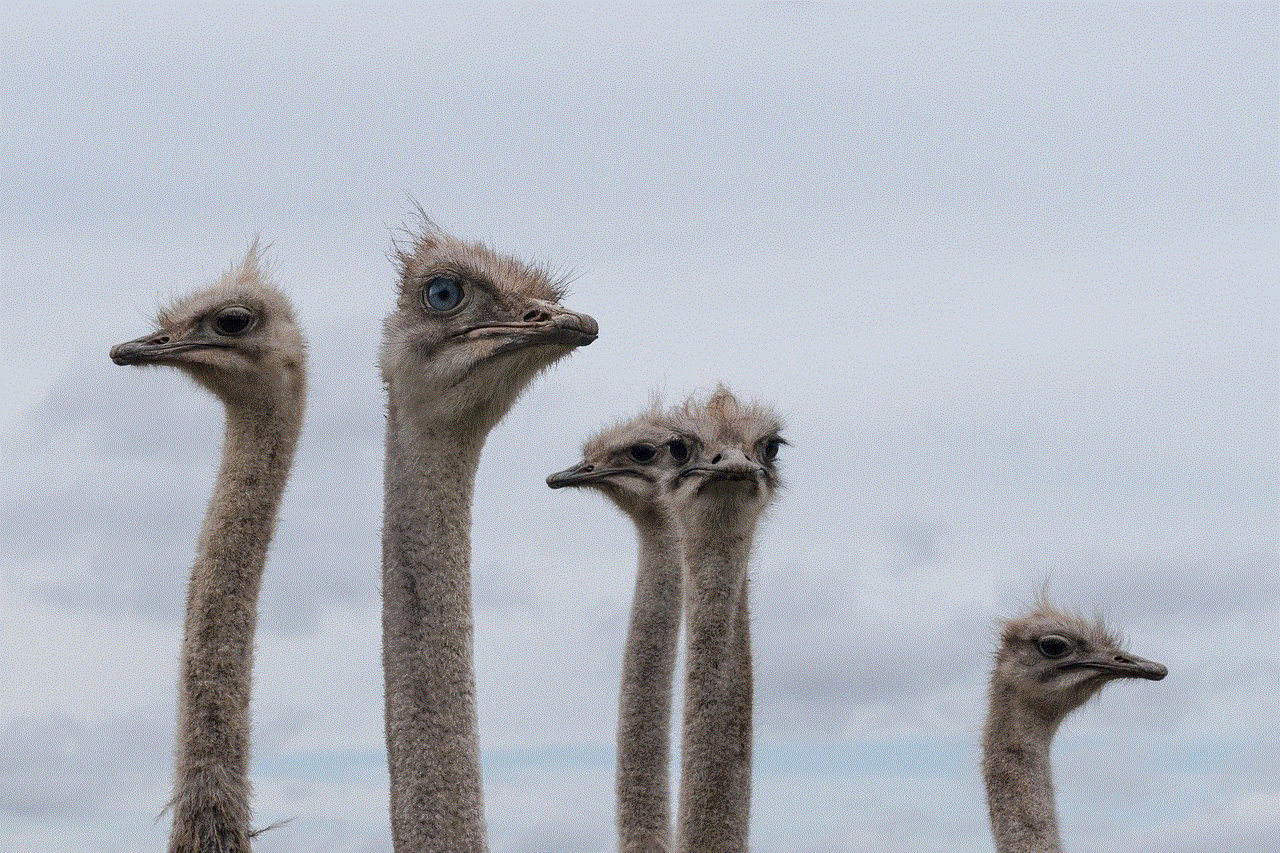
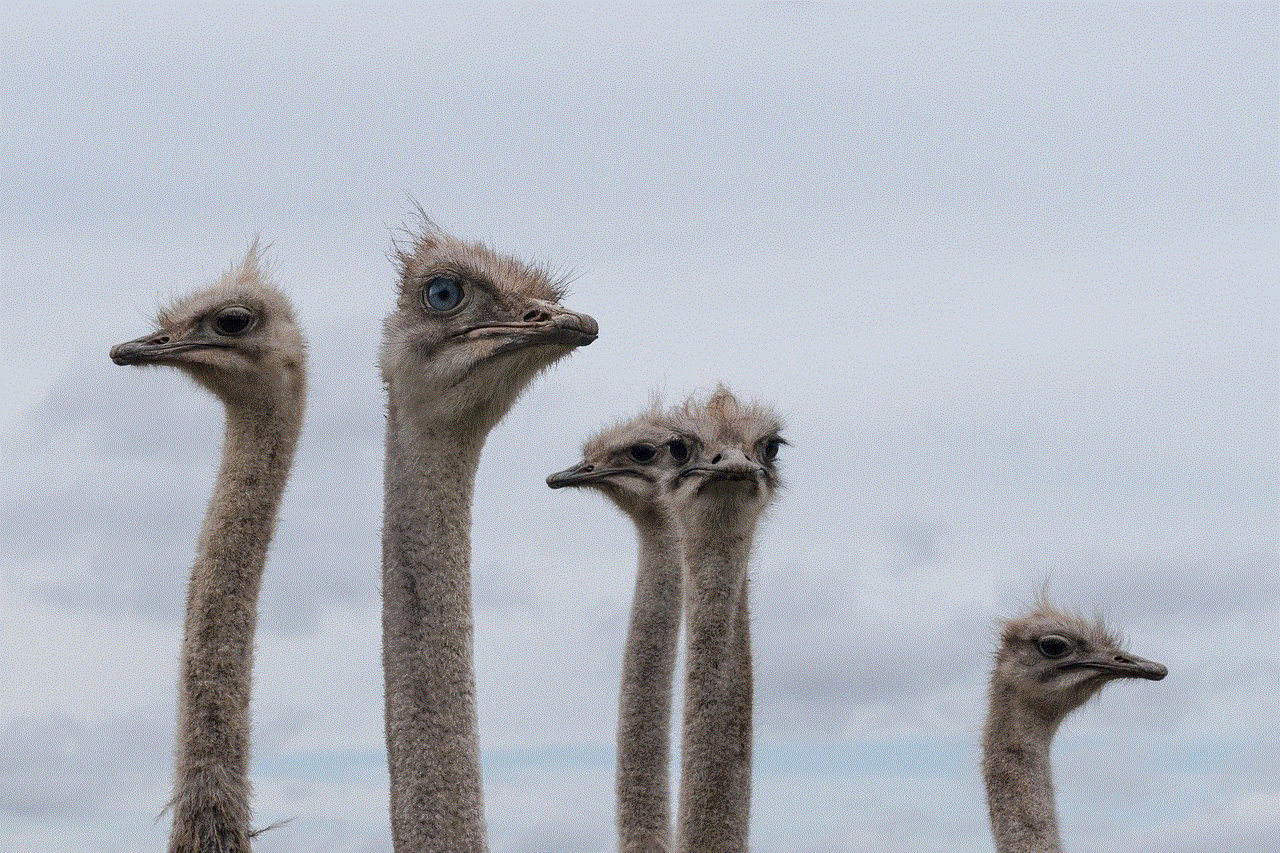
In conclusion, logging out of your Roblox account is crucial for your online safety and account security. Whether you are using the website, mobile app, or a shared device, make sure to log out correctly to prevent unauthorized access. Furthermore, following the tips mentioned in this article, such as having a strong password and being cautious of phishing attempts, can help keep your Roblox account secure. By taking these precautions, you can enjoy your gaming experience on Roblox without worrying about the safety of your account.