how to make facebook not show your birthday
How to Make facebook -parental-controls-guide”>Facebook Not Show Your Birthday: Protecting Your Privacy Online
In today’s digital age, privacy concerns have become increasingly important. With social media platforms like Facebook holding a wealth of personal information, it’s crucial to know how to protect your privacy and control what information is displayed publicly. One particular piece of personal information that many people may want to keep private is their birthday. In this article, we will explore various methods and settings that can help you make Facebook not show your birthday to others, ensuring your privacy is safeguarded.
1. Adjusting Your Birthday Privacy Settings:
The first step in making your birthday private on Facebook is to review and adjust your privacy settings. To do this, log in to your Facebook account and click on the downward-facing arrow in the top-right corner of the screen. From the drop-down menu, select “Settings & Privacy” and then click on “Settings.” In the left-hand menu, click on “Privacy.” Scroll down to find the “Your Facebook Information” section and click on “Profile and Tagging.” Here, you can find the “Who can see your birthday” option. By default, it is set to “Friends,” but you can change it to “Only me” to ensure that your birthday is not visible to anyone else.
2. Setting Your Birth Year to Private:
In addition to adjusting the privacy settings for your birthday, you can also make your birth year private. This further limits the information available to others. To do this, go to your Facebook profile and click on the “About” tab. Scroll down to the “Basic Information” section and click on the pencil icon to edit it. Locate the “Birth Year” field and change the privacy setting to “Only me.” Once saved, your birth year will not be visible to anyone except you.
3. Removing Your Birthday from Facebook:
If you prefer not to display your birthday at all, you have the option to remove it from your Facebook profile. To do this, go to your profile and click on the “About” tab. Scroll down to the “Contact and Basic Info” section and click on the pencil icon to edit it. Locate the “Birth Date” field and click on the visibility icon next to it. From the drop-down menu, select “Only me” to make your birth date private. Alternatively, you can choose to delete your birth date entirely by clicking on “Remove” next to the field.
4. Adjusting Your Birthday Notification Settings:
By default, Facebook notifies your friends when it’s your birthday. If you want to prevent these notifications from being sent, you can adjust your birthday notification settings. To do this, go to your Facebook profile and click on the “About” tab. Scroll down to the “Contact and Basic Info” section and click on the pencil icon to edit it. Locate the “Birth Date” field and click on the visibility icon next to it. From the drop-down menu, select “Only me.” By doing this, you will prevent Facebook from sending out birthday notifications to your friends.
5. Using a Different Birth Date:
In some cases, you may want to keep your actual birth date private but still share your birthday with friends on Facebook. In such situations, you can use a different birth date on your profile. To do this, go to your profile and click on the “About” tab. Scroll down to the “Contact and Basic Info” section and click on the pencil icon to edit it. Locate the “Birth Date” field and click on the visibility icon next to it. From the drop-down menu, select “Only me.” Then, enter a different birth date in the “Birth Date” field. However, remember that using a different birth date for privacy reasons may lead to confusion among your friends.
6. Restricting Access to Your Friends List:
Even if you have adjusted your birthday privacy settings, your friends can still see your birthday if they have access to your friends list. To prevent this, it’s essential to review and restrict access to your friends list. To do this, go to your Facebook profile and click on the “Friends” tab below your cover photo. From here, click on the pencil icon next to the “Find Friends” button and select “Edit Privacy.” In the “Friend List” section, you can choose who can see your friends list. Setting it to “Only me” will ensure that your friends cannot view your birthday through your friends list.
7. Being Mindful of Apps and Games:
While adjusting your Facebook privacy settings is crucial, it’s equally important to be mindful of the apps and games you use. Many apps and games on Facebook request access to your profile information, including your birthday. To protect your privacy, review the permissions requested by these apps and games carefully. If an app or game asks for access to your birthday, consider whether it’s necessary and trustworthy. If not, it’s best to decline access or uninstall the app altogether.
8. Educating Yourself on Facebook’s Data Policies:
To ensure your privacy on Facebook, it’s essential to familiarize yourself with the platform’s data policies. Facebook regularly updates its privacy settings and policies, so staying informed is crucial. Take the time to read through Facebook’s Privacy Policy and Terms of Service to understand how your data is used and shared. By being aware of these policies, you can make informed decisions about your privacy and take appropriate actions to protect your personal information.
9. Regularly Reviewing and Updating Your Privacy Settings:
Privacy settings on Facebook can change, and new features may be introduced that impact your privacy. Therefore, it’s essential to regularly review and update your privacy settings. Set aside time every few months to revisit your privacy settings and ensure they reflect your desired level of privacy. By doing this, you can stay in control of your personal information and make sure your birthday remains private on Facebook.
10. Considering the Use of Alternative Social Media Platforms:
If you have concerns about Facebook’s data policies or find it challenging to maintain your desired level of privacy, you might consider exploring alternative social media platforms. There are numerous platforms available that prioritize privacy and offer more granular control over the information you share. Research and test different platforms to find the one that aligns with your privacy needs and preferences.
In conclusion, protecting your privacy online, especially on social media platforms like Facebook, is crucial in today’s digital age. By adjusting your privacy settings, setting your birth year to private, removing your birthday from Facebook, and considering alternative social media platforms, you can make Facebook not show your birthday. Additionally, reviewing and updating your privacy settings regularly, being mindful of apps and games, and educating yourself on Facebook’s data policies will help you maintain control over your personal information. By taking these steps, you can safeguard your privacy and enjoy a safer online experience.
bitdefender device control
In today’s digital age, protecting our devices from potential threats has become more important than ever. With the rise of cyber attacks and data breaches, it is crucial to have a strong security system in place. This is where Bitdefender Device Control comes into play. It is a powerful security feature that provides an extra layer of protection by allowing users to control and monitor the devices connected to their network. In this article, we will take a closer look at Bitdefender Device Control and how it can safeguard your devices from cyber threats.
What is Bitdefender Device Control?
Bitdefender Device Control is a security feature offered by Bitdefender, one of the leading cybersecurity companies in the world. It is a part of their flagship product, Bitdefender Total Security, and is designed to provide users with complete control over the devices connected to their network. It works by allowing users to define rules for different types of devices, such as laptops, smartphones, printers, and USB drives. These rules can be used to restrict or allow access to these devices, thus providing an additional layer of security.
How does it work?
Bitdefender Device Control works by creating a whitelist of approved devices that can connect to your network. This means that any device that is not on the whitelist will be automatically blocked from accessing your network. This prevents unauthorized devices from connecting to your network and potentially compromising your data. Additionally, it also allows users to define rules for each device, such as limiting the use of USB drives or blocking certain websites on specific devices.
Why is it important?
With the increase in the number of connected devices in our homes and workplaces, the risk of cyber attacks has also increased. Hackers can exploit vulnerabilities in these devices to gain access to your network and steal sensitive information. This is where Bitdefender Device Control becomes crucial. By providing users with control over the devices connected to their network, it minimizes the risk of unauthorized access and data breaches.
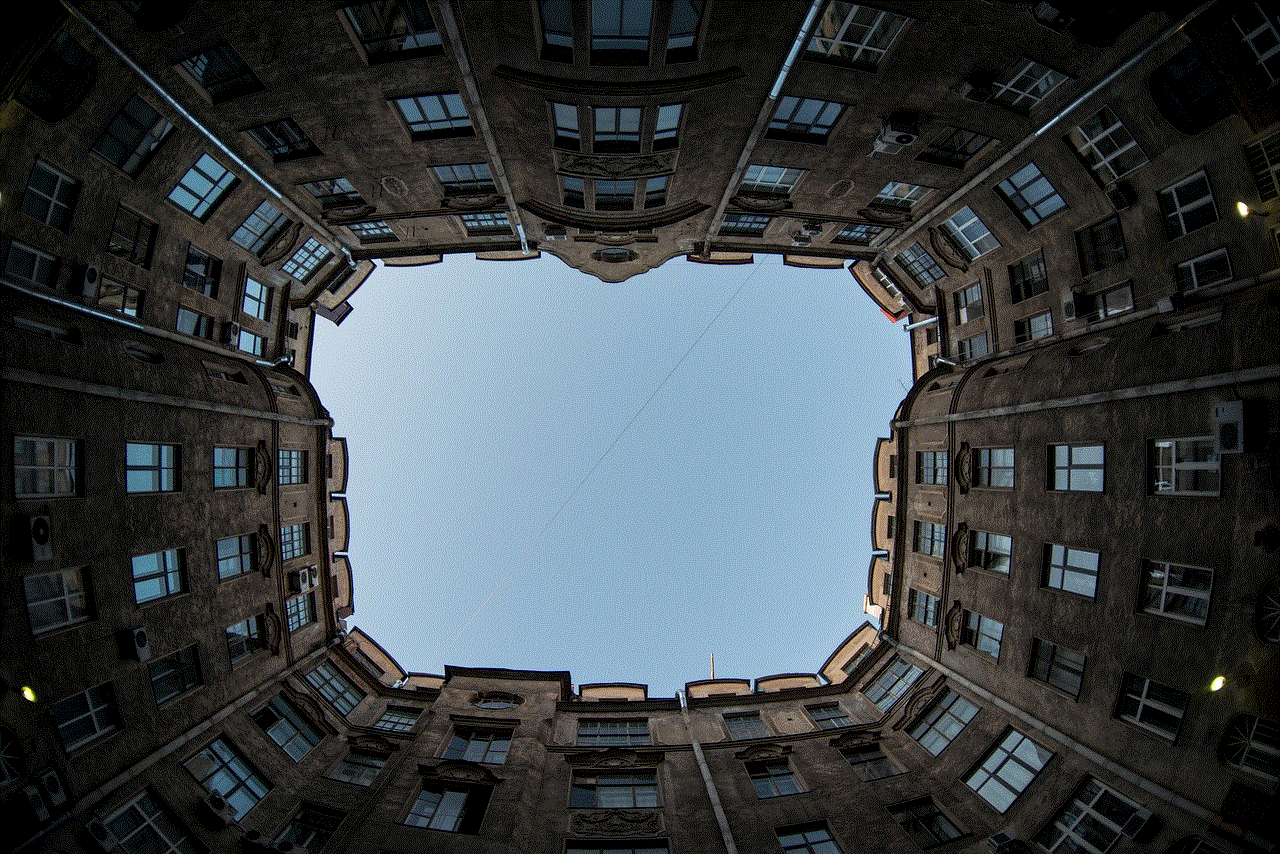
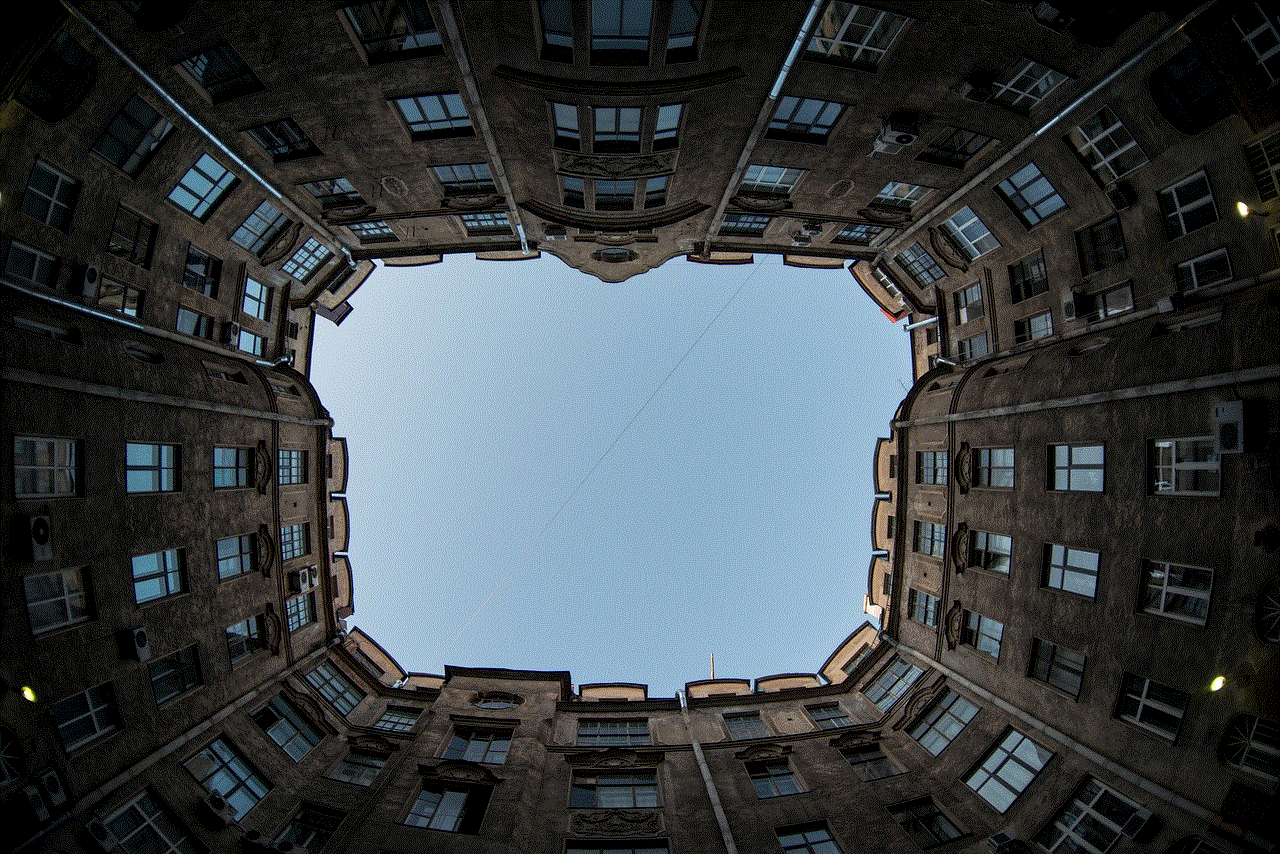
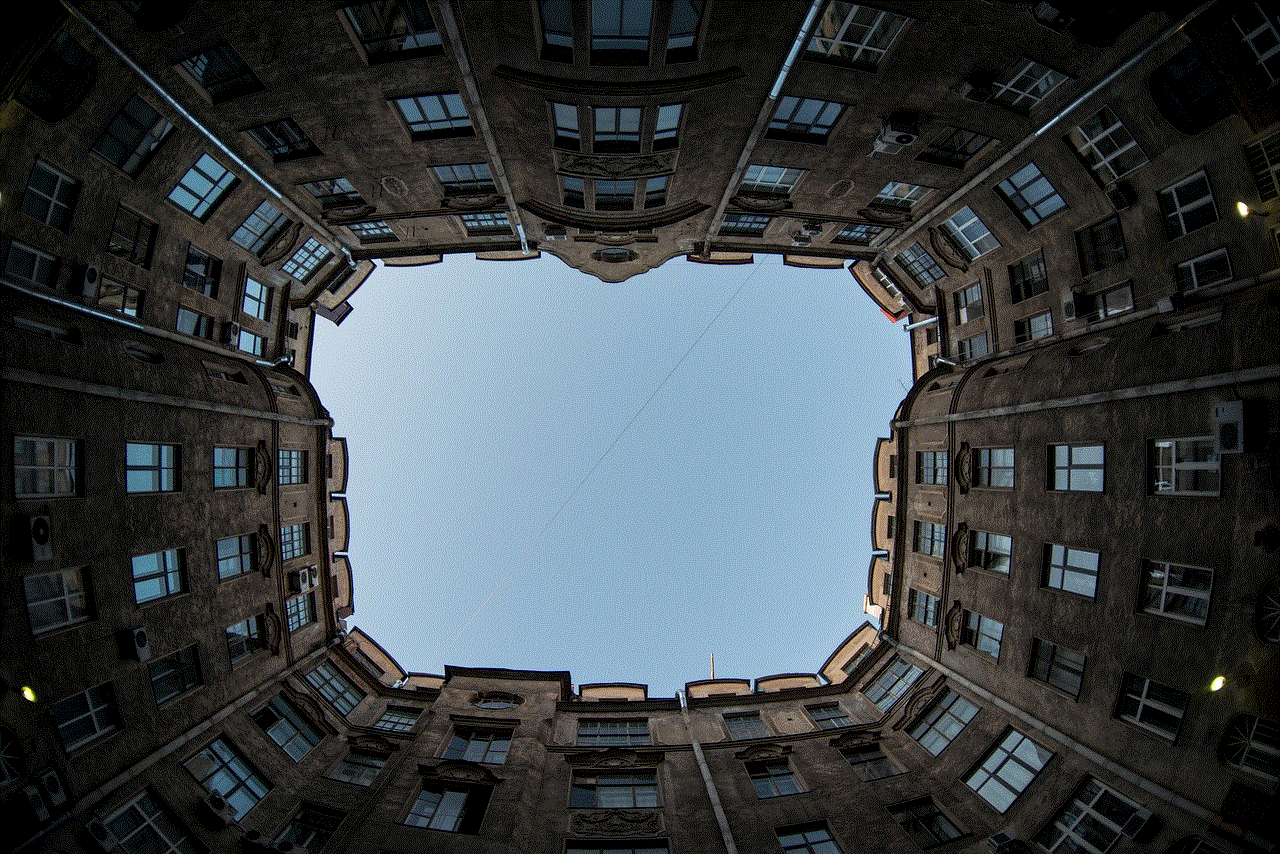
Moreover, with the rise of Bring Your Own Device (BYOD) culture in workplaces, it has become essential to have a security system in place that can manage and secure all the devices connected to the corporate network. Bitdefender Device Control is a powerful tool that allows IT administrators to easily manage and monitor devices, ensuring that they comply with the company’s security policies.
Features of Bitdefender Device Control
1. Whitelisting
As mentioned earlier, Bitdefender Device Control creates a whitelist of approved devices that can connect to your network. This means that even if an unknown device manages to connect to your network, it will be automatically blocked, preventing any potential security threats.
2. Application Control
Apart from controlling devices, Bitdefender Device Control also allows users to control the applications that can run on their devices. This feature is particularly useful in workplaces, where IT administrators can restrict access to certain applications that are deemed as potential security risks.
3. Web Filtering
Another essential feature of Bitdefender Device Control is its web filtering capabilities. It allows users to block access to specific websites and categories of websites, thus preventing users from accessing malicious or inappropriate content.
4. Port Control
Bitdefender Device Control also offers port control, which allows users to block specific ports on their devices. This prevents hackers from exploiting open ports to gain access to your network.
5. Device Control Policies
Bitdefender Device Control provides users with the flexibility to define device control policies according to their needs. These policies can be applied to different types of devices, ensuring that each device has the appropriate level of security.
6. Centralized Management
One of the significant advantages of Bitdefender Device Control is its centralized management system. It allows IT administrators to manage all the devices connected to the network from a single dashboard, making it easier to monitor and control devices.



7. Real-time Monitoring
Bitdefender Device Control offers real-time monitoring, which allows users to keep track of all the devices connected to their network. This helps in identifying any suspicious activity and taking necessary action to prevent potential security breaches.
8. Reports and Alerts
The feature of reports and alerts provided by Bitdefender Device Control is extremely useful for IT administrators. They can keep track of all the security events and receive alerts in case of any unauthorized access attempts or policy violations.
How to set up Bitdefender Device Control?
Setting up Bitdefender Device Control is a simple and straightforward process. Here are the steps to follow:
1. Open the Bitdefender Total Security app on your device.
2. Click on the “Protection” tab and then select “Device Control.”
3. Click on the “Settings” button and then click on “Device Control Settings.”
4. Here, you can customize the device control policies according to your needs.
5. You can also add devices to the whitelist by clicking on the “Add Device” button.
6. Once you have defined the policies, click on “Apply” to save the changes.
Conclusion



In conclusion, Bitdefender Device Control is a powerful security feature that provides users with complete control over the devices connected to their network. With its advanced features such as whitelisting, application control, and web filtering, it offers an additional layer of protection against potential cyber threats. Its centralized management system and real-time monitoring make it an ideal security solution for both homes and workplaces. So, if you want to ensure the safety of your devices and data, consider using Bitdefender Device Control as part of your security system.