how to recover deleted facebook posts
facebook -parental-controls-guide”>Facebook has become an integral part of our lives, with over 2.89 billion monthly active users as of 2021. It is a platform where we share our thoughts, photos, and memories with our friends and family. However, it is not uncommon for users to accidentally delete their Facebook posts, whether it’s due to a technical glitch or human error. If you have ever found yourself in such a situation, don’t worry, as there are ways to recover deleted Facebook posts. In this article, we will discuss the steps you can take to retrieve your lost posts on Facebook.
1. Check the “Activity Log”:
The first thing you should do is to check your “Activity Log” on Facebook. This log keeps a record of all your activities on the platform, including posts, comments, and likes. To access the Activity Log, click on the “More” tab on the left-hand side of your Facebook homepage, and then select “Activity Log.” You can use the filters on the left side of the page to narrow down your search and find the deleted post.
2. Use Facebook’s “Recently Deleted” feature:
Facebook has recently introduced a new feature called “Recently Deleted,” which acts as a recycle bin for your deleted posts. This feature allows you to restore posts that you have deleted within the last 30 days. To access this feature, go to the “Settings” menu on your Facebook account, select “Your Facebook Information,” and then click on “Recently Deleted.” Here you will find a list of all your deleted posts, and you can choose to restore them or permanently delete them.
3. Request a copy of your Facebook data:
If you are unable to find your deleted post using the above methods, you can request a copy of your Facebook data. This data includes all your posts, photos, videos, and other information that you have shared on the platform. To request a copy of your data, go to the “Settings” menu, click on “Your Facebook Information,” and then select “Download Your Information.” You will receive an email with a link to download your data, and you can search for your deleted post in the downloaded file.
4. Use third-party software:
There are various third-party software available online that claim to help you recover deleted Facebook posts. These software use advanced algorithms to scan your account and retrieve the deleted post. However, it is important to be cautious while using such software as they may ask for your personal information or even be a scam. Make sure to do thorough research before using any third-party software and only download from trusted sources.
5. Ask your friends:
If you have tagged your friends in the deleted post, you can ask them to check their “Activity Log” to see if they can find the post. Your friends’ activity log might have a record of your post, and they can share it with you. You can also ask them to send you a screenshot of the post if they can find it.
6. Contact Facebook support:
If none of the above methods work, you can contact Facebook support for assistance. You can report the issue to Facebook by going to the “Help Center” and selecting “Report a Problem.” You can also reach out to Facebook on their social media pages or via email. It may take some time for Facebook to respond, but they will do their best to help you retrieve your deleted post.
7. Use cached pages:
If your post was shared publicly, it might be available on cached pages. Cached pages are temporary copies of web pages that are stored by search engines. You can search for your post on Google and select the “Cached” option to see if the post is still available. However, this method may not work if your post was shared privately.
8. Look for a screenshot:
If you have shared the post on other social media platforms, such as Twitter or Instagram , you can check if someone has taken a screenshot and posted it there. You can also look for a screenshot on your phone or computer if you have taken one before deleting the post.
9. Learn from your mistakes:
While it is possible to recover deleted Facebook posts, it is always better to learn from your mistakes and be more careful in the future. Make sure to double-check before deleting any post, and if you are not sure, you can always hide the post instead of deleting it. You can also use Facebook’s “Archive” feature to store your posts without deleting them permanently.
10. Backup your Facebook data:
Lastly, it is always a good idea to backup your Facebook data regularly. You can use the “Download Your Information” feature to download a copy of your data and keep it safe on your computer or an external hard drive. This way, even if you accidentally delete a post, you will have a backup copy.
In conclusion, while it can be frustrating to delete a post on Facebook, there are ways to recover it. By following the methods mentioned above, you can retrieve your lost post and continue to share memories with your friends and family. However, it is essential to be cautious and double-check before deleting any post, and it is always better to have a backup of your data.
how to view text messages on icloud from iphone
With the increasing popularity of iCloud, many iPhone users are curious about how to view their text messages on iCloud. iCloud is a cloud storage and computing service provided by Apple, which allows users to store and access data across all their Apple devices. This means that your text messages are automatically backed up to iCloud and can be accessed from any device, including your iPhone. In this article, we will guide you on how to view text messages on iCloud from your iPhone.
Before we dive into the steps, it is important to note that your text messages will only be available on iCloud if you have enabled the feature. By default, iCloud backs up your iPhone’s data, but text messages are not included in the backup unless you specifically turn on the feature. To do this, go to Settings > [your name] > iCloud > iCloud Backup, and make sure the toggle for “Messages” is turned on. Now, let’s move on to the steps for viewing your text messages on iCloud.
Step 1: Open the Messages app on your iPhone
To view your text messages on iCloud, you will need to open the Messages app on your iPhone. This is the app that you use to send and receive text messages from your contacts. You can find it on your home screen or by using the search function.
Step 2: Tap on the “iMessage” icon on the top
At the top of the Messages app, you will see an icon that looks like a pencil and a square. This is the “iMessage” icon, and it is where you can access your iCloud messages. Tap on this icon to proceed to the next step.
Step 3: Tap on the “i” button next to the contact’s name
Now, you will see a list of all your recent conversations with the contact. Tap on the contact’s name to open the conversation. Then, tap on the “i” button next to their name. This will take you to the contact’s details page.
Step 4: Scroll down and tap on “info”
On the contact’s details page, scroll down until you see the section labeled “info.” This is where you can access all the information about the contact, including their phone number and email address.
Step 5: Tap on “See All”
Under the “info” section, you will see a button that says “See All.” Tap on this button to view all the messages that you have exchanged with the contact.
Step 6: Select “iCloud” from the list of options
On the next page, you will see a list of options to view your messages, including “All,” “iCloud,” and “SMS/MMS.” Select “iCloud” from the list to view your messages from iCloud.
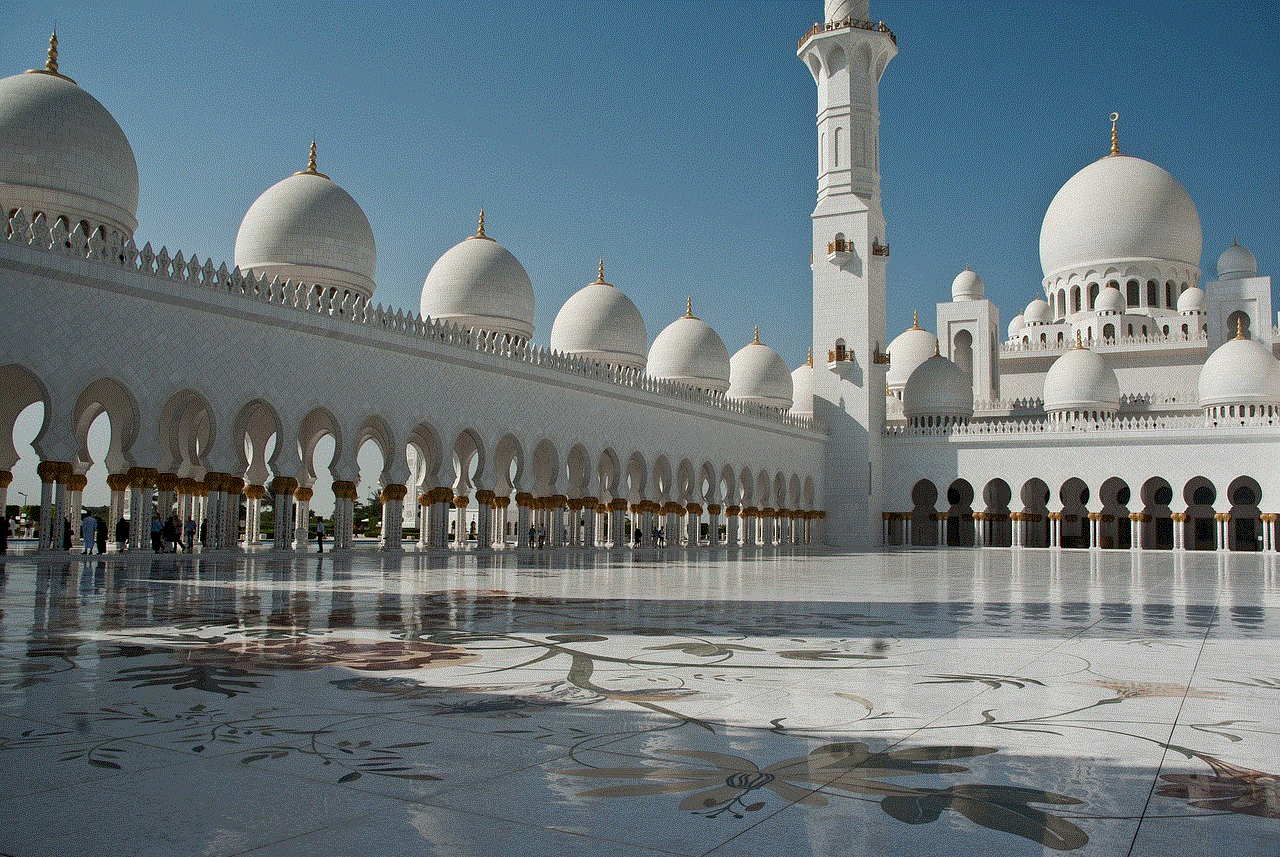
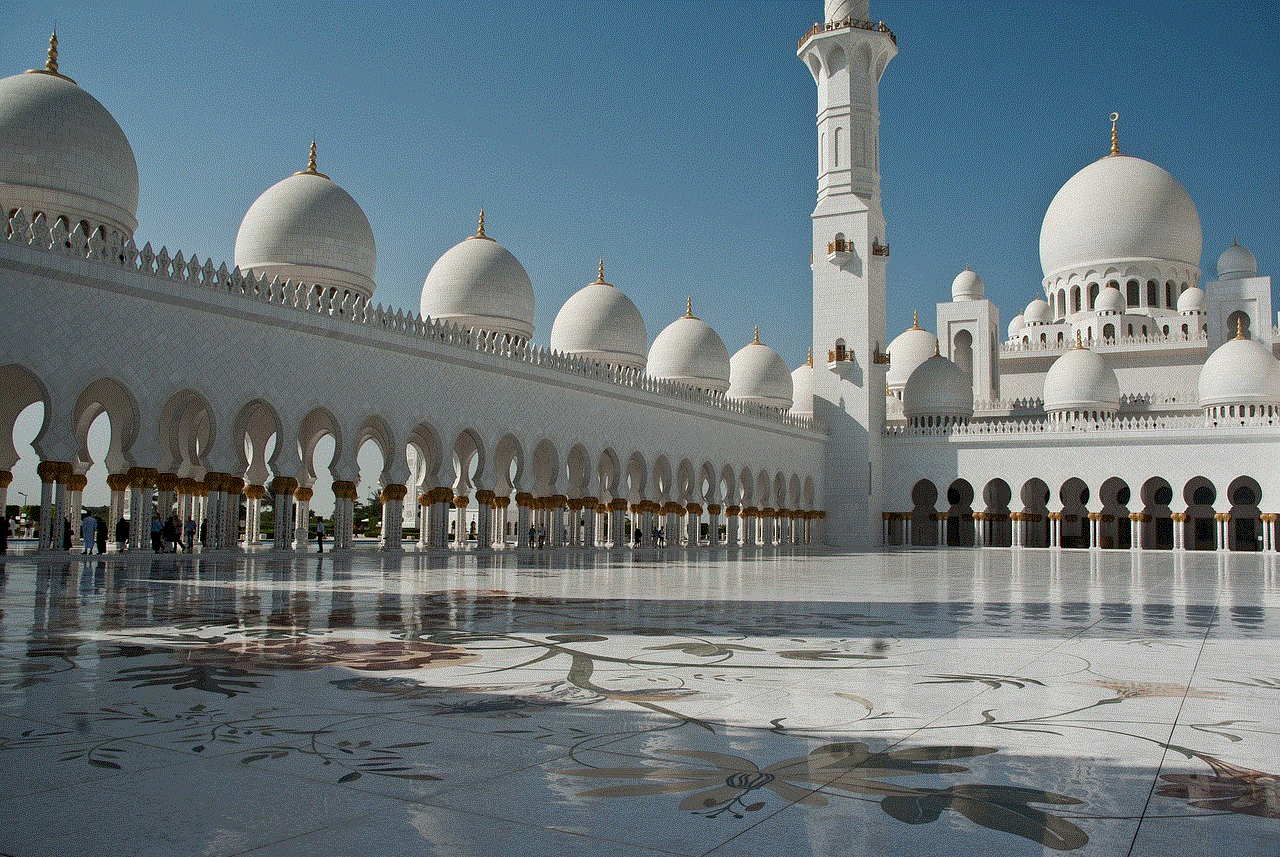
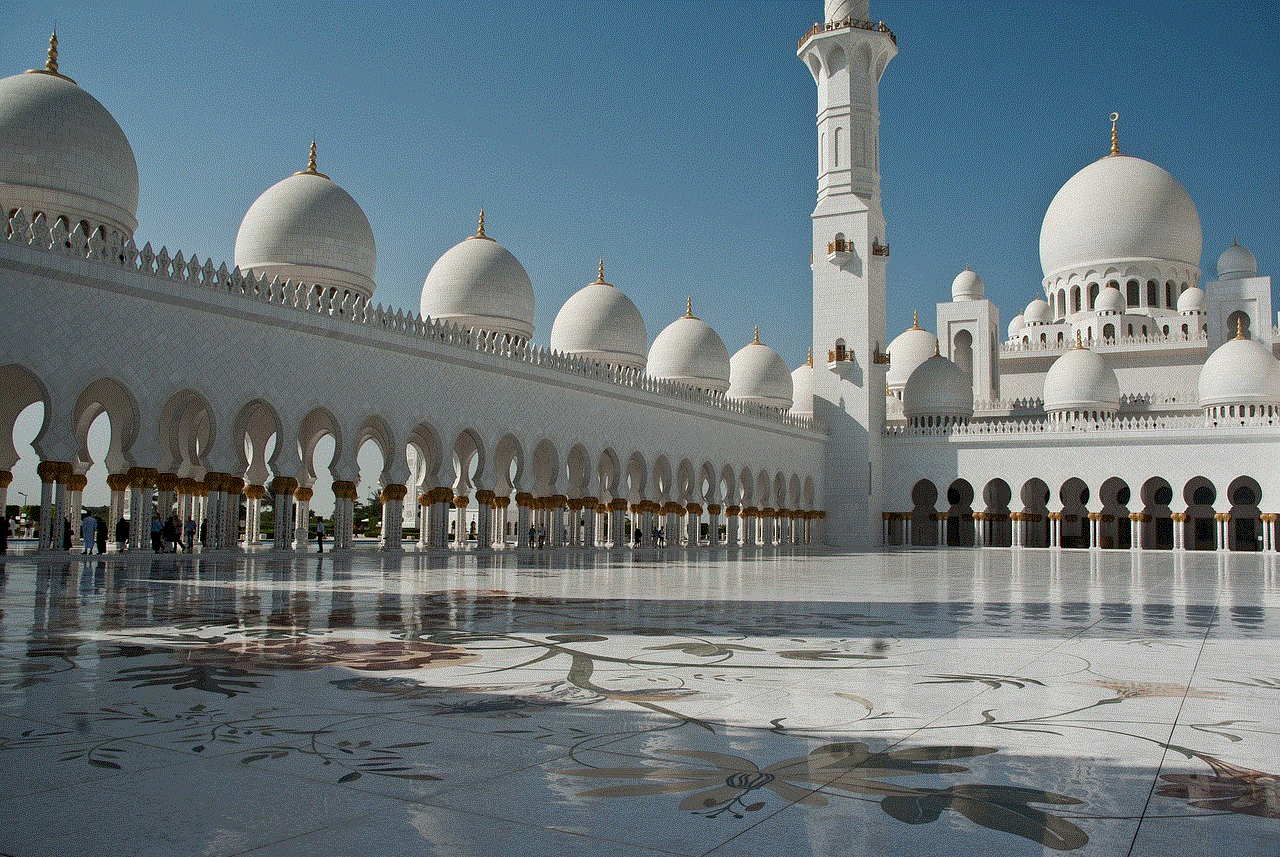
Step 7: Enter your Apple ID and password
To access your messages on iCloud, you will need to enter your Apple ID and password. This is the same login information that you use to sign in to your iCloud account. Once you have entered your login information, tap “Sign In” to proceed.
Step 8: View your text messages on iCloud
After entering your login information, you will be taken to a page where you can view all your text messages on iCloud. You can scroll through the messages and view them just like you would on your iPhone.
Step 9: Tap on a message to view its details
If you want to view the details of a specific message, tap on it. This will show you the date and time the message was sent or received, as well as any attachments that were included. You can also tap on the “i” button to view more options, such as deleting the message or forwarding it to another contact.
Step 10: Tap on “Done” to exit
Once you are done viewing your messages, tap on “Done” to exit and go back to the contact’s details page. From here, you can either go back to the main Messages app or continue scrolling through your messages on iCloud.
And that’s it! You now know how to view your text messages on iCloud from your iPhone. This method can come in handy if you have lost your iPhone or if you are using a different device and need to access your messages on iCloud. However, it is important to note that this method only allows you to view your messages; you cannot send or receive new messages from iCloud.
Additionally, it is worth mentioning that iCloud only stores your messages for a limited time, usually 30 days. After this time, the messages will be automatically deleted from iCloud. Therefore, if you want to keep a record of your messages for longer than 30 days, it is recommended to back them up to your computer or another storage device.
In conclusion, iCloud provides a convenient way to access your text messages from any Apple device. By following the simple steps outlined in this article, you can easily view your messages on iCloud and stay connected with your contacts even if you don’t have your iPhone with you. Just remember to enable the Messages backup feature on iCloud to ensure your messages are always available for viewing.
how to find someone on instagram without their username
Instagram has become one of the most popular social media platforms in recent years, with millions of users from all over the world. It allows people to connect with friends, family, and even strangers through photos and videos. However, with its massive user base, it can be challenging to find someone on Instagram without their username. Whether you have lost touch with an old friend or are trying to track down a potential business partner, there are a few ways you can try to find someone on Instagram without their username. In this article, we will explore various methods you can use to locate someone on Instagram without knowing their username.
1. Use their full name
The easiest way to find someone on Instagram without their username is by using their full name. If you know the person’s first and last name, you can try searching for them on Instagram in the search bar. Keep in mind that this method may not work if the person has a common name, as there may be many accounts with the same name. In that case, you can narrow down your search by adding their location or any other relevant information you know about them.
2. Use mutual friends
If you have mutual friends with the person you are trying to find on Instagram, you can ask them if they know the person’s username. You can also check your mutual friends’ followers list to see if the person you are looking for is following them. If they are, you can click on their profile and see if they have shared their Instagram username in their bio or any other public information.



3. Check their other social media accounts
Many people link their Instagram account to their other social media accounts such as Facebook, Twitter, or LinkedIn. If you know the person’s username on other platforms, you can try searching for them on Instagram using the same username. It is also worth checking their other social media accounts to see if they have shared their Instagram handle anywhere.
4. Use Google search
Google search can be a helpful tool when trying to find someone on Instagram without their username. You can type in the person’s name and add “Instagram” at the end to see if any relevant results come up. You can also try adding other information such as their location, workplace, or school to narrow down the search results. Sometimes, people may have shared their Instagram handle on their personal website or blog, which can also show up in the Google search results.
5. Use Instagram’s suggested users
Another way to find someone on Instagram without their username is by using the platform’s suggested users feature. When you open the Instagram app, you will see a list of suggested users on the explore page based on your search history, followers, and interactions. If the person you are looking for has a public account, there is a chance that their profile may show up in your suggested users list.
6. Use hashtags
Hashtags are a powerful tool on Instagram, and people often use them to make their posts more discoverable. If you know any hashtags that the person you are trying to find may have used in their posts, you can try searching for those hashtags on Instagram. This method can be effective if the person has a public account and has used the same hashtags in their posts.
7. Use Instagram’s location feature
Instagram has a location feature where users can add the location of the photo or video they are posting. If you know the person’s location, you can try searching for that location on Instagram and see if any posts come up. It is also worth noting that people can tag their current location in their Instagram stories, so you can check the stories of people who are currently at the same location as the person you are trying to find.
8. Use a people search engine
Several people search engines can help you find someone on Instagram without their username. These search engines collect public information from various sources and provide results based on the person’s name, location, or any other relevant information you have. Some popular people search engines include Spokeo, Pipl, and PeopleFinder.
9. Join Facebook groups
Facebook groups can be an excellent way to find someone on Instagram without their username. Many people join Facebook groups based on their interests, hobbies, or profession. If you know the person’s interests or profession, you can join relevant Facebook groups and check the members’ list to see if the person is a member. If they are, you can send them a message and ask for their Instagram username.
10. Reach out to mutual connections
If you have any mutual connections with the person, you can reach out to them and ask for their Instagram username. This method may not work if you do not have any mutual connections or if the person has a private account. However, if you know someone who is friends with the person you are trying to find, they may be able to provide you with their Instagram username.
Conclusion



Finding someone on Instagram without their username can be challenging, but not impossible. You can use various methods such as searching for their full name, using mutual connections, checking their other social media accounts, or using people search engines to locate someone on Instagram. It is essential to keep in mind that not all methods may work, especially if the person has a private account or has a common name. In that case, you may need to put in more effort and use a combination of different methods to find the person you are looking for.