how to remove mobile device management
Mobile Device Management (MDM) has become an essential tool for businesses and organizations to manage and secure their mobile devices. However, there may be instances where removing MDM is necessary. Whether you are switching to a different MDM solution, no longer require MDM, or simply want to regain full control over your device, this article will guide you through the process of removing Mobile Device Management. We will explore different methods and considerations for removing MDM, ensuring a smooth transition and maintaining security.
Before diving into the removal process, let’s first understand what Mobile Device Management is and why it is widely used. MDM is a comprehensive solution that allows organizations to manage and control mobile devices, such as smartphones and tablets, remotely. It provides features like device configuration, application management, security enforcement, and data protection. MDM is particularly crucial in enterprises where employees use company-owned devices or bring-your-own-device (BYOD) policies are implemented.
Now, let’s explore the different methods you can use to remove Mobile Device Management. The most common approach is to contact your IT department or MDM provider for guidance and assistance. They will have a deep understanding of your specific MDM solution and can provide step-by-step instructions tailored to your organization’s needs. Alternatively, you can follow the general process outlined below, keeping in mind that it may vary depending on your MDM solution.
1. Backup your device: Before removing MDM, it is crucial to back up any important data on your device. This will ensure that no data loss occurs during the removal process.
2. Delete MDM profiles: Go to your device’s settings and locate the “Profiles” or “Device Management” section. Here, you will find the MDM profile installed on your device. Tap on it and select the option to remove or delete the profile. You may need to enter a passcode or provide authentication details to complete this step.
3. Remove MDM apps: Some MDM solutions require the installation of specific apps on the device. To remove these apps, go to your device’s app settings and uninstall any MDM-related applications.
4. Factory reset your device: If the above steps do not completely remove MDM, a factory reset may be necessary. Before proceeding, make sure to back up all your data as a factory reset will erase everything on your device. To perform a factory reset, go to your device’s settings, locate the “Backup & Reset” or “System” section, and select the option to reset your device to factory settings.
5. Confirm removal: After performing the necessary steps, restart your device and confirm that Mobile Device Management has been successfully removed. Check your device’s settings to ensure that no MDM profiles or apps are present.
While the above steps provide a general guideline for removing MDM, it is crucial to consider the potential consequences and implications. Removing MDM without proper planning or understanding can lead to security vulnerabilities or loss of access to essential business resources. Therefore, it is highly recommended to involve your IT department or MDM provider in the process to ensure a smooth transition.
One important consideration is the impact on data security. MDM solutions often enforce security policies on devices, such as encryption, passcode requirements, and remote wipe capabilities. By removing MDM, these security measures may no longer be in place, potentially exposing sensitive data to unauthorized access. To mitigate this risk, it is essential to have alternative security measures in place, such as implementing a new MDM solution or enforcing strong device-level security settings.
Another consideration is the impact on device functionality and productivity. MDM solutions often provide features that enhance device management and user experience, such as remote troubleshooting, app distribution, and device tracking. Removing MDM may result in the loss of these features, affecting device performance and user productivity. Therefore, it is crucial to evaluate the impact on device functionality and consider alternative solutions to address any potential gaps.
Additionally, it is important to communicate and educate employees about the removal of MDM. If employees are accustomed to using MDM-managed devices, sudden removal without proper explanation can lead to confusion and frustration. Providing clear communication and training regarding the removal process, as well as any alternative solutions or security measures, will help employees adapt to the change smoothly.
In conclusion, removing Mobile Device Management requires careful planning and consideration. Whether you are switching to a different MDM solution or no longer require MDM, following the right steps and involving your IT department or MDM provider is crucial. Ensure proper data backup, delete MDM profiles and apps, and consider the impact on security, functionality, and user experience. By taking these steps, you can successfully remove Mobile Device Management while maintaining data security and ensuring a smooth transition for your organization.
disabling safety mode
Safety mode is a feature that helps users to stay safe while using various technological devices and platforms. It is designed to protect users from harmful content and actions, and to prevent them from inadvertently causing harm to themselves or others. However, there are times when disabling safety mode becomes necessary. This could be for various reasons such as accessing age-restricted content, troubleshooting technical issues, or simply having more control over one’s online experience. In this article, we will explore the concept of safety mode, the reasons for disabling it, and the potential risks involved.
What is safety mode?
Safety mode, also known as parental controls, is a setting that allows users to filter out inappropriate or harmful content from their devices or platforms. It is designed to protect vulnerable users, such as children, from accessing content that is not suitable for their age or from interacting with strangers online. Safety mode is commonly found in social media platforms, video streaming services, and search engines. It works by using algorithms to flag and restrict content that may be deemed inappropriate or harmful, based on factors such as language, violence, nudity, or sexual content.
Why would someone disable safety mode?
While safety mode is a useful feature, there are times when disabling it becomes necessary. One of the most common reasons for disabling safety mode is to access age-restricted content. Many platforms, such as YouTube , have strict policies regarding the type of content that can be viewed by users under the age of 18. By disabling safety mode, users can bypass these restrictions and view the content they desire. This is particularly useful for adults who may have a legitimate reason for viewing such content, such as educational or research purposes.
Another reason for disabling safety mode is to troubleshoot technical issues. In some cases, safety mode may interfere with the proper functioning of certain features or services. For example, if a user is experiencing slow internet speeds, disabling safety mode may help improve the connection. Similarly, if a user is having trouble accessing certain websites or apps, disabling safety mode may resolve the issue. However, it is important to note that this should only be done after ruling out other potential causes of the technical issue.
Some users may also choose to disable safety mode simply because they feel it gives them more control over their online experience. While safety mode is designed to protect users, it may also restrict access to content that is not necessarily harmful but may be deemed inappropriate by the platform. By disabling safety mode, users can have a more unrestricted browsing experience and access a wider range of content without constantly being filtered or censored.
What are the potential risks of disabling safety mode?
There are a few potential risks associated with disabling safety mode. The most obvious one is that it exposes users to potentially harmful or inappropriate content. By disabling safety mode, users are essentially removing the filters and restrictions that are in place to protect them. This can be particularly dangerous for children and vulnerable individuals who may not have the necessary knowledge or maturity to handle such content.
Another risk is that disabling safety mode may leave users vulnerable to online predators and scammers. Safety mode is designed to prevent users from interacting with strangers online, but by disabling it, users may unknowingly open themselves up to these dangers. This is particularly concerning for children and young teenagers who may be more susceptible to online grooming and exploitation.
Disabling safety mode may also result in a loss of control over one’s online experience. While some users may appreciate having more freedom to access content, others may find that disabling safety mode exposes them to unwanted or triggering content. This can have a negative impact on their mental health and well-being.
How to disable safety mode?
The method for disabling safety mode may differ depending on the device or platform being used. In general, most platforms will have a designated setting or option to disable safety mode. For example, on YouTube , users can simply click on the “Restricted Mode” option at the bottom of the page and toggle it off. On social media platforms such as Facebook and Instagram, users can access safety mode settings through their account settings and turn it off.



It is important to note that disabling safety mode is not a one-time process. Platforms may periodically update their safety mode settings, and users may need to disable it again if they want to access restricted content. Additionally, some platforms may require users to have an account and be logged in to disable safety mode, while others may allow anonymous users to do so.
Conclusion
In conclusion, safety mode is a valuable feature that helps protect users from harmful or inappropriate content online. However, there are times when disabling safety mode becomes necessary, such as when accessing age-restricted content or troubleshooting technical issues. While disabling safety mode may provide more freedom and control over one’s online experience, it also exposes users to potential risks such as exposure to harmful content and vulnerability to online predators. Therefore, it is important for users to carefully consider the reasons for disabling safety mode and to weigh the potential risks before making the decision to do so.
pokemon go from computer
Pokemon Go has taken the world by storm since its release in 2016. It has become a cultural phenomenon, with millions of players around the globe going outside and catching virtual Pokemon in real-life locations. However, not everyone has the luxury of owning a smartphone or the time to go outside and play the game. This has led many people to wonder if they can play Pokemon Go from their computers. In this article, we will explore the possibility of playing Pokemon Go on a computer, the methods available, and the pros and cons of doing so.
First and foremost, it is important to note that the developers of Pokemon Go, Niantic , have not officially released a version of the game for computers. This means that there is no official way to play the game on a computer. However, there are some methods that can be used to play the game on a computer, albeit unofficially.
The most popular method of playing Pokemon Go on a computer is through the use of an Android emulator. An emulator is a software that mimics the functionality of a different operating system, in this case, Android. There are various Android emulators available, such as Bluestacks, Nox, and Memu. These emulators allow users to download and install Android apps, including Pokemon Go, on their computers.
To play Pokemon Go on an emulator, users need to download the emulator of their choice and then install the game through the Google Play Store. Once the game is installed, players can log in with their Pokemon Go account and start playing. The game on the emulator will function similarly to the mobile version, with players being able to catch Pokemon, participate in battles, and visit PokeStops.
One of the main advantages of playing Pokemon Go on a computer through an emulator is the use of a larger screen. This allows for a better gaming experience, with players being able to see more details and navigate the game more easily. It also eliminates the need to drain the battery of a smartphone, as the game is running on a computer.
Additionally, playing Pokemon Go on a computer through an emulator allows for the use of a mouse and keyboard. This can be beneficial for players who struggle with the touch-screen controls on a mobile device. It also allows for faster and more precise movements, which can be helpful in catching Pokemon and participating in battles.
Moreover, playing Pokemon Go on a computer through an emulator opens up the possibility of using third-party tools. These tools can provide additional features and enhance the gaming experience. For example, there are tools that can track the location of rare Pokemon, show the IV (Individual Values) of caught Pokemon, and even automate certain tasks in the game.
However, there are also some drawbacks to playing Pokemon Go on a computer through an emulator. The first and most significant disadvantage is that it goes against the terms of service of the game. Niantic has made it clear that using emulators or any other third-party tools to play Pokemon Go is a violation of their terms and may result in a ban. This means that players who choose to play on an emulator run the risk of losing their progress and being permanently banned from the game.
Moreover, using an emulator to play Pokemon Go can also be a technical challenge for some users. Setting up an emulator and installing the game may be confusing for those who are not familiar with computers and technology. Additionally, emulators can be resource-intensive and may slow down older computers or those with low specifications.
Another issue with playing Pokemon Go on a computer through an emulator is the lack of mobility. Unlike the mobile version of the game, which can be played anywhere, playing on a computer requires being in front of the computer. This means that players cannot catch Pokemon on the go or participate in events that require moving around.
Furthermore, there is always a risk involved when using third-party tools or unofficial methods to play a game. The use of emulators and third-party tools is not supported by Niantic, and there is no guarantee that they will continue to work in the future. This means that players who choose to play Pokemon Go on a computer may face issues or lose their progress if the methods they are using stop working.
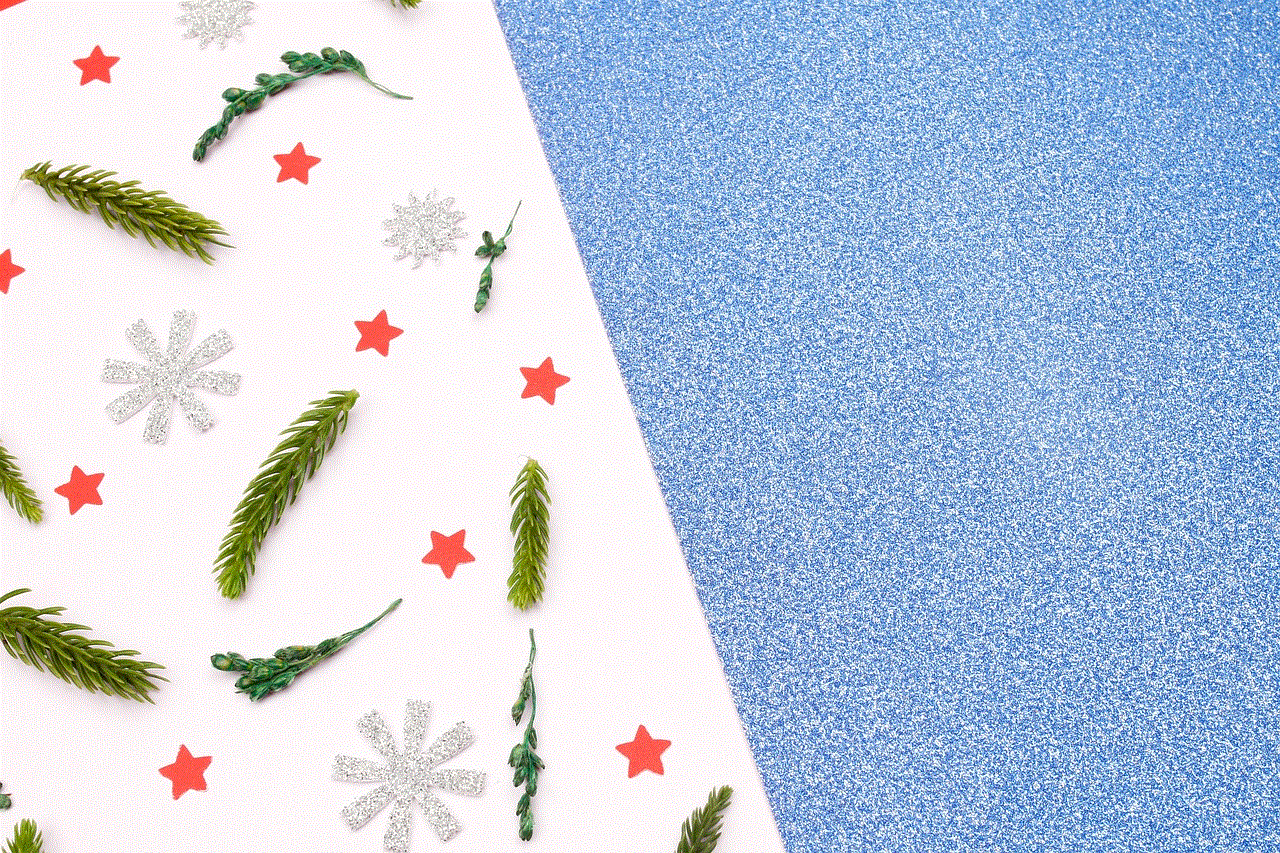
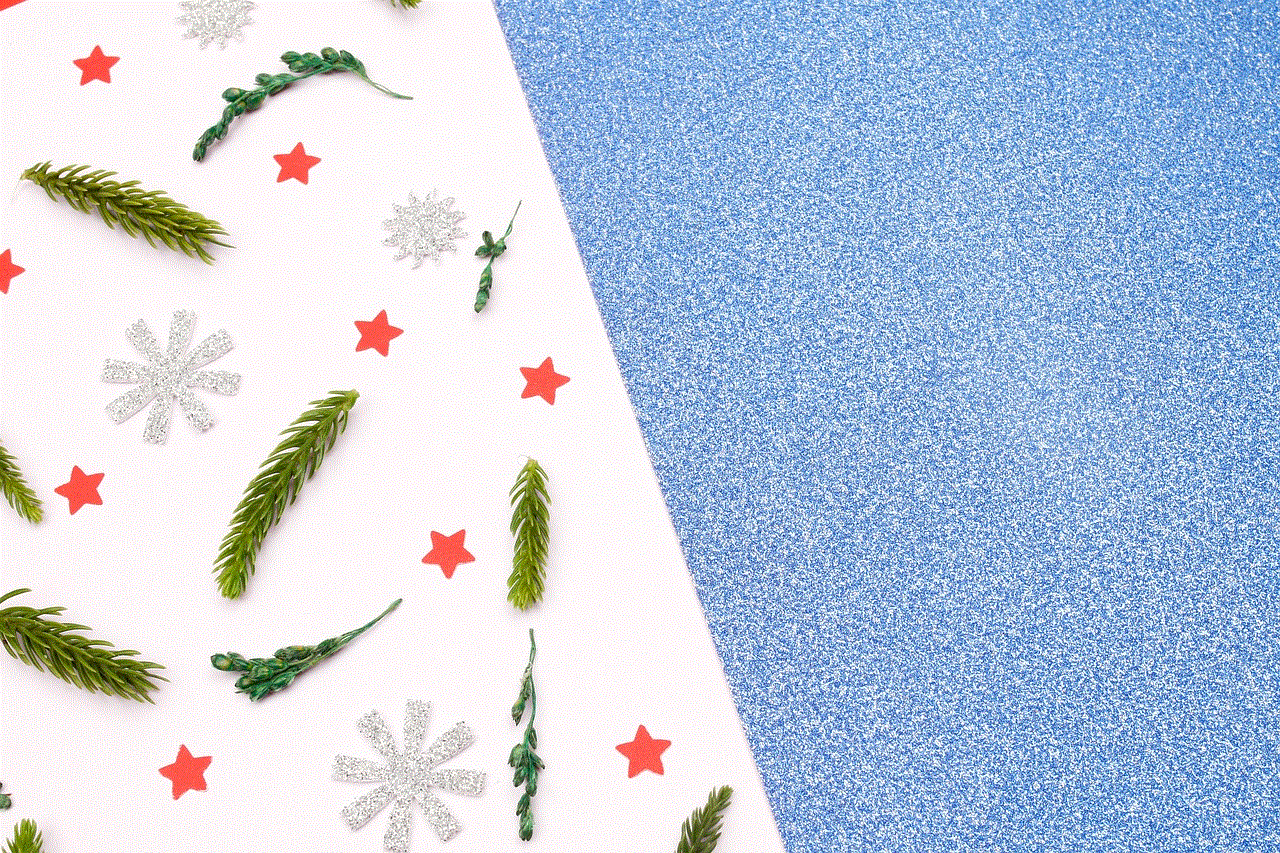
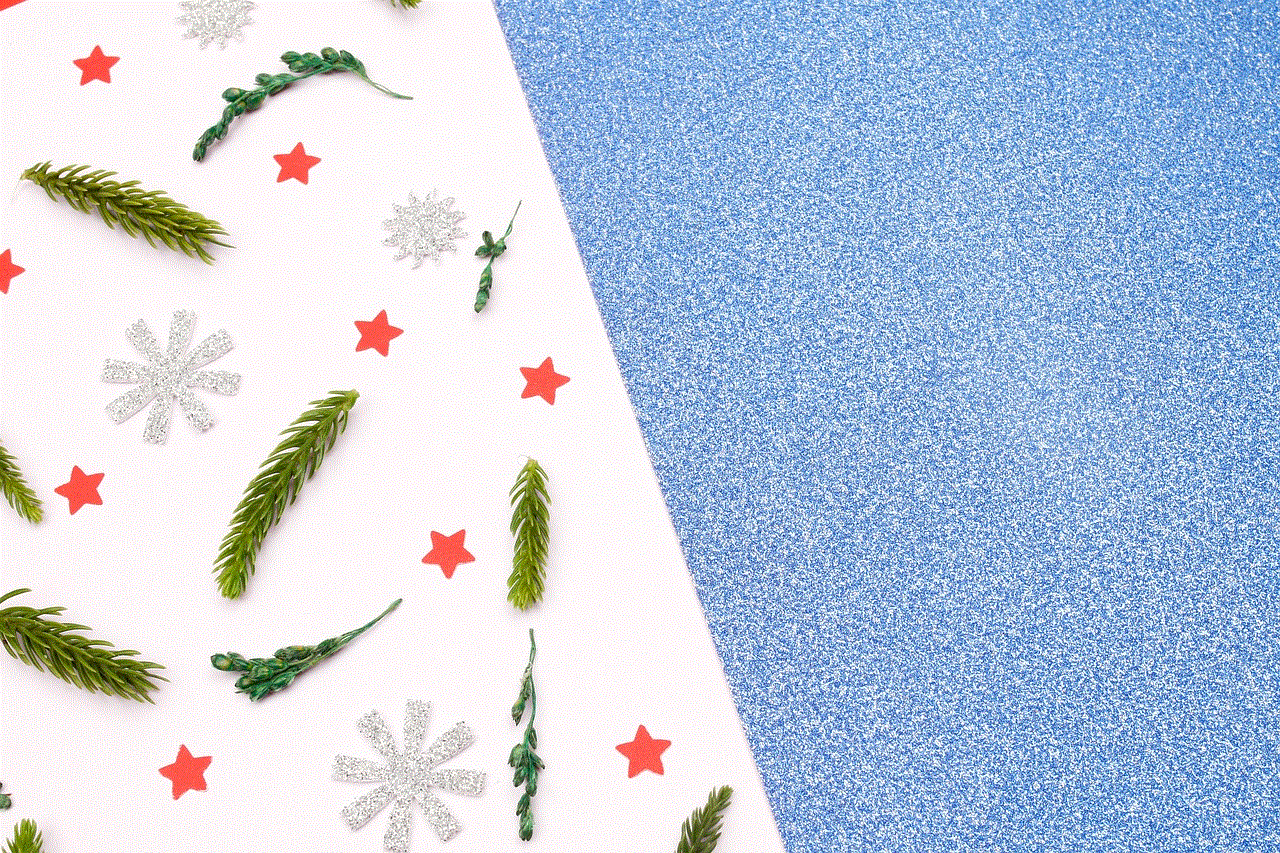
In conclusion, while it is not officially supported, it is possible to play Pokemon Go on a computer through the use of an emulator. This method has its advantages, such as a larger screen, easier controls, and the use of third-party tools. However, it also comes with its own set of drawbacks, including the risk of being banned, technical challenges, and lack of mobility. Ultimately, the decision to play Pokemon Go on a computer is up to the individual, but it is important to be aware of the potential consequences and challenges involved.