how to send an alarm to someone’s phone
# How to Send an Alarm to Someone’s Phone: A Comprehensive Guide
In a world where technology connects us like never before, the ability to communicate and share information instantaneously has become an integral part of our lives. One of the less commonly discussed, yet highly useful applications of this technology is the ability to send alarms to someone else’s phone. Whether it’s a reminder for an important appointment, a wake-up call for a friend, or a nudge to complete a task, sending an alarm can be a thoughtful gesture that helps people stay organized and punctual. This article explores various methods and applications to send alarms to someone’s phone, the technology behind them, and best practices for effective communication.
## Understanding the Basics of Phone Alarms
An alarm on a phone is a feature that allows users to set notifications for specific times. When the designated time arrives, the phone emits a sound, vibration, or both, alerting the user to an event or task. While most people use alarms primarily for waking up in the morning, alarms can also serve as reminders for meetings, medication schedules, and other important tasks.
The standard way to set an alarm involves accessing the clock application on a smartphone. Users can typically set a time, choose a sound, and even label the alarm for clarity. However, this process is often limited to the user’s own device. To send an alarm to someone else, additional steps and tools are required.
## Methods to Send Alarms
There are several methods to send alarms to someone else’s phone, ranging from using built-in features of apps to leveraging third-party applications. Below, we explore some common methods:
### 1. Shared Calendar Events
One of the simplest ways to send an alarm is through a shared calendar event. Most smartphones come equipped with calendar applications that allow users to create events and share them with others. Here’s how it works:
1. **Create an Event:** Open your calendar app and create a new event. Input the title, date, and time of the event.
2. **Add Reminders:** Most calendar apps allow you to set reminders for the event. You can choose to send a notification minutes, hours, or days in advance.
3. **Share the Event:** Look for the option to invite others to the event. You can typically input their email addresses or phone numbers, depending on the app.
4. **Receive Notifications:** When the event time approaches, both you and the recipient will receive notifications on your respective devices.
This method is effective for scheduling meetings, appointments, or group activities where everyone involved needs to be alerted.
### 2. Using Messaging Apps with Alarm Functionality
Many messaging applications now offer features that allow users to send reminders or alarms directly through the app. For instance, apps like WhatsApp , Telegram, and Slack have integrated reminder functionalities. Here’s how you can do it:
1. **Open the Messaging App:** Begin by opening your preferred messaging application.
2. **Create a Reminder:** Some apps have built-in reminder functions. In Slack, for instance, you can use the `/remind` command to set a reminder for yourself or someone else.
3. **Send the Reminder:** After creating the reminder, the app will notify the recipient at the specified time.
This method is particularly useful for teams or groups who communicate regularly through messaging apps and need reminders for tasks or deadlines.
### 3. Alarm Apps with Sharing Features
There are dedicated alarm apps available that offer advanced functionalities, including the ability to share alarms. Apps like Alarmy or Alarm Clock Xtreme allow users to set alarms and share them with others. Here’s how to use these apps:
1. **Download the App:** Both you and the recipient need to download the same alarm app.
2. **Set an Alarm:** Open the app and set an alarm for the desired time.
3. **Share the Alarm:** Look for an option to share the alarm with others. This may involve sending a link or an invitation through the app.
4. **Adjust Settings:** The recipient may need to accept the shared alarm, and they can often customize the settings as needed.
This method is particularly beneficial for individuals who have specific needs, such as unique snooze options or customizable alarm sounds.
### 4. Using Social Media Platforms
Social media platforms such as facebook -parental-controls-guide”>Facebook and Twitter can also be used to send reminders and alarms indirectly. While they may not have dedicated alarm features, you can use posts or direct messages to remind someone of an important date or task. Here’s how:
1. **Create a Post or Message:** Write a clear message that states the time and nature of the reminder.
2. **Tag the Recipient:** If you post on a platform like Facebook, tag the individual so they receive a notification.
3. **Follow Up:** For important reminders, consider following up with a private message or a phone call.
While this method may not be as direct as others, it’s an effective way to remind someone informally.
### 5. Utilizing Email Reminders
Emails can also serve as a method to send alarms, particularly for professional settings. Many email clients allow users to schedule emails that can serve as reminders. Here’s a step-by-step guide:
1. **Compose an Email:** Open your email client and compose a new message.
2. **Set a Reminder:** In the email, include the details of the task or event, along with the date and time.
3. **Schedule the Email:** Use the scheduling feature to send the email at a specific time. This way, the recipient receives the reminder in their inbox.
4. **Follow Up:** If the matter is urgent, consider following up with a text or call.
Emails are an excellent way to provide detailed information along with the alarm, such as meeting agendas or location details.
### 6. Third-Party Reminder Services
Several online services specialize in sending reminders and alarms to users via SMS or email. Services like Remind or SendOut can help you manage reminders effectively. Here’s how to use these services:
1. **Sign Up for the Service:** Visit the website of the reminder service and create an account.
2. **Input Recipient Information:** Enter the phone number or email address of the individual you wish to remind.
3. **Set the Reminder:** Specify the date, time, and details of the reminder.
4. **Confirm Delivery:** Most services will allow you to verify that the reminder has been sent.
These services are particularly useful for businesses or organizations that need to send reminders to multiple people.
## Best Practices for Sending Alarms
While sending alarms to someone’s phone can be a helpful gesture, it is essential to follow best practices to ensure effective communication. Here are some tips to consider:
### 1. Be Clear and Concise
When sending alarms, clarity is crucial. Make sure to include all necessary details, such as the time, date, and purpose of the reminder. Avoid using jargon or ambiguous language that might confuse the recipient.
### 2. Choose the Right Timing
Timing is key when sending alarms. Be considerate of the recipient’s schedule and avoid sending alarms during late hours unless absolutely necessary. It’s essential to respect their time and personal space.
### 3. Personalize the Alarm
If possible, personalize the alarm message. Instead of sending a generic reminder, include the recipient’s name or a friendly note. Personal touches can make the reminder feel more thoughtful and less mechanical.
### 4. Follow Up if Necessary
If the matter is particularly important, consider following up with the recipient to ensure they received the alarm. A quick message or call can confirm that they are aware of the reminder.
### 5. Respect Privacy
Always be respectful of the recipient’s privacy. If they do not wish to receive alarms or reminders, it’s essential to honor their preferences. Establishing boundaries is crucial in maintaining healthy communication.
### 6. Use Humor (When Appropriate)
Sometimes, adding a touch of humor can make an alarm feel less daunting. If the context allows, consider using light-hearted language to convey your message. However, be cautious, as humor may not be appropriate in all situations.
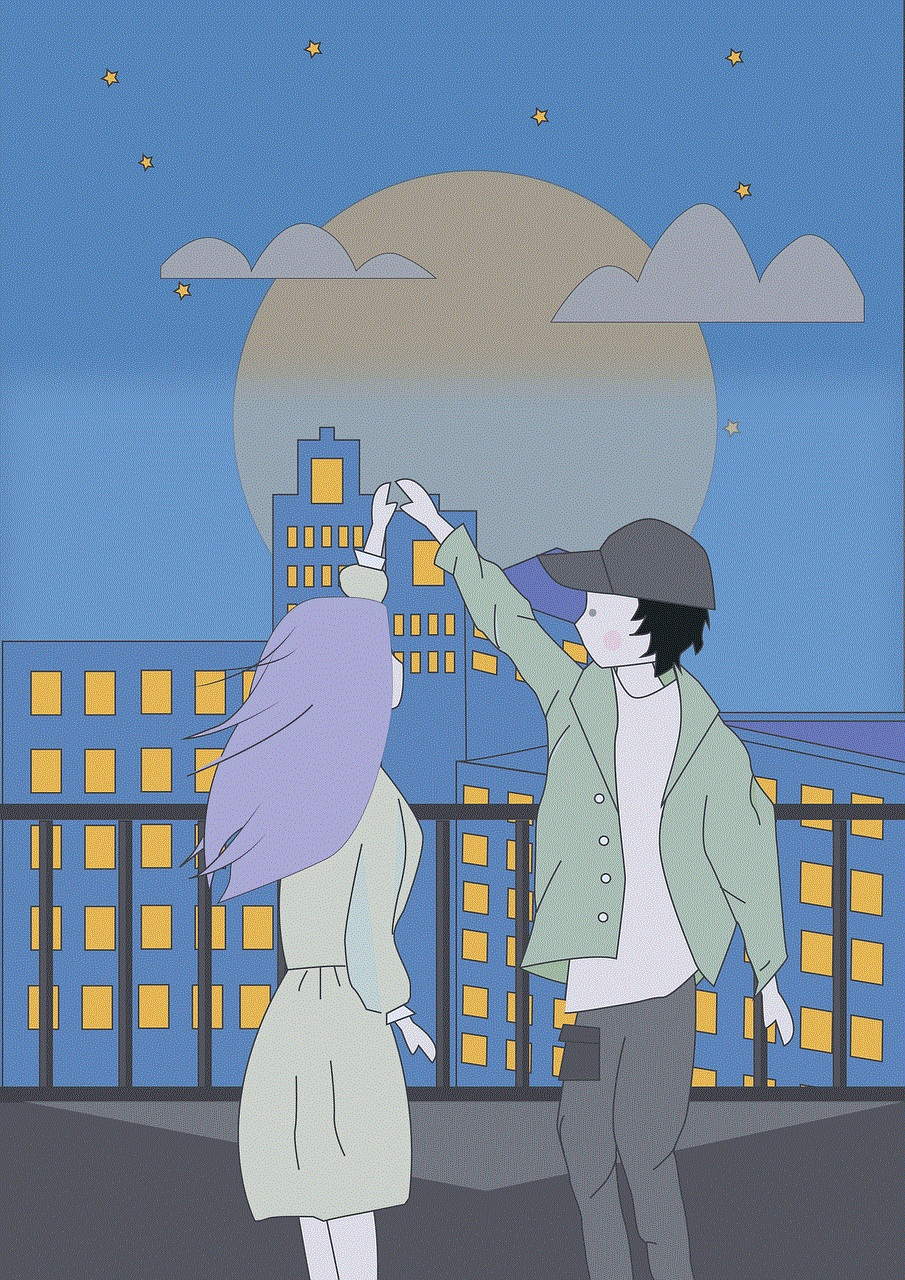
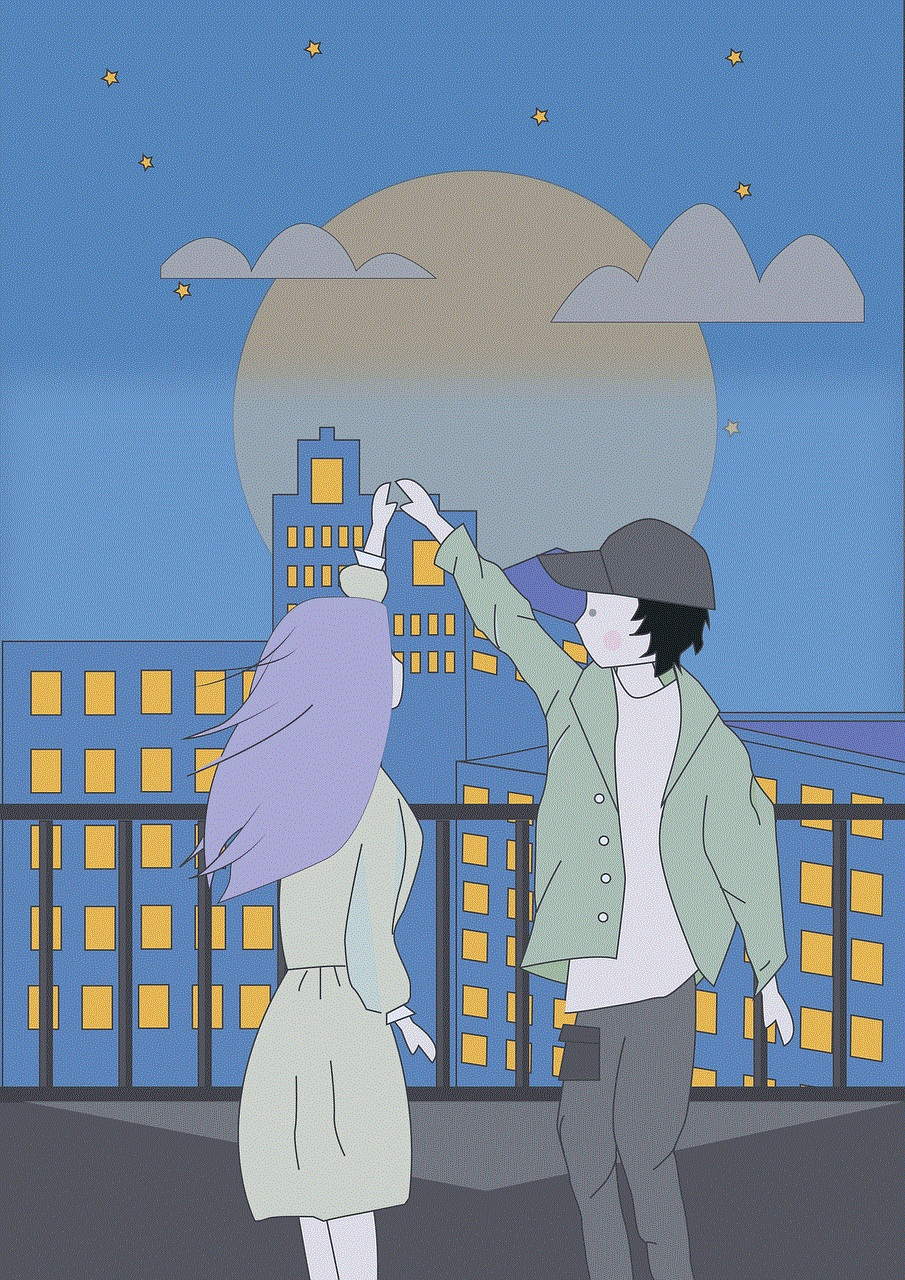
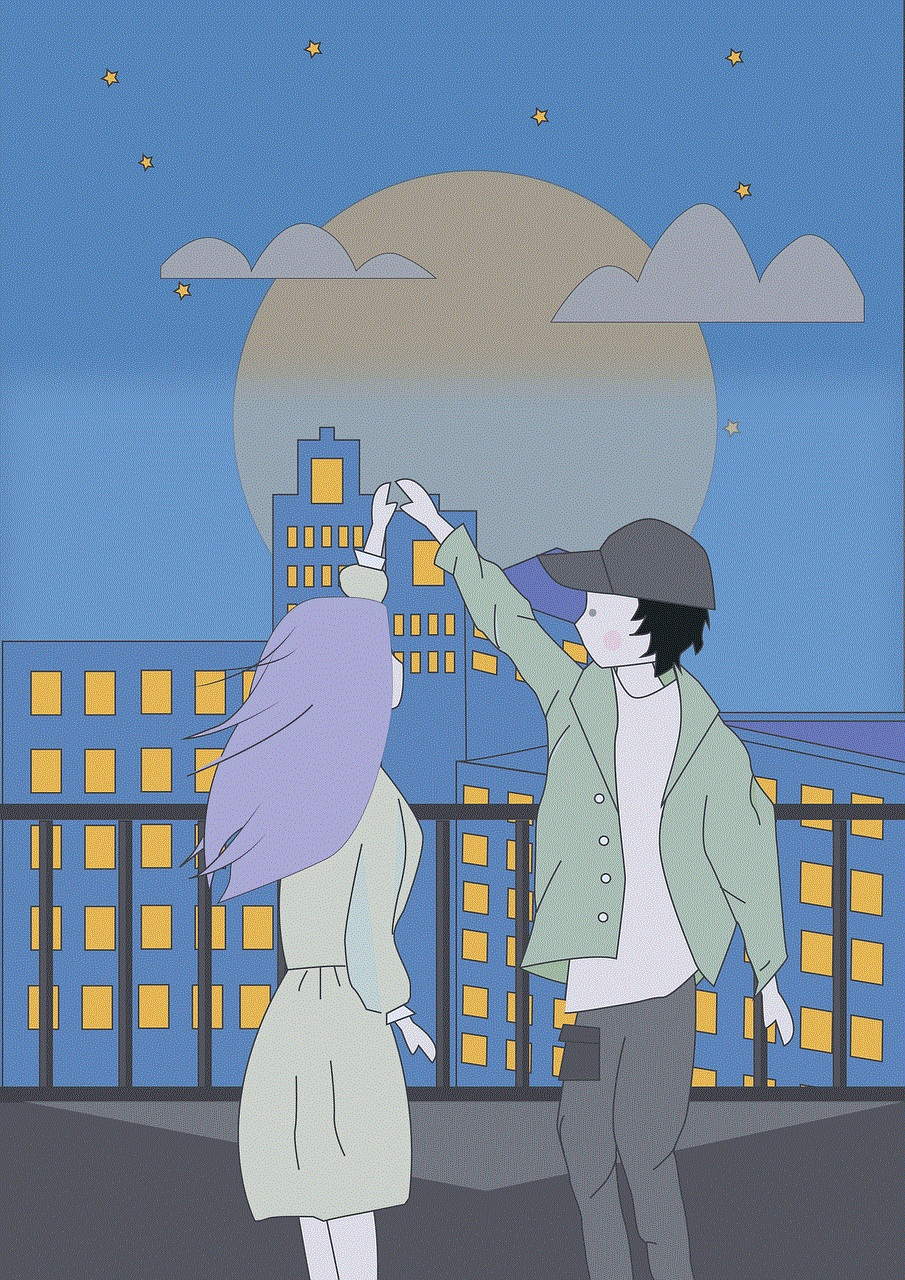
## Conclusion
In today’s fast-paced world, the ability to send alarms to someone’s phone can be an invaluable tool for enhancing communication and ensuring that important tasks and events are not overlooked. Whether through shared calendar events, messaging apps, dedicated alarm applications, or email reminders, there are multiple methods available to assist in this endeavor.
However, it is essential to approach the task thoughtfully, keeping in mind the recipient’s preferences and lifestyle. By following best practices and utilizing the right tools, you can effectively send alarms that help your friends, family, or colleagues stay organized and on track.
As technology continues to evolve, so too will the methods we use to communicate reminders and alarms. Staying informed about new apps and features will only enhance our ability to help those around us, ensuring that they are always prepared for what lies ahead.
how to turn on location on iphone 13
# How to Turn On Location on iPhone 13: A Comprehensive Guide
The iPhone 13, like its predecessors, comes equipped with a variety of features that enhance user experience, one of which is location services. Location services allow apps on your iPhone to use your GPS location, Wi-Fi networks, and cellular data to determine where you are. This feature is crucial for navigation apps, location-based services, and even social media platforms that tag your whereabouts. In this article, we will delve into how to turn on location services on your iPhone 13, explore the various options and settings available, discuss the benefits and potential privacy concerns, and provide some tips to optimize your location settings for a better experience.
## Understanding Location Services on iPhone 13
Before we dive into the specifics of enabling location services, it’s important to understand what these services entail. Location services on the iPhone utilize a combination of GPS satellites, Wi-Fi networks, and cellular data to determine your precise location. This information can be used by applications to provide tailored experiences, such as directions, local weather updates, or finding nearby restaurants.
On the iPhone 13, location services can be toggled on or off for the device as a whole, or for individual apps. This flexibility allows users to manage their privacy while still enjoying the benefits of location-based features.
## Step-by-Step Guide to Turning On Location Services
### Step 1: Open Settings
The first step to enabling location services on your iPhone 13 is to access the Settings app. The Settings app is typically represented by a gear icon and can be found on your home screen.
### Step 2: Navigate to Privacy & Security
Once you’re in the Settings app, scroll down and tap on “Privacy & Security.” This section contains various settings related to your privacy, including location services.
### Step 3: Access Location Services
In the Privacy & Security menu, you will see an option labeled “Location Services.” Tap on it to access the location settings.
### Step 4: Enable Location Services
At the top of the Location Services menu, you will find a toggle switch. If it’s set to off (gray), tap it to turn it on (green). When enabled, your iPhone can use your location for apps and services that require it.
### Step 5: Customize App-Specific Settings
After enabling location services, you can customize which apps have access to your location. Scroll down to see a list of apps that have requested location access. Each app will have its own settings, which typically include:
– **Never**: The app will not have access to your location.
– **Ask Next Time**: The app will prompt you each time it wants to access your location.
– **While Using the App**: The app can access your location only when you are using it.
– **Always**: The app can access your location even when it’s not in use.
Select the preferred option for each app according to your needs.
## Benefits of Enabling Location Services
Enabling location services on your iPhone 13 can significantly enhance your user experience. Here are some of the key benefits:
### 1. Navigation and Maps
One of the most significant advantages of having location services enabled is the ability to use navigation and mapping applications effectively. Whether you’re driving, walking, or cycling, location services allow apps like Apple Maps, Google Maps, and Waze to provide real-time directions and traffic updates.
### 2. Weather Updates
With location services enabled, weather apps can provide accurate weather forecasts based on your current location. This means you’ll receive timely alerts about severe weather in your area, ensuring you are prepared for any conditions.
### 3. Location-Based Reminders
The Reminders app can leverage location services to send you notifications when you arrive or leave a specific location. For example, you can set a reminder to pick up groceries when you’re near the store.



### 4. Social Media Features
Social media platforms often utilize location services to tag your posts with your current location or suggest nearby friends. This can enhance your sharing experience and help you connect with others.
### 5. Fitness Tracking
Fitness apps, such as Strava and Runkeeper, can track your running or cycling routes through location services. This data allows you to monitor your progress over time and view detailed statistics about your workouts.
## Privacy Concerns with Location Services
While there are many advantages to enabling location services, it’s also essential to consider the potential privacy implications. Sharing your location data with apps can expose you to various risks, including unauthorized tracking or data breaches. Here are some tips to manage your privacy effectively:
### 1. Limit Location Access
Only grant location access to apps that genuinely need it. For instance, navigation and weather apps require location services, while many social media apps may not need constant access. Adjust your app-specific settings accordingly.
### 2. Use “While Using the App” Option
For apps that don’t require continuous location access, select the “While Using the App” option. This setting allows the app to utilize your location only when it’s actively in use, reducing the risk of unauthorized tracking.
### 3. Monitor Location History
You can review which apps have accessed your location in the past by checking the location settings. This feature allows you to identify any apps that may be using your location more frequently than necessary.
### 4. Location Services for System Services
In addition to third-party apps, location services can be utilized by system services, such as Find My iPhone and Emergency Services. It’s advisable to keep these essential services enabled to ensure you can locate your device or receive assistance during emergencies.
## Troubleshooting Location Services Issues
If you encounter issues with location services on your iPhone 13, here are some troubleshooting steps to help resolve them:
### 1. Check Location Settings
Ensure that location services are enabled by revisiting the settings as described in the previous sections. Confirm that the appropriate options are selected for each app.
### 2. Restart Your Device
A simple restart can resolve many software-related issues. Hold down the side button and either volume button until the slider appears, then drag to turn off your device. Turn it back on after a few seconds.
### 3. Update iOS
Ensure that your iPhone is running the latest version of iOS. Apple regularly releases updates that can fix bugs and improve performance. To check for updates, go to Settings > General > Software Update.
### 4. Reset Location & Privacy Settings
If you’re still experiencing issues, you can reset your location and privacy settings. Go to Settings > General > Transfer or Reset iPhone > Reset > Reset Location & Privacy. Keep in mind that this will reset all location settings to their default, and you’ll need to reconfigure your preferences afterward.
## Advanced Location Features on iPhone 13
The iPhone 13 comes with several advanced location features that can further enhance your experience. Here are a couple of notable ones:
### 1. Find My iPhone
One of the most useful features for ensuring the security of your device is “Find My iPhone.” This service allows you to locate your iPhone if it’s lost or stolen. To enable it, go to Settings > [Your Name] > Find My > Find My iPhone and toggle it on. You can also opt to enable “Send Last Location,” which will automatically send the device’s last known location to Apple when the battery is critically low.
### 2. Geofencing
Geofencing is a location-based feature that allows apps to create virtual boundaries. When you enter or leave these boundaries, the app can trigger specific actions. For example, a home automation app can turn on lights when you arrive home. Many apps, such as IFTTT and various smart home applications, utilize geofencing to enhance functionality.
## Conclusion



Turning on location services on your iPhone 13 is a straightforward process that can drastically improve your experience with various applications. By understanding how to enable and customize these settings, you can enjoy the benefits of navigation, weather updates, fitness tracking, and more while maintaining control over your privacy. Always remember to periodically review your location settings and adjust them according to your needs. This way, you can make the most of your iPhone 13’s powerful features while ensuring that your personal information remains secure. With these insights and tips, you are now well-equipped to navigate the world of location services on your iPhone 13.