how to setup your iphone 5s
Setting up your iPhone 5s can seem like a daunting task, especially if you are new to the Apple ecosystem or upgrading from an older device. However, with the right guidance and a little bit of patience, the process can be smooth and hassle-free. In this comprehensive guide, we will walk you through the steps to set up your iPhone 5s, from unboxing to personalizing your device to suit your needs. So, let’s dive in and get your iPhone 5s up and running in no time!
Unboxing your iPhone 5s is an exciting moment, and the first step towards setting up your device. Start by removing the plastic wrap and lifting the lid of the box. Inside, you will find your iPhone 5s, a lightning cable, a power adapter, a SIM card ejector tool, and a quick start guide. Take a moment to appreciate the sleek design of your new device before moving on to the next step.
The next step is to insert your SIM card into the designated slot on your iPhone 5s. To do this, use the SIM card ejector tool to pop open the SIM card tray on the side of your device. Place your SIM card on the tray and gently push it back into the slot until it clicks into place. If you are using a new SIM card, make sure to activate it with your carrier before inserting it into your iPhone 5s.
Now that your SIM card is inserted, it’s time to turn on your iPhone 5s. Press and hold the power button on the right side of your device until the Apple logo appears on the screen. You will then be greeted with the “Hello” screen and a series of prompts to guide you through the setup process. The first step is to select your language and region, followed by connecting to a Wi-Fi network. If you don’t have access to Wi-Fi, you can choose to set up your iPhone 5s using your cellular data.
Next, you will be prompted to set up Touch ID, which is Apple’s fingerprint recognition technology. This allows you to unlock your device and make purchases using your fingerprint instead of a passcode. To set up Touch ID, follow the on-screen instructions to place your finger on the home button and lift it off repeatedly until your fingerprint is fully scanned. You will then be asked to set a passcode as a backup security measure.
Once Touch ID is set up, you will be prompted to sign in with your Apple ID or create a new one if you don’t have an existing account. Your Apple ID is essential for accessing the App Store, iCloud, and other Apple services. If you already have an Apple ID, enter your credentials and proceed. If not, you can create a new one by selecting “Don’t have an Apple ID or forgot it?” and following the steps to create a new account.
After signing in with your Apple ID, you will be asked to set up iCloud, which is Apple’s cloud storage service. iCloud allows you to back up your data, access it from any of your Apple devices, and share it with others. You can choose to enable or disable iCloud services such as iCloud Drive, iCloud Photos, and iCloud Keychain, depending on your preferences. You can also choose to upgrade to a paid iCloud storage plan if you need more space.
Now comes the part where you personalize your iPhone 5s to make it truly yours. You can choose to set up your device as a new iPhone or restore it from a backup. If you are upgrading from an older iPhone, you can choose to restore from an iCloud or iTunes backup. This will transfer your apps, settings, and data from your old device to your new iPhone 5s. If you are setting up your iPhone 5s as a new device, you can manually download your apps from the App Store and customize your settings according to your preferences.
Once you have completed the initial setup, your iPhone 5s is ready to use. However, to make the most out of your device, there are a few additional steps you can take. First, you can enable Siri, Apple’s virtual assistant, by pressing and holding the home button. Siri can help you with tasks such as setting reminders, making calls, and answering questions. You can also customize Siri’s settings to your liking.
Next, you can personalize your home screen by rearranging your apps, creating folders, and adding widgets. To rearrange your apps, simply press and hold an app until it starts to wiggle, then drag it to your desired location. To create a folder, drag one app on top of another, and a folder will be automatically created. You can also add widgets by swiping right on your home screen and tapping “Edit” at the bottom of the screen.
Another useful feature of your iPhone 5s is Control Center, which gives you quick access to essential settings and features such as Wi-Fi, Bluetooth, and the flashlight. To access Control Center, swipe down from the top-right corner of your screen. You can also customize Control Center by going to Settings > Control Center > Customize Controls.
Lastly, you can download your favorite apps from the App Store and customize your device even further. The App Store is home to millions of apps, from social media and entertainment to productivity and games. You can also download themes, wallpapers, and other customization options from the App Store to make your iPhone 5s truly unique.
In conclusion, setting up your iPhone 5s may seem overwhelming at first, but with these easy steps, you can have your device up and running in no time. Remember to take your time and personalize your device to suit your needs. With its sleek design, advanced features, and user-friendly interface, your iPhone 5s is sure to become your go-to device for all your communication, entertainment, and productivity needs. Happy exploring!
how to find your screen time password
Title: How to Find Your Screen Time Password: A Comprehensive Guide
Introduction:
In today’s digital age, the increasing dependency on smartphones and other electronic devices has raised concerns about excessive screen time and its impact on our productivity, mental health, and overall well-being. To address this issue, Apple introduced the Screen Time feature in iOS 12, allowing users to monitor and control their device usage. However, many users often forget their Screen Time password, leaving them unable to access or modify these settings. In this article, we will explore various methods to help you find your Screen Time password and regain control over your device usage.
1. Understanding the Screen Time Passcode:
Before delving into the methods of recovering your Screen Time password, it is important to understand what it is and how it works. The Screen Time passcode is a four-digit code that restricts access to certain features and settings on iOS devices. It is separate from the device’s unlock passcode or Apple ID password.
2. Trying Default Passcodes:
When users set up Screen Time for the first time, iOS suggests a default passcode based on the device’s serial number or other factors. Although this default passcode is rarely used, it is worth attempting if you cannot recall the password you set. However, keep in mind that this method has a low success rate.
3. Resetting Your Screen Time Password:
If the default passcode does not work, the next step is to reset your Screen Time password. This can be done by resetting all settings on your iOS device. Go to Settings > General > Reset > Reset All Settings. However, it is crucial to note that this action will erase all your customized settings and preferences, so it should be considered as a last resort.
4. Using Apple ID Password:
In some cases, your Screen Time password might be the same as your Apple ID password. Try entering your Apple ID password when prompted for the Screen Time passcode. If this method does not work, move on to the next step.
5. Recovering Screen Time Password via iCloud:
If you have enabled iCloud backups on your device, you can try restoring your device from an earlier backup to regain access to your Screen Time password. Connect your device to a computer , open iTunes or Finder, select your device, and choose the option to restore from a backup. However, keep in mind that this method will erase all data on your device and restore it to a previous state.
6. Using Third-Party Tools:
Several third-party tools and software claim to help you recover your Screen Time password. These tools use various techniques such as brute force attacks or dictionary attacks to crack the password. However, it is important to exercise caution when using such tools, as they may compromise the security of your device or violate Apple’s terms of service.
7. Contacting Apple Support:
If all else fails, it is advisable to reach out to Apple Support for assistance in recovering your Screen Time password. They may require you to provide proof of ownership, such as your Apple ID and device serial number, to verify your identity before providing further assistance.
8. Preventing Future Screen Time Password Issues:
To avoid future password-related issues, it is recommended to regularly backup your device using iCloud or iTunes. Additionally, create a strong and unique password for your Screen Time settings that you can remember easily.
9. Alternative Methods to Control Screen Time:
If recovering your Screen Time password proves to be challenging, consider alternative methods to control your device usage. Enable restrictions for specific apps or create time limits for certain activities directly from the Screen Time settings. You can also explore third-party apps that help manage screen time and offer additional features to monitor and regulate your device usage.
10. Seek Support for Healthy Device Usage:
While finding your Screen Time password is important, it is equally crucial to address the underlying issue of excessive screen time. Seek support from friends, family, or professional resources to create healthy habits and establish a balance between technology and real-life interactions.
Conclusion:
Forgetting your Screen Time password can be frustrating, but there are various methods available to help you recover it. From trying default passcodes and resetting your device settings to using Apple ID passwords and iCloud backups, explore the options presented in this article to regain control over your device usage. Additionally, consider implementing alternative methods to control screen time and seek support to establish a healthy relationship with technology. Remember, finding the balance between digital interactions and real-life experiences is key to leading a fulfilling and productive life.
can you see where a text message was sent from
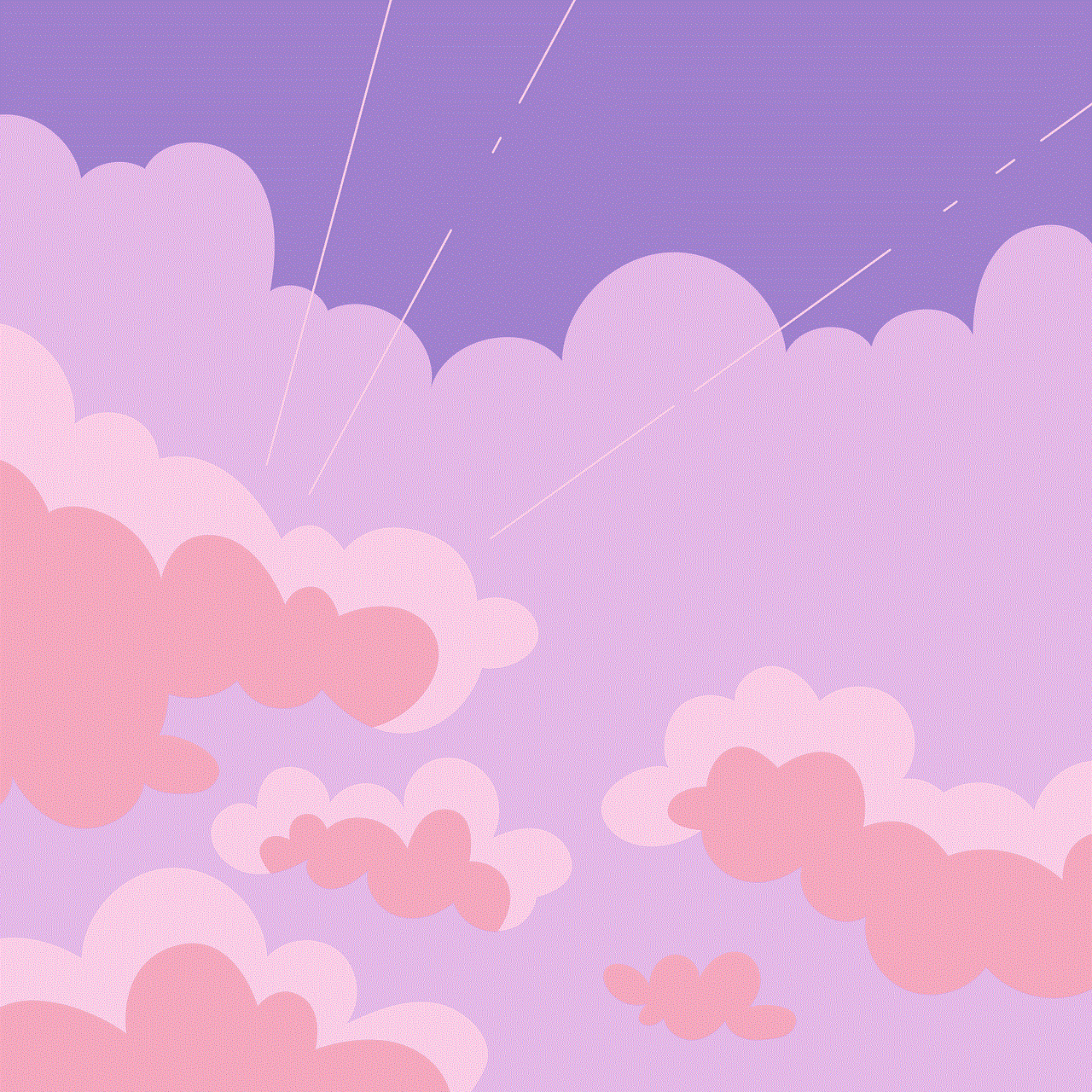
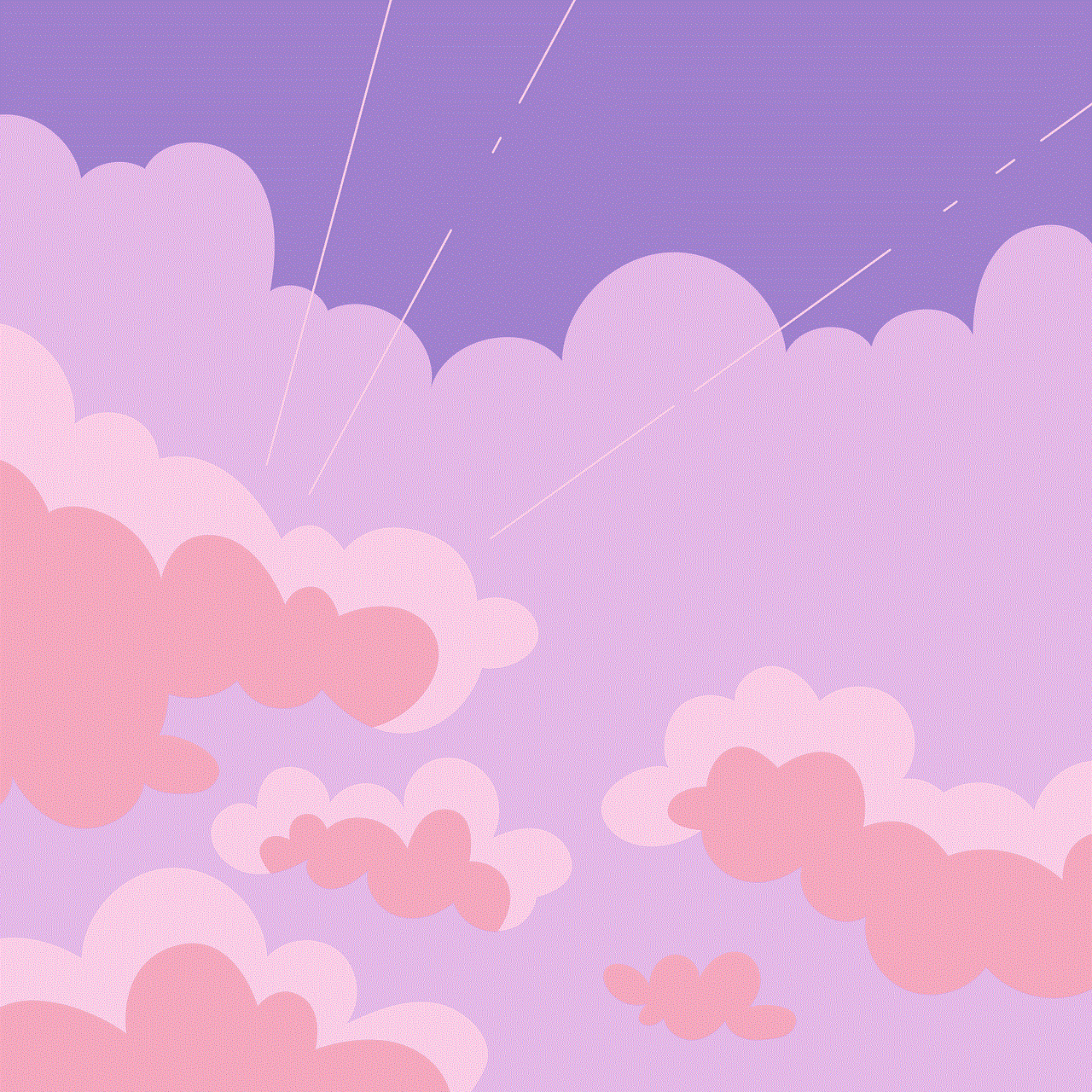
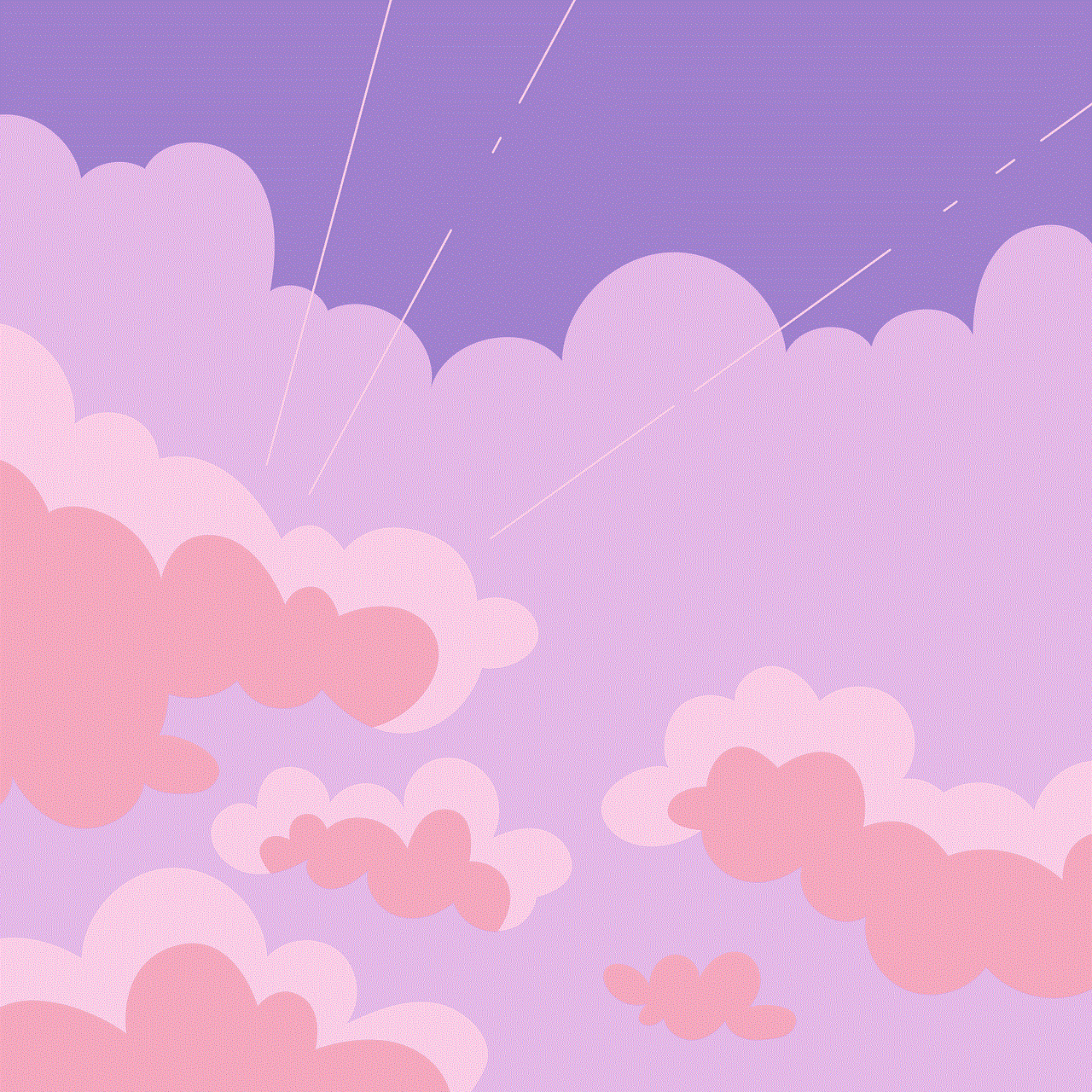
Title: Tracking Text Message Origins: Can You Determine the Location a Text Message was Sent From?
Introduction:
In this digital era, text messaging has become an integral part of our daily communication. Whether it’s connecting with friends, family, or business associates, sending a text message is quick, convenient, and efficient. However, there are times when we may wonder about the origins of a text message and whether we can determine the location it was sent from. In this article, we will explore the possibilities and limitations of tracking the location of a text message.
1. The Basics of Text Messaging:
Text messaging, also known as SMS (Short Message Service), allows users to send and receive short text-based messages through mobile devices or online platforms. The process involves the transmission of data packets between the sender’s and recipient’s devices through cellular networks or internet services. The text message itself contains the sender’s phone number or username, the recipient’s contact information, and the message content.
2. Metadata and Geolocation:
When it comes to determining the location a text message was sent from, the key lies in metadata and geolocation. Metadata refers to additional information about a message, including timestamps, sender and recipient details, and sometimes location data. Geolocation, on the other hand, is the process of identifying the geographic location of a device or user.
3. GPS and Location Services:
Many modern smartphones are equipped with GPS (Global Positioning System) capabilities, allowing them to determine their own geographic location accurately. This information can be utilized by various applications and services, including text messaging apps, to provide additional functionality such as sharing the sender’s location with the recipient. However, this feature typically requires the sender to explicitly enable it and share their location voluntarily.
4. Text Messaging Platforms and IP Tracing:
When sending a text message through online platforms or applications such as WhatsApp , facebook -parental-controls-guide”>Facebook Messenger, or iMessage, the process involves internet-based services. In such cases, it is possible to trace the IP (Internet Protocol) address associated with the message. However, IP addresses only provide a rough estimate of the sender’s location and can be easily manipulated or masked using virtual private networks (VPNs) or proxy servers.
5. Cellular Networks and Cell Tower Tracking:
Traditional SMS messages sent through cellular networks have a different mechanism for determining the location of the sender. Cellular networks rely on cell towers to transmit and receive signals between devices. By triangulating the signal strength from multiple cell towers, it is possible to approximate the location of a mobile device. However, this method is not accurate enough to pinpoint the exact location of a text message sender.
6. Legal Considerations and Privacy:
Tracking the location of a text message sender raises significant legal and privacy concerns. In many jurisdictions, obtaining someone’s location information without their consent is considered a violation of privacy rights. Law enforcement agencies may have legal mechanisms in place to access this information under specific circumstances, such as investigating criminal activities. However, for regular individuals, it is generally not possible or legal to track the location of a text message sender without their consent.
7. Limitations and Challenges:
There are several limitations and challenges when it comes to tracking the location of a text message sender. Firstly, as mentioned earlier, IP addresses can be easily masked or manipulated, making them an unreliable source of information. Additionally, cellular tower triangulation is not accurate enough to provide precise location data. Moreover, many individuals use virtual phone numbers or anonymous messaging services, further complicating the process of identifying the sender’s location.
8. Social Engineering and Spoofing:
Social engineering techniques and spoofing methods can be used to deceive recipients about the true origin of a text message. Spoofing involves falsifying the sender’s information, making it appear as if the message is coming from a different phone number or location than its actual source. These techniques are commonly employed in phishing attacks or scam messages, highlighting the need for caution when receiving text messages from unknown sources.
9. Enhanced Tracking Capabilities for Law Enforcement:
While tracking the location of a text message sender is challenging for regular individuals, it is worth mentioning that law enforcement agencies and intelligence services may have access to more advanced tools and technologies. In certain cases, with appropriate legal authorization, they can employ specialized techniques and collaborate with telecommunication providers to track the origin of a text message more effectively.
10. Conclusion:
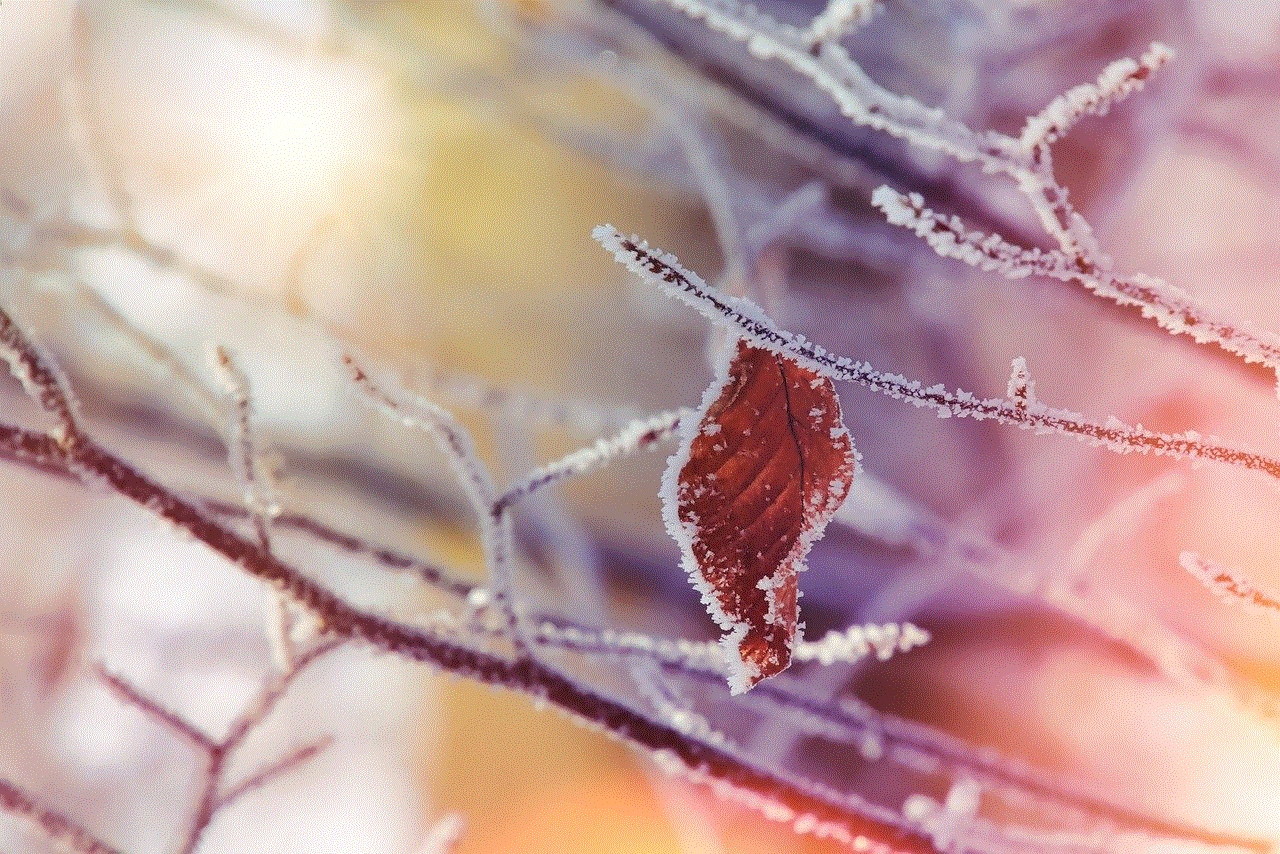
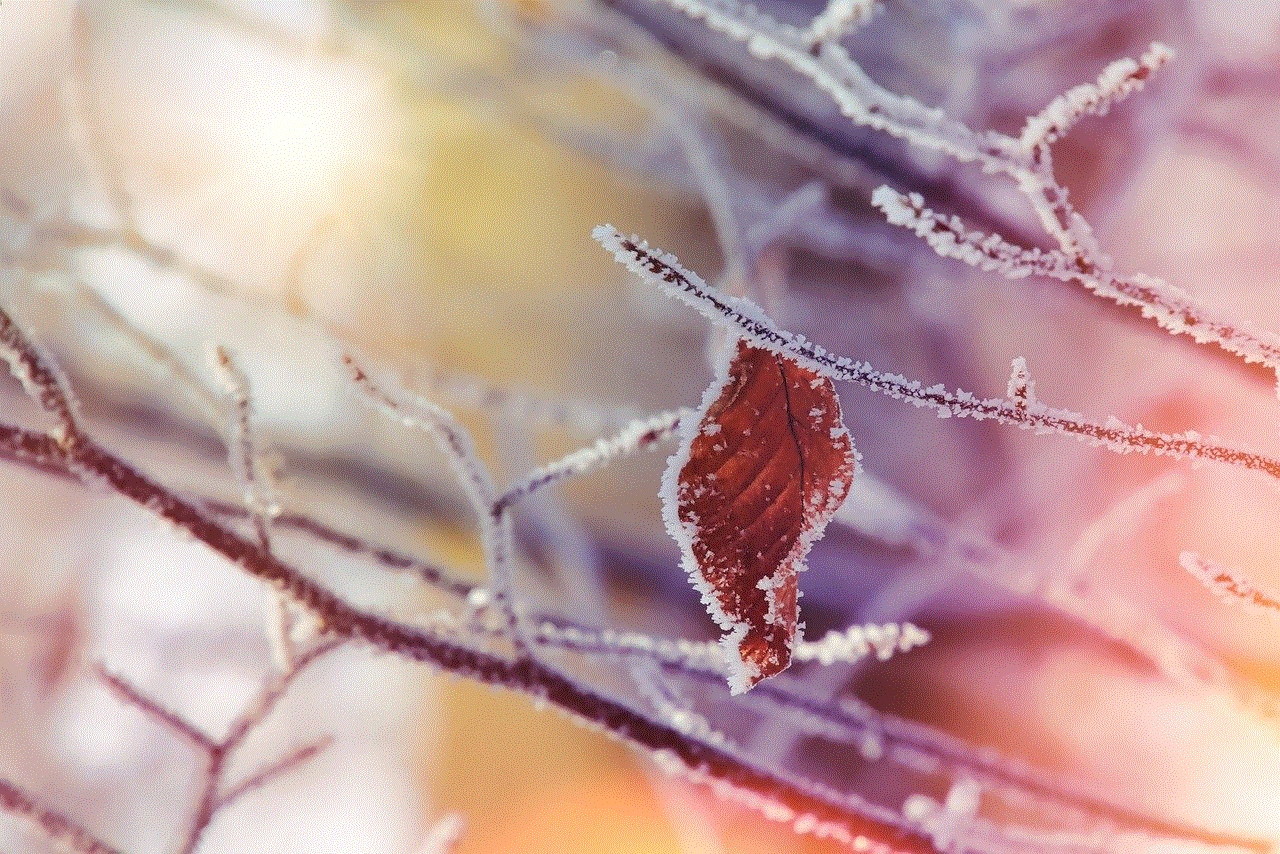
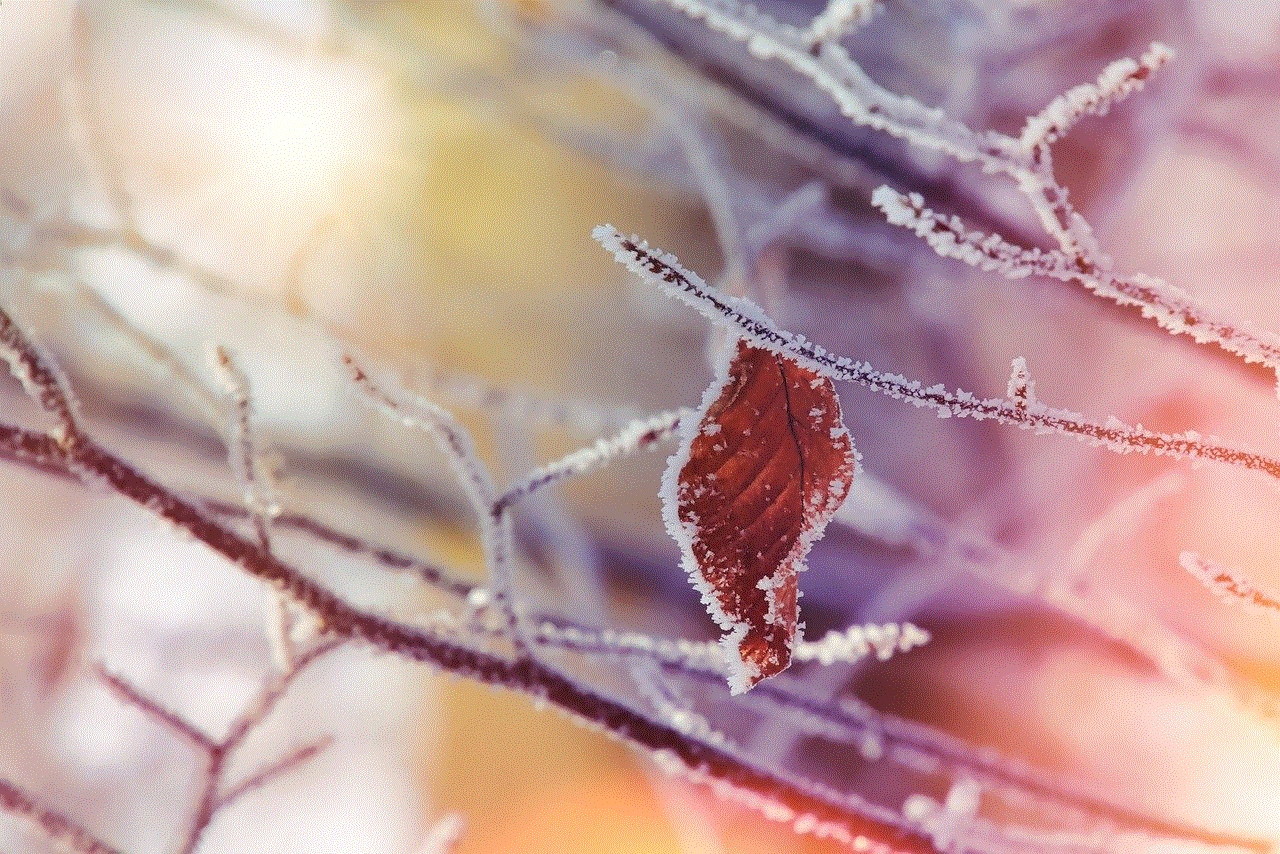
Determining the location a text message was sent from is a complex task with several technical, legal, and privacy considerations. While GPS-enabled smartphones and online platforms can provide location information, it is usually voluntary and subject to the user’s consent. IP tracing and cellular tower triangulation offer limited accuracy and can be easily manipulated or masked. As individuals, it is important to exercise caution when receiving text messages from unknown sources and be aware of the potential risks associated with social engineering and spoofing techniques.