how to turn on location on iphone 13
### How to Turn On Location on iPhone 13: A Comprehensive Guide
In an era where connectivity and real-time information are paramount, the ability to use your smartphone’s location services can significantly enhance your experience. The iPhone 13, with its advanced features and user-friendly interface, allows users to seamlessly activate and manage location services. Whether you want to find directions, use location-based apps, share your location with friends, or enhance your photography with geotagging, understanding how to turn on location services is essential. In this article, we will guide you through the process step-by-step, covering various aspects of location services on the iPhone 13.
#### Understanding Location Services
Before we dive into the process of turning on location services, it’s essential to understand what they are. Location services on your iPhone leverage GPS, Wi-Fi, Bluetooth, and cellular data to determine your device’s geographic location. This technology allows apps to provide you with relevant information based on where you are. For instance, map applications can guide you to your destination, while social media apps may help you check in to locations or tag your photos with geographical data.
#### Why Use Location Services?
There are numerous reasons to enable location services on your iPhone 13:
1. **Navigation**: Apps like Apple Maps and Google Maps require location services to provide accurate directions.
2. **Weather Updates**: Local weather apps can give real-time information based on your current location.
3. **Social Media**: Apps like Instagram and facebook -parental-controls-guide”>Facebook can help you check in at locations or tag your photos with location data.
4. **Safety**: Location sharing features can help friends and family know where you are, enhancing safety.
5. **Fitness Tracking**: Fitness apps can track your runs, walks, or bike rides using GPS data.
### Step-by-Step Guide to Turning On Location Services on iPhone 13
#### Step 1: Open Settings
To begin, locate the **Settings** app on your iPhone 13. The Settings app is represented by a gear icon and is typically found on your home screen.
#### Step 2: Navigate to Privacy & Security
Once you’re in the Settings menu, scroll down until you find the option labeled **Privacy & Security**. Tap on it to access the privacy settings of your device.
#### Step 3: Select Location Services
In the Privacy & Security menu, you will see various options related to your privacy. Look for **Location Services** at the top of the screen and tap on it. This section allows you to manage all the location-related settings on your iPhone.
#### Step 4: Enable Location Services
At the top of the Location Services page, you will see a toggle switch. If the switch is gray, this means that location services are currently turned off. To turn them on, simply tap the toggle switch until it turns green. This action enables location services for your iPhone.
#### Step 5: Manage Location Access for Individual Apps
Once location services are enabled, you can customize which apps have access to your location. Scroll down to see a list of apps that have requested location access. Each app will have its own settings that you can adjust. The options available typically include:
– **Never**: The app will not have access to your location.
– **Ask Next Time**: The app will prompt you each time it needs access.
– **While Using the App**: The app can access your location only when you are actively using it.
– **Always**: The app can access your location at any time, even in the background.
Select the option that best suits your needs for each application. For instance, navigation apps might require access “Always” or “While Using the App,” while social media apps might work fine with “While Using the App.”
### Understanding Location Accuracy Settings
In addition to managing app permissions , you can also adjust settings that affect the accuracy of your location services. On the same Location Services page, you might notice an option for **System Services** at the bottom. Tapping on this will take you to a new menu where you can enable or disable various system-related location services, such as:
– **Find My iPhone**: This feature allows you to locate your iPhone if it’s lost or stolen.
– **Location-Based Alerts**: Receive notifications based on your location, like reminders when you arrive at a specific destination.
– **Share My Location**: Allows you to share your current location with friends and family.
### Troubleshooting Location Services Issues
While most users find the process of enabling location services straightforward, occasional issues can arise. Here are some common problems and solutions:
#### Problem 1: Location Services Not Working
If you’ve turned on location services but they are still not functioning correctly, try the following steps:
1. **Restart Your iPhone**: Sometimes, a simple restart can resolve software glitches.
2. **Check App Settings**: Ensure that the app you’re trying to use has the correct location settings enabled.
3. **Update iOS**: Keeping your iOS up to date can resolve bugs and improve functionality. Check for updates in the Settings app under **General > Software Update**.
#### Problem 2: Location Services Draining Battery Life
While location services are incredibly useful, they can drain your battery if used excessively. To mitigate this:
1. **Limit Background App Refresh**: Go to **Settings > General > Background App Refresh** and disable it for apps that don’t need to be updated constantly.
2. **Adjust Location Access**: Set apps to access your location only when you are using them, rather than allowing background access.
### Privacy Considerations
With the convenience of location services comes the concern for privacy. It’s vital to manage which apps have access to your location data and to be aware of how this information is being used. Apple provides a range of privacy settings designed to keep your data secure. Here are some tips to enhance your privacy:
1. **Regularly Review App Permissions**: Make it a habit to check which apps have access to your location services and revoke permissions for any apps that don’t require it.
2. **Enable “Share My Location” Only When Necessary**: If you use the “Share My Location” feature, consider sharing it only with trusted individuals.
3. **Use Temporary Location Sharing**: Some apps allow you to share your location temporarily. Use this feature when you need to share your location but want to maintain your privacy afterward.
### Using Location Services with Siri
Another powerful feature of the iPhone 13 is Siri, Apple’s virtual assistant. You can use Siri to assist with location-based queries. For example, you can ask Siri to find nearby restaurants, get directions to a specific place, or check the weather in your area. By having location services enabled, Siri can provide you with more accurate and relevant answers.
### Conclusion
Turning on location services on your iPhone 13 is a straightforward process that can significantly enhance your smartphone experience. By following the steps outlined in this guide, you can enable location services, customize app permissions, and understand how to troubleshoot any issues that may arise. Additionally, being aware of privacy considerations and managing your location settings ensures that you can enjoy the benefits of this technology without compromising your personal information.
Whether you are navigating through a new city, sharing your location with friends, or capturing memories with geotagged photos, location services can enrich your iPhone experience. Embrace the possibilities that come with having your location at your fingertips and make the most of your iPhone 13 today!
why isn’t someone’s location updating on iphone
# Why Isn’t Someone’s Location Updating on iPhone?
In our increasingly connected world, the ability to share and track locations has become an integral part of our daily lives. From parents keeping tabs on their children to friends coordinating meet-ups, location sharing on iPhones is a feature that many rely on. However, there are times when you might find that someone’s location is not updating on their iPhone, leading to confusion and concern. In this article, we will explore the various reasons why this might happen, the steps you can take to troubleshoot the issue, and tips for ensuring reliable location sharing in the future.
## Understanding Location Services on iPhone
Before delving into the reasons why someone’s location may not be updating, it’s essential to understand how location services work on the iPhone. Location services utilize various technologies, including GPS, Wi-Fi, and cellular data, to determine the device’s location accurately. This data can be shared with apps like Find My Friends, Maps, and various social media platforms, allowing users to see each other’s locations in real-time.
### The Role of Find My App
The Find My app is crucial for location sharing among iPhone users. It allows individuals to share their locations with friends and family, making it easy to keep track of where loved ones are. However, for location updates to occur seamlessly, both parties must have the necessary settings enabled. If someone’s location is not updating, it could be due to issues with the Find My app or the device settings.
## Common Reasons Why Location Isn’t Updating
### 1. Location Services Disabled
One of the most common reasons for location not updating is that location services are turned off on the device. Users can disable location services for privacy reasons or to save battery life. If the person whose location you are trying to track has turned off this feature, you will not be able to see their real-time location. To check if location services are enabled, the user must go to **Settings > Privacy & Security > Location Services** and ensure that it is turned on.
### 2. Low Battery Mode
When an iPhone’s battery is low, the device may automatically enter Low Battery Mode to conserve power. This mode can limit certain functionalities, including location services. If the person has enabled Low Battery Mode, their location may not update as frequently or at all. Users can check their battery settings by going to **Settings > Battery** and disabling Low Battery Mode if necessary.
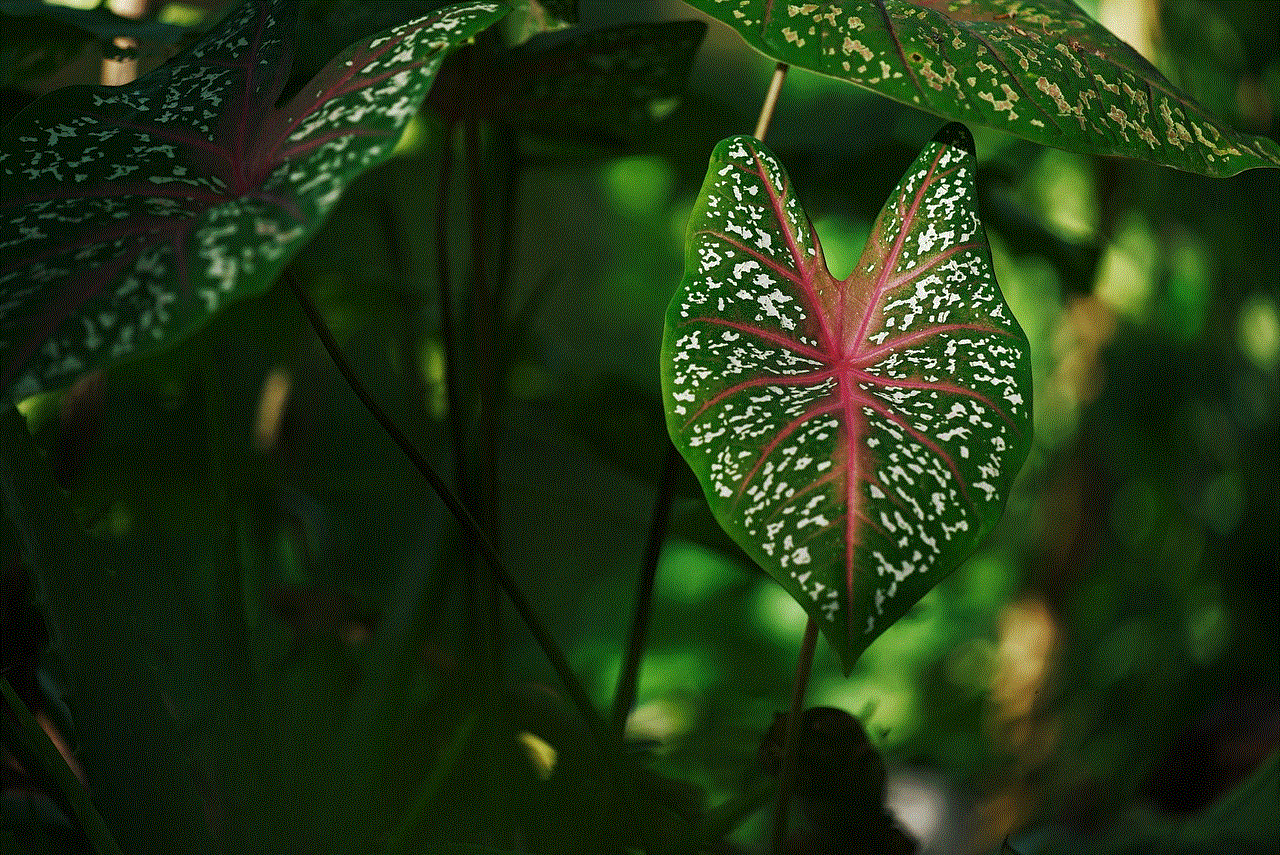
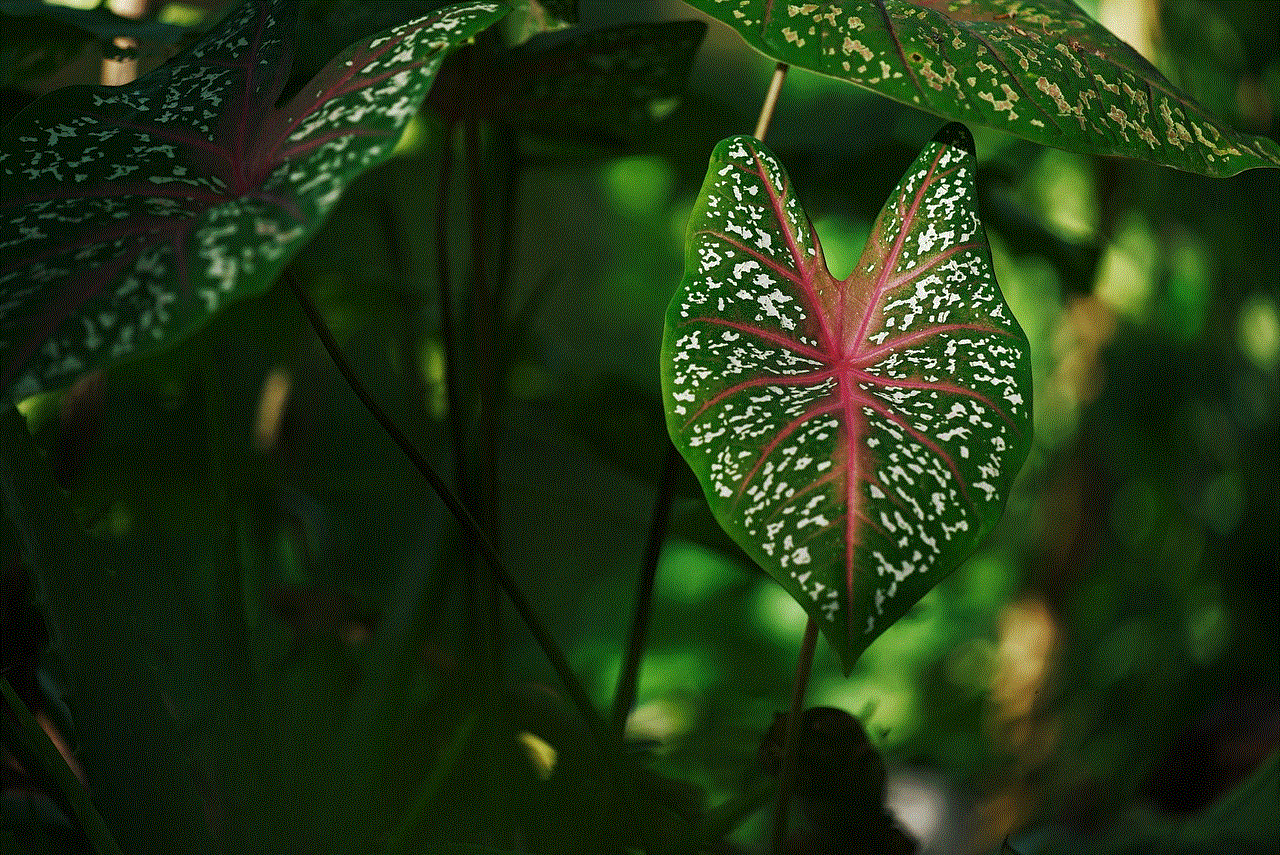
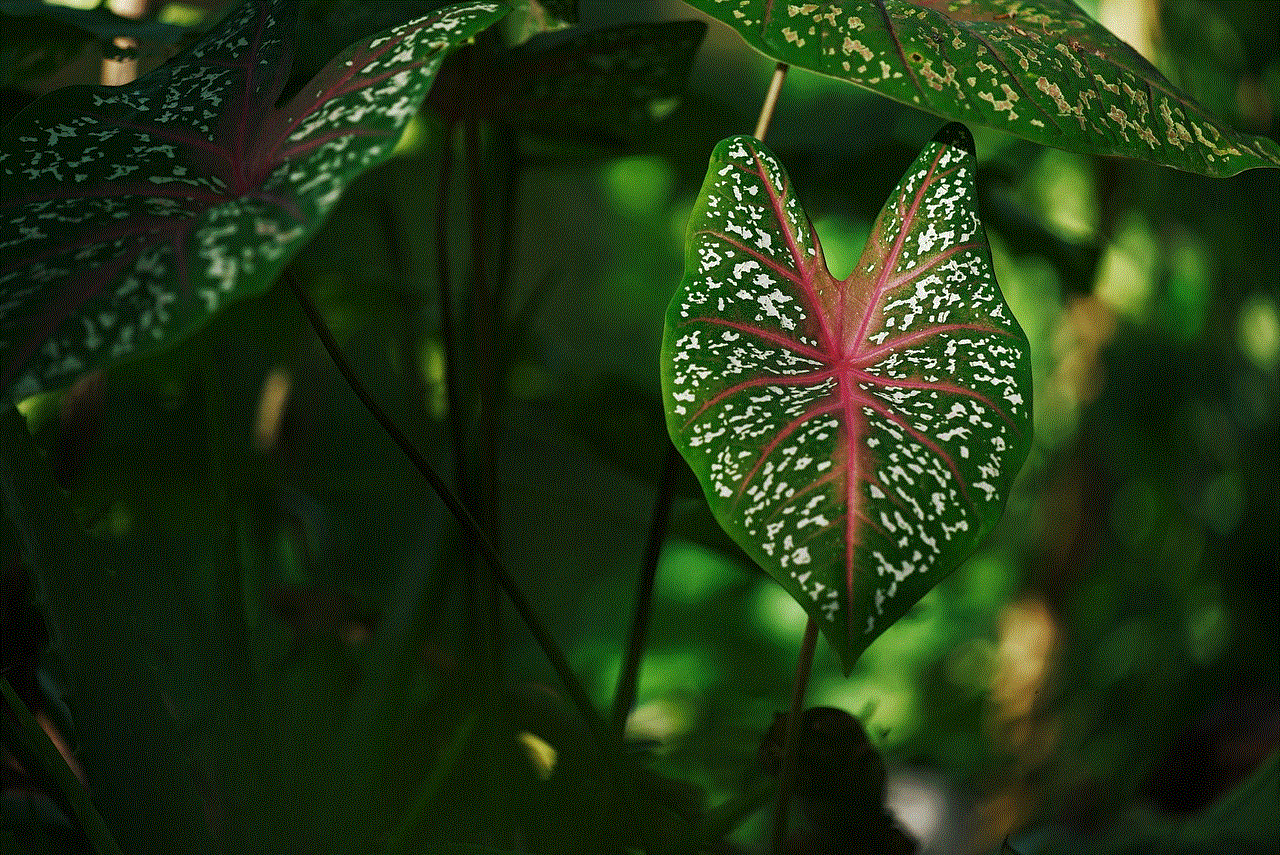
### 3. Poor Internet Connection
For location sharing to function correctly, a stable internet connection is essential. If the person whose location is not updating is in an area with poor cellular or Wi-Fi connectivity, their location may not be transmitted effectively. Users can troubleshoot this by checking their internet connection and switching between Wi-Fi and cellular data to see if that resolves the issue.
### 4. GPS Signal Issues
The GPS system relies on signals from satellites to determine a device’s location accurately. In urban areas with tall buildings, dense forests, or underground locations, the GPS signal can be obstructed, leading to inaccurate or stagnant location updates. If someone is in a location with a weak GPS signal, their location may not update as expected.
### 5. Device Restart Required
Sometimes, the simplest solutions can be the most effective. If a device has been running for an extended period, it may experience temporary glitches or bugs that interfere with location services. In these cases, a restart can often resolve the issue. Encourage the person to restart their iPhone and see if their location updates afterward.
### 6. Software Update Needed
Apple frequently releases software updates to enhance device performance, patch security vulnerabilities, and fix bugs. If the person’s iPhone is running an outdated version of iOS, it may lead to issues with location sharing. To check for software updates, users should go to **Settings > General > Software Update** and install any available updates.
## Troubleshooting Steps
If you find that someone’s location is not updating on their iPhone, there are several troubleshooting steps you can take to resolve the issue:
### 1. Verify Location Sharing Settings
Ensure that the person is sharing their location correctly. They can do this by opening the Find My app, tapping on their profile, and checking the location-sharing settings. If they are not sharing their location, they will need to enable this feature.
### 2. Check App Permissions
Some apps may require specific permissions to access location services. Users can check the permissions by going to **Settings > Privacy & Security > Location Services** and ensuring that the relevant apps have permission to access location data.
### 3. Restart Location Services
If someone’s location is still not updating, they can try turning off location services and then turning it back on. This can sometimes reset the connection and allow updates to resume.
### 4. Reset Network Settings
If connectivity issues persist, resetting network settings may help. This action will erase all saved Wi-Fi passwords and cellular settings, so it should be used as a last resort. Users can reset their network settings by going to **Settings > General > Transfer or Reset iPhone > Reset > Reset Network Settings**.
## Preventive Measures for Reliable Location Sharing
To ensure that location sharing remains reliable in the future, consider implementing the following preventive measures:
### 1. Regularly Update Software
Make it a habit to check for software updates regularly. Keeping the iPhone updated ensures that the device has the latest features and security patches, which can help improve the functionality of location services.
### 2. Manage Battery Life Wisely
Encourage users to monitor their battery life and avoid enabling Low Battery Mode unless necessary. If they find themselves frequently in situations where battery conservation is essential, consider investing in a portable charger.
### 3. Ensure Strong Connectivity
When planning to share locations, especially in unfamiliar areas, ensure that both parties have access to a reliable internet connection. This can be particularly important when traveling or spending time outdoors.
### 4. Communicate Regularly
Maintaining open communication with those you are sharing locations with can help address any issues that arise. If someone’s location isn’t updating, a simple check-in can clarify whether they are experiencing technical difficulties or if other factors are at play.
## Conclusion
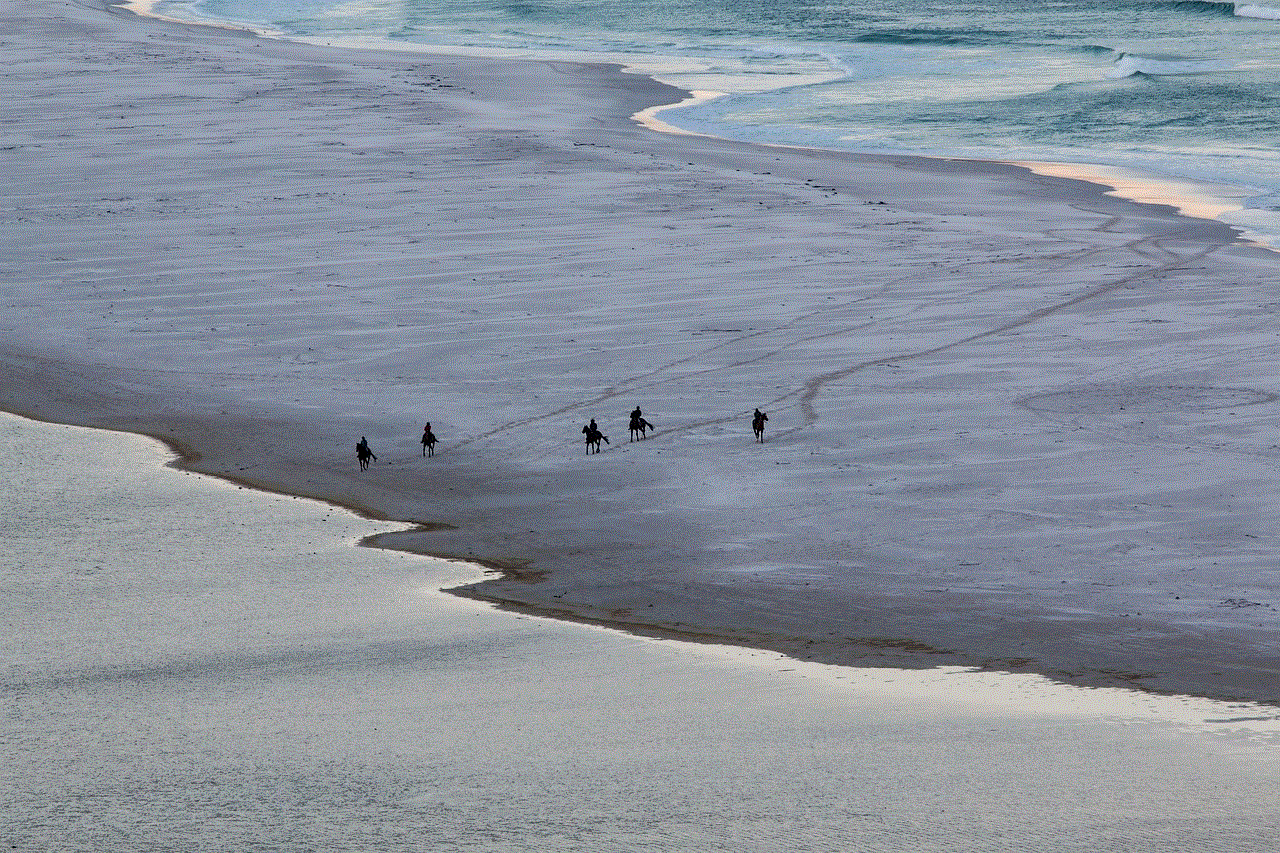
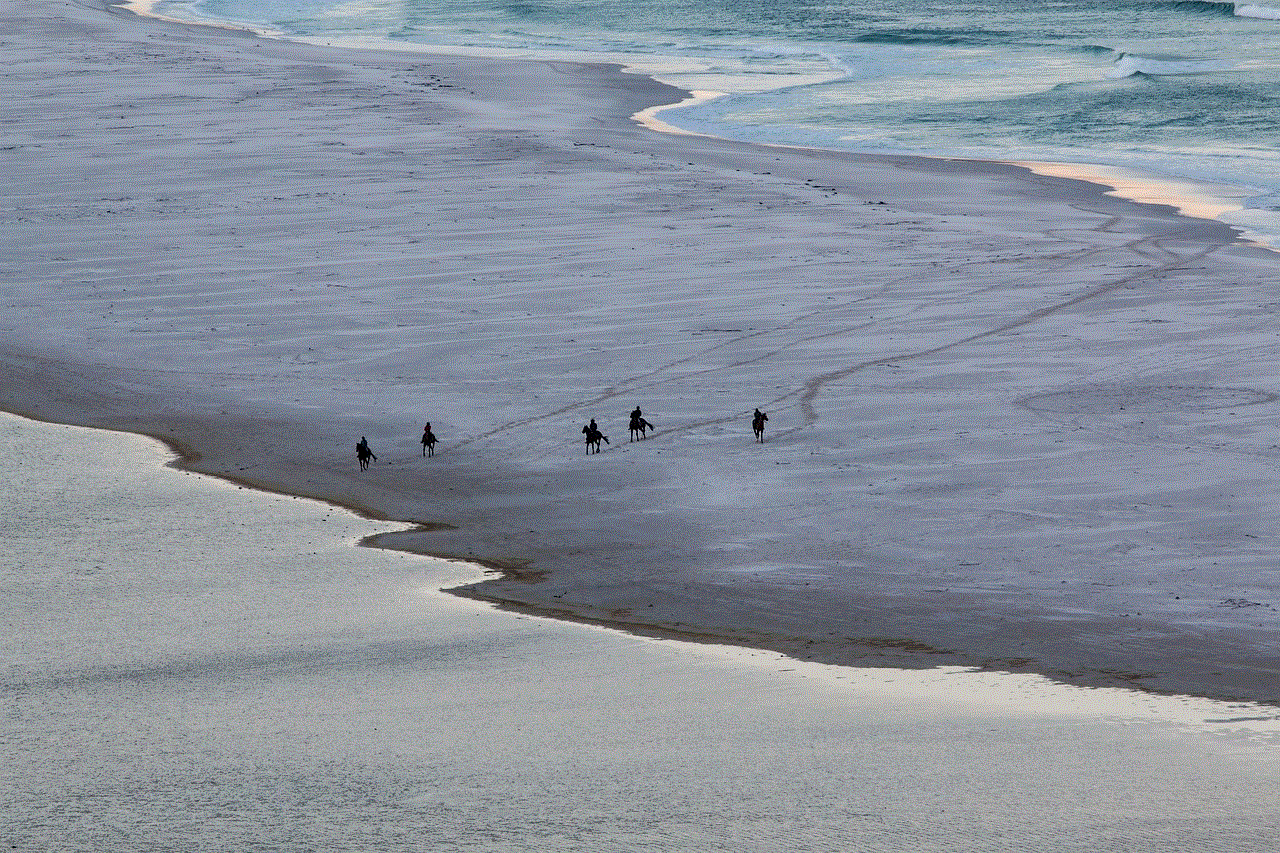
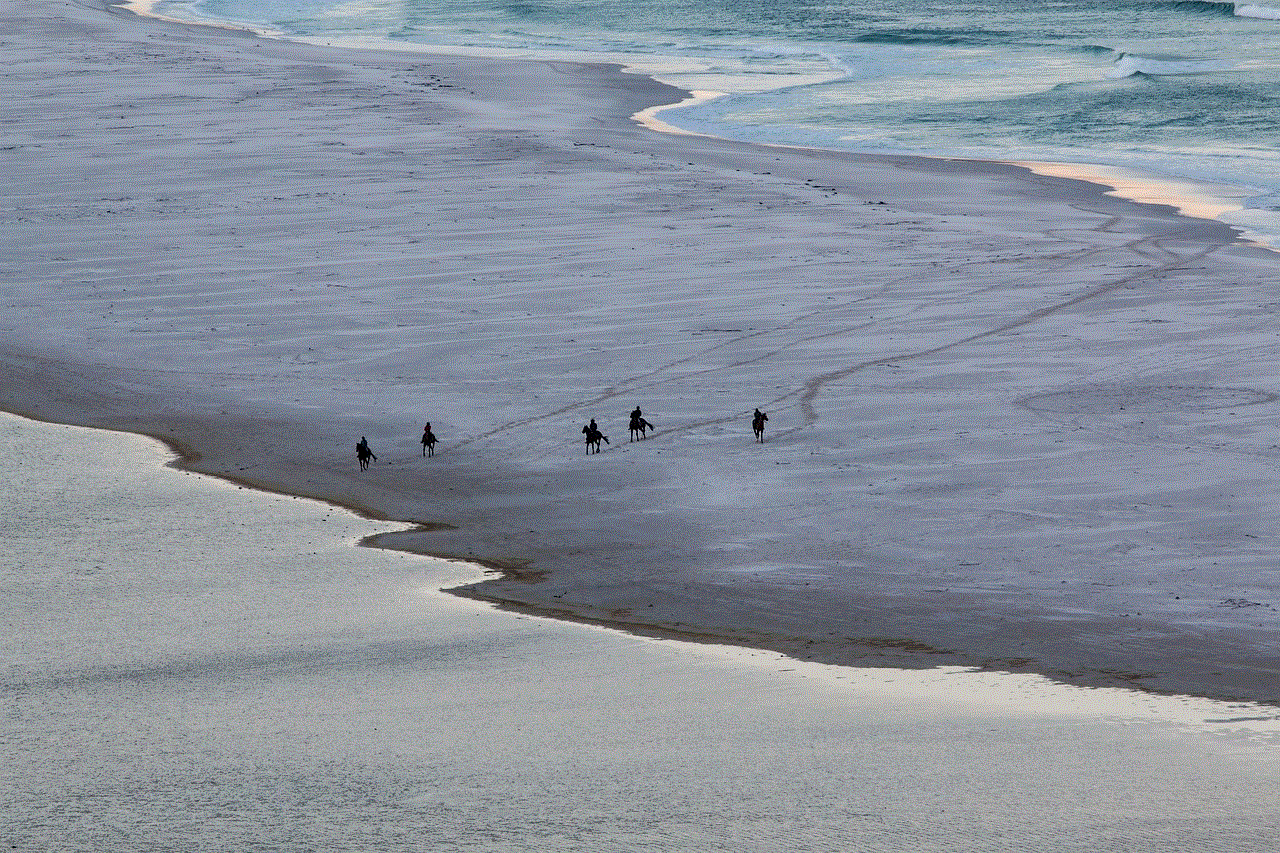
In a world where location sharing is becoming increasingly common, understanding the reasons why someone’s location might not be updating on their iPhone is crucial. From disabled location services and poor internet connections to software issues and GPS signal obstructions, various factors can affect location updates. By following the troubleshooting steps and preventive measures outlined in this article, users can enhance their location-sharing experience and maintain reliable connections with friends and family.
Whether it’s for safety, convenience, or simple coordination, location sharing can be a valuable tool in our daily lives. Stay informed, stay connected, and enjoy the benefits of modern technology while being mindful of privacy and security.