how to unblock from snapchat
# How to Unblock someone on Snapchat : A Comprehensive Guide
Snapchat has transformed the way we communicate, providing a platform for sharing life’s moments through pictures and videos. However, with its popularity comes the occasional need to manage our connections. Whether it’s a temporary disagreement, a misunderstanding, or just a moment of impulse, blocking someone on Snapchat can sometimes feel like the right choice. If you’ve found yourself wanting to reconnect with someone you’ve blocked, this article will guide you through the process of unblocking them and discuss the implications of your decision.
## Understanding Blocking on Snapchat
Before diving into the unblocking process, it’s essential to understand what blocking means on Snapchat. When you block someone, they are essentially removed from your Snapchat world. This means that they can no longer send you snaps, view your stories, or see your account in any way. The person you blocked won’t receive a notification about the block, which can lead to confusion if they try to reach out to you. Blocking can be a useful feature for maintaining your mental health and ensuring your digital space is free from negativity.
## Reasons for Blocking Someone
There are various reasons why someone might choose to block another user on Snapchat. Common reasons include:
1. **Privacy Concerns**: If someone is sharing your content without permission or constantly bothering you, blocking them can be a necessary step in protecting your privacy.
2. **Harassment**: If a user is being overly aggressive, sending unwanted messages, or engaging in bullying, blocking is a way to create distance.
3. **Personal Disagreements**: Sometimes, personal conflicts can lead to blocking out of frustration or anger.
4. **To Take a Break**: You might block someone temporarily to take a break from a friendship or relationship.
5. **Avoiding Drama**: In cases where drama is prevalent, blocking can be a method of avoiding unnecessary stress.
Understanding the reasons behind blocking can help you evaluate the situation when it comes time to unblock someone . It’s important to reflect on whether those reasons still hold true or if it’s time to reconnect.
## How to Unblock Someone on Snapchat
Unblocking someone on Snapchat is a straightforward process. Follow these steps to reinstate your connection:
### Step 1: Open Snapchat
Launch the Snapchat app on your mobile device. Ensure you are logged into your account.
### Step 2: Access Your Profile
Tap on your Bitmoji or the profile icon in the top left corner of the screen to access your profile.
### Step 3: Navigate to Settings
In your profile, tap on the gear icon located in the top right corner to go to your settings.
### Step 4: Find Blocked Users
Scroll down to the “Privacy” section and tap on “Blocked.” This will show you a list of users you have blocked.
### Step 5: Unblock the User
Locate the name of the person you want to unblock from the list. Tap on the “X” next to their name, which will prompt a confirmation message. Confirm that you want to unblock them.
### Step 6: Reconnect with the User
Once unblocked, you can send them a snap, add them back to your friends list, or view their stories again if they’ve set them to public. Remember, they will not automatically be added back to your friends list, so you will need to search for them and send a friend request if desired.
## What Happens When You Unblock Someone?
Unblocking someone on Snapchat restores most of the interactions you had before blocking. Here’s what you can expect:
1. **Re-establishing Communication**: The person you unblock can send you snaps and messages again. If they had sent you messages while blocked, those messages will not be delivered, and you won’t see them.
2. **Viewing Stories**: If the person you unblocked has shared stories, you will be able to view them again if their settings permit it.
3. **Friend Status**: Unblocking does not automatically add the user back to your friends list. You will need to send a friend request if you want them to be part of your friends again.
4. **No Notifications**: The unblocked user will not receive any notifications that you have unblocked them. They will have to check your profile to see if they can interact with you again.
## Considerations Before Unblocking
While unblocking someone is a simple process, it’s essential to consider a few factors before proceeding:
### Emotional Readiness
Are you emotionally prepared to re-engage with this person? If the reasons for blocking them are still relevant or if you’re unsure about your feelings toward them, it may be wise to take your time before unblocking.
### Relationship Dynamics
Reflect on the dynamics of your relationship with this person. If the issues that led to the block have not been resolved, unblocking may lead to further conflict. Consider whether a conversation or meeting to discuss your feelings might be more beneficial before re-establishing contact.
### Setting Boundaries
If you choose to unblock someone, consider setting clear boundaries for future interactions. This can be a way to ensure that the relationship remains healthy and respectful.
## The Importance of Communication
When unblocking someone, clear communication can be vital in rebuilding the relationship. Here are a few tips for effectively communicating with someone you’ve previously blocked:
1. **Acknowledge the Past**: Recognize that there was a reason for blocking them in the first place. If appropriate, discuss these reasons to avoid misunderstandings in the future.
2. **Be Honest**: If you’re unblocking them out of a desire to reconnect, be honest about your intentions. Clear communication can help prevent misinterpretations.
3. **Listen**: Allow the other person to express their feelings. Active listening can help both parties understand each other’s perspectives better.
4. **Take It Slow**: Rebuilding a relationship takes time. Don’t rush into things; allow the friendship or relationship to develop naturally.
## Dealing with Potential Conflict
Unblocking someone who you previously blocked can sometimes lead to conflict or uncomfortable situations. Here are some strategies for dealing with potential issues:
### Stay Calm and Collected
If the conversation becomes heated, try to remain calm. Responding with anger or frustration can escalate the situation further. Take deep breaths and maintain a level-headed demeanor.
### Focus on the Issue, Not the Person
When discussing past conflicts, concentrate on the specific issues rather than attacking the person. This approach can lead to more productive discussions and help avoid defensiveness.



### Know When to Walk Away
If a conversation becomes too hostile or unproductive, be prepared to walk away. It’s okay to take a break from discussions if they become overwhelming.
## The Power of Forgiveness
Forgiveness can be a powerful tool in healing relationships. Unblocking someone may signify a willingness to forgive and move forward. Here’s why forgiveness matters:
1. **Emotional Relief**: Holding onto grudges can be emotionally draining. Forgiveness allows you to let go of negative feelings.
2. **Improving Relationships**: Forgiveness can improve relationships, making it easier to communicate and connect with others.
3. **Personal Growth**: Learning to forgive can be a significant part of personal growth. It can help you develop resilience and emotional intelligence.
## Conclusion
Unblocking someone on Snapchat is a simple yet significant action that can lead to renewed connections and friendships. Understanding the implications of blocking and unblocking, as well as preparing for potential conversations, can make the process smoother. Remember to consider your emotional readiness and set boundaries if necessary. Effective communication and forgiveness can facilitate healthier relationships moving forward. Ultimately, whether you choose to unblock someone or not, prioritize your well-being and the quality of your connections in the digital world.
By being mindful of your choices and remaining open to communication, you can navigate the complexities of social media interactions with confidence and clarity. Whether rekindling a friendship or simply clearing up misunderstandings, the journey of unblocking someone can be a step toward a more positive and fulfilling social experience on Snapchat.
how to delete tagged photos on facebook
# How to Delete Tagged Photos on Facebook : A Comprehensive Guide
Facebook has become an integral part of our lives, serving as a platform for sharing memories, connecting with friends, and expressing ourselves. However, with the ease of sharing comes the potential for unwanted tagged photos that can clutter your profile and, at times, compromise your privacy. Whether it’s a less-than-flattering photo from a night out or an image that you simply want to remove for personal reasons, knowing how to delete tagged photos on Facebook is essential. In this article, we will explore various methods for deleting tagged photos, discuss privacy settings, and provide tips for managing your online presence effectively.
## Understanding Tagged Photos on Facebook
Before diving into the deletion process, it’s important to understand what tagged photos are and how they work on Facebook. When someone uploads a photo and tags you in it, the photo becomes associated with your profile. This means that anyone who visits your profile can see these tagged images unless you take steps to remove them or adjust your privacy settings. Tagged photos can come from friends, family, or even public accounts, making it essential to know how to manage them.
## Why Would You Want to Delete Tagged Photos?
There are several reasons you might want to delete tagged photos on Facebook. Here are a few common scenarios:
1. **Privacy Concerns**: Sometimes, a photo tagged by a friend may reveal personal information or situations you prefer to keep private. Removing these photos can help protect your privacy.
2. **Unflattering Images**: Not every photo taken at an event is a keeper. You might find that some tagged photos do not accurately represent how you want to be seen.
3. **Changing Relationships**: As relationships evolve, you may want to remove images that no longer align with your current life circumstances or personal brand.
4. **Control Over Your Image**: In today’s digital world, controlling how you are represented online is vital. Deleting tagged photos gives you the power to curate your online persona.
5. **Professional Image**: In a job market where employers often research candidates online, maintaining a professional image on social media is crucial. Removing inappropriate or unprofessional tagged photos can help present you in a better light.
## How to Delete Tagged Photos on Facebook
Deleting tagged photos on Facebook can be done in a few simple steps, which we will outline below. The process can vary slightly depending on whether you’re using a desktop or a mobile device, so we’ll cover both methods.
### Deleting Tagged Photos on Desktop
1. **Log In to Your Facebook Account**: Start by logging into your Facebook account using a web browser.
2. **Go to Your Profile**: Click on your name or profile picture at the top of the page to navigate to your profile.
3. **Access the Photos Section**: Once on your profile, click on the “Photos” tab. This will take you to all the photos you’re tagged in.
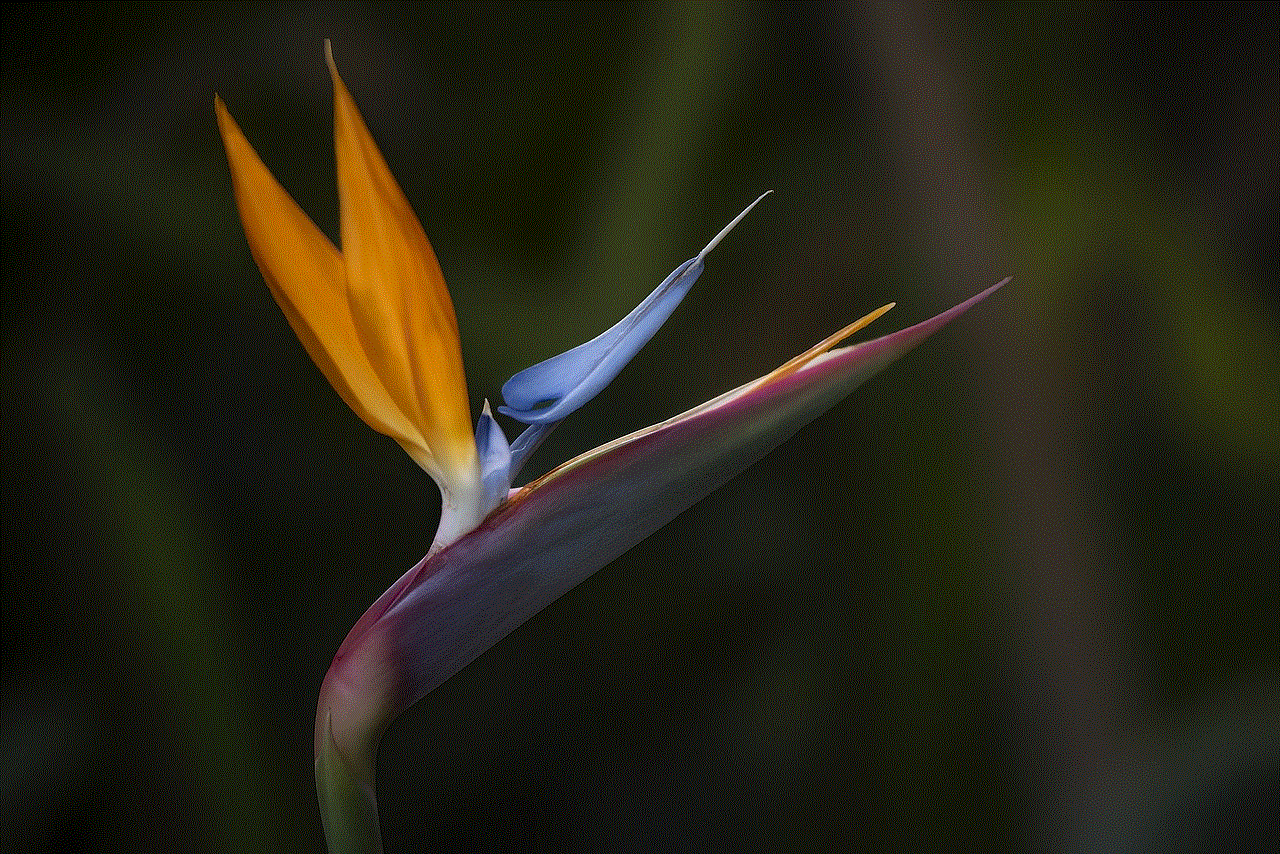
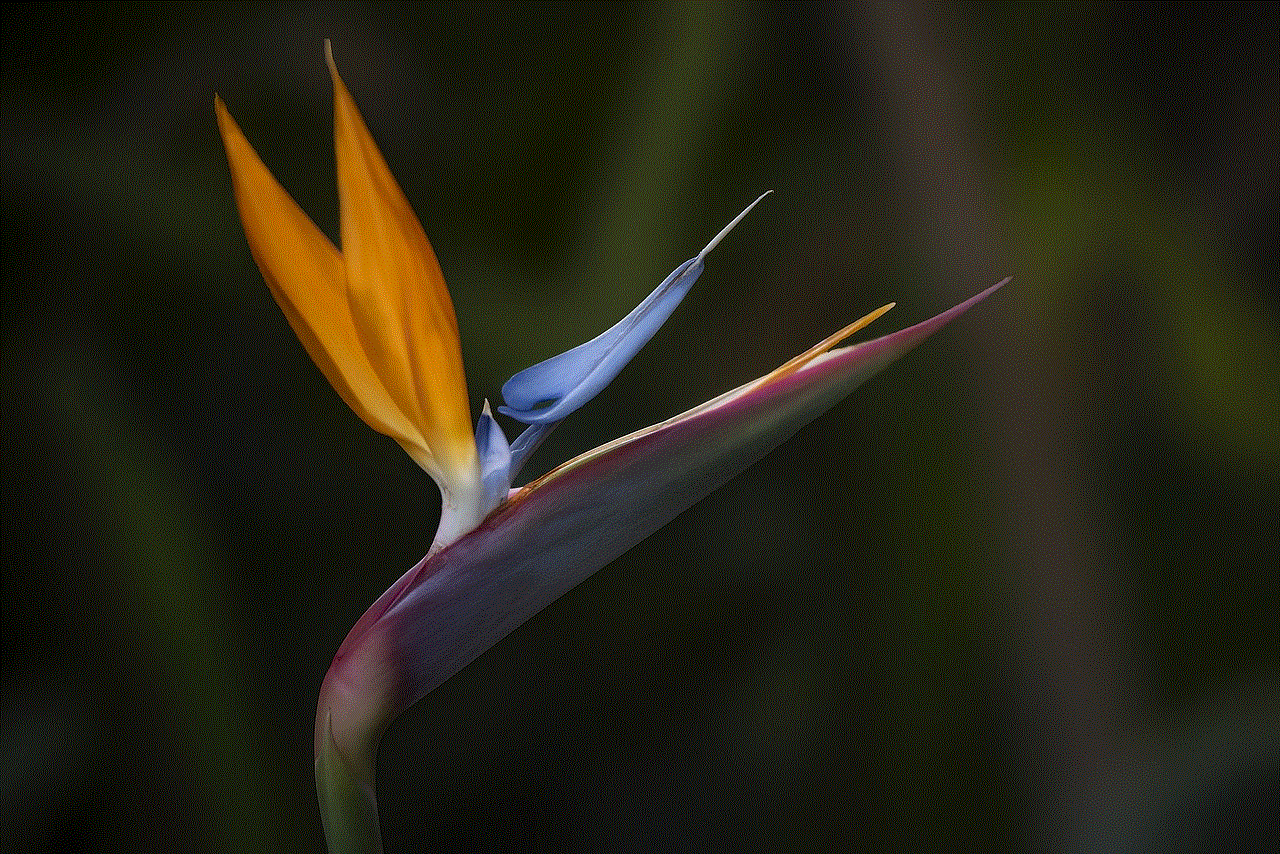
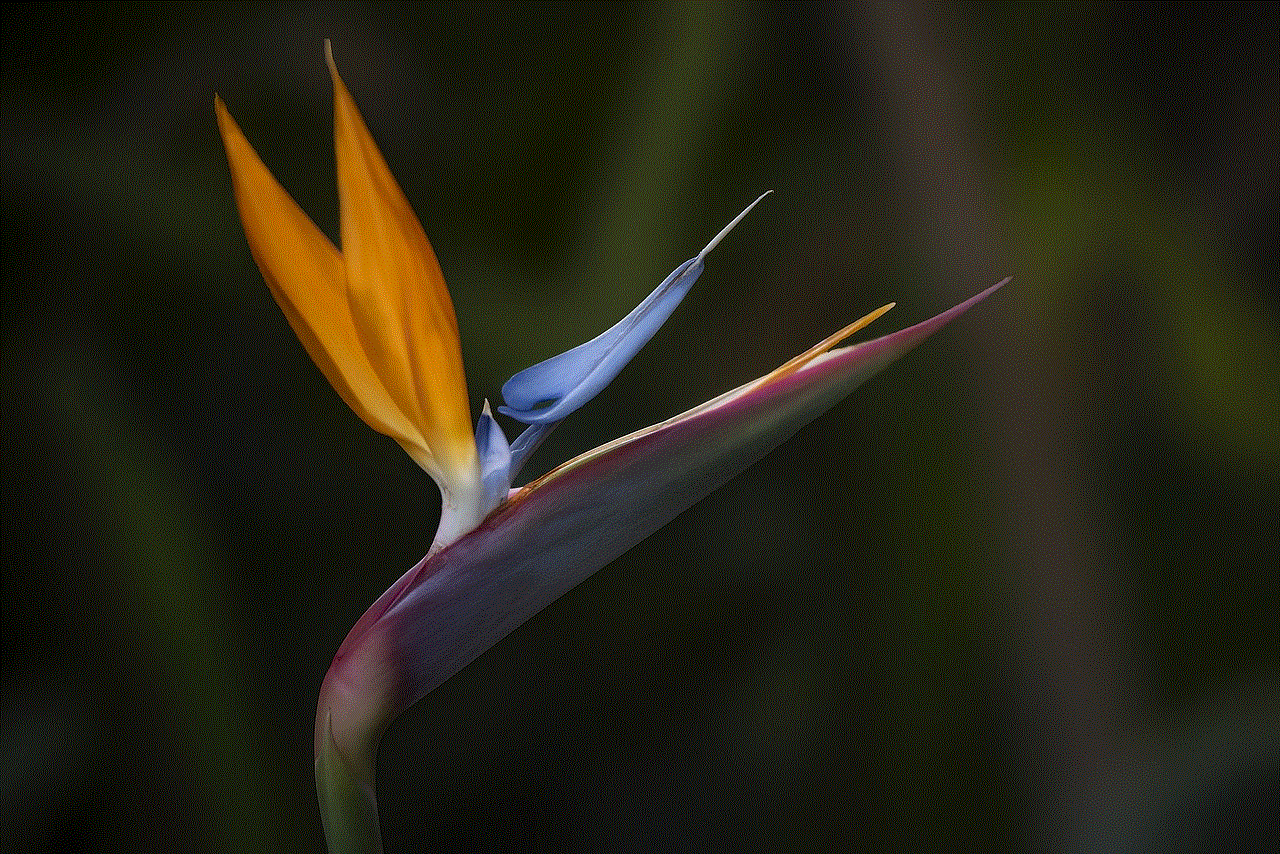
4. **Select the “Albums” Tab**: In the Photos section, you will see various tabs. Click on the “Albums” tab, where you can find the album containing the tagged photos.
5. **Find the Tagged Photo**: Scroll through the albums to locate the specific photo you wish to delete.
6. **Click on the Photo**: Click on the photo to open it in full view.
7. **Remove the Tag**: Once the photo is open, look for the options menu (usually represented by three dots or a downward arrow). Click on it and select “Remove Tag.” This action will remove the tag from your profile, and the photo will no longer appear in your tagged photos section.
8. **Confirm Removal**: You may receive a prompt asking you to confirm that you want to remove the tag. Confirm your choice, and the tag will be removed.
### Deleting Tagged Photos on Mobile
If you prefer using the Facebook app on your mobile device, follow these steps:
1. **Open the Facebook App**: Tap on the Facebook app icon on your mobile device.
2. **Navigate to Your Profile**: Tap on the three horizontal lines (menu icon) in the bottom right corner (iOS) or top right corner (Android) of the screen, then tap on your name to go to your profile.
3. **Access Photos**: Scroll down until you find the “Photos” section and tap on it.
4. **Select the “Albums” Tab**: Here, you can switch to the “Albums” tab to see all your albums, including the ones with tagged photos.
5. **Locate the Tagged Photo**: Browse through the albums to find the photo you want to untag.
6. **Open the Photo**: Tap on the photo to view it in full screen.
7. **Remove the Tag**: Tap on the three dots icon or the options menu. Choose “Remove Tag” from the options presented.
8. **Confirm Removal**: Confirm your decision if prompted, and the tag will be deleted.
## Managing Your Tagged Photos Settings
In addition to deleting individual tagged photos, Facebook offers privacy settings that allow you to manage how tagged photos are displayed on your profile. Here’s how to adjust these settings:
1. **Go to Privacy Settings**: Click on the downward arrow in the top right corner of Facebook and select “Settings & Privacy,” then click on “Settings.”
2. **Select “Timeline and Tagging”**: On the left sidebar, find and click on “Timeline and Tagging.”
3. **Adjust Who Can Post on Your Timeline**: You can choose who can post on your timeline, which affects who can tag you in photos.
4. **Review Tags Before They Appear**: Enable the option to review tags before they appear on your timeline. This way, you can approve or deny tags before they show up publicly.
5. **Limit Visibility of Tagged Photos**: Adjust the audience settings for tagged photos, allowing only friends or specific groups to view them.
6. **Remove Tags in Bulk**: If you want to remove multiple tags at once, you can do this from the “Activity Log.” Access your Activity Log from the settings menu, find the “Photos and Videos” section, and remove tags as needed.
## The Importance of Regularly Reviewing Your Tagged Photos
Once you understand how to delete tagged photos, it’s important to make it a habit to review them regularly. As you engage in more social activities, friends may post and tag you in new photos. By periodically checking your tagged photos, you can maintain control over your online image and ensure that your profile reflects the person you are today.
## Conclusion



In a world where our online presence is increasingly scrutinized, knowing how to delete tagged photos on Facebook is an essential skill. By following the steps outlined in this guide, you can easily manage tagged photos, protect your privacy, and maintain a curated online persona. Whether you’re using a desktop or mobile device, the process is straightforward and can be done in just a few clicks.
Remember, it’s not just about removing unflattering images or maintaining privacy; it’s also about taking control of your digital footprint. So go ahead, review your tagged photos, and take the necessary steps to ensure your Facebook profile aligns with how you want to be seen.