iphone location settings
# Understanding iPhone Location Settings: A Comprehensive Guide
In the age of smartphones, location services have become an integral part of daily life. From navigation apps guiding us through unfamiliar streets to social media platforms allowing us to check in at our favorite spots, the ability to determine one’s location is essential. The iPhone, one of the most popular smartphones worldwide, offers a range of location settings that empower users to manage their privacy and enhance their user experience. This article will delve into the intricacies of iPhone location settings, exploring their functionalities, benefits, and privacy implications.
## The Basics of Location Services
Location Services on the iPhone allow apps and system services to use information from cellular networks, Wi-Fi networks, GPS, and Bluetooth to determine your approximate location. This feature is essential for various functions, including maps, weather updates, and location-based reminders. The iPhone uses a combination of these technologies to pinpoint your location with impressive accuracy.
When you first set up your iPhone, you are prompted to enable Location Services. This feature is not mandatory; users have the option to disable it. Understanding how to control these settings is vital for optimizing your device’s performance and ensuring your privacy.
## Accessing Location Settings
To access the location settings on your iPhone, follow these steps:
1. Open the **Settings** app.
2. Scroll down and tap on **Privacy & Security.**
3. Select **Location Services.**
Here, you will see a toggle switch at the top of the screen allowing you to enable or disable Location Services entirely. Below this toggle, you will find a list of apps that have requested access to your location, each with its own settings.
## Managing App-Specific Location Access
One of the standout features of iPhone location settings is the ability to manage location access on a per-app basis. Each application that utilizes your location will be listed, and you can choose from several options for each one:
– **Never:** The app will not have access to your location.
– **Ask Next Time Or When I Share:** The app will prompt you for permission each time it wants to access your location.
– **While Using the App:** The app can access your location only when it is actively in use.
– **Always:** The app can access your location at any time, even in the background.
This granular control allows users to maintain a balance between convenience and privacy. For instance, a navigation app may require access to your location at all times, while a social media app may only need it when you actively use it.
## Understanding Location Accuracy
Location accuracy can vary based on several factors, including the technology used to determine your location. iPhones utilize GPS, Wi-Fi positioning, and cellular triangulation to provide location data. Each of these methods has its strengths and weaknesses:
– **GPS:** The Global Positioning System provides the most accurate location data, but it requires a clear line of sight to satellites, which can be obstructed in urban areas or indoors.
– **Wi-Fi Positioning:** This method uses nearby Wi-Fi networks to determine your location. It is generally accurate within a few meters, making it effective for indoor locations.
– **Cellular Triangulation:** This technique uses cellular towers to estimate your location. While it is less precise than GPS or Wi-Fi, it can still provide a rough estimate of your whereabouts.
Users can enhance location accuracy by ensuring that the **System Services** option within Location Services is configured correctly. This includes enabling features like **Cell Network Search** and **Wi-Fi Networking** to improve the overall precision of location data.
## Location Services and Privacy Concerns
While location services offer numerous benefits, they also raise significant privacy concerns. With apps constantly tracking your location, there is potential for misuse of this information. Users should be aware of the implications of sharing their location data and take steps to protect their privacy.
One of the best practices is to regularly review the list of apps that have access to your location and adjust settings according to your comfort level. If an app doesn’t require location access for its primary function, it’s wise to set it to “Never” or “While Using the App.”
Additionally, it’s worth noting that certain apps may collect location data even when you believe you have disabled these features. Always read the privacy policies of the apps you install to understand how they use your data and what options you have for opting out.
## The Role of Significant Locations
iPhones have a feature called **Significant Locations**, which keeps track of places you visit frequently. This information is used to provide personalized services, such as traffic alerts and location-based reminders. While this feature can enhance user experience, it also involves storing sensitive location data that some users may find concerning.
To access and manage Significant Locations:
1. Go to **Settings.**
2. Tap on **Privacy & Security.**
3. Select **Location Services.**
4. Scroll down and tap on **System Services.**
5. Tap on **Significant Locations.**
Here, you can view the list of locations your device has tracked and choose to clear this history or disable the feature altogether.
## Using Location Services for Enhanced Functionality
Location services can significantly enhance the functionality of your iPhone. For instance, the **Find My iPhone** feature relies on location services to help you locate your device if it’s lost or stolen. By enabling this feature, you can track your iPhone’s location via another Apple device or through the iCloud website.
Moreover, many third-party apps leverage location services for unique functionalities. Fitness apps, for instance, use GPS to track running routes and calculate distances, while food delivery apps utilize location data to provide accurate delivery estimates. Understanding how to manage these services can enhance your overall experience with your iPhone.
## Troubleshooting Location Services Issues
Sometimes, users may encounter issues with location services not functioning as expected. If you find that your apps are not accurately determining your location, consider the following troubleshooting steps:
1. **Check Location Settings:** Ensure that Location Services are enabled and that individual app settings are correctly configured.
2. **Restart Your Device:** A simple restart can often resolve minor glitches that may be affecting location services.
3. **Update iOS:** Keeping your operating system updated ensures that you have the latest features and bug fixes that may improve location accuracy.
4. **Reset Location & Privacy Settings:** If problems persist, you can reset your location and privacy settings by going to **Settings > General > Transfer or Reset iPhone > Reset > Reset Location & Privacy.**
This action will reset all location settings to their default state, meaning you’ll need to reconfigure app permissions .
## The Future of Location Services
The future of location services on the iPhone looks promising, with advancements in technology continually enhancing accuracy and functionality. Innovations such as augmented reality (AR) applications are increasingly using location data to create immersive experiences. For example, AR games like Pokémon GO rely heavily on location services to provide an engaging gameplay experience that blends the digital and physical worlds.
Moreover, as privacy concerns grow, Apple has been proactive in implementing measures to enhance user control over location data. Features such as **App Tracking Transparency** have been introduced to give users more power over how their data is used, providing a model for other tech companies to follow.
## Conclusion
In conclusion, iPhone location settings are a powerful tool that can significantly enhance your mobile experience while also raising important privacy considerations. By understanding how to navigate these settings, users can tailor their device to meet their needs and preferences. From managing app-specific permissions to utilizing features like Significant Locations, the control is in your hands.
As technology continues to evolve, staying informed about location services and their implications will be essential for maintaining both functionality and privacy. Whether you’re using your iPhone for navigation, social media, or fitness tracking, understanding and managing your location settings is crucial in today’s interconnected world.
how do you get rid of my al on snapchat
# How to Get Rid of My AI on Snapchat: A Comprehensive Guide
Snapchat has revolutionized the way we communicate, allowing users to share photos, videos, and messages that disappear after being viewed. Over the years, the platform has introduced various features, including augmented reality filters and AI-driven functionalities. However, as technology evolves, some users might find themselves wanting to disengage from the AI aspects of Snapchat. In this article, we will explore how to get rid of AI features on Snapchat, delve into the reasons behind this decision, and discuss the broader implications of AI in social media.
## Understanding AI on Snapchat
Before diving into how to disable AI features on Snapchat, it’s essential to understand what these AI functionalities entail. Snapchat employs AI for various purposes, including:
1. **Filters and Lenses:** AI-driven filters and lenses provide users with fun ways to enhance their photos and videos. These features use facial recognition and computer vision to apply effects in real-time.
2. **Snap Map:** This feature uses AI algorithms to suggest locations and friends based on user behavior, allowing for a more interactive experience.
3. **Memories:** AI helps organize and curate users’ saved snaps, making it easier to find and share content.
4. **Chatbots and AI assistants:** Snapchat has incorporated AI chatbots to engage users in conversation and provide information or assistance.
While these features can enhance the user experience, some may prefer a more straightforward, less AI-driven interaction.
## Reasons for Wanting to Disable AI
There are several reasons why users might wish to minimize or eliminate the presence of AI on their Snapchat accounts:
### 1. Privacy Concerns
With the rise of AI, privacy concerns have become increasingly significant. Snapchat collects data on user behavior to enhance its AI features. Some users may feel uncomfortable with how their data is used, stored, or shared. Disabling AI can give users a sense of greater control over their personal information.
### 2. Simplification of Experience
AI features can sometimes complicate the user experience. For those who prefer a more straightforward approach to social media, minimizing AI interactions can lead to a more enjoyable and less distracting experience.
### 3. Reducing Screen Time
AI features often encourage more engagement with the app. By disabling these features, users may find it easier to reduce their time spent on Snapchat, allowing for a healthier balance between online and offline activities.
### 4. Personal Preference
Ultimately, some users may simply prefer a version of Snapchat that doesn’t rely on AI. They might enjoy using the app for its core functionalities without the added complexities that AI can introduce.
## How to Disable AI Features on Snapchat
Now that we’ve established why someone might want to get rid of AI on Snapchat, let’s explore the steps to disable these features. While some settings may vary depending on your device, the general process remains consistent.
### Step 1: Accessing Settings
To start, open the Snapchat app on your device. Navigate to your profile by tapping on your Bitmoji or the ghost icon in the top-left corner of the screen. Once you’re in your profile, look for the gear icon in the top-right corner to access the settings menu.
### Step 2: Managing Location Settings
One of the most significant AI features on Snapchat is the Snap Map. To disable location sharing , follow these steps:
– Scroll down to the “Who Can…” section in your settings.
– Tap on “See My Location.”
– Select “Ghost Mode.” This will prevent others from seeing your location, effectively disabling the AI functionalities associated with the Snap Map.



### Step 3: Disabling Filters and Lenses
If you want to disable the AI-driven filters and lenses that Snapchat offers, you can do so by following these steps:
– In the camera view, tap the smiley face icon located to the right of the shutter button.
– Here, you can toggle off the filters by unchecking the options provided. Additionally, you can simply choose not to use them when taking snaps.
### Step 4: Managing Memories
If you prefer not to have your snaps organized by AI, you can disable Snapchat Memories:
– Go back to your settings and look for the “Memories” section.
– You can toggle off the “Save to Memories” option, which means that snaps will no longer be saved automatically.
### Step 5: Disengaging with Chatbots
To minimize interactions with AI chatbots, simply refrain from using them. You can ignore any suggestions or prompts from the chatbot features. If you want to limit notifications from bots, consider adjusting your notification settings:
– In the settings menu, scroll down to “Notifications.”
– Here, you can customize which notifications you receive, including those from chatbots.
### Step 6: Adjusting Privacy Settings
To further enhance your privacy on Snapchat, you can adjust your privacy settings:
– In the settings menu, go to the “Who Can…” section.
– Here, you can customize who can contact you, view your story, and see your location, ensuring that your interactions on the app are limited to your preferences.
## The Implications of Disabling AI
Choosing to disable AI features on Snapchat can have various implications, both personally and socially. Let’s explore some of these impacts.
### 1. Enhanced Privacy
Disabling AI features can lead to increased privacy, allowing users to interact on their terms. This can build trust in the platform and create a more secure environment for sharing personal content.
### 2. A Shift in User Engagement
Without AI features, users may find themselves engaging differently with the app. Instead of being pulled into a cycle of constant interaction facilitated by AI, users may adopt a more intentional approach to their Snapchat usage, focusing on meaningful connections rather than superficial engagements.
### 3. Potential Isolation
While reducing AI interaction can lead to a more focused experience, it may also result in feelings of isolation for some users. AI often enhances social connectivity, and removing these features could diminish the sense of community on the platform.
### 4. Changes in Content Creation
Disabling filters and lenses might impact the way users create and share content. Some users rely heavily on these features for creativity, and without them, their snaps may become more straightforward and less visually engaging.
### 5. Impact on Brand Interactions
For businesses using Snapchat for marketing, AI features play a crucial role in audience engagement. Brands may need to adapt their strategies if their target audience chooses to disable these features, leading to a potential shift in how brands communicate with users.
## Exploring Alternatives
If you find that Snapchat without AI features isn’t meeting your needs, consider exploring alternative platforms. Various social media applications offer different approaches to communication and content sharing:
### 1. Instagram
Instagram provides a visually driven platform with various engagement features, including Stories, IGTV, and direct messaging. While it also incorporates AI-driven features, users have more control over how they interact with content.
### 2. Discord
For those looking for a more community-focused approach, Discord offers a platform for group chats, voice channels, and community servers. It lacks the AI-driven elements of Snapchat but fosters direct communication and collaboration.
### 3. Signal
For users primarily concerned about privacy, Signal is an encrypted messaging app that prioritizes user security. It offers a straightforward messaging experience without the distractions of AI features.
### 4. Telegram
Similar to Signal, Telegram provides a secure messaging platform with various features, such as channels and group chats, but without the overwhelming presence of AI.
## Conclusion
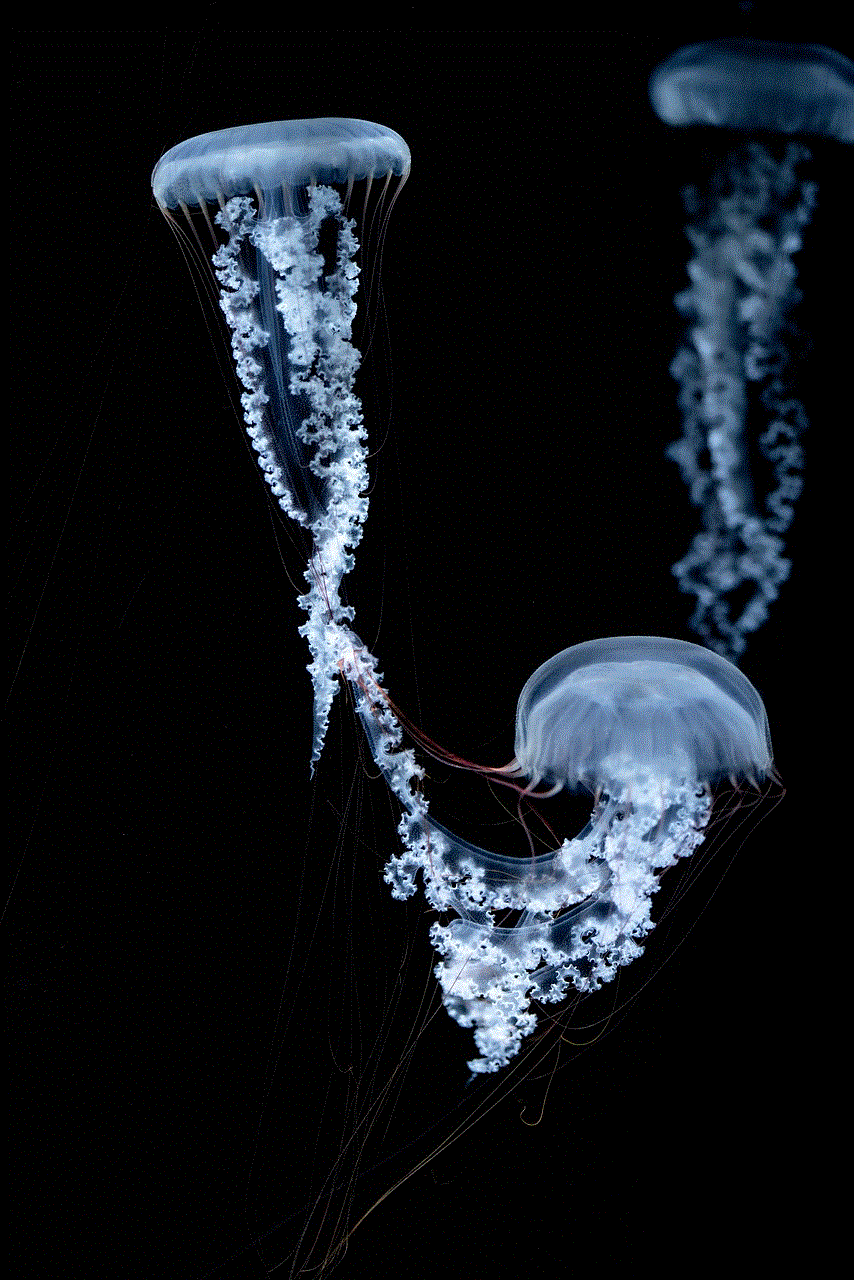
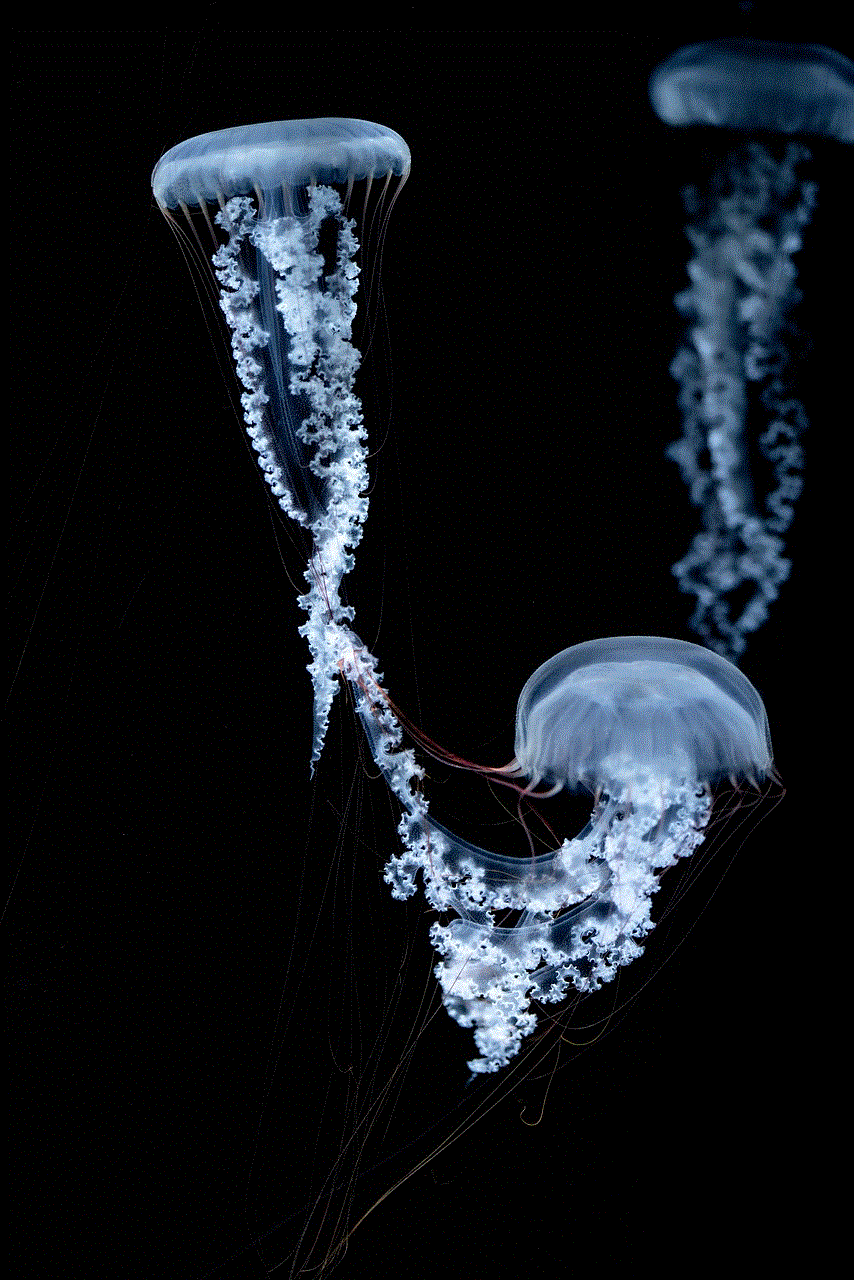
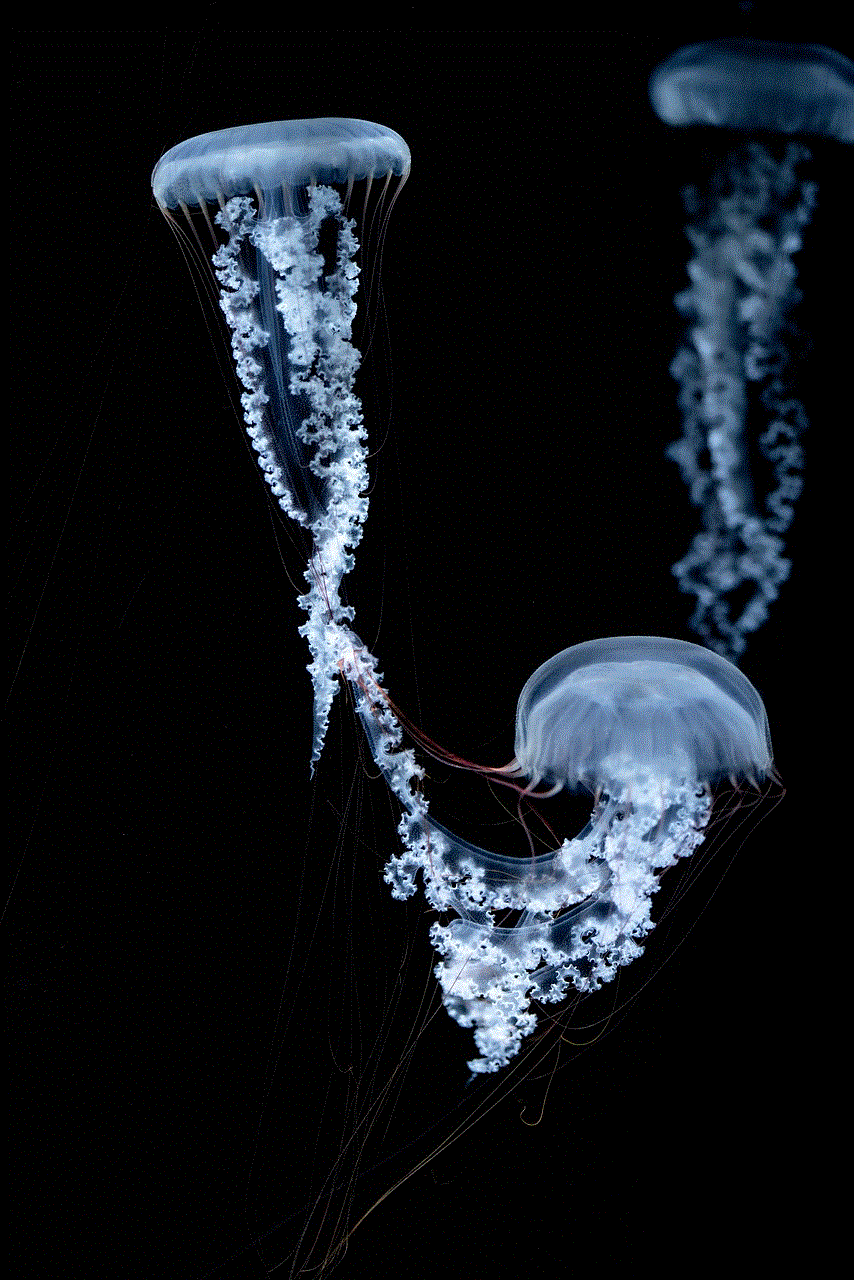
Disabling AI features on Snapchat can significantly alter your experience on the platform. Whether driven by privacy concerns, a desire for simplicity, or personal preference, understanding how to navigate these settings is crucial for users who want a tailored Snapchat experience. While the absence of AI may lead to a more straightforward interaction, it’s essential to consider the broader implications, including potential shifts in social connectivity and content creation.
Ultimately, the decision to engage or disengage with AI on Snapchat is a personal one, informed by individual preferences and values. As technology continues to evolve, so too will the ways in which we choose to engage with social media platforms. By taking control of your Snapchat experience, whether through disabling AI features or exploring alternative platforms, you can create a social media environment that aligns with your needs and values.