record a skype video call
In this digital age, communication has become more convenient and accessible than ever before. With the rise of video conferencing platforms like Skype, people from all over the world can connect face-to-face in real time. And while Skype offers a variety of features, one of the most useful and popular ones is its ability to record video calls. In this article, we will delve into the process of recording a Skype video call and explore its benefits and potential uses.
First and foremost, let’s understand what exactly is a Skype video call. Simply put, it is a video conversation between two or more people using the Skype platform. Skype offers this service for free, making it a cost-effective way to connect with family, friends, and colleagues across the globe. The video call feature has become an essential tool for businesses, especially those that have employees working remotely. It allows for better communication and collaboration, resulting in increased productivity.
Now, let’s move on to the main topic of this article – recording a Skype video call. The process is relatively simple and can be done with just a few clicks. To start, make sure you have the latest version of Skype installed on your device. Then, follow these steps:
Step 1: Start a video call
To record a Skype video call, you must first initiate a video call with the person you want to talk to. You can do this by selecting the “Video call” option on the contact’s profile or by clicking the video icon next to their name in your contact list.
Step 2: Begin recording
Once the call has connected, click on the three dots at the bottom of the screen to open the call menu. From there, select the “Start recording” option. You can also use the shortcut “Ctrl + R” on Windows or “⌘ + Shift + R” on Mac to start recording.
Step 3: Confirm recording
A pop-up notification will appear, asking for your permission to start recording. Click on “Start recording” to confirm. This notification is to ensure that all parties involved in the call are aware that the conversation is being recorded.
Step 4: End the call and stop recording
When you are done with the call, click on the red “End call” button. This will also automatically stop the recording. Alternatively, you can click on the three dots again and choose the “Stop recording” option.
Step 5: Save the recording
The recorded video call will be automatically saved to your computer . You can find it in the “Downloads” folder or the designated folder for Skype recordings. The file will be saved in MP4 format, making it easy to share or edit.
Now that we know how to record a Skype video call let’s look at some of the benefits and potential uses of this feature.
1. Keeps a record of important conversations
Recording a Skype video call can be useful in situations where you need to keep a record of important conversations. For example, if you are discussing a project with your team or negotiating a deal with a client, having a recorded copy of the conversation can serve as a reference in the future.
2. Allows for better note-taking
While taking notes during a video call can be challenging, recording the call makes it easier to capture all the important points and details. This is especially beneficial for students attending online classes or employees attending virtual training sessions.
3. Facilitates remote interviews
With the rise of remote working, many companies are now conducting interviews via video calls. Recording these interviews can help in the evaluation process and can also serve as a reference for future hiring decisions.
4. Enables virtual consultations
In the field of healthcare, recording a Skype video call can be a valuable tool for doctors conducting virtual consultations with their patients. It allows them to review the conversation and take note of any important information discussed during the call.
5. Helps in legal proceedings
Recorded Skype video calls can also be used as evidence in legal proceedings, such as in cases of harassment or discrimination. As the recording captures the conversation in real time, it can provide valuable proof in such situations.
6. Enhances training and development
For businesses, recording video calls can be a great way to train new employees or develop the skills of existing ones. The recorded calls can serve as a training resource that can be accessed by employees anytime, anywhere.
7. Increases accountability
By recording a Skype video call, all parties involved are held accountable for their words and actions. This can be beneficial in professional settings where important decisions are made or sensitive information is discussed.
8. Provides a backup
In case of technical issues or disruptions during a video call, the recording serves as a backup, ensuring that no information is lost. This can be particularly useful in business meetings or interviews where every minute counts.
9. Allows for reflection and improvement
Recording a Skype video call gives you the opportunity to reflect on your communication skills and improve them. By watching the recorded call, you can identify areas where you can improve, such as your body language, tone of voice, or choice of words.
10. Facilitates language learning
For language learners, recording Skype video calls with native speakers can be a valuable tool for improving their language skills. They can listen to the conversation repeatedly and work on their pronunciation and comprehension.
In conclusion, recording a Skype video call has numerous benefits and potential uses. From keeping a record of important conversations to facilitating language learning, this feature has become an essential tool in today’s digital landscape. So the next time you have a video call on Skype, don’t forget to hit that record button.
pubg xbox one proximity chat
PlayerUnknown’s Battlegrounds (PUBG) is an incredibly popular online multiplayer battle royale game that has taken the gaming world by storm since its release in 2017. Available on various platforms, including Xbox One , PUBG offers intense and immersive gameplay that keeps players hooked for hours on end. One of the standout features of PUBG on Xbox One is the proximity chat, which allows players to communicate with others in close proximity. In this article, we will explore the Xbox One proximity chat in PUBG and discuss its impact on the overall gaming experience.
Proximity chat in PUBG on Xbox One is a feature that allows players to communicate with others who are within a certain distance from them. This means that if you are close to another player in the game, you can hear their voice chat and they can hear yours. Proximity chat adds a whole new level of realism and immersion to the game, as it simulates real-life communication scenarios.
One of the most significant advantages of proximity chat in PUBG on Xbox One is the ability to strategize and coordinate with teammates. In a game where teamwork is crucial for survival, having the ability to communicate with your squad members in real-time can be a game-changer. Proximity chat allows you to discuss tactics, share information about enemy locations, and coordinate your movements effectively.
Another advantage of proximity chat is the social aspect it brings to the game. PUBG is known for its large and vibrant player community, and proximity chat allows players to interact with each other in a more personal way. Whether it’s engaging in friendly banter, forming alliances, or even making new friends, proximity chat adds a social element to the game that enhances the overall experience.
However, proximity chat in PUBG on Xbox One is not without its challenges. One of the main issues players face is the potential for toxic behavior and harassment. Since proximity chat allows players to hear each other’s voices, it opens the door for verbal abuse and offensive language. Developers have implemented various measures to combat this issue, such as muting players or implementing a reporting system for toxic behavior. Nevertheless, it remains a concern for many players.
The range of proximity chat in PUBG on Xbox One is also a point of contention. Some players argue that the range is too short, making it difficult to communicate with teammates who are slightly further away. On the other hand, others believe that increasing the range would lead to chaos and make it too easy for players to coordinate with each other, potentially giving an unfair advantage.
Despite these challenges, proximity chat remains a popular and highly utilized feature in PUBG on Xbox One. Many players appreciate the added immersion and realism it brings to the game, as well as the strategic advantages it offers. Additionally, proximity chat has become an essential tool for content creators and streamers, who use it to engage with their audience and create entertaining content.



In conclusion, proximity chat in PUBG on Xbox One is a valuable feature that enhances the overall gaming experience. It allows players to communicate with each other in real-time, strategize effectively, and adds a social element to the game. While there are challenges, such as toxic behavior and range limitations, developers continue to improve and refine proximity chat to ensure a positive and enjoyable gameplay experience. Whether you’re playing with friends or engaging with the larger PUBG community, proximity chat is a feature that adds depth and immersion to the world of PUBG on Xbox One.
how do i create a public profile on snapchat
Title: Creating a Public Profile on Snapchat : A Comprehensive Guide
Introduction (100 words)
Snapchat is a popular social media platform that allows users to share photos and videos with their friends. While Snapchat is primarily known for its private messaging features, it also offers the option to create a public profile. In this article, we will guide you through the process of creating a public profile on Snapchat, enabling you to share your content with a wider audience.
1. Update to the Latest Version of Snapchat (150 words)
Before creating a public profile on Snapchat, ensure that you have the latest version of the app installed on your device. Regularly updating Snapchat guarantees you have access to all the latest features, including the ability to create a public profile.
2. Set Up a Snapchat Account (150 words)
If you don’t have a Snapchat account yet, begin by downloading the app from the App Store (iOS) or Google Play Store (Android). Launch the app, tap on “Sign Up,” and follow the prompts to create your account. Enter your name, date of birth, and a unique username. Once your account is set up, you can proceed to create a public profile.
3. Accessing the Profile Settings (150 words)
To create a public profile on Snapchat, tap on the yellow ghost icon at the top of the camera screen to open your profile. Next, tap on the gear icon in the top-right corner to access the settings menu. Scroll down until you see the “Who Can” section, and tap on “See Me in Quick Add.”
4. Enable Public Profile (150 words)
Once you’ve accessed the “See Me in Quick Add” settings, toggle the switch to the “On” position. This action allows Snapchat to recommend your profile to other users who may be interested in following you. Additionally, enabling this setting ensures your content has the potential to reach a wider audience.
5. Adjusting Your Privacy Settings (150 words)
While creating a public profile on Snapchat opens up your content to a broader audience, it’s essential to review and adjust your privacy settings accordingly. To do this, return to the main settings menu and tap on “Privacy.” Here, you can choose who can view your Snapchat story, send you direct messages, and more.
6. Optimizing Your Profile (150 words)
To make your public profile more appealing, consider optimizing it with relevant information. Tap on your profile icon and then on the “Edit Bitmoji” option to customize your Bitmoji avatar. Additionally, you can add a profile picture and a short bio by tapping on the respective sections.
7. Creating Engaging Content (150 words)
With your public profile set up, it’s time to start creating engaging content to share with your followers. Capture photos and videos using Snapchat’s camera features, apply filters and lenses, and add captions or drawings to enhance your content. By delivering high-quality and interesting content consistently, you can attract and retain a loyal following.
8. Interacting with Users (150 words)
One of the key aspects of building a successful public profile on Snapchat is engaging with your followers. Respond to direct messages, reply to comments on your stories, and consider hosting live chats or Q&A sessions to connect with your audience. Building relationships with your followers fosters a sense of community and encourages them to continue following your content.
9. Promoting Your Public Profile (150 words)
To increase your visibility and attract more followers to your public profile, consider promoting it through other social media platforms. Share your Snapchat username on Instagram, Twitter, or Facebook, and encourage your existing followers to check out your content on Snapchat. Additionally, you can collaborate with other influencers or participate in Snapchat takeovers to expose your profile to a new audience.
10. Staying Consistent (150 words)
Lastly, consistency is key to maintaining an active and successful public profile on Snapchat. Regularly update your story, engage with your followers, and experiment with different types of content to keep your audience interested and entertained. By consistently delivering value and staying true to your brand, you can continue to grow your following and expand your reach on Snapchat.
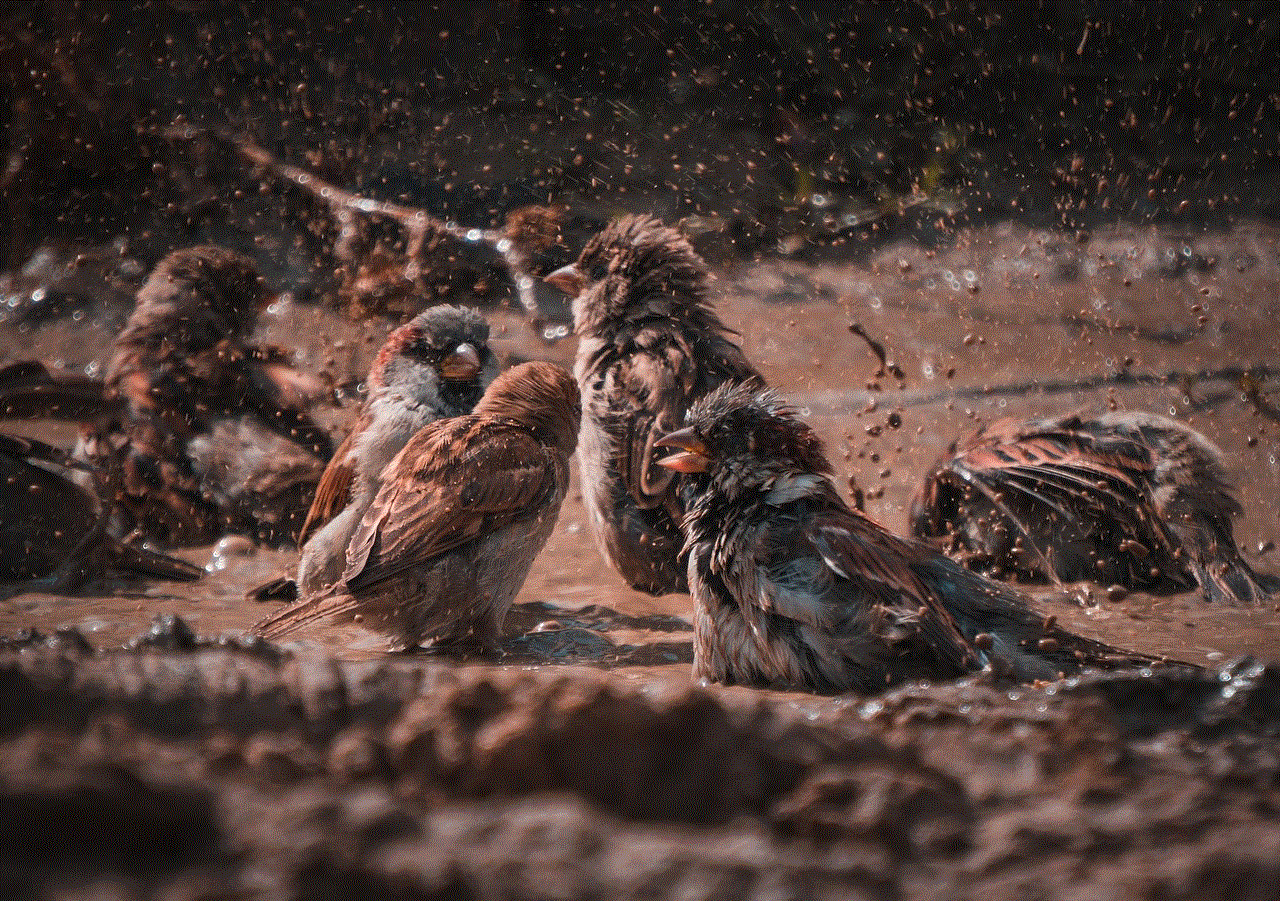
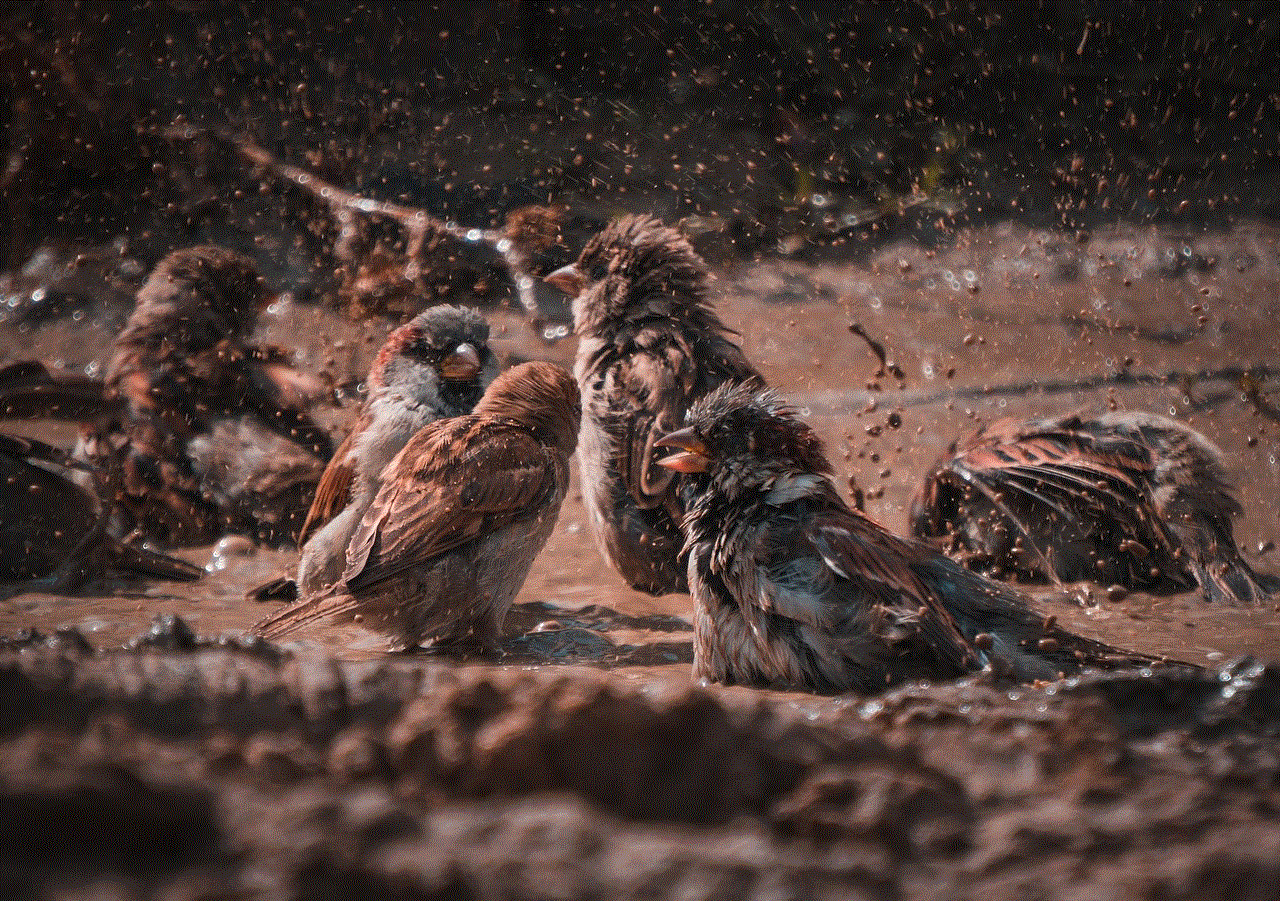
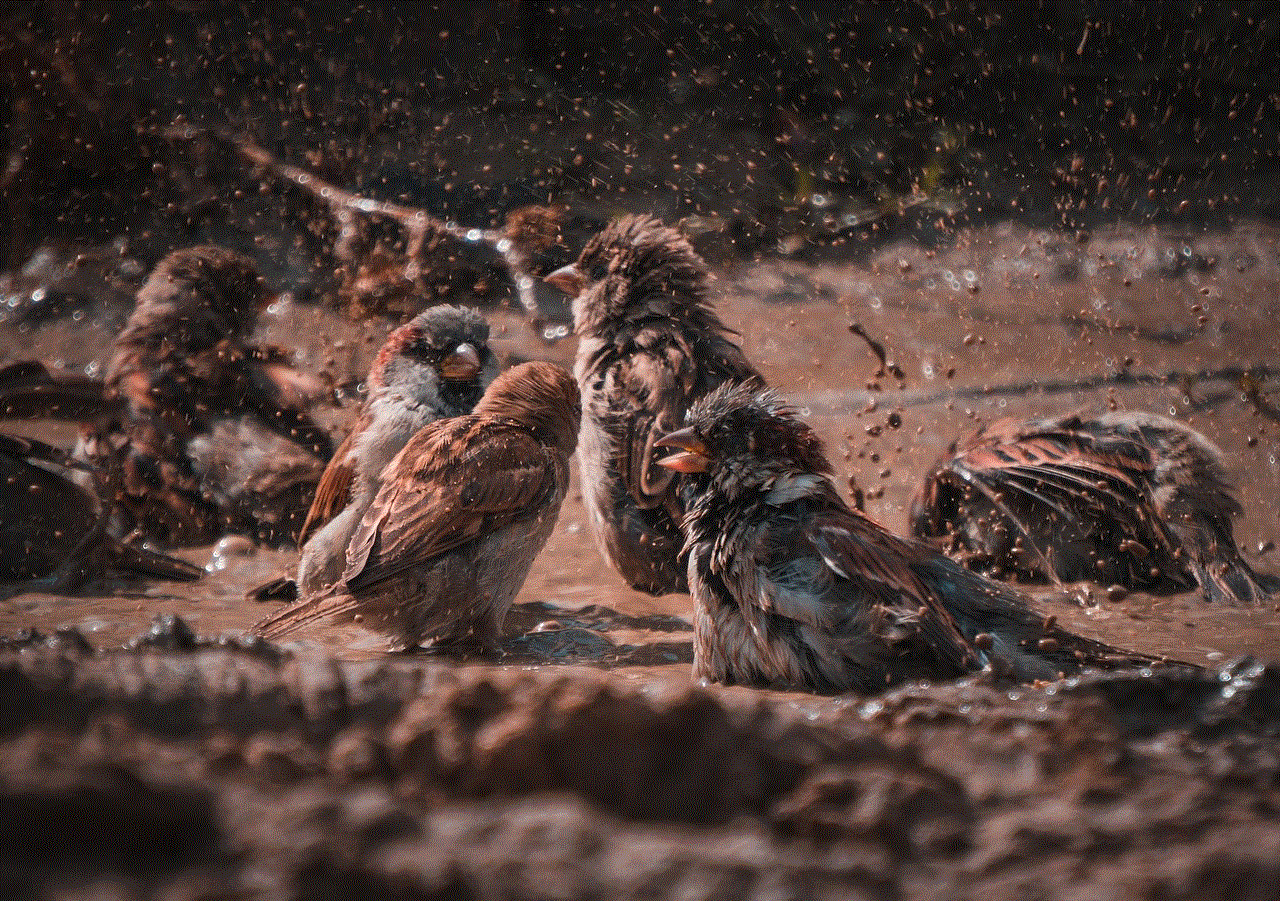
Conclusion (100 words)
Creating a public profile on Snapchat opens up a world of opportunities to connect with a broader audience and share your content. By following the steps outlined in this guide, you can easily set up a public profile on Snapchat, optimize it for maximum appeal, and start engaging with your followers. Remember to stay consistent, interact with your audience, and promote your profile to attract more followers. With dedication and creativity, you can build a successful public profile on Snapchat that resonates with your target audience.