screen time password forgot
Screen Time Password Forgot: How to Reset and Manage Your Device’s Screen Time Restrictions
Introduction
In today’s digital age, screen time has become an integral part of our lives. From smartphones to tablets and computers, we rely on these devices for work, communication, entertainment, and more. As a result, many parents and individuals have turned to screen time restrictions to promote healthy device usage habits. However, with the multitude of passwords we have to remember, it’s easy to forget the screen time password. In this article, we will explore the various methods to reset and manage your device’s screen time restrictions when you forget the password.
1. Understanding Screen Time Restrictions
Before delving into the process of resetting the screen time password, it is important to understand what screen time restrictions entail. Screen time restrictions allow users to set time limits on specific apps or features, limit access to certain content, and monitor device usage. These restrictions are particularly helpful for parents who want to control and monitor their children’s device usage or for individuals who want to limit their own screen time.
2. The Importance of a Screen Time Password
To ensure the effectiveness of screen time restrictions, it is crucial to set a password that prevents unauthorized changes to the settings. This password acts as a safeguard, preventing children or others from tampering with the restrictions you have set. However, it can be frustrating when you forget the password, especially if you need to make changes to the screen time settings.
3. Resetting Screen Time Password on iOS Devices
If you own an iOS device, such as an iPhone or iPad, resetting the screen time password is relatively straightforward. Follow these steps:
Step 1: Open the “Settings” app on your device and tap on “Screen Time.”
Step 2: Scroll down and tap on “Change Screen Time Passcode.”
Step 3: Select the option to “Forgot Passcode?”
Step 4: You will be prompted to enter your Apple ID and password to reset the screen time password.
Step 5: Follow the on-screen instructions to set a new screen time password.
4. Resetting Screen Time Password on Android Devices
For Android users, the process of resetting the screen time password may vary depending on the device manufacturer and version of Android. However, you can try the following general steps:
Step 1: Open the “Settings” app on your Android device.
Step 2: Look for the “Digital Wellbeing” or “Screen Time” option. It may be located under “Settings” > “System” > “Advanced” > “Digital Wellbeing” or “Settings” > “Digital Wellbeing.”
Step 3: Tap on “Digital Wellbeing” or “Screen Time” and select the option to “Forgot password?”
Step 4: You may be prompted to enter your Google account credentials to reset the screen time password.
Step 5: Follow the on-screen instructions to set a new screen time password.
5. Resetting Screen Time Password on Windows Devices
Windows devices, such as laptops and desktop computers, also offer screen time restrictions. To reset the screen time password on a Windows device, follow these steps:
Step 1: Open the “Settings” app on your Windows device.
Step 2: Click on “Accounts” and select “Family & other users.”
Step 3: Under “Your family,” click on the account for which you want to reset the screen time password.
Step 4: Click on “Manage family settings online.” This will open a web browser.
Step 5: Sign in to your Microsoft account associated with the device.
Step 6: Locate the “Screen time” tab and click on it.
Step 7: Follow the on-screen instructions to reset the screen time password.
6. Third-Party Tools for Resetting Screen Time Passwords
If the above methods do not work or you encounter difficulties during the process, there are third-party tools available that can help you reset the screen time password. These tools are designed to bypass the password and allow you to regain access to the screen time settings. One such tool is iMyFone LockWiper, which is compatible with iOS devices. However, it is essential to exercise caution when using third-party tools and only download them from reputable sources.
7. Managing Screen Time Restrictions Effectively
While resetting the screen time password is essential when it is forgotten, it is equally important to manage screen time restrictions effectively. Here are a few tips to help you make the most of screen time restrictions:
– Set realistic time limits: Consider the specific needs and circumstances of each individual when setting time limits. Avoid overly strict restrictions that may lead to frustration and resentment.
– Communicate with family members: If you are using screen time restrictions for your family, communicate openly about the reasons behind these restrictions and involve family members in the decision-making process.
– Use parental control apps : In addition to built-in screen time restrictions, there are various parental control apps available that provide additional features and tools for managing device usage. Research and choose the one that best suits your needs.
– Lead by example: Children often mimic the behavior of their parents or guardians. Set a positive example by practicing healthy device usage habits yourself.
– Encourage alternative activities: Encourage family members, especially children, to engage in physical activities, hobbies, or spend time outdoors to balance their device usage.
8. The Risks of Excessive Screen Time
Excessive screen time can have adverse effects on both physical and mental health. It can lead to sedentary behavior, obesity, sleep disturbances, eye strain, and increased risk of mental health issues such as depression and anxiety. Therefore, it is crucial to strike a balance between screen time and other activities to maintain overall well-being.
9. Utilizing Screen Time in a Productive Manner
While excessive screen time can be detrimental, it is important to recognize that devices can also be powerful tools for learning and productivity. Encourage the use of educational apps, online courses, or creative platforms that harness the potential of screen time in a positive and constructive way.
10. Conclusion
Forgetting the screen time password can be frustrating, but with the right knowledge and tools, it is possible to reset and manage screen time restrictions effectively. By following the steps specific to your device, utilizing third-party tools if necessary, and implementing best practices for screen time management, you can strike a balance between technology use and a healthy lifestyle. Remember, screen time should enhance your life, not hinder it.
belkin n600 access point
The Belkin N600 is one of the most popular wireless access points on the market. With its sleek design and high-speed capabilities, it has become a top choice for both home and business users. In this article, we will delve into the features, benefits, and drawbacks of the Belkin N600 access point, and help you understand why it is a top choice for many.
1. Introduction to the Belkin N600 Access Point
The Belkin N600 is a dual-band wireless access point that allows you to create a high-speed wireless network in your home or office. It is designed to provide reliable and fast internet connectivity to multiple devices at once. With its dual-band capability, it can support both 2.4GHz and 5GHz frequency bands, providing a more stable and less congested network for your devices.
2. Design and Build Quality
The Belkin N600 has a sleek and compact design, making it easy to install and blend in with any home or office décor. It has a white finish with a glossy top, giving it a modern and stylish look. The access point also has adjustable antennas that can be positioned to provide the best coverage for your network.
In terms of build quality, the Belkin N600 is sturdy and well-constructed, ensuring durability and longevity. It also has a small footprint, making it suitable for small spaces, and can be mounted on a wall or placed on a flat surface.
3. Easy Setup and Configuration
Setting up the Belkin N600 access point is a breeze. It comes with a quick installation guide that walks you through the process step by step. You can also use the Belkin setup wizard, which is a user-friendly interface that guides you through the setup process. This makes it easy for even non-technical users to install and configure the access point.
4. Speed and Performance



With wireless speeds of up to 600Mbps, the Belkin N600 provides fast and reliable internet connectivity for your devices. This makes it ideal for streaming HD videos, online gaming, and other bandwidth-intensive activities. The dual-band capability also ensures a stable and less congested network, resulting in better overall performance.
5. Multiple SSIDs and Guest Network
One of the standout features of the Belkin N600 is its ability to create multiple SSIDs (Service Set Identifiers). This allows you to create separate networks for different purposes, such as a network for your personal devices and another for your work devices. You can also set up a guest network, which provides internet access to your guests without giving them access to your main network.
6. Advanced Security Features
The Belkin N600 access point comes with advanced security features that ensure the safety of your network and data. It supports WPA/WPA2 encryption, which is the most secure form of wireless encryption. This prevents unauthorized access to your network, keeping your data safe from hackers and other malicious attacks.
7. Beamforming Technology
The Belkin N600 is equipped with beamforming technology, which helps to improve the range and coverage of your wireless network. This technology allows the access point to focus its signal towards your devices, providing a stronger and more reliable connection. This is especially useful for larger homes or offices where the signal may not reach all areas.
8. Parental Controls
For parents, the Belkin N600 offers an added layer of control with its parental control feature. This allows you to block certain websites and set time limits for internet usage, ensuring a safe and healthy online experience for your children.
9. Drawbacks
While the Belkin N600 has many great features, it does have some drawbacks. One of the main complaints from users is the lack of a USB port for file sharing or printer sharing. This means you cannot connect external storage devices to your network, which may be a deal-breaker for some users.
Another drawback is the limited range of the access point. While it does have beamforming technology, it may not be enough to cover a large home or office space. In this case, you may need to invest in additional access points or range extenders.
10. Conclusion
Overall, the Belkin N600 is a high-quality, feature-rich access point that provides fast and reliable internet connectivity for your devices. Its sleek design, easy setup, and advanced security features make it a top choice for both home and business users. While it may have some drawbacks, its performance and features make it a worthy investment for anyone looking for a powerful wireless access point.
best music apps for no wifi
In today’s fast-paced world, music has become an integral part of our lives. Whether we are commuting to work, working out, or simply relaxing at home, music keeps us company and sets the mood. However, with the increasing cost of data plans and the unreliability of internet connections, it can be frustrating to find yourself in a situation where you have no wifi and cannot access your favorite music streaming apps. But fear not, as we have compiled a list of the best music apps for no wifi, so you can continue to enjoy your favorite tunes even when you’re offline.
1. Spotify
Spotify is undoubtedly one of the most popular music streaming apps in the world. With a vast library of over 50 million songs, it allows you to discover new music, create playlists, and listen to your favorite artists, all without the need for wifi. Simply download your favorite songs and playlists while you have an internet connection and enjoy them offline later. Spotify also offers a premium subscription that allows you to download an unlimited number of songs for offline listening.
2. Apple Music
Apple Music is another popular music streaming app that offers a vast collection of songs, albums, and playlists from various genres. It also allows you to download your favorite music for offline listening. The app is available for both iOS and Android devices, and you can access it on your desktop as well. With features like personalized recommendations and exclusive content, Apple Music is a great choice for music lovers who want to enjoy their favorite tunes without an internet connection.
3. Google Play Music
Google Play Music is a music streaming app that offers a unique feature called “offline mixtape.” This feature automatically downloads songs based on your listening history and preferences, so you always have a personalized mix of music to listen to, even without an internet connection. The app also allows you to download your favorite songs and playlists for offline listening. With a subscription, you can access a library of over 40 million songs and enjoy ad-free listening.
4. SoundCloud
SoundCloud is a platform that is popular among independent artists and emerging musicians. It offers a vast collection of songs, remixes, and podcasts that you can listen to for free. While the app does not have an official offline mode, you can use third-party apps to download your favorite songs for offline listening. With a subscription, you can also enjoy features like ad-free listening, high-quality audio, and the ability to play music in the background while using other apps on your device.
5. Amazon Music
Amazon Music is a popular music streaming app that offers a vast library of songs, albums, and playlists. It also allows you to download your favorite music for offline listening. The app is available for both iOS and Android devices and offers various subscription plans, including a family plan that allows up to six members to access the app. With features like hands-free listening with Alexa, Amazon Music is a great choice for music lovers who want to enjoy their favorite tunes without wifi.
6. Deezer
Deezer is a music streaming app that offers a vast collection of songs and playlists from various genres. It also allows you to download your favorite music for offline listening. The app offers features like personalized recommendations, lyrics display, and the ability to create and share playlists with friends. With a subscription, you can access a library of over 56 million songs and enjoy an ad-free listening experience.
7. Tidal
Tidal is a music streaming app that offers high-quality audio and a vast library of songs and albums from various genres. It also allows you to download your favorite music for offline listening. The app offers features like curated playlists, live performances, and exclusive content from popular artists. With a subscription, you can also access Tidal Masters, which offers high-resolution audio for an immersive listening experience.
8. Pandora
Pandora is a music streaming app that offers a personalized listening experience based on your favorite artists and songs. It also allows you to download your favorite music for offline listening. The app offers features like curated playlists, podcasts, and the ability to create personalized radio stations. With a subscription, you can access features like ad-free listening, unlimited skips, and the ability to listen to music on demand.
9. youtube -reviews”>YouTube Music
YouTube Music is a music streaming app that offers a vast collection of songs, albums, and music videos. It also allows you to download your favorite music for offline listening. The app offers features like personalized recommendations, curated playlists, and the ability to switch between audio and video modes. With a subscription, you can access features like ad-free listening, background play, and the ability to download music for offline listening.
10. JioSaavn
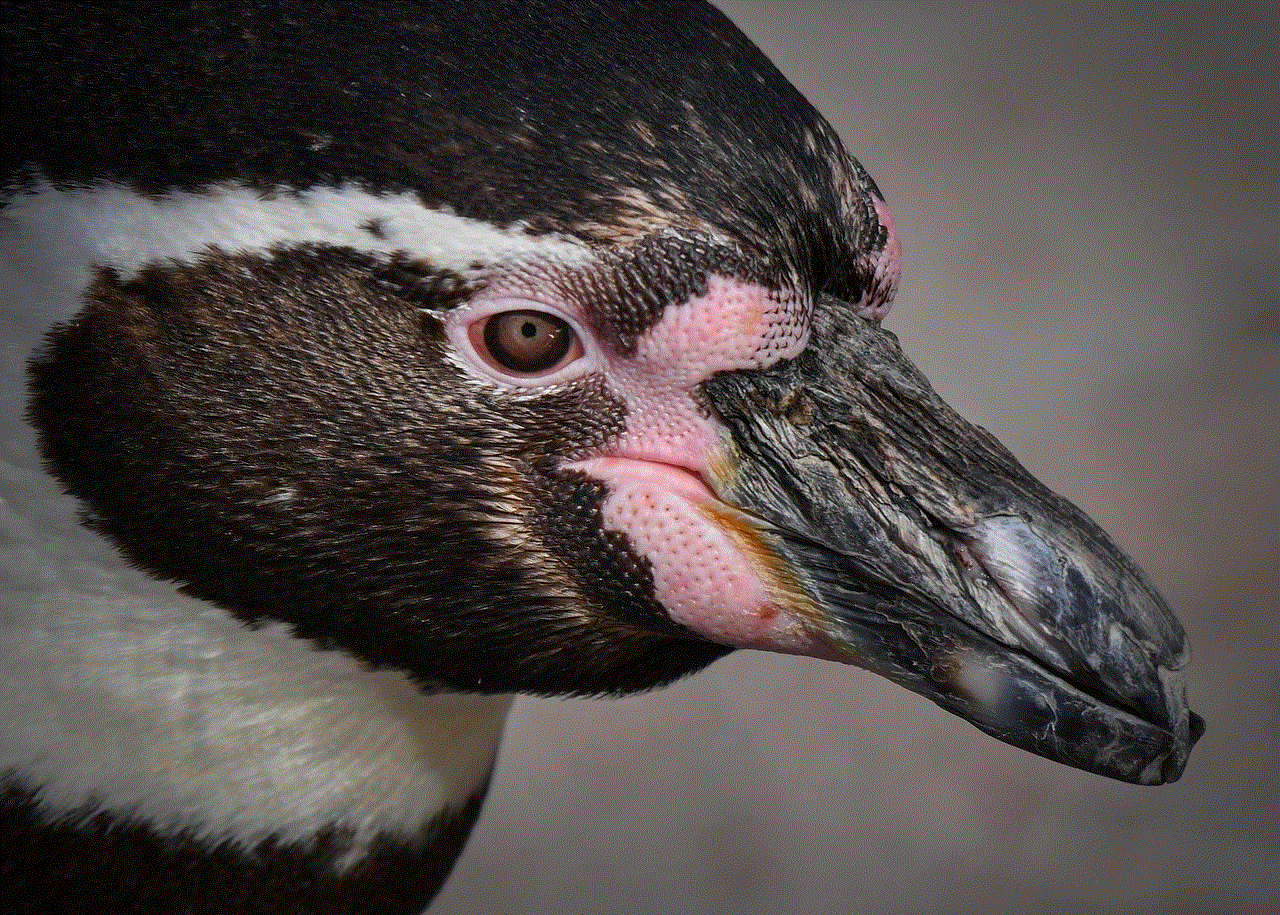
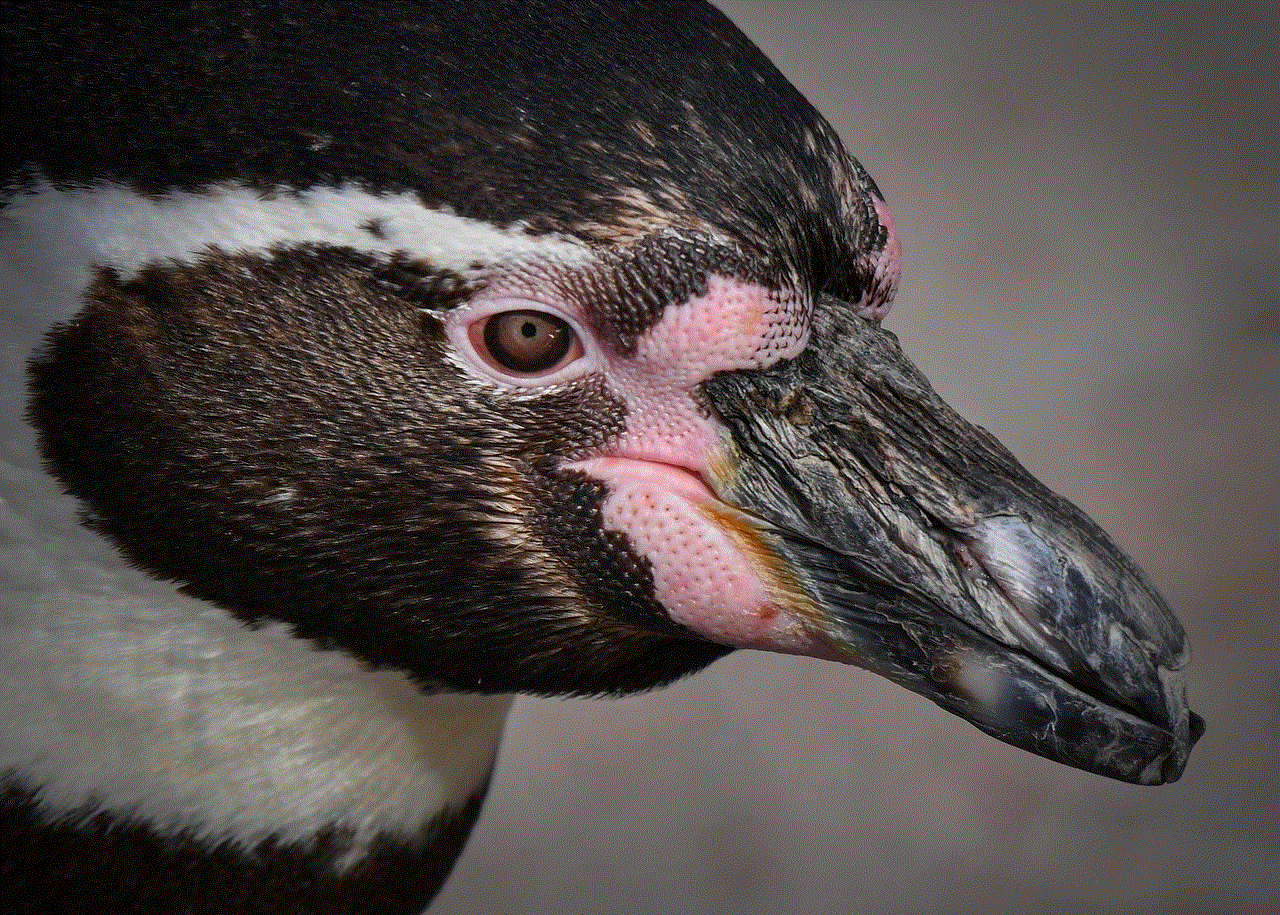
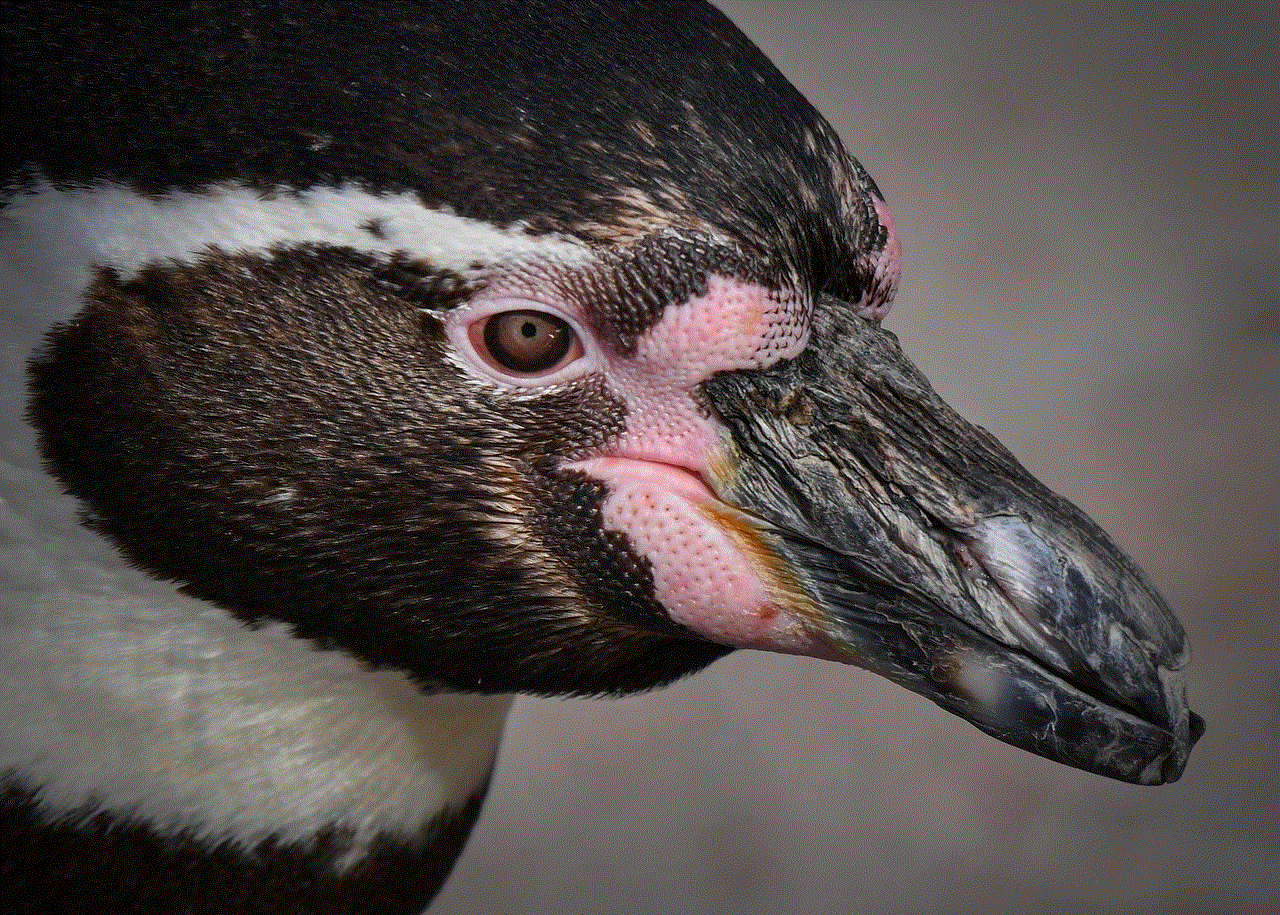
JioSaavn is a music streaming app popular in India that offers a vast collection of songs in various languages. It also allows you to download your favorite music for offline listening. The app offers features like curated playlists, radio stations, and the ability to create personalized playlists. With a subscription, you can access features like ad-free listening, unlimited downloads, and high-quality audio.
In conclusion, these are some of the best music apps for no wifi that you can use to enjoy your favorite tunes offline. With a wide range of features and subscription plans, these apps cater to the needs of different types of music lovers. So, the next time you find yourself without an internet connection, you can still groove to your favorite songs with these apps. Happy listening!