teamviewer security issues
TeamViewer is a popular remote desktop software used by millions of individuals and businesses around the world. It allows users to remotely access and control another computer or device from anywhere with an internet connection. While it offers convenience and ease of use, there have been several security issues associated with TeamViewer over the years. In this article, we will delve into these security concerns and provide tips for using TeamViewer safely.
1. History of Security Issues
TeamViewer has been in the market since 2005 and has gained a significant user base over the years. However, it has also been the target of cybercriminals due to its widespread use. In 2016, there were reports of hackers exploiting vulnerabilities in TeamViewer to gain access to users’ computer s and steal sensitive information. This led to a widespread panic and a lot of negative publicity for the company. Since then, TeamViewer has been working towards addressing these security issues and improving the overall security of their software.
2. Password Breaches
One of the most significant security issues associated with TeamViewer is password breaches. In 2016, there were multiple reports of users’ accounts being hacked and used for malicious purposes. This was due to the weak passwords used by the users, making it easier for hackers to gain access. TeamViewer responded by introducing two-factor authentication, which requires users to enter a one-time code sent to their mobile device in addition to their password. This has significantly improved the security of their software, and users are encouraged to enable this feature to protect their accounts.
3. Unsecured Connections
Another concern with TeamViewer is the use of unsecured connections. By default, TeamViewer uses an encrypted connection to transfer data between devices. However, users have the option to disable this encryption for faster connection speeds. This makes the data vulnerable to interception by hackers, putting users’ sensitive information at risk. It is crucial for users to ensure that they have enabled encryption in their TeamViewer settings to secure their connection.
4. Social Engineering Attacks
In addition to technical vulnerabilities, TeamViewer has also been a target of social engineering attacks. Hackers have been known to use social engineering tactics, such as phishing emails, to trick users into giving them their TeamViewer login credentials. They then use these credentials to access users’ computers without their knowledge. It is essential to be cautious of any suspicious emails or messages claiming to be from TeamViewer and never share your login credentials with anyone.
5. Unauthorized Access
One of the primary reasons people use TeamViewer is to remotely access their computers from anywhere. However, this also opens the door for unauthorized access if proper security measures are not in place. Users must ensure that they have set a strong password for their TeamViewer account and enable two-factor authentication. They should also regularly check their TeamViewer logs to make sure there is no unauthorized access to their devices.
6. TeamViewer ID Spoofing
TeamViewer assigns a unique ID to each device for remote access. However, this ID can be spoofed or manipulated, allowing hackers to gain access to devices without proper authorization. This issue was addressed by TeamViewer in 2016, and they have since implemented measures to prevent ID spoofing. However, users should still be cautious and only allow remote access from trusted devices.
7. Data Breaches
In 2019, there were reports of a data breach at TeamViewer, where users’ personal information, such as email addresses, usernames, and passwords, were compromised. While TeamViewer claimed that their systems were not breached, and the data was from previous third-party breaches, it raised concerns among users about the security of their information. To protect against data breaches, users are advised to use strong and unique passwords for their TeamViewer accounts.
8. Lack of End-to-End Encryption
While TeamViewer uses encryption to secure data transfer between devices, it does not offer end-to-end encryption. This means that the data is decrypted at TeamViewer’s servers before being encrypted again and sent to the other device. This leaves room for potential interception and access to sensitive information by unauthorized parties. In 2016, TeamViewer introduced end-to-end encryption for file transfers, but it is not currently available for remote desktop sessions.
9. Third-Party Access
TeamViewer also allows users to grant access to their devices to third parties, such as technical support or IT personnel. While this feature is useful, it also poses security risks. Users must ensure that they only give access to trusted individuals and revoke access once it is no longer needed. It is also recommended to use TeamViewer’s whitelisting feature, which restricts access to only pre-approved devices.
10. Best Practices for Using TeamViewer Securely
To ensure the security of your devices and data when using TeamViewer, here are some best practices to follow:
– Enable two-factor authentication for your TeamViewer account
– Use strong and unique passwords for your TeamViewer account and devices
– Always enable encryption for your TeamViewer connections
– Regularly review your TeamViewer logs for any unauthorized access
– Be cautious of any suspicious emails or messages claiming to be from TeamViewer
– Only grant access to trusted individuals and revoke access once it is no longer needed
– Use TeamViewer’s whitelisting feature to restrict access to only pre-approved devices.
In conclusion, while TeamViewer has had its fair share of security issues, the company has been proactive in addressing them. It is essential for users to follow best practices and take necessary precautions to use TeamViewer safely. By doing so, they can enjoy the convenience and benefits of remote desktop software without compromising their security.
retrieve text messages from tmobile
Text messaging has become an integral part of our daily communication. It allows us to quickly and easily stay in touch with friends, family, and colleagues. And with the rise of mobile devices, text messaging has become even more convenient, as we can send and receive messages from anywhere at any time. T-Mobile , one of the leading wireless carriers in the United States, offers a wide range of services, including text messaging. In this article, we will explore how to retrieve text messages from T-Mobile, and everything you need to know about this process.
T-Mobile offers several plans that include unlimited texting, making it a popular choice for those who rely heavily on text messaging. However, there may be times when you need to retrieve text messages, either for personal or professional reasons. The good news is that T-Mobile has made it quite simple to retrieve text messages, and in this article, we will guide you through the process.
Before we dive into the steps for retrieving text messages, let’s first understand how text messages are stored and managed by T-Mobile. When you send or receive a text message, it is stored on their servers, and a copy is also saved on your device. So, even if you delete a message from your device, it will still be available on their servers. This is useful when you need to retrieve messages that you may have accidentally deleted or lost due to a device malfunction.
To retrieve text messages from T-Mobile, you can use either their website or their mobile app. The process is quite similar for both, and we will cover both methods in this article.
Retrieving Text Messages Using T-Mobile Website:
Step 1: Log in to your T-Mobile account
The first step is to log in to your T-Mobile account on their website. If you don’t have an account, you can easily create one by providing your mobile number and verifying it through a one-time password.
Step 2: Go to the “Billing” section
Once you are logged in, click on the “Billing” tab on the top navigation bar. This will take you to your account’s billing page, where you can manage your billing settings and view your bills and usage.
Step 3: Select “View Usage Details”
On the billing page, click on the “View Usage Details” button. This will take you to a page where you can view your usage details, including your call and text history.
Step 4: Choose the desired timeframe
On the usage details page, you will see a calendar view with your usage details for the current month. You can either choose a different month or select a specific date range using the calendar option on the top right corner.
Step 5: Click on “Text Messages”
On the usage details page, you will see a list of all the services you have used, including calls, texts, and data. Click on the “Text Messages” option to view your text message history.
Step 6: Select the messages you want to retrieve
Once you have selected the desired timeframe, you will see a list of all the text messages you have sent and received during that period. You can select specific messages by clicking on the checkbox next to them.
Step 7: Click on “Retrieve”
Once you have selected the messages you want to retrieve, click on the “Retrieve” button on the top right corner. This will initiate the retrieval process, and the selected messages will be sent to your email address.
Step 8: Check your email
You will receive an email from T-Mobile with a link to download your retrieved messages. Click on the link, and you will be able to view and download the messages in a PDF file.
Retrieving Text Messages Using T-Mobile Mobile App:
Step 1: Download the T-Mobile app
If you prefer to use your mobile device to retrieve text messages, you can download the T-Mobile app from the App Store or Google Play Store. The app is available for both iOS and Android devices.
Step 2: Log in to your account
Once you have downloaded and installed the app, log in to your T-Mobile account using your mobile number and password.
Step 3: Go to “My Usage”
On the app’s home screen, click on the “My Usage” tab. This will take you to a page where you can view your usage details, including your call and text history.
Step 4: Select “Text Messages”
On the “My Usage” page, click on the “Text Messages” option. This will take you to a page where you can view your text message history.
Step 5: Choose the desired timeframe
On the text message history page, you will see a calendar view with your usage details for the current month. You can either choose a different month or select a specific date range using the calendar option on the top right corner.
Step 6: Select the messages you want to retrieve
Once you have selected the desired timeframe, you will see a list of all the text messages you have sent and received during that period. You can select specific messages by tapping on them.
Step 7: Click on “Retrieve”
Once you have selected the messages you want to retrieve, tap on the “Retrieve” button on the top right corner. This will initiate the retrieval process, and the selected messages will be sent to your email address.
Step 8: Check your email
You will receive an email from T-Mobile with a link to download your retrieved messages. Tap on the link, and you will be able to view and download the messages in a PDF file.
Things to Keep in Mind:
1. The retrieval process may take some time, depending on the number of messages you are retrieving.
2. The retrieved messages will be available for download for 7 days. After that, they will be deleted from T-Mobile’s servers.
3. T-Mobile charges a fee of $15 for this service, which will be added to your next bill.
4. You can only retrieve messages from the past 90 days.
5. If you are retrieving messages for legal purposes, you will need to provide a subpoena or a court order.
In Conclusion:
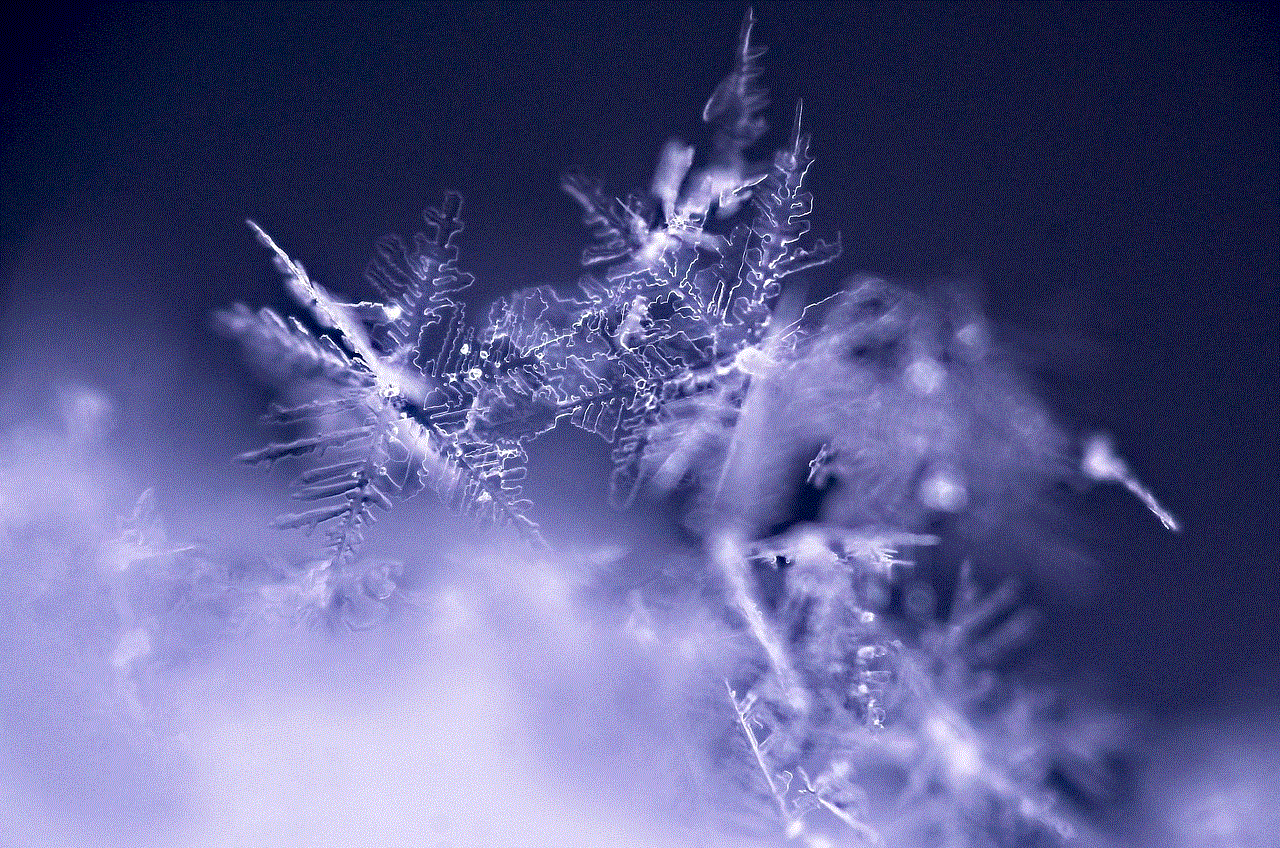
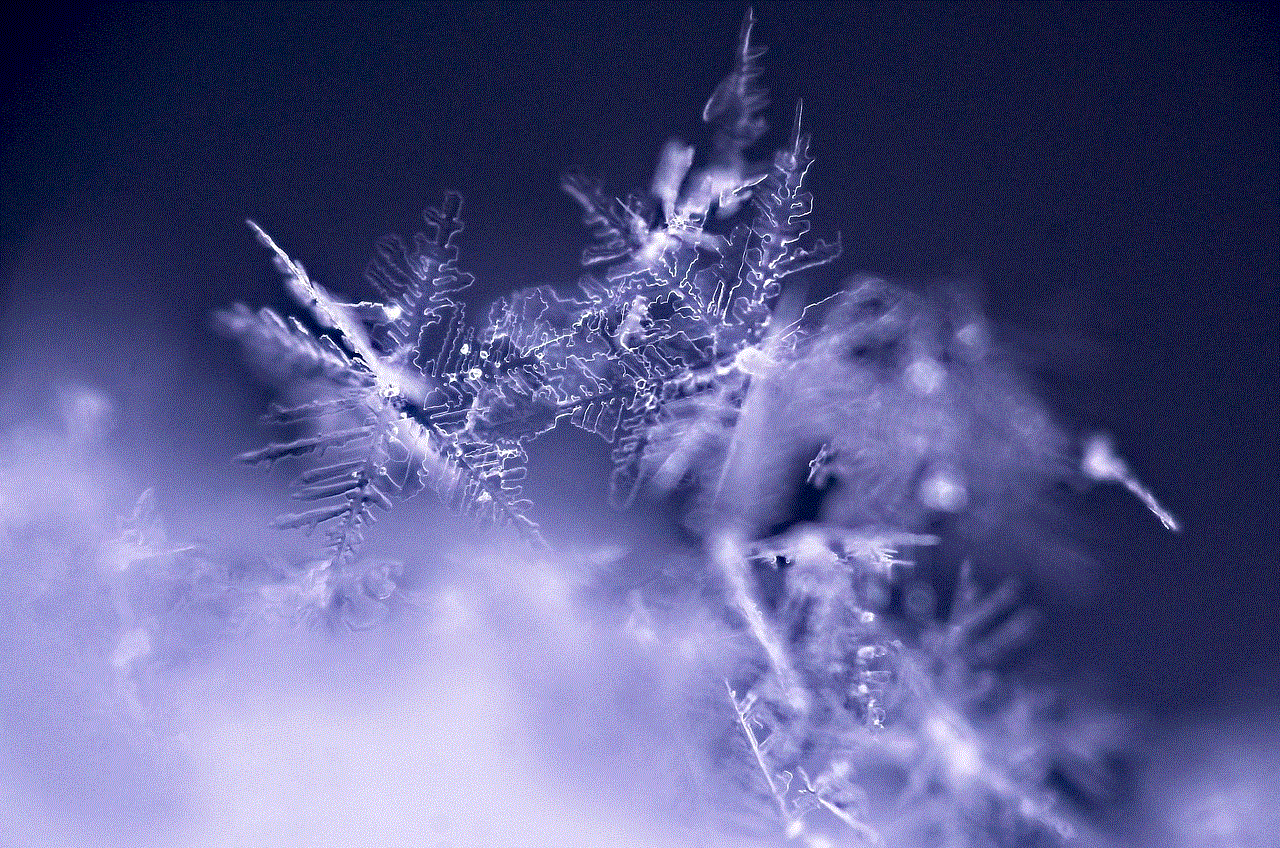
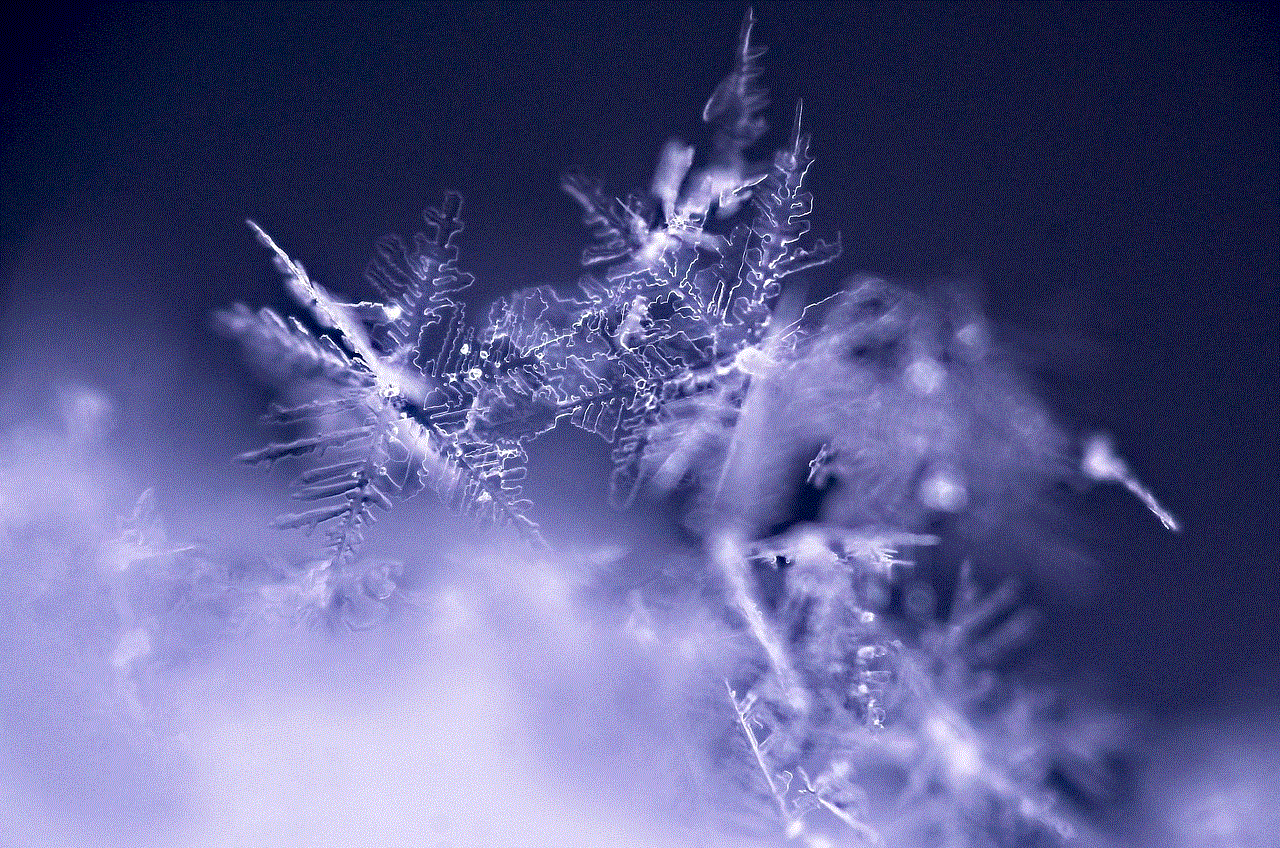
Retrieving text messages from T-Mobile is a simple and straightforward process. Whether you use their website or mobile app, you can easily access and download your text message history. However, it is important to keep in mind that this service comes with a fee and is only available for a limited time. So, make sure to download your messages as soon as you receive the email from T-Mobile. We hope this article has helped you understand how to retrieve text messages from T-Mobile and has provided you with all the necessary information.
how to enable comments on youtube mobile
With the rise of smartphones and the increasing use of mobile devices, youtube -reviews”>YouTube has become one of the most popular platforms for watching videos. People can now access their favorite YouTube channels and content on-the-go, making it a convenient and entertaining source of information and entertainment. However, one feature that has been missing from the mobile version of YouTube is the ability to leave comments. In this article, we will discuss how to enable comments on YouTube mobile and the potential impact it can have on the platform.
What are Comments on YouTube?
Comments on YouTube are user-generated text responses that appear below a video. They allow viewers to share their thoughts, opinions, and feedback on the content they have just watched. Comments can also serve as a way for creators to interact with their audience and build a community around their channel. It is a crucial feature that has been an integral part of the desktop version of YouTube since its inception.
Why Comments are Important on YouTube
Comments on YouTube play a significant role in the platform’s success. They provide a space for viewers to express their opinions, engage with the content, and interact with other viewers. It also allows creators to receive direct feedback and suggestions from their audience, which can help them improve their content and build a loyal fan base.
Moreover, comments also serve as a way for viewers to discover new channels and connect with like-minded people. The comment section is often filled with discussions, debates, and recommendations, making it a hub of community engagement. It also allows creators to respond to their audience’s comments, creating a sense of personal connection and fostering a loyal fan base.
The Absence of Comments on YouTube Mobile
Despite the importance of comments, the mobile version of YouTube has been lacking this feature. This has been a significant disadvantage for both viewers and creators. On desktop, the comment section appears below the video, but on mobile, it is replaced by the “Up Next” list of videos. This means that viewers cannot access the comments section unless they scroll down to the bottom of the page, which can be inconvenient and time-consuming.
Moreover, creators cannot reply to comments or engage with their audience, limiting their ability to build a community around their channel. This has led to frustration among viewers and creators alike, with many expressing their disappointment on various social media platforms.
How to Enable Comments on YouTube Mobile
Thankfully, YouTube has finally rolled out a feature that allows users to enable comments on mobile. The process is relatively simple and can be done in a few easy steps.
1. Open the YouTube app on your mobile device and go to the video you want to enable comments for.
2. Tap on the three dots icon on the top right corner of the screen.
3. A menu will appear, select “More options.”
4. In the next menu, select “Comments.”
5. A pop-up will appear asking if you want to enable comments for this video. Tap “Enable” to proceed.
6. You will now be able to see the comment section below the video.
This process needs to be repeated for each video individually. Unfortunately, there is no option to enable comments for all videos at once.
The Impact of Enabling Comments on YouTube Mobile
The addition of comments on YouTube mobile has been welcomed by both viewers and creators. It has significantly improved the user experience and has the potential to impact the platform in several ways.
1. Increased Engagement: With the ability to leave comments, viewers are more likely to engage with the content and interact with other viewers. This will lead to a more active and vibrant community on YouTube.
2. Better Feedback: Creators can now receive direct feedback and suggestions from their audience, which can help them improve their content and build a loyal fan base.
3. Personal Connection: By being able to reply to comments, creators can build a personal connection with their audience, creating a loyal fan base that is more likely to support and promote their content.
4. Discoverability: With the comments section now accessible on mobile, viewers can discover new channels and engage with like-minded people, expanding their YouTube experience.
5. Improved Monetization: Comments can also play a role in monetization on YouTube. The more engaged and active a community is, the more likely it is for creators to earn revenue through ads, sponsorships, and merchandise sales.
Tips for Effectively Using Comments on YouTube Mobile
While comments on YouTube mobile can have a positive impact on the platform, it is essential to use them effectively. Here are some tips for creators and viewers to get the most out of this feature.
1. Respond to Comments: As a creator, make sure to respond to comments from your audience. This will create a personal connection and foster a loyal fan base.
2. Encourage Engagement: Encourage your viewers to leave comments by asking them questions or seeking their opinions on the content. This will lead to a more engaged and active community.
3. Moderate Comments: As a creator, it is essential to moderate comments to ensure a positive and respectful environment for your audience. Use YouTube’s comment filtering tools to remove spam or inappropriate comments.
4. Engage with Other Creators: As a viewer, use the comments section to engage with other creators and build connections. This will expand your YouTube experience and may even lead to collaborations or partnerships.
5. Be Respectful: Whether you are a creator or a viewer, it is crucial to be respectful in the comments section. Avoid hate speech, bullying, or any other form of inappropriate behavior.
Conclusion
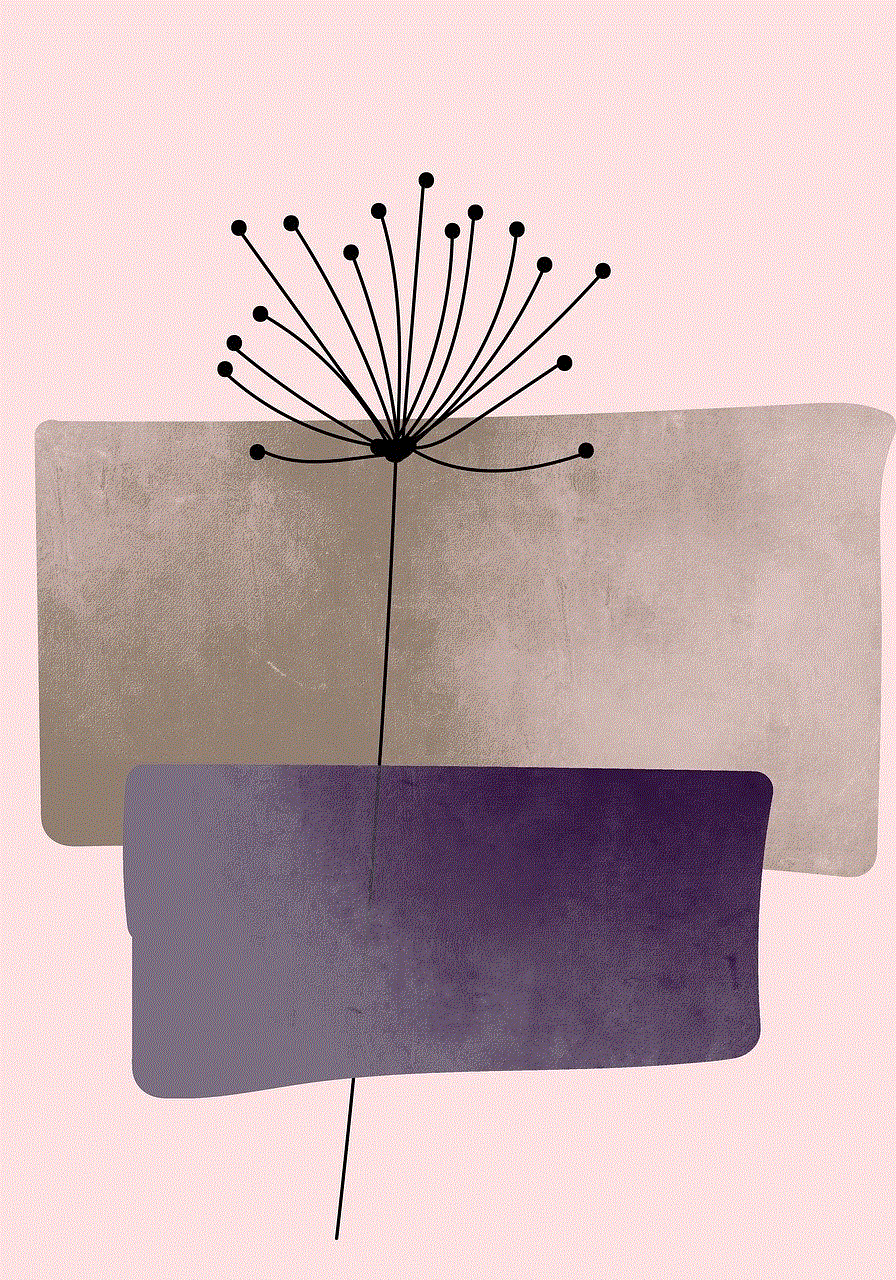
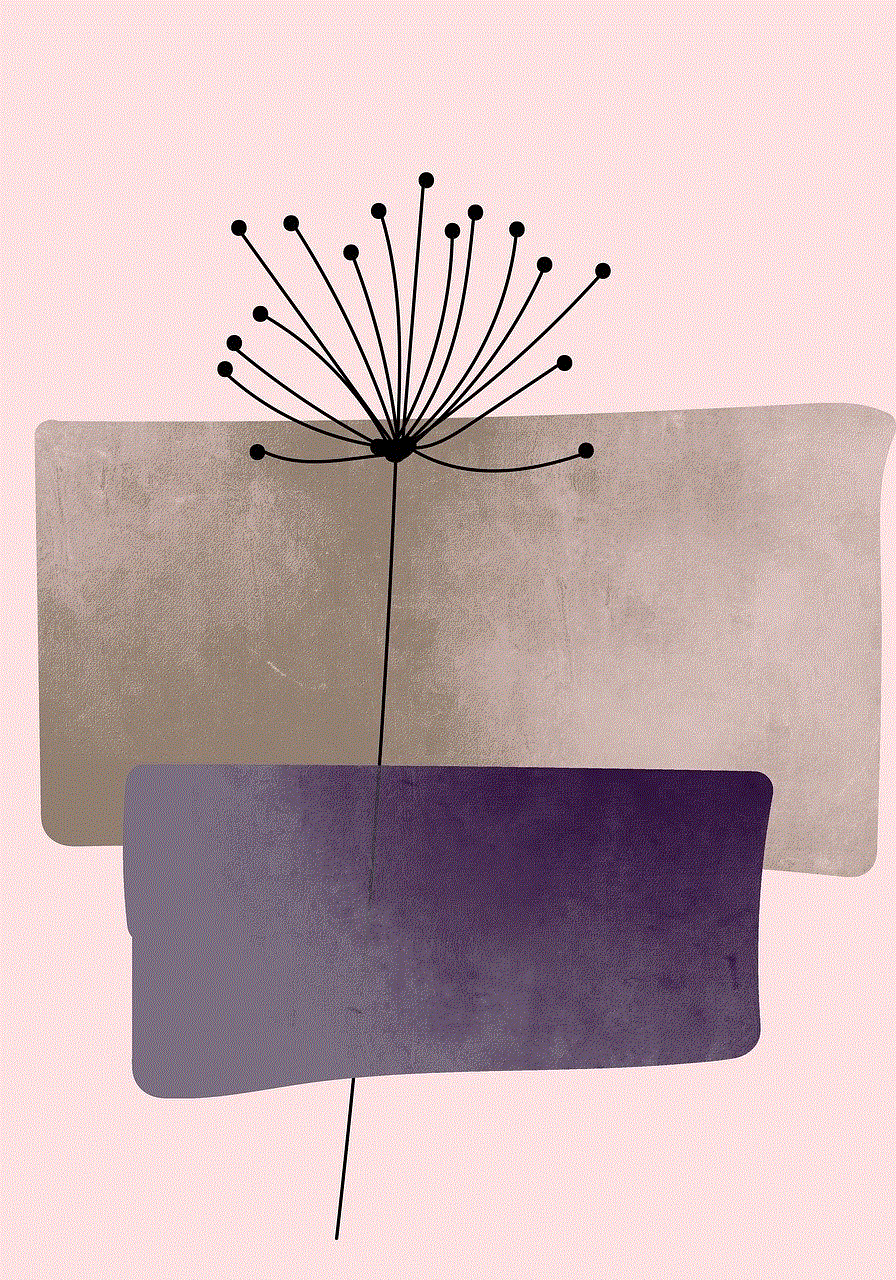
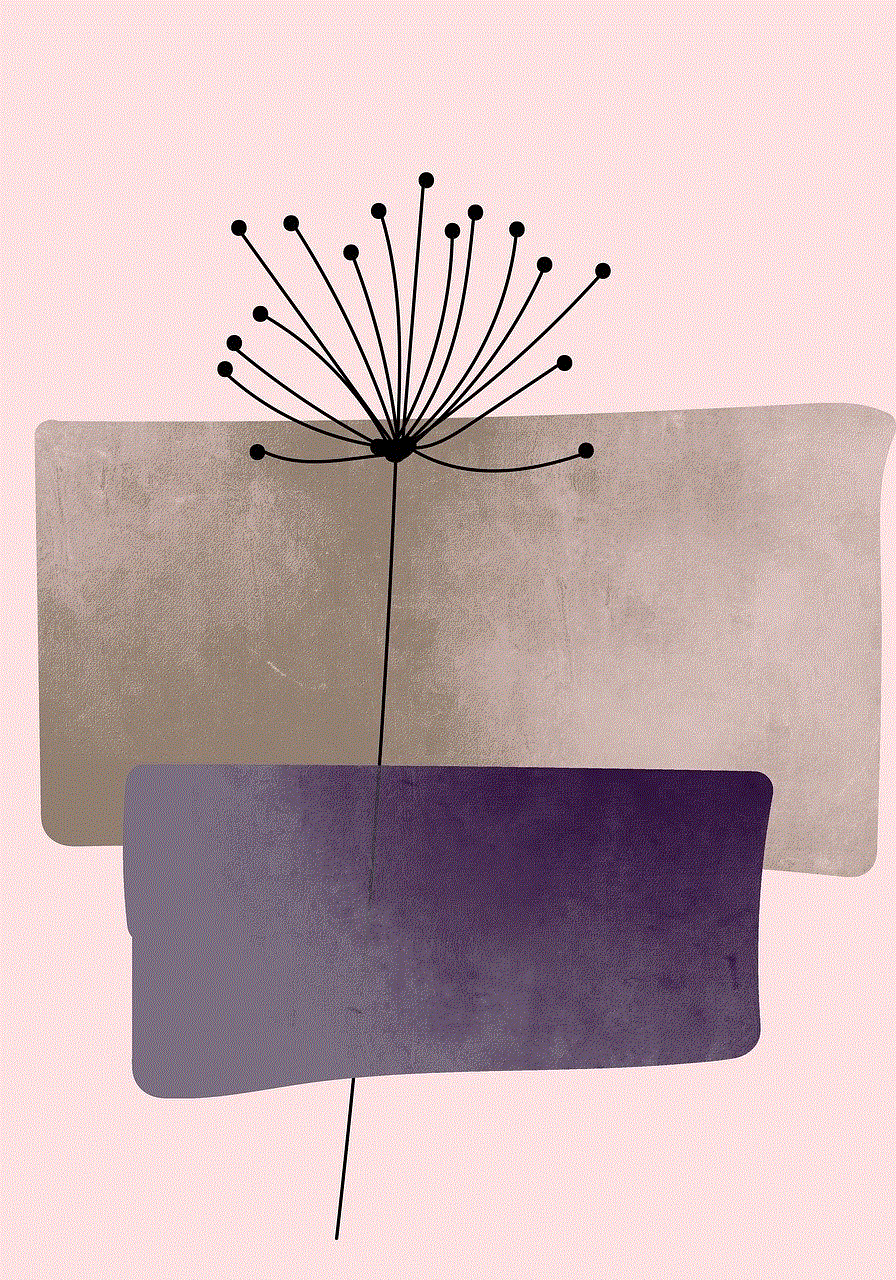
The addition of comments on YouTube mobile has been a long-awaited and much-needed feature. It has significantly improved the user experience and has the potential to impact the platform in several ways. With the ability to leave comments, viewers can now engage with the content, build connections, and discover new channels. Creators, on the other hand, can receive direct feedback, respond to comments, and build a loyal fan base. It is a win-win situation for both viewers and creators, and we can expect to see a more active and engaged community on YouTube in the future.