twitch change password
# How to Change Your Twitch Password: A Comprehensive Guide
Twitch has become a household name among gamers, streamers, and audiences alike. With millions of daily active users, it serves as a platform for streaming video games, creating content, and connecting with viewers. However, with the rise in popularity of Twitch comes the need for enhanced security measures. One crucial aspect of maintaining a secure account on Twitch is regularly updating your password. In this article, we’ll explore the steps to change your Twitch password, the importance of strong passwords, and tips for enhancing your account’s security.
## Understanding the Importance of Password Security
Before diving into the step-by-step process of changing your Twitch password, it’s essential to understand why password security is vital. Weak passwords can make your account vulnerable to hackers, leading to unauthorized access. Once a hacker gains access to your account, they can change your streaming settings, misuse your account, or even access personal information. A strong password acts as the first line of defense against these threats.
## Signs That It Might Be Time to Change Your Password
There are several indicators that it may be time to change your Twitch password. If you’ve shared your password with anyone, suspect unauthorized access, or notice unusual activity on your account, it’s crucial to change your password immediately. Additionally, if you use the same password across multiple platforms, it’s advisable to change it regularly to minimize risk.
## Steps to Change Your Twitch Password
Changing your Twitch password is a straightforward process. Follow these steps to ensure your account remains secure:
### Step 1: Log In to Your Twitch Account
Begin by navigating to the Twitch website or app. Enter your username and current password to log in. If you’ve forgotten your password, you can reset it using the “Forgot Password?” link.
### Step 2: Access Account Settings
Once logged in, locate your profile icon in the upper right corner of the screen. Click on it, and a dropdown menu will appear. Select “Settings” from this menu to proceed to your account settings.
### Step 3: Go to the Security and Privacy Tab
Within the settings menu, you’ll find several tabs. Click on the “Security and Privacy” tab to access options related to your account’s security.
### Step 4: Change Your Password
In the Security and Privacy section, look for the option to change your password. You will be prompted to enter your current password followed by your new password. Make sure your new password is strong, combining letters, numbers, and special characters.
### Step 5: Confirm the Change
After entering your new password, confirm the change by re-entering the new password in the designated field. Once you have confirmed, click the “Change Password” button to finalize the process.
### Step 6: Log Out and Back In
For security reasons, it’s a good idea to log out of your account, then log back in using your new password. This ensures that your new password has been successfully applied.
## Creating a Strong Password for Twitch
Now that you know how to change your password, let’s discuss what constitutes a strong password. A strong password is one that is difficult for others to guess but easy for you to remember. Here are some tips for creating a robust password:
1. **Length Matters**: Aim for a password that is at least 12 characters long. The longer, the better.
2. **Mix It Up**: Use a combination of uppercase and lowercase letters, numbers, and special characters. For instance, “G@m3r2023!” is much stronger than “gamer123.”
3. **Avoid Common Words**: Refrain from using easily guessable information such as your name, birthday, or common phrases.
4. **Use a Passphrase**: Consider using a memorable phrase or sentence and modifying it with numbers and symbols. For example, “ILoveToStreamEveryDay!” can be turned into “1Luv2Str34m!Ev3ryD@y!”
5. **Unique Passwords for Each Account**: Avoid using the same password across multiple platforms. If one account is compromised, others with the same password are at risk.
## Enabling Two-Factor Authentication (2FA)
In addition to changing your password, enabling two-factor authentication (2FA) is a crucial step in securing your Twitch account. 2FA adds an extra layer of security by requiring a second form of verification in addition to your password. Here’s how to enable 2FA on Twitch:
### Step 1: Go to Security Settings
Navigate back to your account settings and select the “Security and Privacy” tab.
### Step 2: Enable Two-Factor Authentication
Look for the option to enable two-factor authentication. You will be prompted to provide a phone number where you can receive SMS messages or use an authentication app.
### Step 3: Verify the Code
Once you have entered your phone number, Twitch will send you a verification code. Enter this code to complete the 2FA setup.
### Step 4: Save Backup Codes
Twitch will provide backup codes that you can use if you lose access to your 2FA method. Save these codes in a secure location.
## Regularly Updating Your Password
Once you have changed your Twitch password and enabled 2FA, it’s essential to make a habit of regularly updating your password. Consider doing this every three to six months. Regular updates can significantly reduce the risk of unauthorized access.
## How to Know if Your Account Has Been Compromised
Even with strong passwords and 2FA, it’s still possible for accounts to be compromised. Be vigilant for signs of unauthorized access, which may include:
– Unrecognized devices logged into your account.
– Changes in your account settings that you did not authorize.
– Unusual activity in your chat history or follower list.
If you suspect that your account has been compromised, change your password immediately and notify Twitch’s support team.
## Conclusion



Changing your Twitch password is a straightforward yet essential task that every user should prioritize. By following the steps outlined above and implementing strong password practices, you can significantly enhance your account’s security. Remember, in the digital age, safeguarding your online presence is paramount. By staying proactive and aware, you can enjoy all that Twitch has to offer while keeping your personal information secure.
In conclusion, maintaining a secure Twitch account involves more than just changing your password. Incorporating practices like enabling two-factor authentication and regularly updating your password can create a robust defense against potential threats. As you continue to engage with the world of streaming and gaming, always prioritize your security to enjoy a worry-free experience on Twitch.
change twitch password
# How to Change Your Twitch Password: A Comprehensive Guide
Twitch has emerged as one of the leading platforms for live streaming, particularly for gamers and content creators. With millions of users logging in daily, the security of your account should be a top priority. One of the fundamental steps in maintaining account security is regularly changing your password. In this article, we’ll explore the importance of password security, step-by-step instructions on how to change your Twitch password, tips to create a strong password, and additional security measures you can implement.
## The Importance of Account Security
In today’s digital age, account security cannot be overstated. With countless instances of hacking, data breaches, and unauthorized access to personal information, protecting your online accounts is more important than ever. Twitch, as a platform that gathers a large amount of user data, is no exception. A compromised account could lead to unauthorized access to your streams, personal information, and even financial data linked to your account.
Changing your password regularly is a key component of maintaining account security. It helps to mitigate risks associated with data breaches and ensures that even if your password has been exposed, it won’t remain valid for long. In addition, using unique passwords for different platforms reduces the risk of a single breach affecting multiple accounts.
## When to Change Your Password
While it’s advisable to change your password regularly, certain situations warrant an immediate password change. If you suspect that your account has been compromised or if you receive notifications about unusual activity, you should act quickly. Additionally, if you’ve shared your password with someone and they are no longer trustworthy, or if you’ve been using the same password across multiple sites, it’s time for a change.
## Step-by-Step Guide to Changing Your Twitch Password
Changing your Twitch password is a straightforward process. Here’s how you can do it, whether you’re using a desktop browser or the mobile app.
### Changing Your Password via Desktop
1. **Log into Your Account**: Open your browser and go to the Twitch website. Enter your username and current password to log in.
2. **Access Account Settings**: Click on your profile icon in the top-right corner of the screen. From the drop-down menu, select “Settings.”
3. **Navigate to Security and Privacy**: In the settings menu, you’ll find several tabs. Click on the “Security and Privacy” tab.
4. **Change Password**: Under the “Change Password” section, you will see fields for your current password and your new password. Enter your current password, then create a new password and confirm it.
5. **Save Changes**: After entering your new password, make sure to save the changes. You should receive a confirmation message that your password has been updated.
### Changing Your Password via Mobile App
If you prefer to change your password using the Twitch mobile app, follow these steps:
1. **Open the App**: Launch the Twitch app on your mobile device and log into your account.
2. **Go to Your Profile**: Tap on your profile icon located in the upper left corner of the screen.
3. **Settings**: Scroll down and select “Settings” from the menu.
4. **Security and Privacy**: Tap on “Security and Privacy,” and you’ll find the option to change your password.
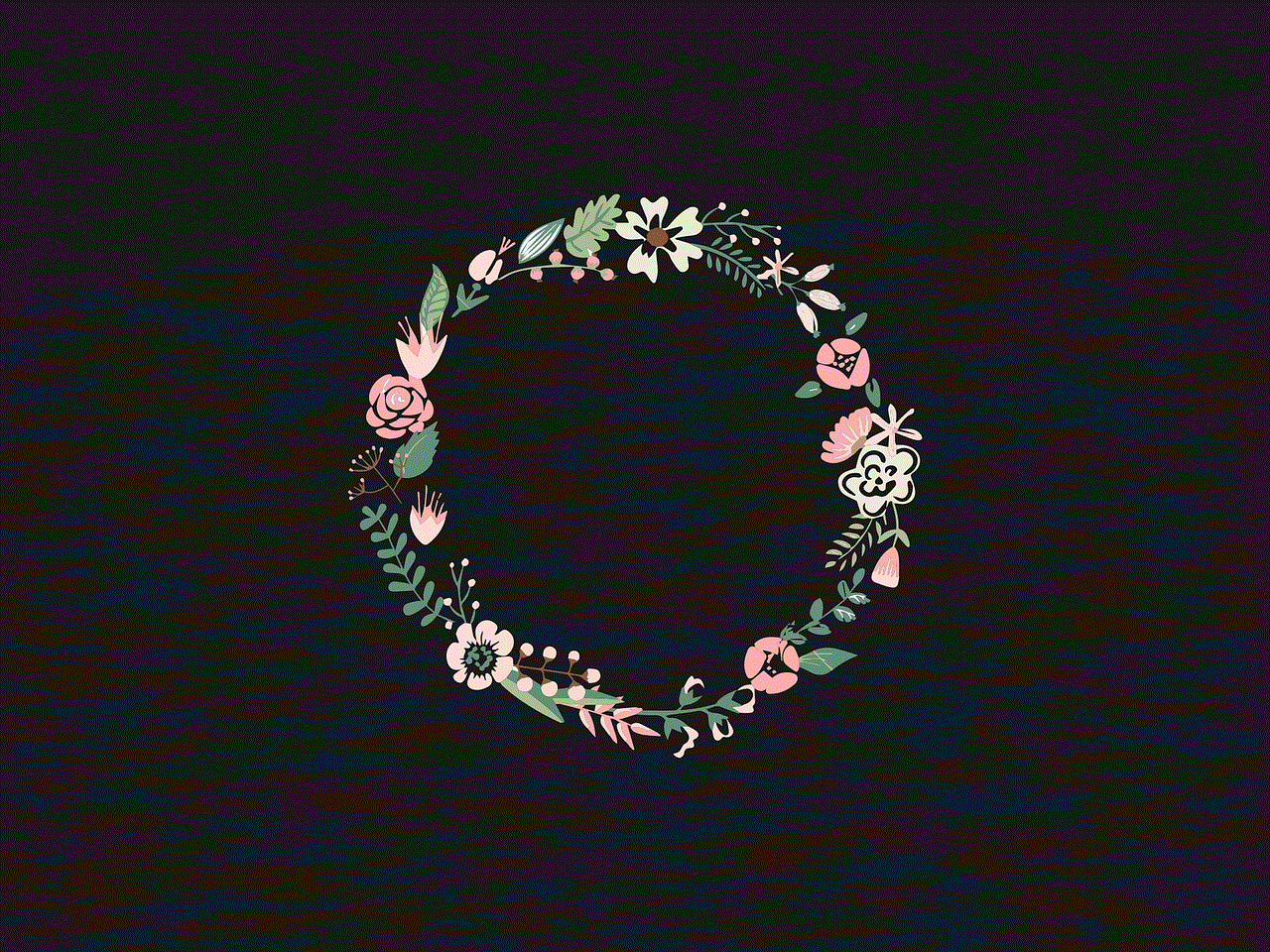
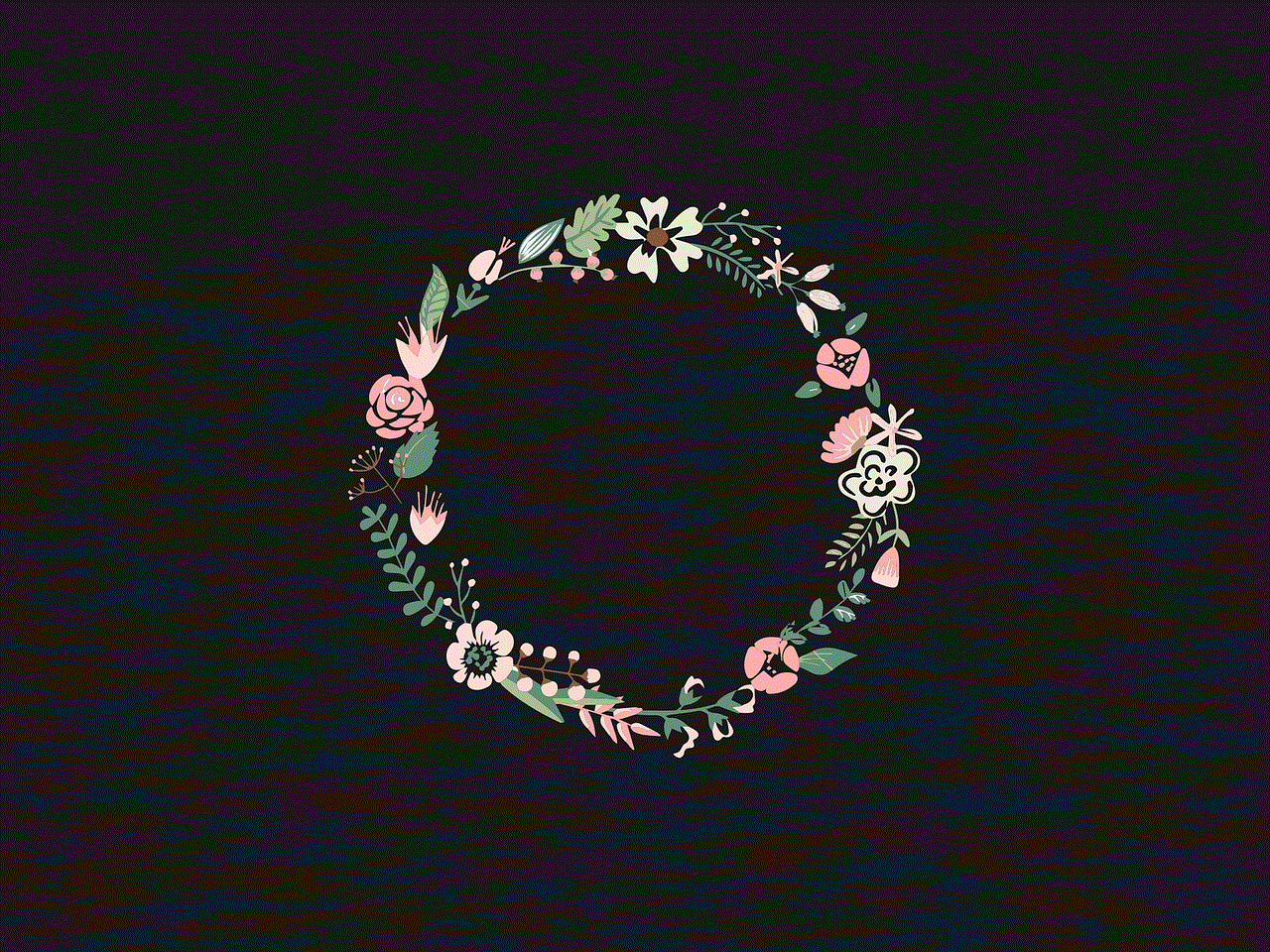
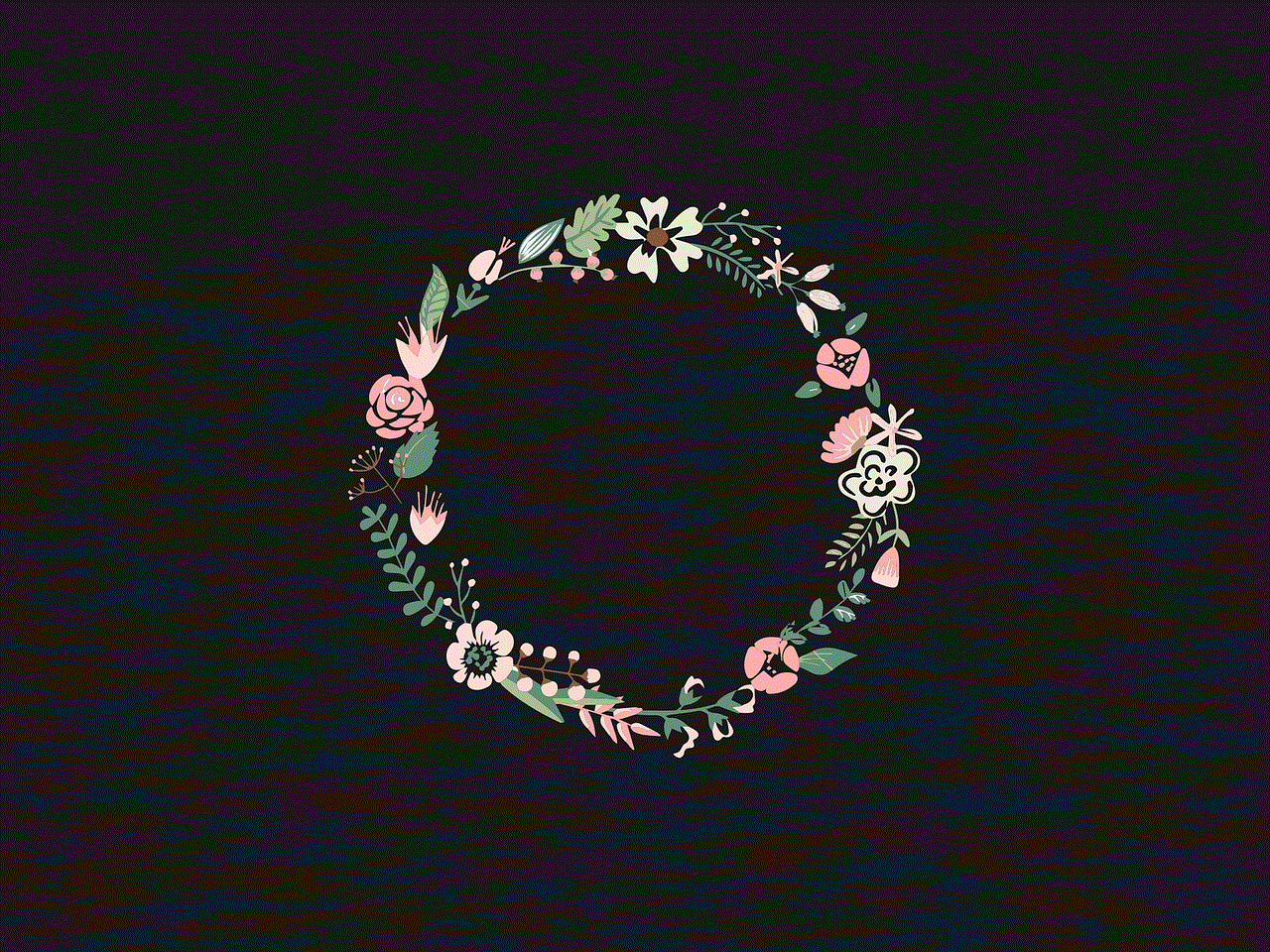
5. **Update Password**: Enter your current password, then create a new password. Confirm the new password and save the changes.
### Confirmation of Password Change
Once you’ve successfully changed your password, Twitch will usually send a confirmation email to the address linked to your account. This is a precautionary measure to ensure that you (and only you) have made the change. If you didn’t initiate the change, you should follow the instructions in the email to secure your account.
## Creating a Strong Password
Now that you know how to change your password, it’s equally important to understand how to create a strong one. A strong password is your first line of defense against unauthorized access. Here are some tips for crafting a secure password:
1. **Length and Complexity**: Aim for a password that is at least 12 characters long and includes a mix of uppercase letters, lowercase letters, numbers, and special characters.
2. **Avoid Common Words**: Steer clear of easily guessable passwords, such as “password123” or “qwerty.” Avoid using personal information like birthdays, names, or common phrases.
3. **Use Passphrases**: Instead of a single word, consider using a passphrase made up of random words or a sentence. For example, “PurpleElephantDances@Midnight!” is both secure and memorable.
4. **Unique Passwords for Different Accounts**: Never reuse passwords across different platforms. If one account is compromised, it could put your other accounts at risk.
5. **Consider a Password Manager**: If you struggle to remember complex passwords, a password manager can help. These tools securely store and generate strong passwords for you.
## Additional Security Measures
Changing your password is an essential step, but there are additional security measures you can implement to further protect your Twitch account.
### Two-Factor Authentication (2FA)
One of the most effective ways to secure your account is by enabling Two-Factor Authentication (2FA). With 2FA, even if someone manages to obtain your password, they won’t be able to access your account without the second form of verification, typically a code sent to your mobile device.
To enable 2FA on Twitch, follow these steps:
1. Go to your account settings on the Twitch website or app.
2. Navigate to the “Security and Privacy” tab.
3. Find the option for Two-Factor Authentication and follow the prompts to set it up.
### Regular Account Monitoring
It’s a good practice to regularly monitor your account for any unusual activity. Check your account settings for any unauthorized changes and review your streaming history. If you notice anything suspicious, change your password immediately and consider enabling 2FA if you haven’t already.
### Beware of Phishing Scams
Phishing scams are a common method used by hackers to gain access to accounts. Always be cautious of unsolicited emails or messages that claim to be from Twitch. They may ask you to click on a link or provide your login credentials. Always verify the source of the communication before taking any action.
## Conclusion
Changing your Twitch password is a crucial component of maintaining your account’s security. By regularly updating your password, creating strong and unique passwords, and implementing additional security measures like Two-Factor Authentication, you can significantly reduce the risk of unauthorized access to your account.



In an increasingly connected world, taking proactive steps to secure your online presence is essential for protecting your personal data and ensuring a safe streaming experience. Whether you are a casual user or a professional streamer, prioritizing your account’s security will allow you to focus on what you do best—entertaining your audience.
Don’t wait until it’s too late; make changing your Twitch password and enhancing your account security a regular part of your online routine.