what is airplane mode used for
# Understanding Airplane Mode: Features, Benefits, and Usage
Airplane mode is a feature available on many electronic devices, including smartphones, tablets, and laptops. It allows users to disable all wireless communication functions in order to comply with regulations during air travel. However, its utility extends beyond just the confines of an airplane. This article delves into what airplane mode is, its various applications, benefits, and how it can be effectively utilized in everyday life.
## What is Airplane Mode?
Airplane mode is a setting that disables all wireless transmission functions on a device. This includes cellular data, Wi-Fi, Bluetooth, and GPS signals. The primary purpose of airplane mode is to prevent interference with the aircraft’s communication systems during flight. When activated, it ensures that your device does not emit any signals that could potentially disrupt the airplane’s navigation and communication systems.
### The Origins of Airplane Mode
The concept of airplane mode emerged in response to safety concerns raised by aviation authorities. In the early days of commercial aviation, it was believed that devices emitting radio signals could interfere with cockpit instruments and communications. Consequently, passengers were instructed to turn off their electronic devices or switch them to airplane mode during takeoff and landing. Over time, regulations have evolved, and many airlines now allow the use of Wi-Fi and Bluetooth during flight, but airplane mode remains a standard procedure.
## How Does Airplane Mode Work?
When you activate airplane mode, your device disables all wireless communications. This means that:
1. **Cellular Connectivity**: Your device will not connect to cellular networks, which prevents you from making or receiving calls and sending or receiving text messages.
2. **Wi-Fi**: All Wi-Fi connections are disabled, preventing access to the internet via wireless networks.
3. **Bluetooth**: Any Bluetooth connections are also terminated, meaning you cannot connect to wireless peripherals like headphones or smartwatches.
4. **GPS**: While the GPS chip may still function, you will not be able to access location-based services that rely on cellular or Wi-Fi networks.
Despite these limitations, many devices allow users to manually re-enable Wi-Fi and Bluetooth while in airplane mode. This flexibility enables passengers to use available in-flight Wi-Fi or connect to Bluetooth headphones without compromising the primary function of airplane mode.
## The Advantages of Airplane Mode
While airplane mode is primarily associated with air travel, it offers several advantages for everyday use:
### 1. Battery Conservation
One of the most significant benefits of airplane mode is its ability to conserve battery life. When activated, your device stops searching for cellular signals, which can drain the battery quickly, especially in areas with weak reception. By enabling airplane mode in such situations, users can extend their device’s battery life significantly.
### 2. Reduced Distractions
In today’s hyper-connected world, it’s easy to become overwhelmed by notifications from social media, emails, and messaging apps. Activating airplane mode enables users to disconnect from these distractions temporarily. This can be particularly beneficial during work hours, study sessions, or moments when focus is needed.
### 3. Improved Focus and Mindfulness
Beyond reducing distractions, airplane mode can help foster a sense of mindfulness. In an era where constant connectivity is the norm, unplugging from digital interactions can enhance mental well-being. By taking time away from devices, individuals can engage more fully with their surroundings, relationships, and personal reflections.
### 4. Enhanced Security
Airplane mode can also enhance security, especially in situations where users may be concerned about unauthorized access to their devices. By disabling all wireless connections, users can prevent potential hacking attempts or data breaches. This is particularly relevant when using public Wi-Fi networks, which can be susceptible to security threats.
### 5. Facilitating Device Updates
Sometimes, software updates require a stable internet connection. By activating airplane mode, users can prevent interruptions from incoming calls or notifications while their device updates. Once the update is complete, users can then re-enable their connections and resume normal activities.
## When to Use Airplane Mode
While airplane mode is most commonly associated with air travel, there are various scenarios in daily life where it can be beneficial:
### 1. Traveling
Airplane mode is essential when flying, as it ensures compliance with airline regulations. Passengers should activate airplane mode during takeoff and landing, even if their airline allows the use of Wi-Fi or Bluetooth. Additionally, using airplane mode while traveling can help conserve battery life, especially when you’re in transit for long periods.
### 2. Areas with Poor Signal
In places where cellular reception is weak, such as rural areas or underground locations, your device may continuously search for a signal. This constant searching can drain the battery quickly. By enabling airplane mode, users can prevent their devices from expending energy in futile attempts to connect to a network.
### 3. During Meetings or Classes
To minimize distractions and maintain professionalism, it’s advisable to activate airplane mode during meetings, lectures, or classes. By doing so, you can silence notifications and prevent interruptions while still being able to take notes or access documents stored on your device.
### 4. At Home
Many people find themselves overwhelmed by notifications at home, particularly during family time or personal moments. Activating airplane mode can help create a more peaceful environment, allowing individuals to focus on their loved ones without the constant pull of digital distractions.
### 5. Security Concerns
In situations where security is paramount, such as when handling sensitive information, enabling airplane mode can provide an additional layer of protection. By disabling all wireless communications, you reduce the risk of unauthorized access or data breaches.
## Limitations of Airplane Mode
While airplane mode offers numerous benefits, it is essential to recognize its limitations:
### 1. Restricted Communication
The most obvious limitation of airplane mode is the inability to make or receive calls and messages. While this can be advantageous in certain situations, it may pose challenges in emergencies or when immediate communication is necessary.
### 2. Reduced Functionality
Certain apps and services that rely on internet connectivity will not function while airplane mode is activated. This includes streaming services, social media platforms, and navigation apps that require GPS and internet access.
### 3. Inconvenience for Frequent Travelers
For frequent travelers, constantly toggling airplane mode on and off can become cumbersome. While many airlines now provide in-flight Wi-Fi, users must remember to toggle airplane mode back off to regain connectivity once the flight is over.
## How to Activate Airplane Mode
Activating airplane mode is a straightforward process on most devices. While the specific steps may vary slightly depending on the operating system, the general approach is as follows:
### **On Smartphones and Tablets**
1. **iOS Devices (iPhone/iPad)**:
– Open the **Settings** app.
– Locate the **Airplane Mode** toggle at the top of the menu.
– Toggle the switch to the **ON** position (the switch will turn green).
2. **Android Devices**:
– Swipe down from the top of the screen to access the notification shade.
– Look for the **Airplane Mode** icon (usually depicted as an airplane).
– Tap the icon to enable airplane mode (it will be highlighted or change color).
### **On Laptops**
1. **Windows Devices**:
– Click on the **Network** icon in the system tray (bottom-right corner).
– Locate the **Airplane Mode** button and toggle it on.
2. **Mac Devices**:
– Open **System Preferences**.
– Go to the **Network** section.
– Select **Wi-Fi** and choose to turn it off.
## Frequently Asked Questions about Airplane Mode
### 1. Can I use Wi-Fi while in airplane mode?
Yes, many devices allow you to manually enable Wi-Fi while in airplane mode. This feature enables you to access in-flight Wi-Fi or connect to networks without disabling airplane mode completely.
### 2. Will I receive notifications while in airplane mode?
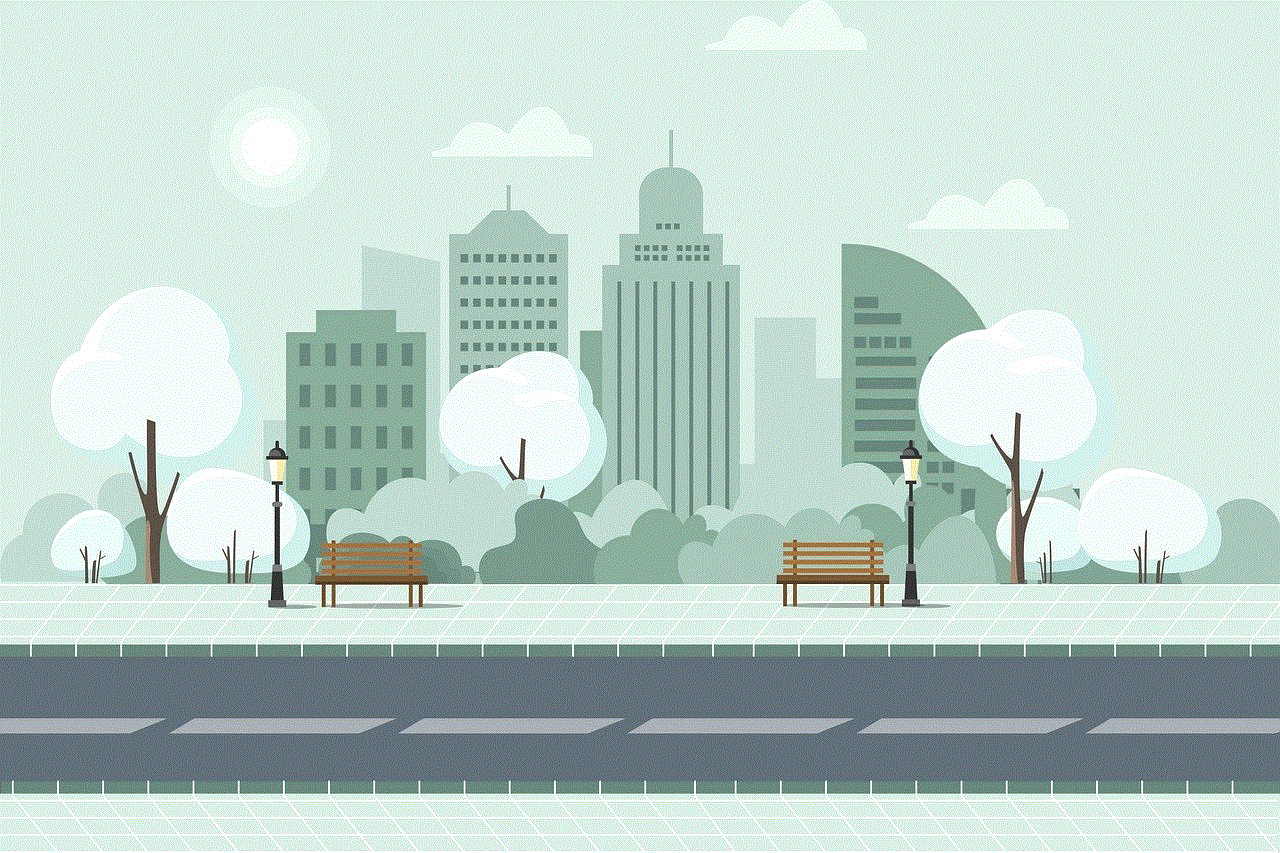
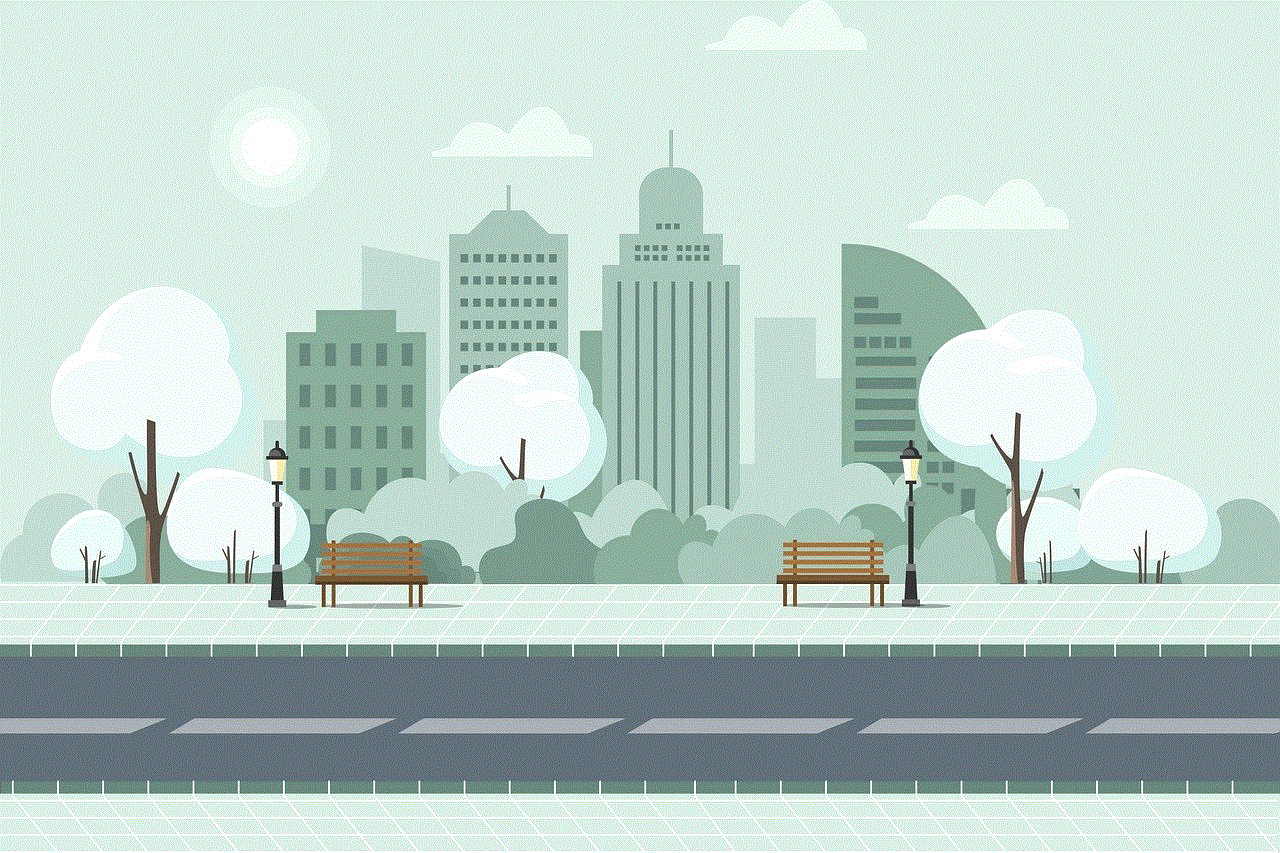
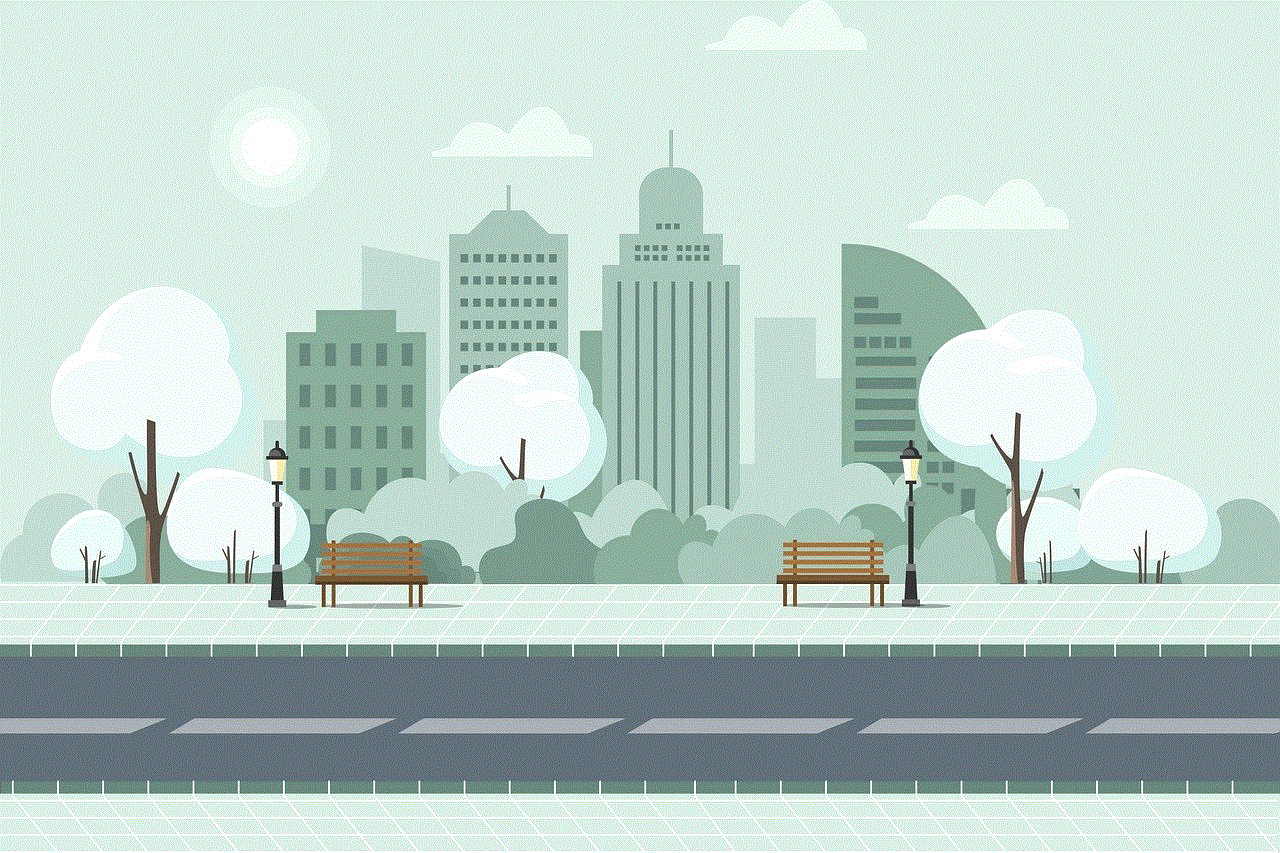
No, while your device is in airplane mode, you will not receive notifications for calls, messages, or app alerts. Once you disable airplane mode, notifications will be delivered.
### 3. Is airplane mode necessary for all flights?
While regulations require passengers to enable airplane mode during takeoff and landing, some airlines allow the use of Wi-Fi and Bluetooth during flight. However, it’s always best to follow the airline’s instructions regarding device usage.
### 4. Does airplane mode affect battery life?
Yes, activating airplane mode can help conserve battery life by preventing your device from searching for cellular signals or connecting to Wi-Fi networks.
### 5. Can I use location services while in airplane mode?
While GPS functionality may remain active in airplane mode, location-based services that rely on cellular or Wi-Fi connections will not work until you disable airplane mode and re-enable your desired connections.
## Conclusion
Airplane mode is a valuable feature that serves multiple purposes beyond air travel. Whether it’s conserving battery life, reducing distractions, enhancing security, or facilitating mindfulness, airplane mode can be a useful tool in various aspects of daily life. Understanding how to effectively utilize airplane mode allows users to take control of their digital experiences and tailor their device settings to meet their needs. As technology continues to evolve, the role of airplane mode may expand, but its core function of promoting safe and responsible device use will remain paramount.
cancel subscription iphone app
# How to Cancel a Subscription on Your iPhone: A Comprehensive Guide
In today’s digital age, subscriptions have become a fundamental part of our online life. From streaming services to productivity apps, these subscriptions provide us with access to a wide range of content and functionalities. However, there may come a time when you need to cancel a subscription on your iPhone. Whether it’s due to financial constraints, a lack of use, or finding a better alternative, knowing how to manage your subscriptions is essential. In this article, we will explore the steps to cancel subscriptions on your iPhone, provide troubleshooting tips, and discuss related topics like subscription management and alternatives.
## Understanding Subscriptions on Your iPhone
Before diving into the cancellation process, it is crucial to understand what subscriptions are available on your iPhone. Apple offers a variety of services, including Apple Music, Apple TV+, iCloud storage, and various apps from the App Store that may have subscription models. These subscriptions often come with a monthly or yearly fee and can be easily managed through your Apple ID settings.
iTunes and the App Store have streamlined subscription management, allowing users to subscribe and cancel services directly from their devices. However, not all subscriptions are straightforward; some may require you to cancel through a third-party app or website. Knowing the difference can save you time and frustration.
## Step-by-Step Guide to Canceling a Subscription on Your iPhone
### Step 1: Open Settings
To begin the cancellation process, unlock your iPhone and open the **Settings** app. This app is represented by a gear icon and is typically found on your home screen.
### Step 2: Tap on Your Apple ID
At the top of the Settings menu, you will see your name and Apple ID. Tap on it to access your account settings. If you are using an older version of iOS, you may need to scroll down to find the iTunes & App Store option instead.
### Step 3: Access Subscriptions
Once you are in your account settings, look for the option labeled **Subscriptions**. This will display a list of all active subscriptions linked to your Apple ID. Tap on this option to view more details.
### Step 4: Select the Subscription to Cancel
From the list of subscriptions, find the one you wish to cancel. Tap on the subscription to view additional information, including the renewal date and pricing details.
### Step 5: Cancel Your Subscription
After selecting the subscription, you will see an option to **Cancel Subscription**. Tap on this option, and you will be asked to confirm your decision. Once confirmed, your subscription will be canceled, and you will not be charged for the next billing cycle.
### Step 6: Confirmation and Final Details
After canceling, you will receive a confirmation that your subscription has been canceled. Note that you will still have access to the subscription services until the end of the current billing cycle.
## What Happens After You Cancel Your Subscription?
Upon canceling a subscription, it’s essential to understand what to expect next. Most subscriptions will allow you to continue using the service until the end of the billing period you have already paid for. After this period ends, you will no longer have access to the content or services associated with that subscription.
For instance, if you cancel your Apple Music subscription, you can still listen to music until the end of the current month. However, once that month is over, you will lose access to the music library, playlists, and other features.
Additionally, it’s important to note that you will not receive a refund for any unused days in the billing cycle. Apple’s policy typically states that all sales are final, which means that once you have paid for a subscription, you cannot get that money back, even if you cancel before the next billing cycle begins.
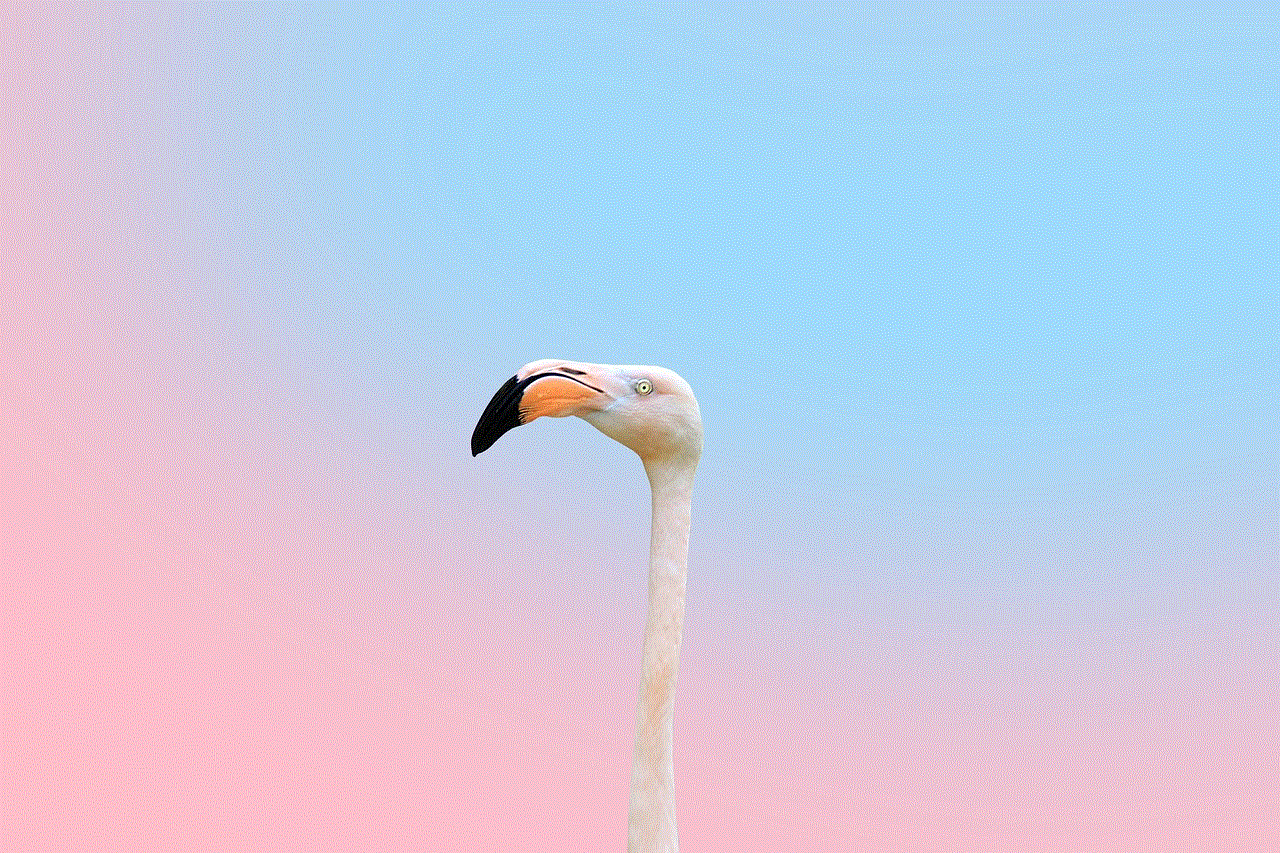
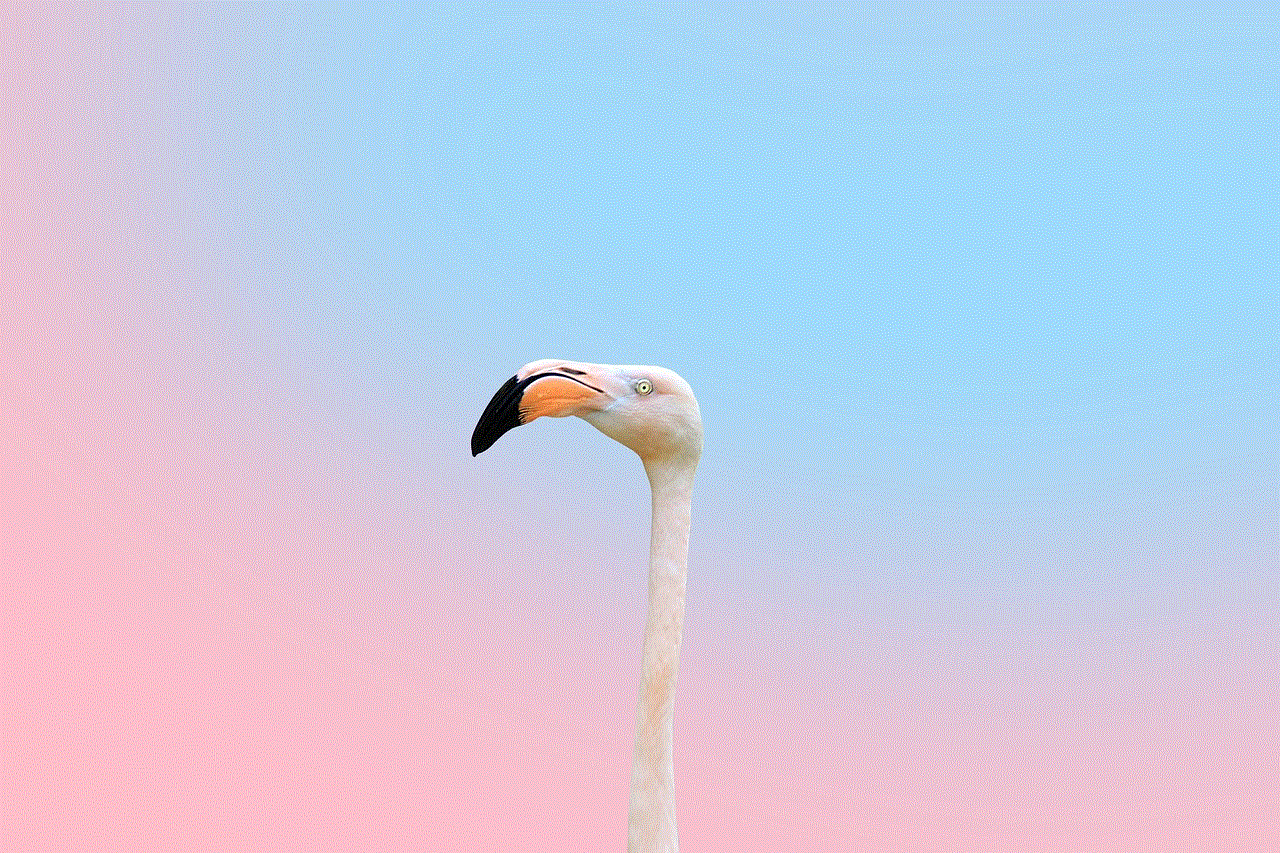
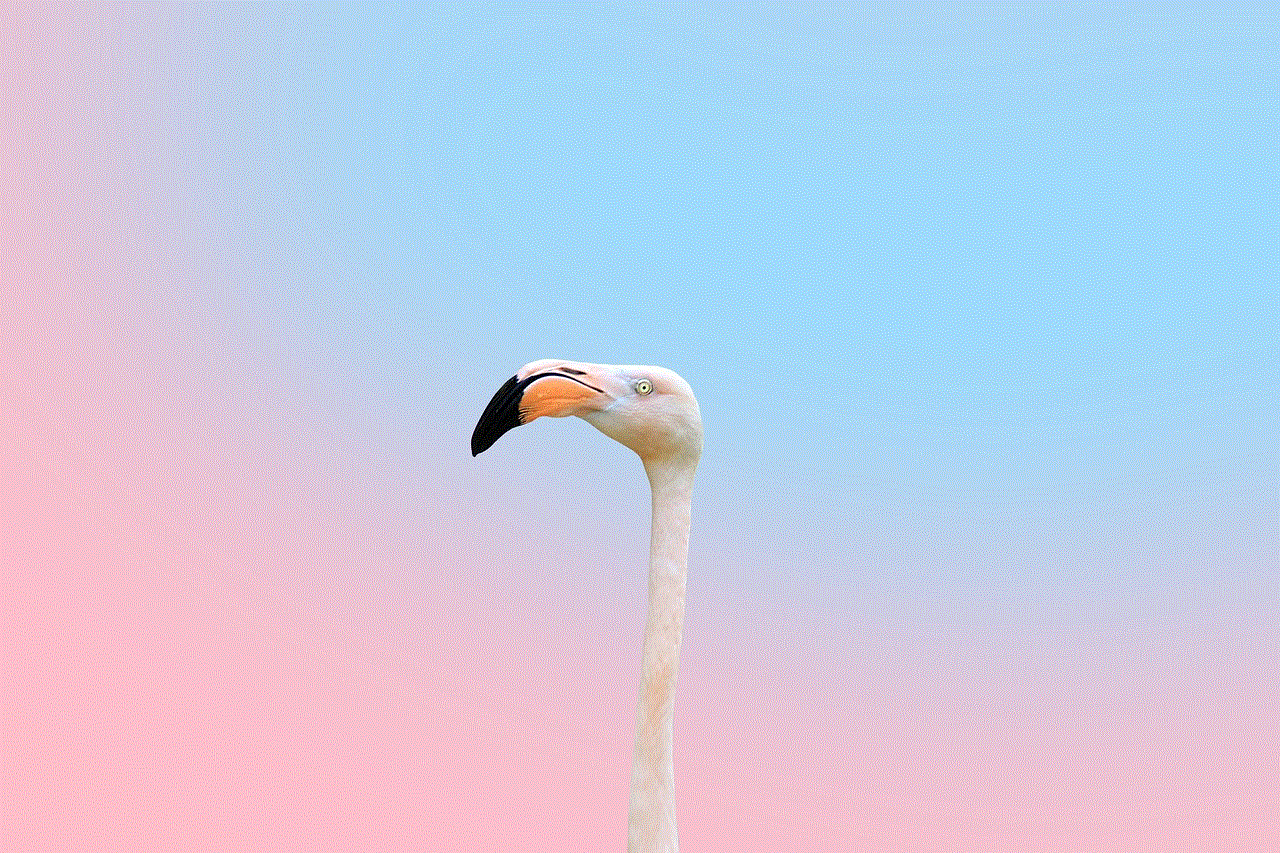
## Troubleshooting Common Issues
### Subscription Not Appearing
Sometimes, users may find that a subscription they wish to cancel does not appear in the Subscriptions section of their Apple ID. This could be due to several reasons:
1. **Different Apple ID**: Ensure that you are signed in to the correct Apple ID. If you have multiple accounts, you may be looking at the wrong one.
2. **Third-Party Subscriptions**: Some subscriptions may not be managed through Apple. If you subscribed directly through a third-party app, you will need to cancel it through that app or its website.
3. **Expired Subscriptions**: If a subscription has already expired or been canceled, it will not appear in your active subscriptions list.
### Unable to Cancel Subscription
If you encounter issues while trying to cancel a subscription, consider the following:
1. **Software Updates**: Ensure your iPhone is running the latest version of iOS. Sometimes, software bugs may affect functionality, including subscription management.
2. **Network Connection**: Check your internet connection. A weak or unstable connection may prevent you from accessing your subscriptions.
3. **Contact Apple Support**: If you still cannot cancel your subscription, reach out to Apple Support for assistance. They can help troubleshoot the issue or provide alternative methods for cancellation.
## Managing Your Subscriptions Effectively
Once you have canceled a subscription, it can be beneficial to take a step back and reassess your overall subscription management strategy. Here are some tips to help you manage your subscriptions effectively:
### Keep Track of Renewal Dates
One of the most common complaints about subscriptions is the unexpected renewal charges. To avoid surprises, keep track of when your subscriptions renew. You can use a calendar app or set reminders to alert you a few days before the renewal date.
### Evaluate Your Needs
Regularly evaluate your subscriptions to determine whether you are using them enough to justify the cost. Consider the value each subscription provides and whether there are alternative services that offer similar features at a lower price or even for free.
### Take Advantage of Trials
Many services offer free trials for new users. If you are unsure whether a subscription is worth it, take advantage of these trials to assess the service’s value. Just remember to cancel before the trial period ends if you decide it’s not for you.
### Consider Family Sharing
If you have multiple subscriptions, consider using Apple’s Family Sharing feature. This allows you to share subscriptions with family members, which can save money and enhance the overall experience. For instance, one family member can subscribe to Apple Music, and others can enjoy the benefits without having to pay for their own subscriptions.
## Alternatives to Subscriptions
If you’re finding the subscription model isn’t working for you, there are several alternatives to consider:
### One-Time Purchases
Many apps and services offer one-time purchase options instead of subscriptions. If you find yourself using a particular app frequently, a one-time payment may be more economical in the long run.
### Free Alternatives
Before committing to a paid subscription, take the time to explore free alternatives. Many apps and services offer similar features without the associated costs. For example, if you’re looking for a music app, consider using a free service like Spotify with ads or exploring radio apps.
### Bundled Services
Some platforms, like Apple, offer bundled services that can save you money. For example, Apple One combines various services like Apple Music, Apple TV+, and iCloud storage at a reduced rate. If you are planning to use multiple services from the same provider, this could be a cost-effective solution.
### Seasonal Subscriptions
Instead of committing to a yearly subscription, consider seasonal subscriptions that allow you to access content during specific times of the year. For instance, streaming services often offer special access during holidays or events, which can provide value without the long-term commitment.
## Conclusion
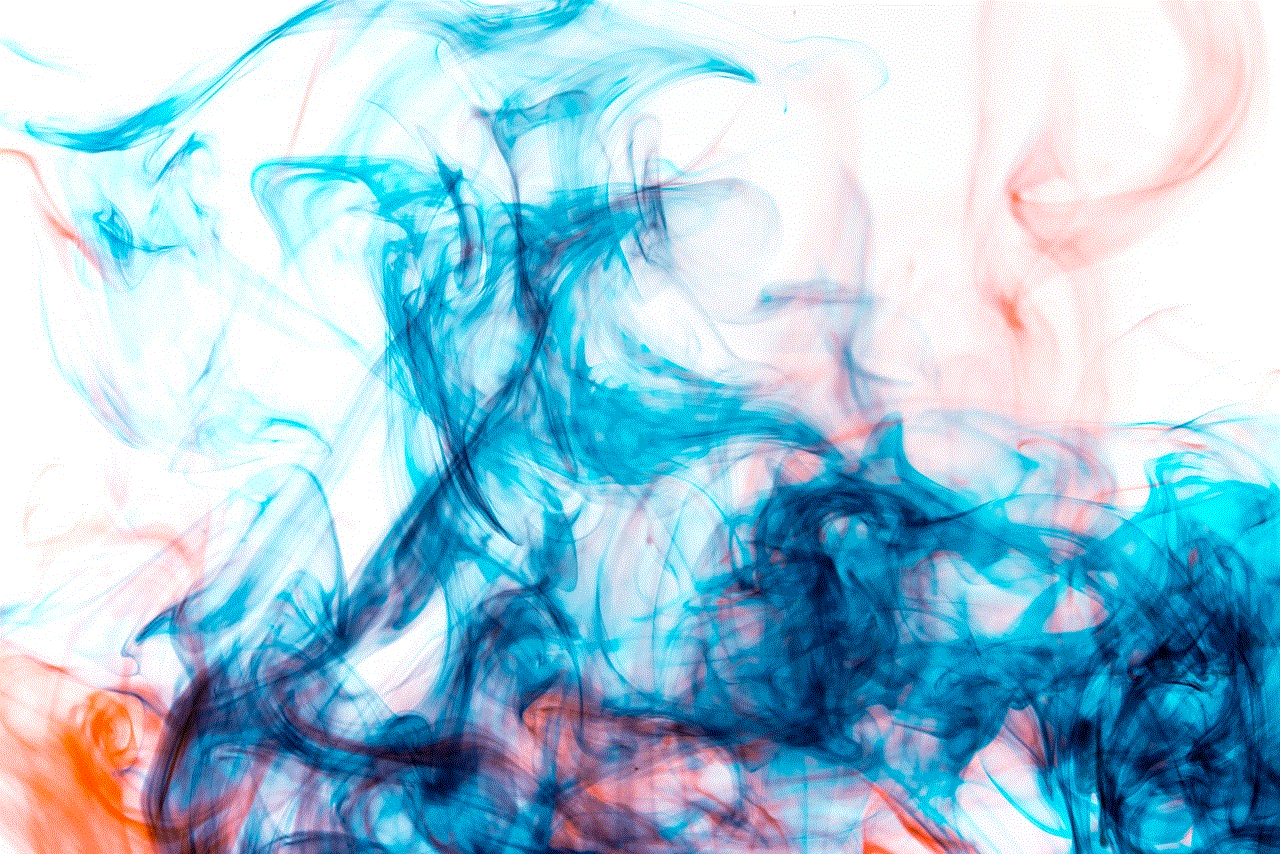
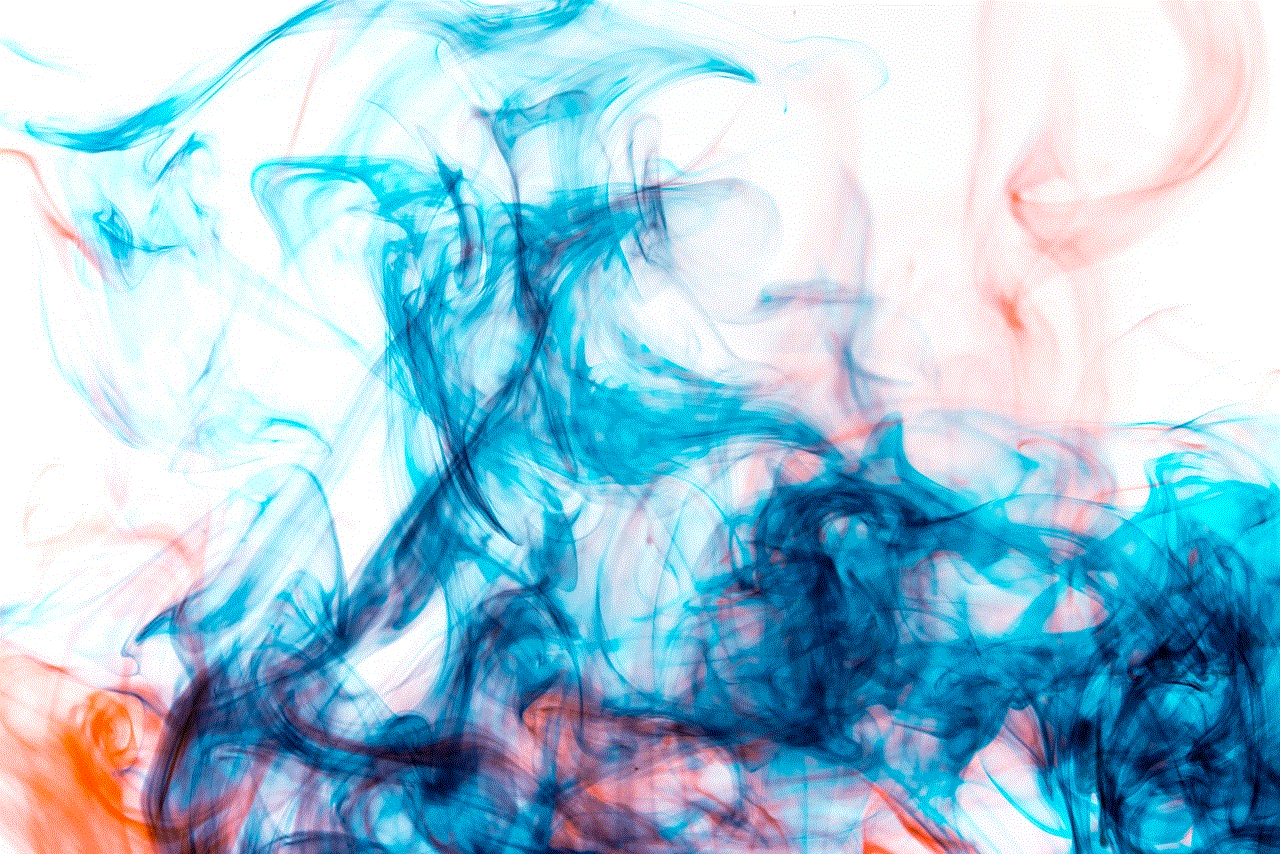
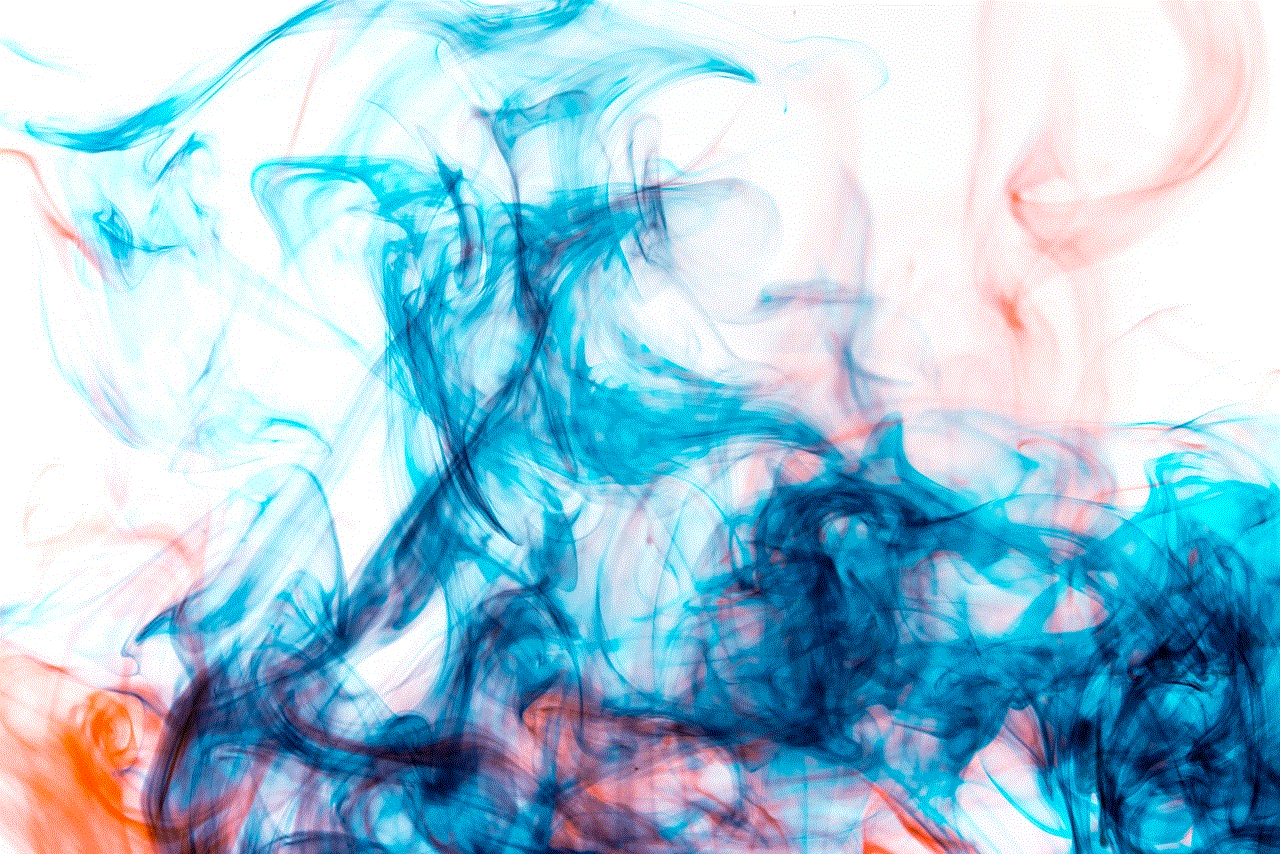
Canceling a subscription on your iPhone is a straightforward process when you know the steps to follow. By regularly reviewing and managing your subscriptions, you can ensure you are only paying for services that provide value to you. Remember that it’s essential to keep track of renewal dates and explore alternative options to make your subscription experience as efficient and cost-effective as possible.
As digital services continue to evolve, staying informed about your subscriptions and managing them effectively will allow you to enjoy the benefits of the digital age without overspending. Whether you choose to cancel, switch, or explore new options, taking control of your subscriptions is a critical step towards better financial management and digital well-being.