where are my apps on my chromebook
Title: Navigating Your Chromebook: Finding and Managing your Apps
Introduction:
Chromebooks have gained immense popularity as lightweight, efficient, and affordable laptops that primarily operate using web-based applications. However, if you are new to the Chrome OS ecosystem, you might be wondering where your apps are located on your Chromebook. In this article, we will explore the different methods of finding and managing your apps on a Chromebook, ensuring that you are able to maximize your productivity and make the most out of your device.
1. Understanding the Chrome OS:
Chrome OS is a Linux-based operating system developed by Google specifically for Chromebooks. Unlike traditional operating systems such as Windows or macOS, Chrome OS primarily relies on web-based applications. This unique approach allows for quicker boot times, automatic updates, and increased security. However, it also means that your apps may be organized differently.
2. App Launcher:
The App Launcher, also known as the Launcher or the App Drawer, is the primary hub for accessing your apps on a Chromebook. Located in the bottom-left corner of the screen, it resembles a circle with a grid of dots inside. Clicking on the App Launcher will open a menu that displays all your installed applications, including both web apps and Android apps.
3. Searching for Apps:
If you have numerous apps installed on your Chromebook, finding a specific one through the App Launcher can be time-consuming. However, Chrome OS provides a handy search feature within the launcher. Simply click on the App Launcher and start typing the name of the app you are looking for. The search results will instantly display the relevant app(s), allowing you to launch them quickly.
4. Pinning Apps:
To further streamline your app access, Chrome OS enables you to pin frequently used apps to the taskbar. By pinning apps, you can create a shortcut for quick access, similar to how you would pin apps to the taskbar in Windows or the dock in macOS. To pin an app, right-click on its icon in the App Launcher and select “Pin to Shelf.” The app icon will then appear on the taskbar for easy access.
5. Managing Web Apps:
Web apps, such as Gmail, Google Drive, or microsoft -parental-controls-guide”>Microsoft Office Online, are typically accessed through a web browser. Chrome OS takes full advantage of Google Chrome, its default browser, to seamlessly integrate web apps. To use a web app, open the Chrome browser and navigate to the desired app’s website. Once you have launched the app, you can create a shortcut for it on your Chromebook’s shelf by clicking on the three-dot menu in the top-right corner of the browser and selecting “More Tools” > “Create Shortcut.”
6. Android Apps on Chromebooks:
In recent years, Google has introduced support for Android apps on Chromebooks, significantly expanding their functionality. To access Android apps, you need to ensure that your Chromebook supports them and that the feature is enabled. Once enabled, Android apps can be accessed through the App Launcher, just like web apps. Simply open the App Launcher, locate the Play Store icon, and click to access a wide range of applications from the Google Play Store.
7. Organizing Apps:
As your collection of apps grows, it becomes crucial to organize them efficiently. Chrome OS allows you to create folders within the App Launcher to categorize your apps. To create a folder, drag and drop one app icon onto another. This action will automatically create a new folder and place both apps inside. You can then rename the folder by right-clicking on it and selecting “Rename Folder.” By creating folders, you can declutter your App Launcher and find apps more easily.
8. Chrome Web Store:
In addition to web apps and Android apps, Chromebooks also support Chrome extensions and themes. The Chrome Web Store is your go-to destination for exploring and installing these additional tools. To access the Chrome Web Store, open the Chrome browser and visit the store by typing “chrome://extensions” in the address bar or by searching for “Chrome Web Store” in your preferred search engine. From here, you can search for extensions or themes and install them directly to enhance your browsing experience.
9. Syncing Apps Across Devices:
One of the standout features of Chrome OS is its ability to seamlessly sync your apps and settings across different devices. By signing in with your Google account, you can access the same apps and settings on any Chromebook or other device running Chrome OS. This synchronization ensures that your apps are readily available, regardless of which Chromebook you are using.
10. Chromebook App Management:
Managing your apps on a Chromebook is relatively straightforward. To uninstall an app, right-click on its icon in the App Launcher and select “Uninstall.” For Android apps, you can also manage them through the Play Store app. Open the Play Store, click on the menu icon (three horizontal lines), and select “My apps & games.” From here, you can update, uninstall, or manage your installed Android apps.
Conclusion:
Chromebooks provide a unique approach to app organization and management, focusing on web-based applications while also incorporating support for Android apps. Understanding the App Launcher, searching for apps, pinning frequently used apps, and organizing them in folders are essential steps to efficiently manage your apps on a Chromebook. By exploring the Chrome Web Store and utilizing sync capabilities, you can further enhance your Chromebook experience. With these tips, you’ll be able to navigate your Chromebook effortlessly and make the most out of its app ecosystem.
how to see cleared chats on snapchat
Snapchat is a popular social media platform known for its disappearing messages, photos, and videos. One key feature of the app is that once you view a message, it automatically disappears after a few seconds. However, many Snapchat users wonder if there is a way to see cleared chats on Snapchat. In this article, we will explore whether it is possible to view cleared chats and discuss some methods that claim to allow users to do so.
Snapchat’s disappearing messages feature is what sets it apart from other social media platforms. When you send a message to someone on Snapchat, it can only be viewed for a limited time before it disappears forever. This feature ensures a certain level of privacy and encourages users to share more freely. However, it also means that once a chat is cleared, it cannot be retrieved through normal means within the app.
Snapchat itself does not provide a feature to see cleared chats, as this goes against the fundamental principle of the platform. The whole point of Snapchat is to send messages that disappear, providing a more private and ephemeral way of communication. Therefore, it is not possible to retrieve cleared chats directly from the app.
Despite this, there are various methods and tools that claim to allow users to view cleared chats on Snapchat. However, it is important to note that these methods may violate Snapchat’s terms of service and can be considered unethical. It is always recommended to respect other people’s privacy and use social media platforms responsibly.
One common method that people use to try and view cleared chats on Snapchat is by taking screenshots or screen recordings of the chat before it disappears. This way, they have a copy of the conversation that they can refer back to even after the messages have been cleared. However, this method is not foolproof as Snapchat sends a notification to the sender when someone takes a screenshot of their message.
Another method that some people claim to work is by using third-party apps or software. These third-party apps often require users to provide their Snapchat login credentials, which can be a security risk. Additionally, using third-party apps to access Snapchat’s servers is a violation of Snapchat’s terms of service and can result in the user’s account being permanently banned. It is important to be cautious and avoid using such methods.
Snapchat does offer some features that allow users to save certain messages or conversations. For example, users can save individual messages by pressing and holding the message until a pop-up menu appears, then selecting the “Save” option. This allows the message to be saved within the app and can be accessed later. Additionally, users can create a backup of their Snapchat data by enabling the “Memories” feature, which saves all the snaps and stories to the user’s account.
While it may not be possible to see cleared chats on Snapchat directly, there are some indirect ways to gather information about previous conversations. One way is to check the conversation history with the specific person through the chat log in your device’s native messaging app. Although this does not provide the actual content of the cleared chat, it can give you an idea of when the conversation took place and how frequently you were in contact with that person.
Another way to gather information about cleared chats is by checking the “Chat” section in Snapchat’s settings. In the “Chat” section, you can find a list of all the people you have interacted with on Snapchat. This list includes the names and usernames of the people you have chatted with, as well as other information such as the number of snaps you have exchanged. While this does not provide the actual cleared chats, it can help you remember who you have had conversations with and give you an idea of the extent of your interactions.
It is important to remember that Snapchat values user privacy and the ephemeral nature of its messages. Therefore, it is recommended to respect this principle and not try to view cleared chats through unauthorized methods. Snapchat’s terms of service clearly state that using third-party apps or methods to access Snapchat’s servers is not allowed and can result in a permanent ban from the platform. It is always best to use Snapchat responsibly and respect other people’s privacy.
In conclusion, Snapchat does not provide a feature to see cleared chats, as it goes against the platform’s core principle of disappearing messages. While there are some methods and third-party apps that claim to allow users to view cleared chats, they are often unethical and can result in consequences such as account bans. It is always recommended to use Snapchat responsibly, respect other people’s privacy, and refrain from using unauthorized methods to access cleared chats.
diy birthday party ideas for 13 year olds
Are you planning a birthday party for a 13-year-old? DIY birthday parties are a great way to save money and add a personal touch to the celebration. With a little creativity and planning, you can create a memorable and fun party that your teenager and their friends will love. In this article, we will explore some fantastic DIY birthday party ideas for 13-year-olds that will make their special day even more special.
1. Outdoor Movie Night:
Transform your backyard into a cozy outdoor movie theater for a unique and unforgettable birthday party. Set up a large screen, projector, and comfortable seating for the guests. Decorate the area with fairy lights and provide cozy blankets and pillows for a cozy atmosphere. Choose a selection of your teenager’s favorite movies and prepare some popcorn and snacks for a movie night under the stars.
2. DIY Photo Booth:
Create a DIY photo booth with props and backdrops for your teenager’s birthday party. Set up a backdrop using a large sheet or a piece of fabric and hang it on a wall. Collect various props like hats, wigs, sunglasses, and signs for the guests to use while taking photos. Provide a camera or set up a smartphone on a tripod for the guests to use. This activity will create lasting memories and fun photos for everyone to take home.
3. DIY Spa Day:
Treat your teenager and their friends to a DIY spa day at home. Set up a spa station with face masks, nail polish, and relaxation music. Create a relaxing atmosphere with scented candles and soft lighting. You can also offer homemade natural beauty treatments like sugar scrubs or homemade facemasks. Provide cozy robes and towels for the guests to use during their spa experience.



4. Scavenger Hunt:
Organize a fun scavenger hunt for your teenager and their friends. Create clues and hide them around the house or backyard. Divide the guests into teams and provide them with the first clue. Each clue should lead them to the next location until they finally reach the treasure at the end. You can include small prizes or treats along the way to make it even more exciting.
5. DIY Art Party:
If your teenager loves art, a DIY art party is a perfect choice. Set up a painting or crafting station with canvases, paint, brushes, and various art supplies. Provide step-by-step instructions or let the guests express their creativity freely. Display their finished artwork for everyone to admire and take home as a party favor.
6. Outdoor Adventure Party:
For the adventurous 13-year-old, an outdoor adventure party is a great idea. Plan a day of outdoor activities like hiking, biking, or a trip to a nearby park. Pack a picnic lunch and bring some outdoor games like Frisbee or soccer for added fun. Make sure to consider the preferences and physical abilities of the guests when planning the activities.
7. DIY Movie Marathon:
If your teenager is a movie enthusiast, a movie marathon party is an excellent choice. Set up a cozy movie-watching area with blankets, pillows, and snacks. Create a list of your teenager’s favorite movies or choose a specific movie theme for the marathon. Make sure to provide a variety of snacks and drinks to keep everyone fueled throughout the movie-watching marathon.
8. DIY Game Night:
Organize a DIY game night filled with board games, card games, and video games. Set up different game stations and provide a variety of games for the guests to choose from. You can also include some DIY game options like a homemade trivia or quiz game. Offer small prizes or tokens for winners to make it more competitive and exciting.
9. DIY Cooking Party:
For the budding chefs, a DIY cooking party can be a delightful experience. Choose a few simple yet delicious recipes that the guests can prepare together. Set up cooking stations with all the necessary ingredients and utensils. Provide recipe cards for each guest to take home and recreate the dishes. Make sure to consider any dietary restrictions or allergies when planning the menu.
10. DIY Sports Party:
If your teenager is a sports enthusiast, a DIY sports party is a fantastic choice. Plan a day of outdoor sports activities like soccer, basketball, or volleyball. Set up different game stations and provide all the necessary equipment. Divide the guests into teams and organize friendly competitions. Offer small prizes or medals for winners to make it more competitive and rewarding.
11. DIY Dance Party:
Turn your living room into a dance floor for a DIY dance party. Set up a playlist with your teenager’s favorite songs and create a disco atmosphere with colorful lights and a fog machine. Clear the furniture to create space for dancing and provide fun props like glow sticks or hats. You can also hire a dance instructor to teach a few dance moves to the guests.
12. DIY Science Party:
For the curious minds, a DIY science party is a perfect choice. Set up different science experiments stations with all the necessary materials and instructions. You can include experiments like volcano eruptions, slime-making, or creating simple circuits. Provide lab coats or safety goggles for the guests to wear during the experiments. This party will not only be entertaining but also educational.
13. DIY Karaoke Party:
Set up a DIY karaoke station for a fun and entertaining birthday party. Create a stage area with a microphone and speakers. Prepare a selection of your teenager’s favorite songs and provide lyrics for everyone to sing along. You can also include a contest or a friendly competition to make it more exciting. Offer small prizes for the best performances.
14. DIY Outdoor Water Party:
If the birthday falls during the summer months, a DIY outdoor water party can be a refreshing and enjoyable choice. Set up various water activities like water balloon fights, slip and slides, or water gun battles. Provide plenty of towels, sunscreen, and refreshments to keep everyone hydrated. This party will help beat the summer heat and create lasting memories.
15. DIY Video Game Party:
For the gamers, a DIY video game party is a perfect choice. Set up different gaming stations with various consoles and games. Provide comfortable seating and snacks for the guests to enjoy while gaming. You can also organize friendly gaming competitions or multiplayer tournaments. Make sure to consider any age-appropriate restrictions or parental guidelines when choosing the games.
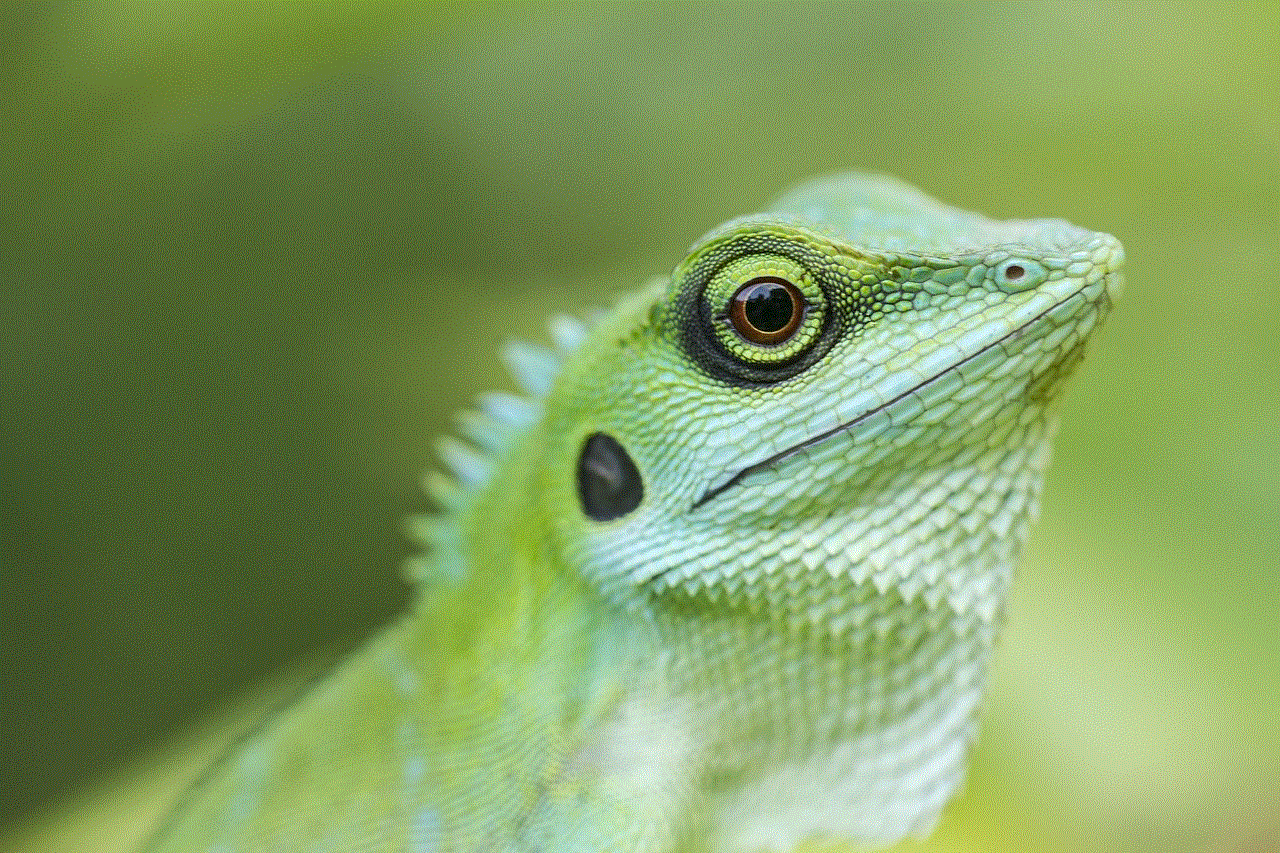
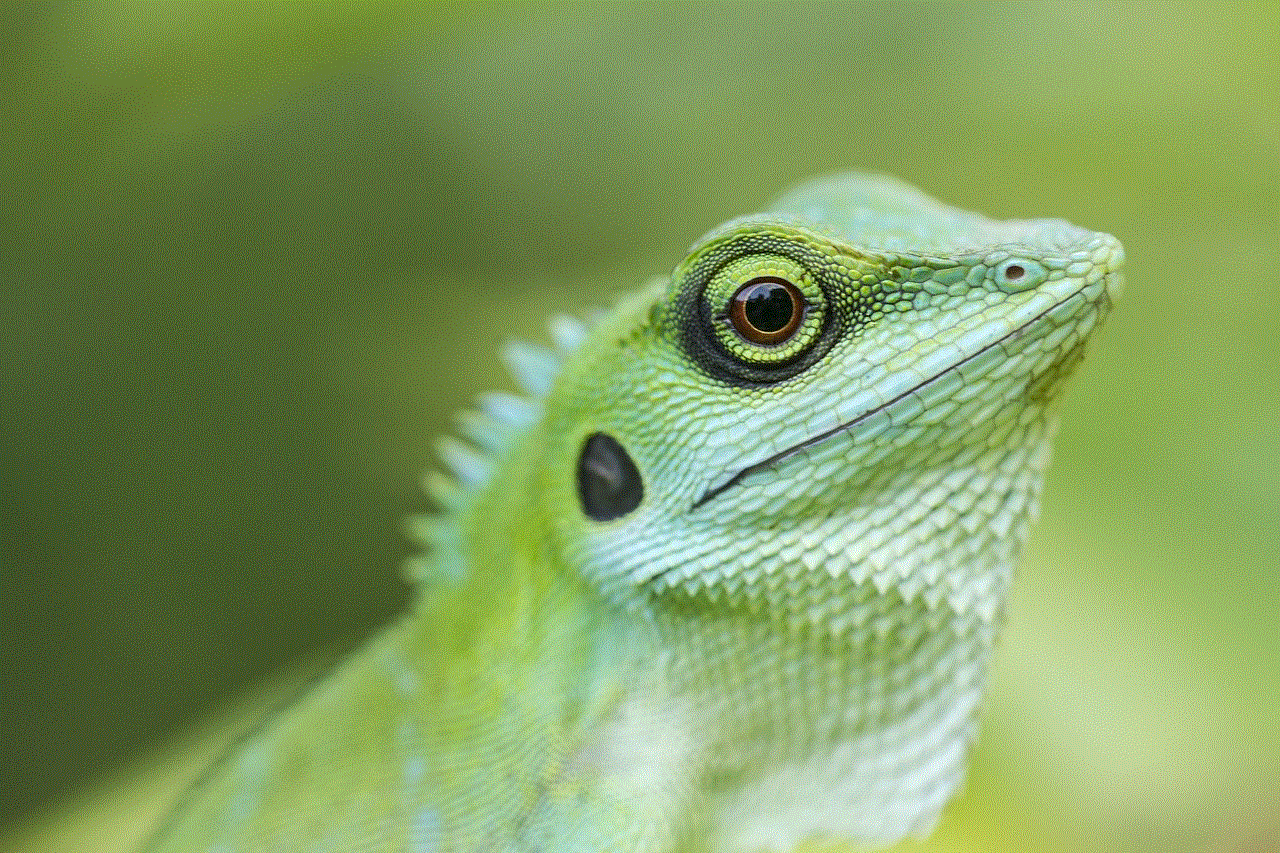
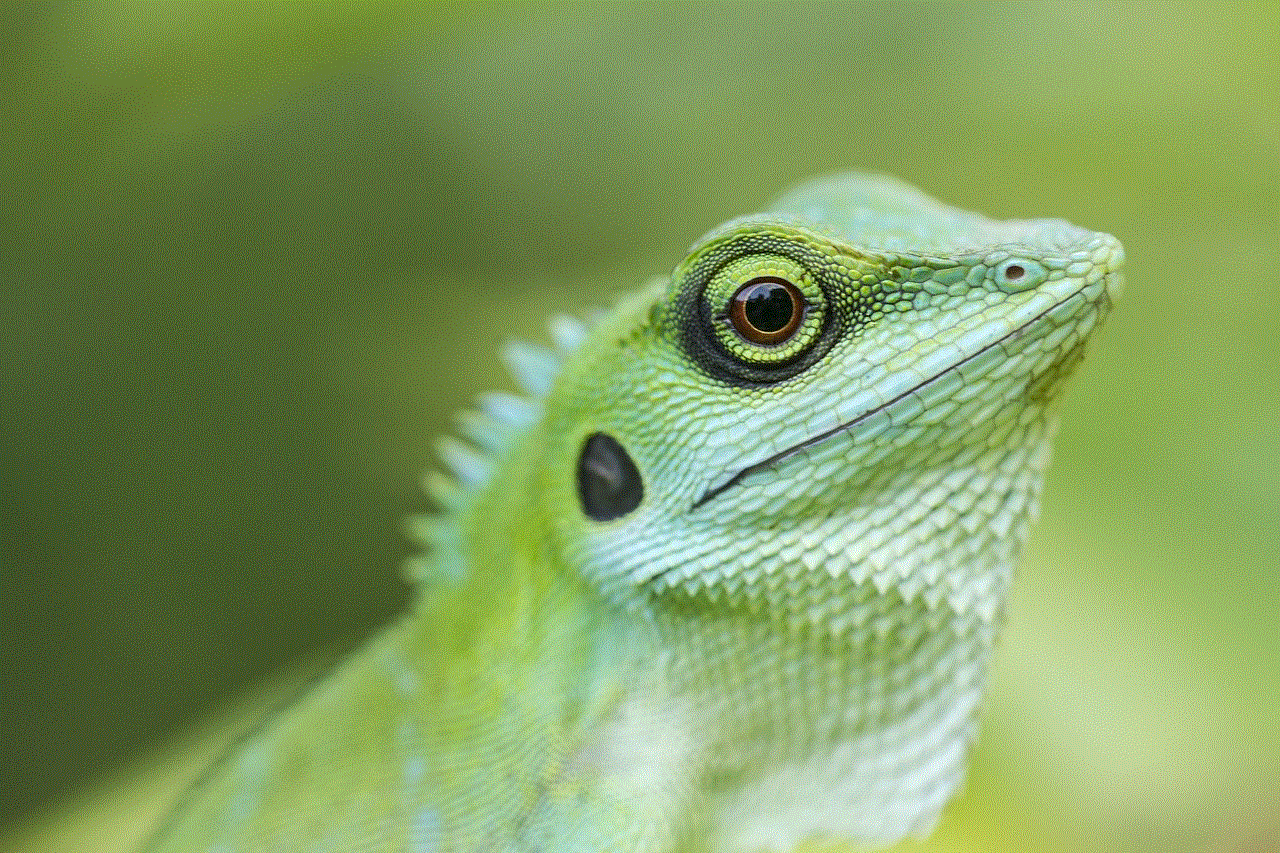
Remember to involve your teenager in the party planning process to ensure that their preferences and interests are taken into account. DIY birthday parties are a great opportunity to bond with your teenager and create lasting memories. With these fantastic DIY birthday party ideas for 13-year-olds, you can create a celebration that they will cherish for years to come.